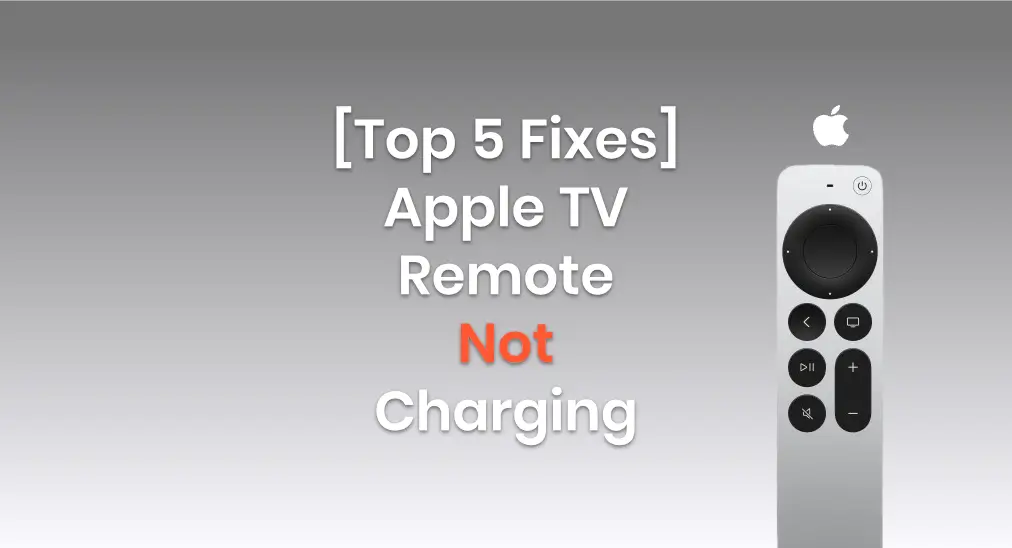
Having trouble with your Apple TV remote not charging? If you have an older model (white or aluminum), just replace the batteries. For newer Siri Remotes with a charging cable, charging issues can occur. Don't worry, this post offers simple fixes to help resolve the problem.
Table of Content
Why Apple Remote Not Charging
There are several potential reasons why your Apple TV remote might not be charging. Understanding these can help you pinpoint the issue and find a solution quickly. Here are some of the most common causes:
- Charging Cable or Adapter Issue: The cable or charging adapter might be faulty. Try using a different cable or adapter to see if that solves the problem.
- Dirty Charging Port: Dirt or debris in the charging port can prevent a proper connection. Make sure the charging port is clean and free from any obstruction.
- Battery Health: If the remote has been used for a long time, the battery might be worn out and unable to hold a charge. In this case, the battery may need to be replaced.
- Software Glitch: Sometimes, a software issue can prevent the remote from charging or syncing properly. Restarting your Apple TV or resetting the remote might help.
- Charging Time: If the remote's battery is completely drained, it may take a few minutes before it shows any sign of charging. Give it some time to start charging after plugging it in.
- Faulty Remote: If none of the above fixes work, the remote itself might be defective. In this case, contacting Apple Support or visiting an Apple Store could be the best option.
Solutions to Apple TV Remote Wont Charge
If your Apple TV remote isn't charging, it can be frustrating, but don't worry—there are several steps you can take to resolve the issue. From simple checks like ensuring your charging cable is functioning correctly to more detailed troubleshooting, we've got you covered.
Fix 1. Try Different Charging Outlets
If your Apple TV remote won't charge, start by checking if the outlet is working. You can test this by plugging in another device. If that device charges without issue, the outlet is likely fine. In that case, focus on troubleshooting the charger or the remote itself, as there may be an issue with the connection or the charger.
During this process, you can check the charging state of your Apple TV remote from Settings > Remotes and Devices > Remote on your Apple TV.
Fix 2. Try a Sound Charging Cord
As mentioned at the beginning of this passage, your Apple TV Remote or Siri Remote is assembled with a charging cable, so the cable may have a potential problem if you can't charge the remote.

Apple TV Remote or Siri Remote 1st or 2nd generation is equipped with a Lightning charging cable, while Apple TV Remote or Siri Remote 3 is equipped with a USB-C charging cable. To prevent the bad charging cable, you are supposed to use another sound charging cord instead according to your remote port.
Fix 3. Clean the Charging Port
Dirt or dust is also a factor that impacts your Apple TV remote not charging. When the charging port is clogged by tiny dust, contact from properly connecting to the charger will be interfered with. So you can use a wooden toothpick, or a soft and clean bush to gently clean the dirt. Then try to charge your Apple TV remote again.
Fix 4. Reset Apple TV Remote
If none of these fixes solve the issue and your Apple TV remote still isn't charging, the next step is to reset the Apple TV remote. Sometimes, a simple reset can resolve underlying software glitches or connectivity issues that are preventing the remote from charging properly.
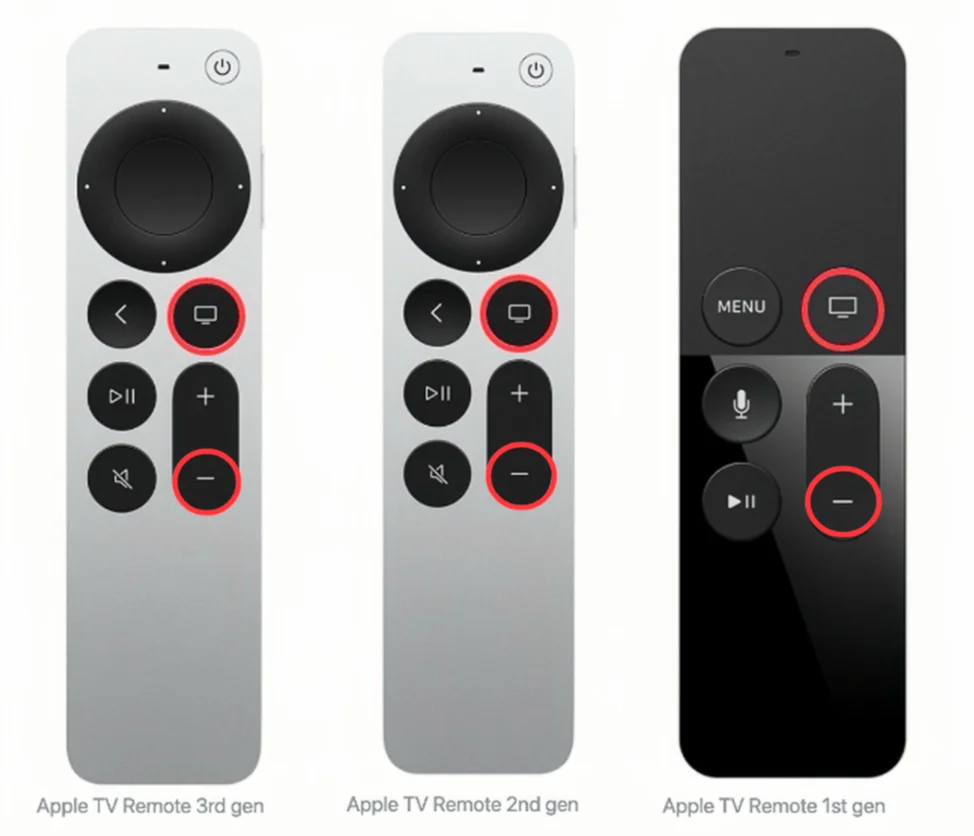
Step 1. Press the TV and Volume Down buttons at the same time until your Apple TV's status light flashes, then release.
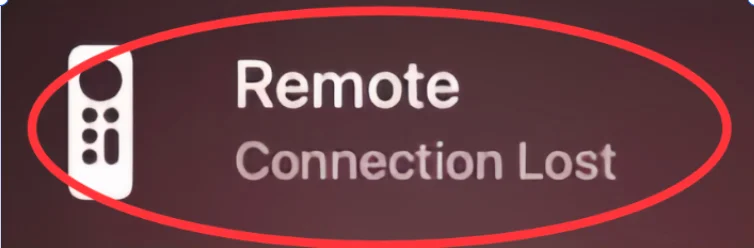
Step 2. When you see a Connection Lost notification on your television screen, it means that your Apple TV remote will restart and connect to your Apple TV automatically.
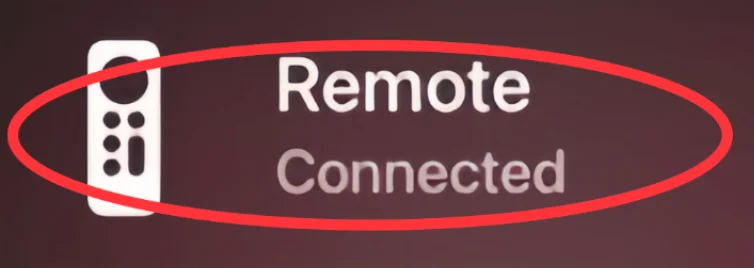
Step 3. When the Connected notification shows up, indicating that your remote is connected again. Then try to charge it and check the battery level from Settings > Remotes and Devices > Remote on Apple TV.
If none of these solutions can work, then contact Apple Support to see what's wrong with your Apple TV Remote and how to repair it. Or if you want to watch App TV right now, there are two virtual remotes recommended to you.
Fix 5. Use Virtual Apple TV Remotes Instead
The fact that the Apple TV remote doesn't work caused by the drained battery is frustrating. To relieve your vexation, this passage will show you two virtual Apple TV remotes that you can use as a physical remote.
Alternative 1. Apple TV Remote in Control Center
An iPhone or an iPad has a built-in Apple TV Remote in the Control Center. You can swipe down from the top right corner or swipe down from the bottom side to find.
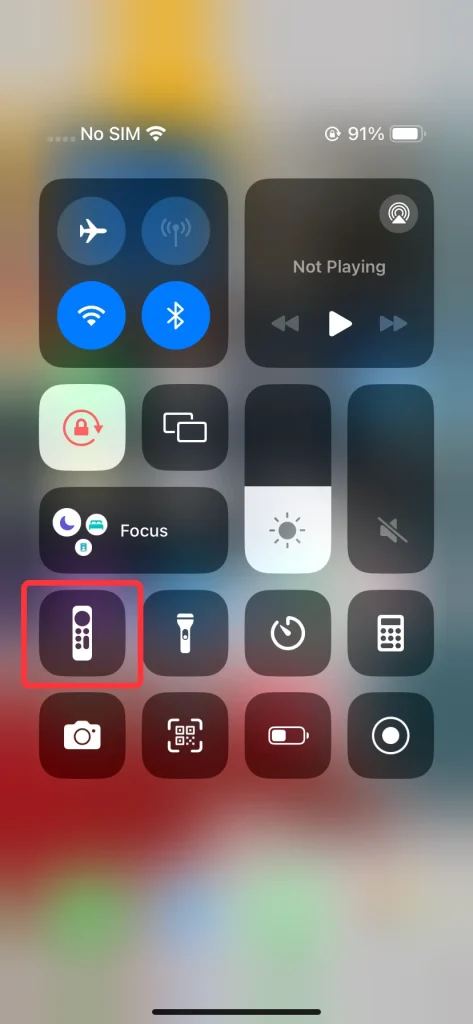
Step 1. Find and open the Apple TV Remote feature in the Control Center on your iOS device. If you don't see it, then go to Settings > Control Center > MORE CONTROLS to add this feature to INCLUDED CONTROLS.
Step 2. Check that your iPhone or iPad is on the same Wi-Fi network as your Apple TV or AirPlay-compatible smart TV.
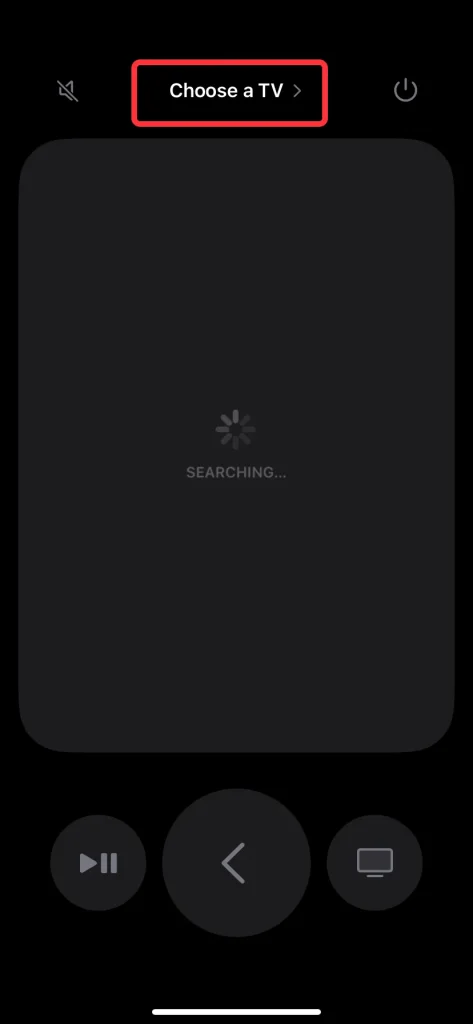
Step 3. Tap the Choose a TV to pair to your Apple TV via a 4-digit password that will show up on your television screen.
Step 4. After completing the pairing process, you can use the Apple TV Remote feature on your iOS device to control your Apple TV.
Alternative 2. Free Universal Apple TV Remote App
If you don't own any Apple devices, you can still control your Apple TV using a free universal Apple TV remote app available for both iOS and Android mobile devices. The app also works with most Apple TV models and includes useful features like screen mirroring to enhance your viewing experience.
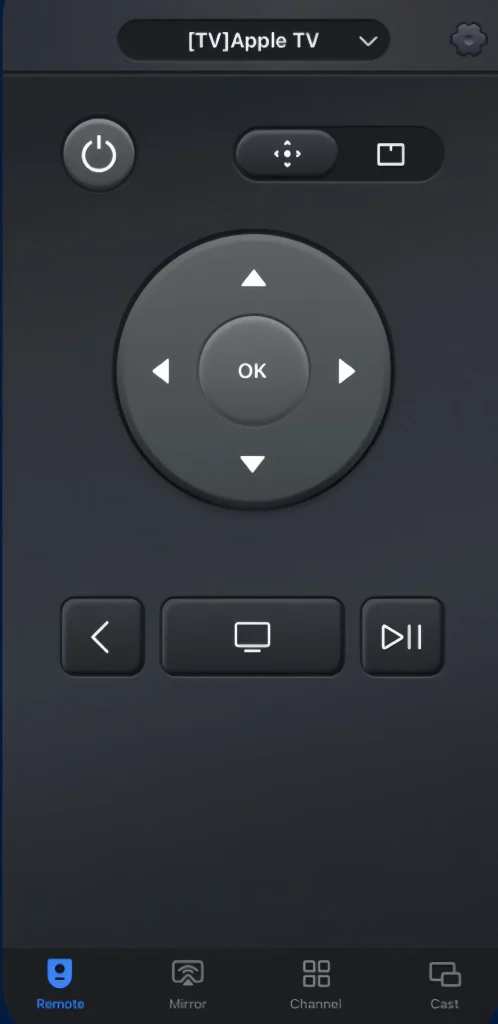
Step 1. Download and install the Universal Apple TV Remote App from the app store on your Android device.
Download Universal TV Remote
Step 2. Ensure your Android device and Apple TV are connected to the same wireless network, then open it to connect to your Apple TV.
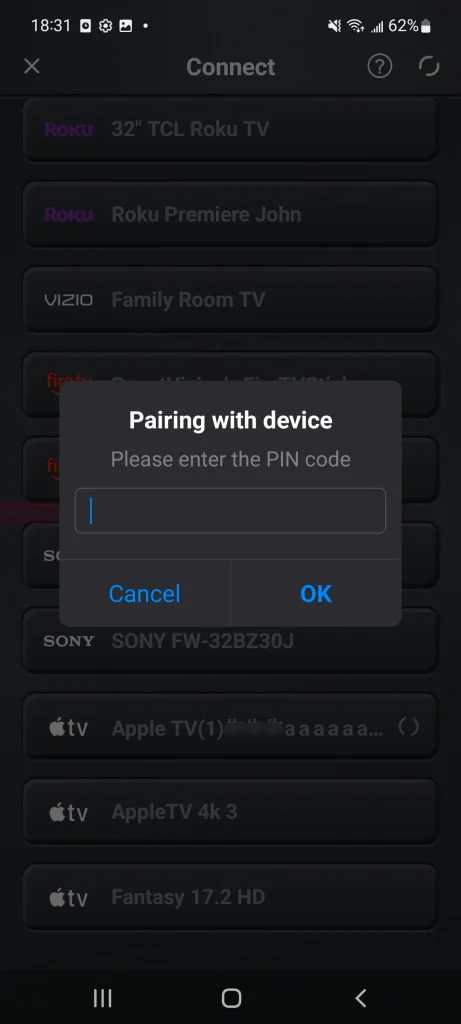
Step 3. Tap the top to choose your Apple TV from the device list and enter the PIN code to pair your device to Apple TV.
Step 4. After finishing the pairing process, you can use the Apple TV Remote app on your Android device to control your Apple TV.
Final Verdict
How to deal with the Apple TV remote not holding charge? Try different charging outlets, try a sound charging cord, clean the charging port, reset your Apple TV Remote, or use virtual Apple TV remotes instead. Hoping this blog can help you address your problem and resume enjoying Apple TV.
Apple TV Remote Not Charging FAQ
Q: What can I do if my Apple TV Remote won't charge?
- Try Different Charging Outlets.
- Try A Sound Charging Cord.
- Clean The Charging Port.
- Reset the Apple TV Remote.
- Contact Apple support.
- Use Virtual Apple TV Remotes Instead.
Q: Does the Apple TV Remote light up when charging?
I'm sorry that the answer is no. There is no signal that you can see when your Apple TV Remote is charging. The only way to check the battery percentage of your Apple TV Remote or Siri Remote is to go to Settings > Remotes and Devices > Remotes on the Apple TV. Usually, the Siri Remote will take about three hours to fully charge, and you can continue to use the Siri Remote while it's charging.








