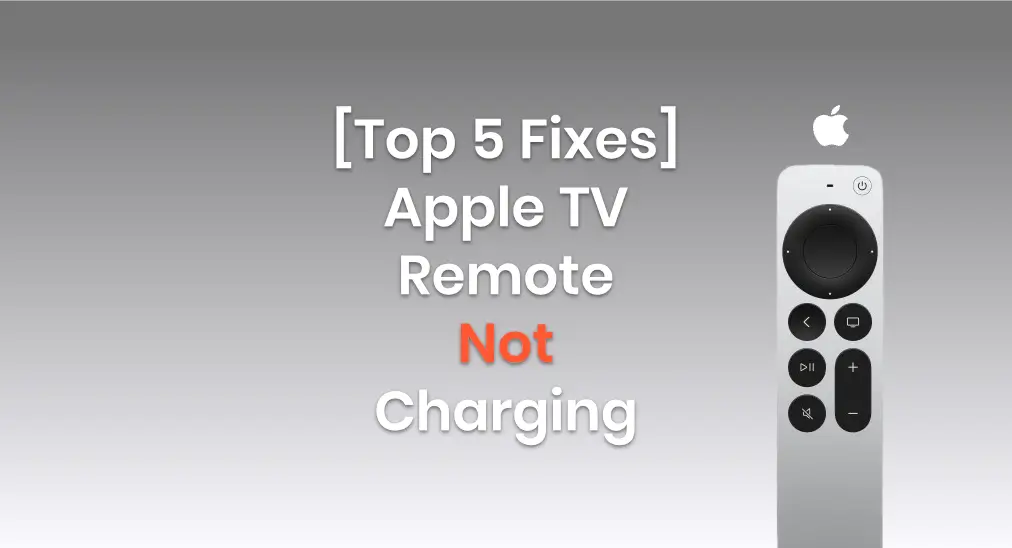
Ayant des problèmes avec votre La télécommande de l'Apple TV ne se charge pas.? If you have an older model (white or aluminum), just replace the batteries. For newer Siri Remotes with a charging cable, charging issues can occur. Don't worry, this post offers simple fixes to help resolve the problem.
Table des matières
Why Apple Remote Not Charging
There are several potential reasons why your Apple TV remote might not be charging. Understanding these can help you pinpoint the issue and find a solution quickly. Here are some of the most common causes:
- Charging Cable or Adaptateur Issue: The cable or charging adapter might be faulty. Try using a different cable or adapter to see if that solves the problem.
- Dirty Charging Port: Dirt or debris in the charging port can prevent a proper connection. Make sure the charging port is clean and free from any obstruction.
- Battery Health: If the remote has been used for a long time, the battery might be worn out and unable to hold a charge. In this case, the battery may need to be replaced.
- Software Glitch: Sometimes, a software issue can prevent the remote from charging or syncing properly. Restarting your Apple TV or resetting the remote might help.
- Charging Time: If the remote's battery is completely drained, it may take a few minutes before it shows any sign of charging. Give it some time to start charging after plugging it in.
- Télécommande défectueuse : If none of the above fixes work, the remote itself might be defective. In this case, contacting Apple Support or visiting an Apple Store could be the best option.
Solutions to Apple TV Remote Wont Charge
If your Apple TV remote isn't charging, it can be frustrating, but don't worry—there are several steps you can take to resolve the issue. From simple checks like ensuring your charging cable is functioning correctly to more detailed troubleshooting, we've got you covered.
Réparation 1. Essayez différents points de charge
If your Apple TV remote won't charge, start by checking if the outlet is working. You can test this by plugging in another device. If that device charges without issue, the outlet is likely fine. In that case, focus on troubleshooting the charger or the remote itself, as there may be an issue with the connection or the charger.
During this process, you can check the charging state of your Apple TV remote de Paramètres > Télécommandes et appareils > à distance sur votre Apple TV.
Fix 2. Try a Sound Charging Cord
As mentioned at the beginning of this passage, your Apple TV Remote or Siri Remote is assembled with a charging cable, so the cable may have a potential problem if you can't charge the remote.

La télécommande Apple TV ou la télécommande Siri de 1ère ou 2ème génération est équipée d'une. Câble de chargement Lightning, tandis que la télécommande Apple TV ou Siri Remote 3 est équipée d'une Câble de charge USB-C. To prevent the bad charging cable, you are supposed to use another sound charging cord instead according to your remote port.
Fix 3. Clean the Charging Port
Dirt or dust is also a factor that impacts your Apple TV remote not charging. When the charging port is clogged by tiny dust, contact from properly connecting to the charger will be interfered with. So you can use a wooden toothpick, or a soft and clean bush to gently clean the dirt. Then try to chargez votre télécommande Apple TV Encore.
Réparation 4. Réinitialiser la télécommande Apple TV
If none of these fixes solve the issue and your Apple TV remote still isn't charging, the next step is to reset the Apple TV remote. Sometimes, a simple reset can resolve underlying software glitches or connectivity issues that are preventing the remote from charging properly.
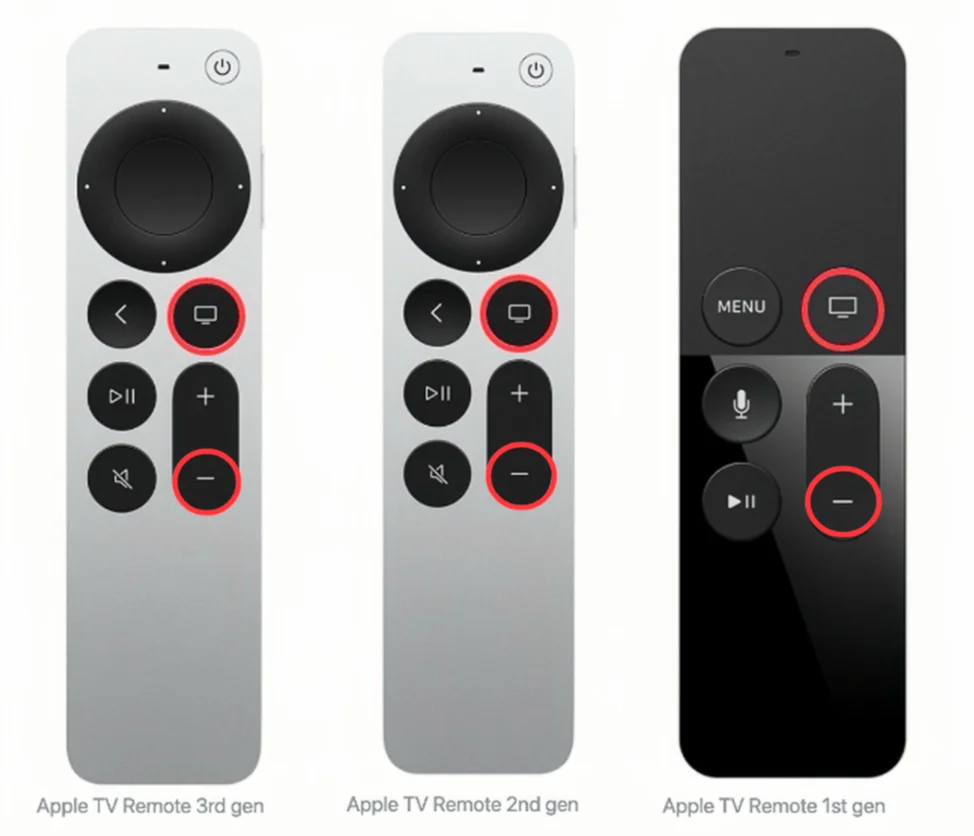
Étape 1. Appuyez sur le TV et Baisser le volume buttons at the same time until your Apple TV's status light flashes, then release.
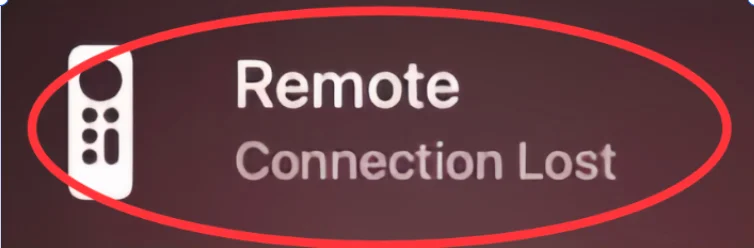
Étape 2. Lorsque vous voyez un Perte de connexion notification sur l'écran de votre télévision, cela signifie que votre télécommande Apple TV va redémarrer et se connecter automatiquement à votre Apple TV.
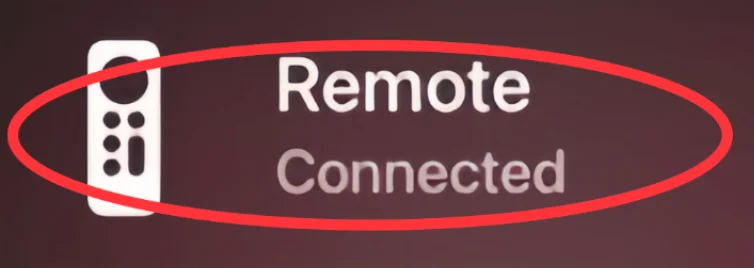
Étape 3. Quand le Connecté La notification s'affiche, indiquant que votre télécommande est de nouveau connectée. Ensuite, essayez de la charger et vérifiez le niveau de batterie. Paramètres > Télécommandes et appareils > à distance sur Apple TV.
Si aucune de ces solutions ne fonctionne, alors contacter le support Apple to see what's wrong with your Apple TV Remote and how to repair it. Or if you want to watch App TV right now, there are two virtual remotes recommended to you.
Réparation 5. Utilisez plutôt des télécommandes virtuelles Apple TV
Le fait que la Apple TV remote doesn't work caused by the drained battery is frustrating. To relieve your vexation, this passage will show you two virtual Apple TV remotes that you can use as a physical remote.
Alternative 1. Apple TV Remote in Control Center
Un iPhone ou un iPad possède une télécommande Apple TV intégrée dans le Centre de contrôle. Vous pouvez balayer vers le bas depuis le coin supérieur droit ou balayer vers le bas depuis le côté inférieur pour la trouver.
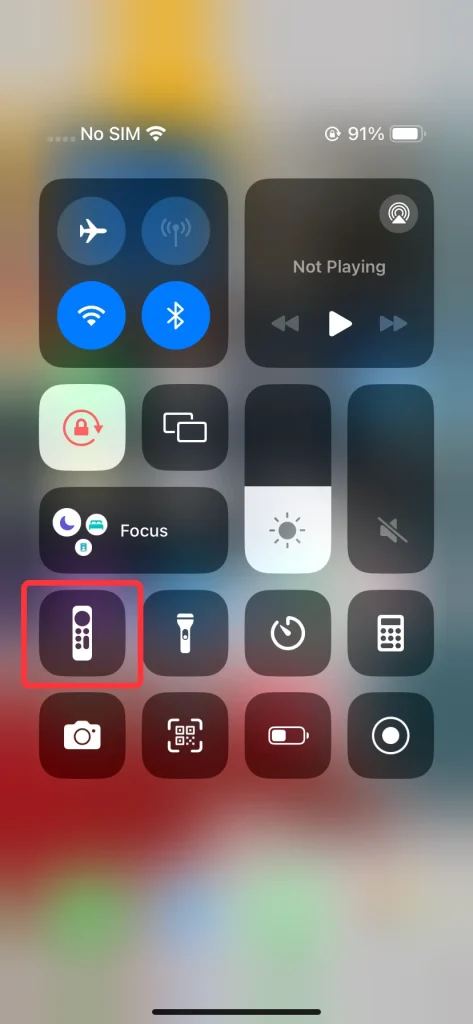
Étape 1. Find and open the Apple TV Remote feature in the Control Center on your iOS device. If you don't see it, then go to Paramètres > Centre de contrôle > Plus de contrôles pour ajouter cette fonctionnalité à Contrôles inclus.
Étape 2. Vérifiez que votre iPhone ou iPad est sur le même réseau Wi-Fi que votre Apple TV ou votre smart TV compatible AirPlay.
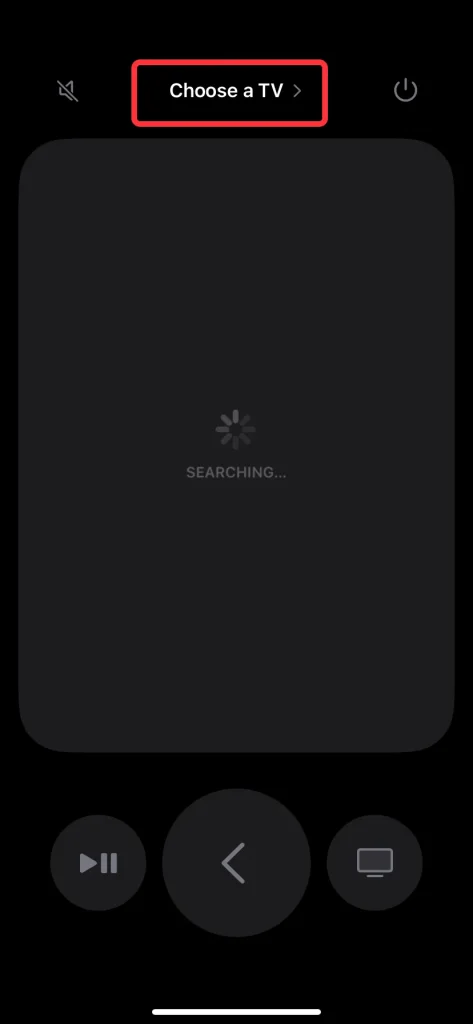
Étape 3. Appuyez sur le Choisissez une TV pour jumeler à votre Apple TV via un mot de passe à 4 chiffres qui s'affichera sur l'écran de votre télévision.
Étape 4. Après avoir terminé le processus d'association, vous pouvez utiliser la fonctionnalité Télécommande Apple TV sur votre appareil iOS pour contrôler votre Apple TV.
Alternative 2. Free Universal Apple TV Remote App
If you don't own any Apple devices, you can still control your Apple TV using a free universal Apple TV remote app available for both iOS and Android mobile devices. The app also works with most Apple TV models and includes useful features like screen mirroring to enhance your viewing experience.
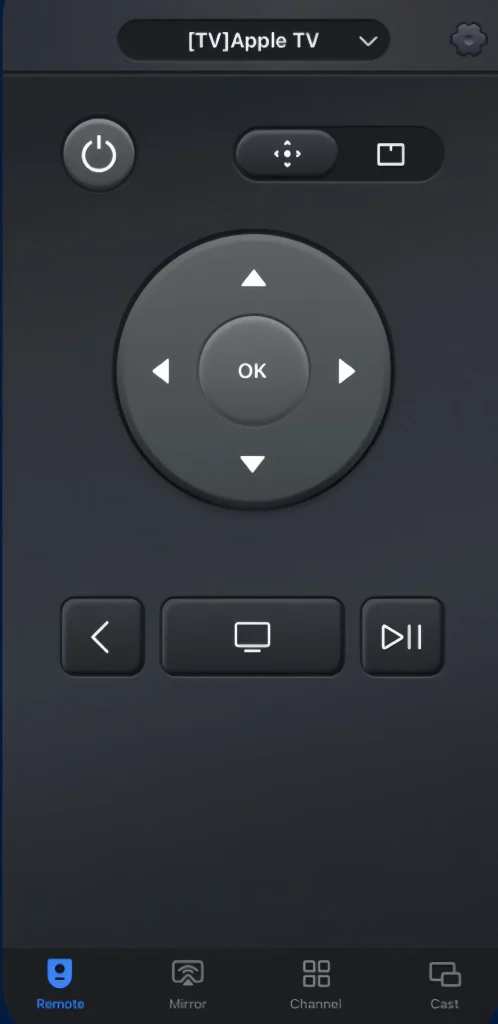
Étape 1. Téléchargez et installez l'application Universal Apple TV Remote depuis l'app store sur votre appareil Android.
Téléchargez la télécommande universelle pour TV
Étape 2. Assurez-vous que votre appareil Android et votre Apple TV sont connectés au même réseau sans fil, puis ouvrez-le pour vous connecter à votre Apple TV.
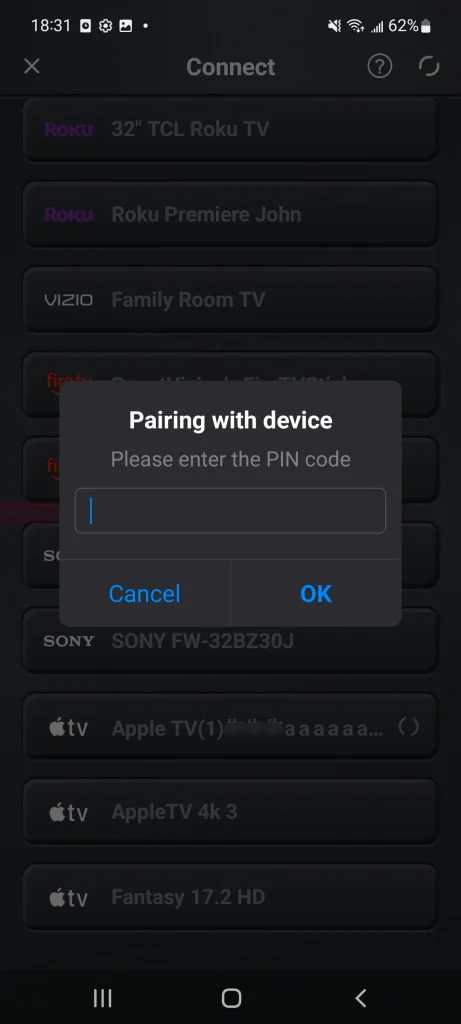
Étape 3. Appuyez sur le haut pour choisir votre Apple TV dans la liste des appareils et entrez le code PIN pour associer votre appareil à l'Apple TV.
Étape 4. Après avoir terminé le processus de jumelage, vous pouvez utiliser l'application Apple TV Remote sur votre appareil Android pour contrôler votre Apple TV.
Verdict final
Comment gérer la télécommande Apple TV qui ne tient pas la charge ? Essayez différents points de charge, essayez un câble de charge en bon état, nettoyez le port de charge, réinitialisez votre télécommande Apple TV ou utilisez des télécommandes virtuelles Apple TV à la place. En espérant que ce blog puisse vous aider à résoudre votre problème et à reprendre plaisir à utiliser Apple TV.
FAQ sur la télécommande d'Apple TV qui ne se charge pas
Q: What can I do if my Apple TV Remote won't charge?
- Essayez différentes prises de charge.
- Essayez un câble de charge sonore.
- Nettoyez le port de chargement.
- Réinitialisez la télécommande Apple TV.
- Contacter le support Apple.
- Utilisez plutôt des télécommandes virtuelles Apple TV.
La télécommande Apple TV s'allume-t-elle lorsqu'elle est en charge ?
I'm sorry that the answer is no. There is no signal that you can see when your Apple TV Remote is charging. The only way to check the battery percentage of your Apple TV Remote or Siri Remote is to go to Paramètres > Télécommandes et appareils > Télécommandes on the Apple TV. Usually, the Siri Remote will take about three hours to fully charge, and you can continue to use the Siri Remote while it's charging.








