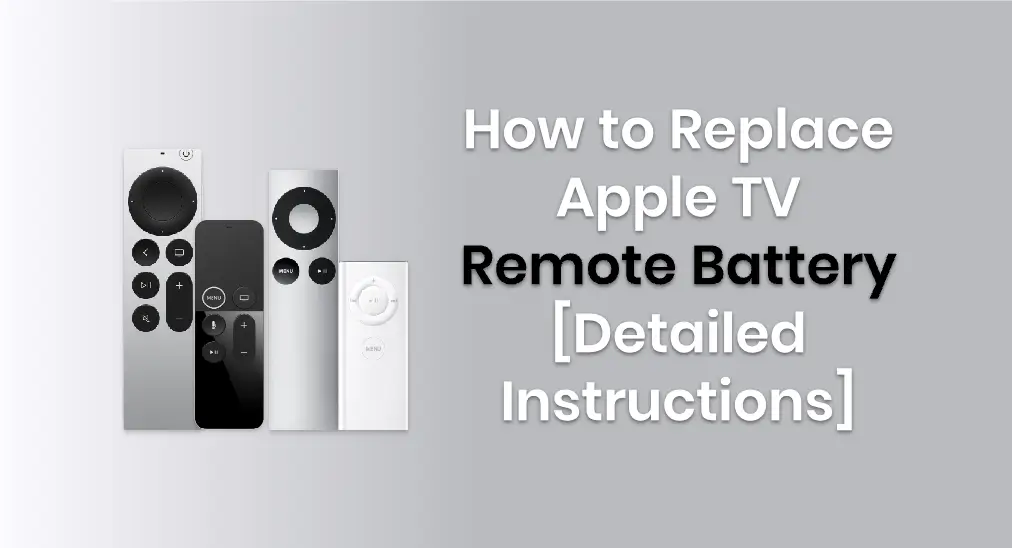
Can I accomplish the Apple TV remote battery replacement? The answer is both yes and no. The former yes is for the Apple Remotes, which are white or aluminum, while the latter no is for all generations of Siri Remote or Apple TV Remote. Fortunately, this post outlines which Apple TV remote battery you can change and what kinds of battery can meet your needs.
Table of Content
How to Properly Do an Apple TV Remote Change Battery
Since the first generation Siri Remote was released in 2015, Apple TV remotes have been equipped with internal rechargeable batteries. While the battery in white and aluminum Apple Remotes is user-replaceable. Now let's have a detailed look at how to change battery in Apple TV remotes in white and aluminum separately.
How to Change the Battery in White Apple Remote
This remote ships with Apple TV (1st generation) and works with all models of Apple TV. You can change its battery with a new CR2032 lithium 3V coin battery.

Step 1. Find the battery compartment on the bottom of the Apple Remote, and press the circle button with a clip or other similar object.
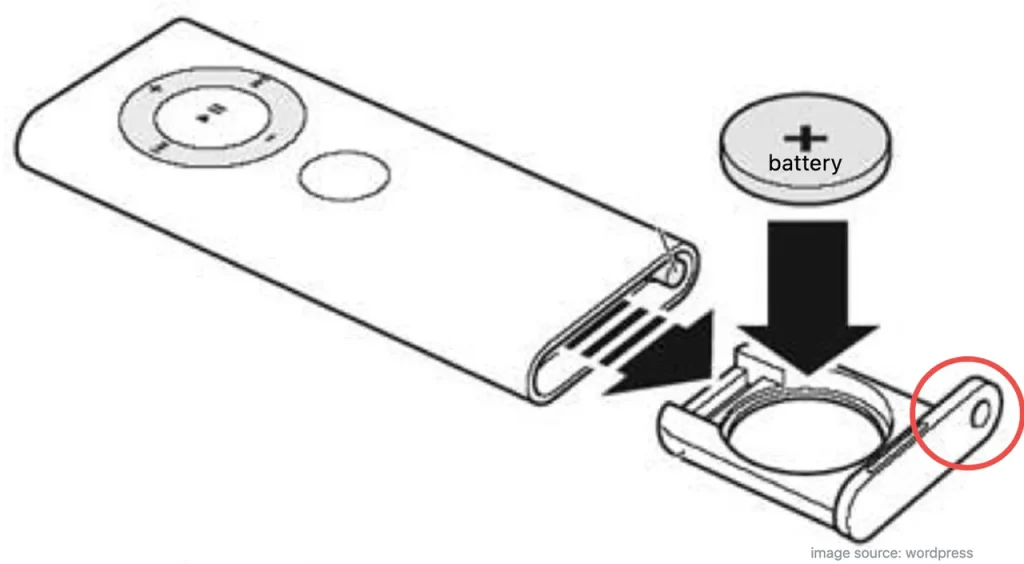
Step 2. Pull the battery tray out, remove the old battery, and put in the new CR2032 battery. Ensure the positive side of the battery faces up.

Step 3. Slide the back tray back into the Apple Remote until it clicks.
How to Change the Battery in Aluminum Apple Remote
This remote ships with Apple TV (2nd and 3rd generation) and works with any Apple TV. Its battery can be replaced by a CR2032 or a BR2032 lithium 3V coin battery.

Step 1. Find the battery component on the back of your Aluminum Apple Remote. Use a coin to turn the battery door counterclockwise until the door opens.
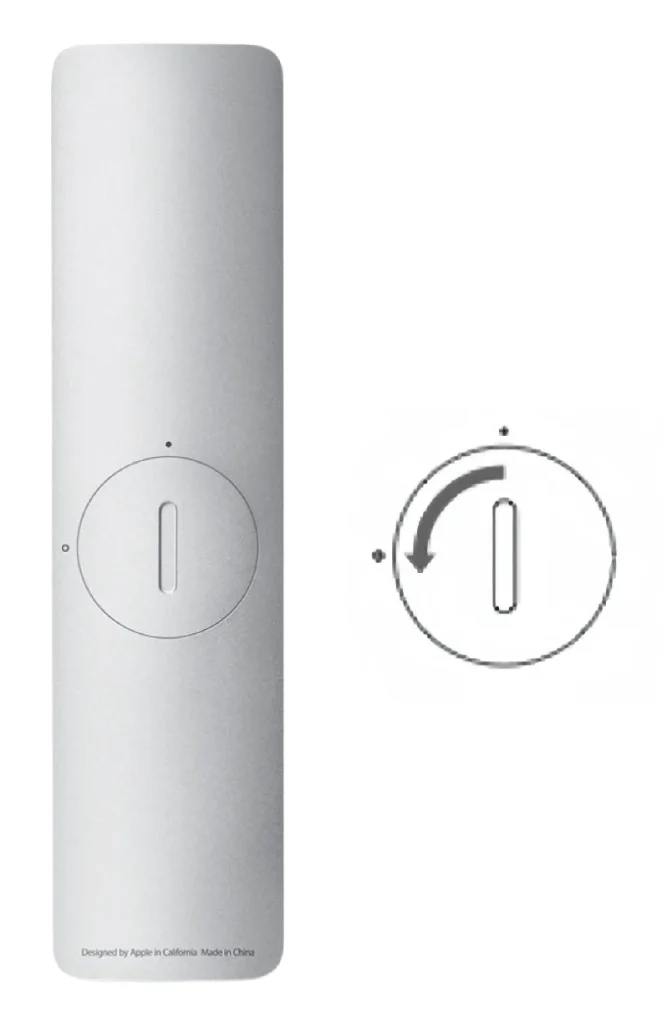
Step 2. Remove the old battery and put in a new CR2032 or BR2032 lithium 3V coin battery with the positive side facing up.

How to change battery in Apple TV remote 4th generation or other Siri remotes? These remotes have built-in rechargeable batteries, so you simply charge them using the proper Lightning or USB-C cable. Trying to access the internal battery with tools like plastic clips or probes can damage the remote, so it's best to avoid it.
Try Alternative Apple TV Remotes
You can find these batteries at most local electronics shops or order them online. If Siri remote battery replacement can't be advance successfully, you can use other ways to control your Apple TV, such as the Apple TV remote app.
Use iPhone or iPad as a Remote
The first alternative is the Apple TV Remote Feature on iPhone or iPad. As a built-in feature, this virtual remote only runs on iOS or iPadOS.
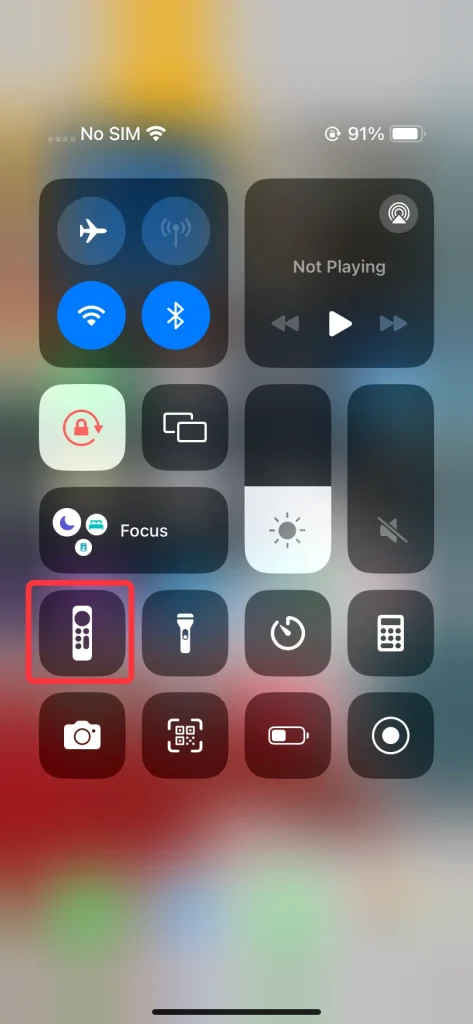
The remote feature lies in the Control Center of your iPhone or iPad. To find it, swipe down from the top-right corner or swipe up from the bottom edge of the screen. If there is no remote icon in the Control Center, you need to open Settings > Control Center > More Controls to tap the green + button, and you are allowed to move this remote in front of the control features.
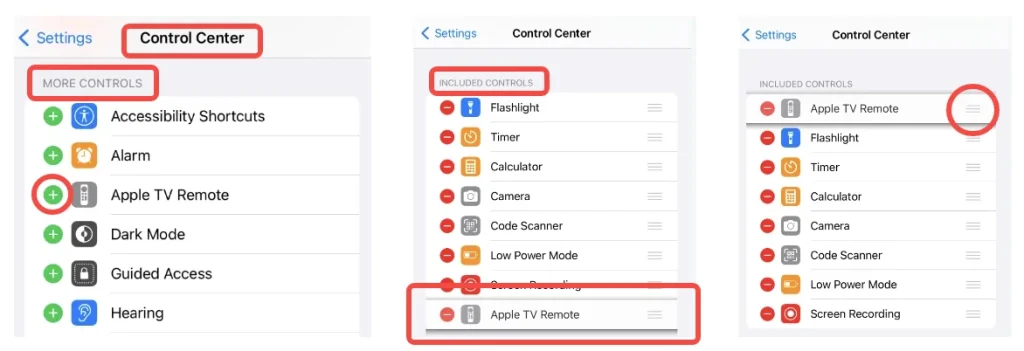
After ensuring you can find this remote icon in your Control Center, you can tap it to open and pair it with your Apple TV. Plus, you should ensure both your mobile device and Apple TV are connected to the same WiFi network.
Step 1. Tap the remote icon to run your Apple TV Remote feature.

Step 2. Tap the > icon next to the words to choose your Apple TV from the devices list, and enter a 4-digit passcode to pair your Apple TV.
Step 3. When you finish the pairing process, you can use your Apple mobile device as your Apple TV remote. In response, this virtual remote will relieve your anxiety about battery condition, because it only consumes the battery of your iPhone or iPad that you can charge freely.
Use a Free Universal Apple Remote App
The second alternative is a free univrsal Apple TV Remote app developed by BoostVision. This application is designed for both the Android operating system and Apple mobile devices, which indicates you can run it on your mobile Android devices.
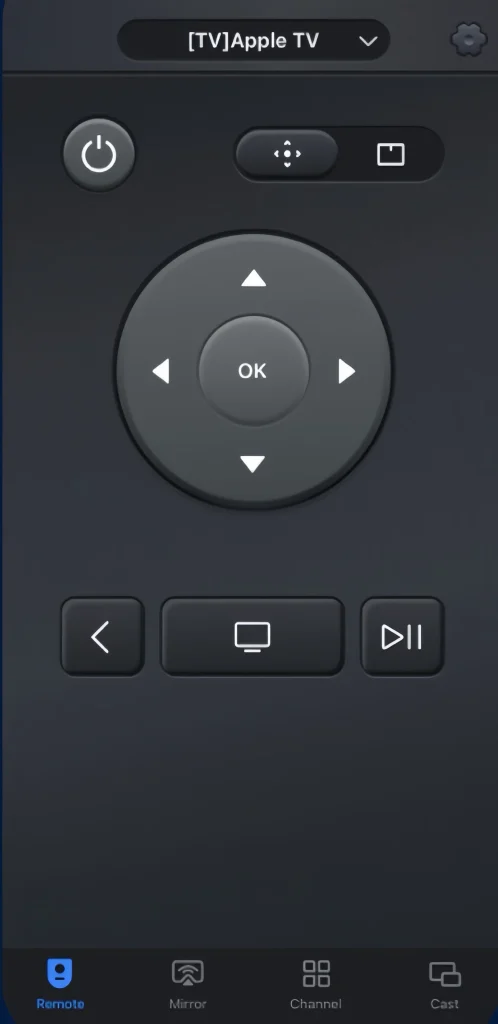
Step 1. Download and install the universal Apple TV remote app of BoostVision from Google Play on your mobile device. Ensure your devices are under the same wireless network.

Step 2. Open this app and tap the top to choose your Apple TV from the device list. Then enter the PIN code shown on your television screen.
Step 3. After you finish the connection process, you can use this app as your Apple TV remote, and don't worry about its battery question.
To Sum Up
How to do Apple TV remote battery change? You just need the new CR2032 lithium 3V coin battery for both the Apple Remotes, or a new BR2032 lithium 3V coin battery only for the aluminum Apple Remote. About the Apple TV 4K remote battery replacement method, I suggested that you shouldn't replace the batteries by yourself.
Apple TV Remote Battery Replacement FAQ
Q: Can I replace the battery on an Apple TV Remote?
You can replace the battery of the white and aluminum Apple Remotes, and charge the Siri Remotes or Apple TV Remotes with a charging cord. You are allowed to identify your Apple TV remote to find a way to refresh your Apple TV remote. For a white Apple Remote, you can replace its battery with a CR2032 lithium 3V coin battery, and for an aluminum Apple Remote, you can replace it with a new CR2032 or BR2032 lithium 3V coin battery.
Q: What to do when the Siri Remote battery is low?
For the Siri Remote (1st or 2nd generation), connect one end of a Lightning cable to the Lightning port on the bottom of the Siri Remote. Then connect the other end of the cable to a USB power adapter to charge your remote.
For the Siri Remote (3rd generation), just repeat the charging process above, but you need to use a USB-C cable to charge.








