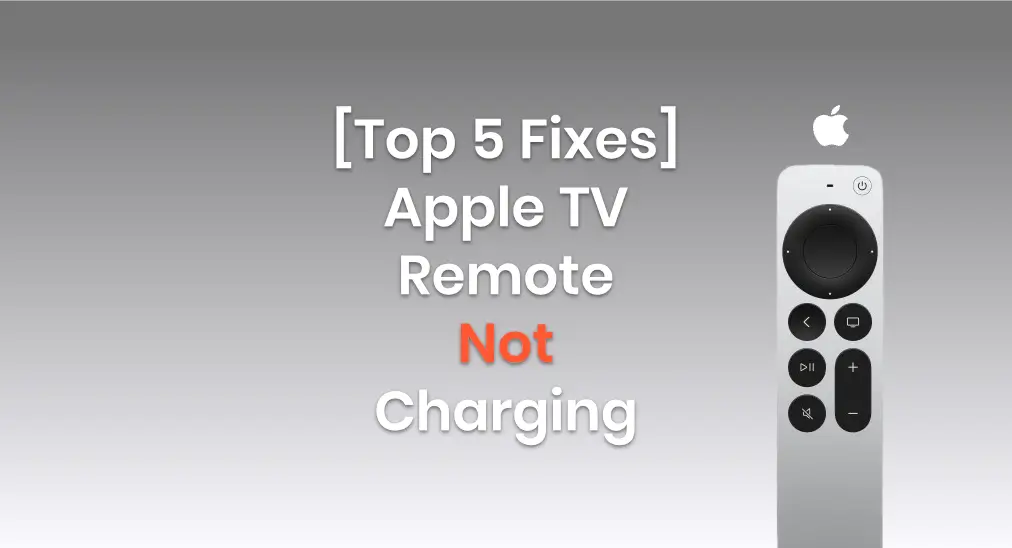
Teniendo problemas con tu El control remoto de Apple TV no se está cargando.? If you have an older model (white or aluminum), just replace the batteries. For newer Siri Remotes with a charging cable, charging issues can occur. Don't worry, this post offers simple fixes to help resolve the problem.
Tabla de Contenido
Why Apple Remote Not Charging
There are several potential reasons why your Apple TV remote might not be charging. Understanding these can help you pinpoint the issue and find a solution quickly. Here are some of the most common causes:
- Charging Cable or Adaptador Issue: The cable or charging adapter might be faulty. Try using a different cable or adapter to see if that solves the problem.
- Dirty Charging Port: Dirt or debris in the charging port can prevent a proper connection. Make sure the charging port is clean and free from any obstruction.
- Battery Health: If the remote has been used for a long time, the battery might be worn out and unable to hold a charge. In this case, the battery may need to be replaced.
- Software Glitch: Sometimes, a software issue can prevent the remote from charging or syncing properly. Restarting your Apple TV or resetting the remote might help.
- Charging Time: If the remote's battery is completely drained, it may take a few minutes before it shows any sign of charging. Give it some time to start charging after plugging it in.
- Mando Defectuoso: If none of the above fixes work, the remote itself might be defective. In this case, contacting Apple Support or visiting an Apple Store could be the best option.
Solutions to Apple TV Remote Wont Charge
If your Apple TV remote isn't charging, it can be frustrating, but don't worry—there are several steps you can take to resolve the issue. From simple checks like ensuring your charging cable is functioning correctly to more detailed troubleshooting, we've got you covered.
Corrección 1. Prueba diferentes enchufes de carga
If your Apple TV remote won't charge, start by checking if the outlet is working. You can test this by plugging in another device. If that device charges without issue, the outlet is likely fine. In that case, focus on troubleshooting the charger or the remote itself, as there may be an issue with the connection or the charger.
During this process, you can check the charging state of your Apple TV remote de Configuraciones > Mandos y Dispositivos > Remoto en tu Apple TV.
Fix 2. Try a Sound Charging Cord
As mentioned at the beginning of this passage, your Apple TV Remote or Siri Remote is assembled with a charging cable, so the cable may have a potential problem if you can't charge the remote.

El Apple TV Remote o Siri Remote de 1.ª o 2.ª generación está equipado con un. Cable de carga Lightning, mientras que el Apple TV Remote o Siri Remote 3 está equipado con un Cable de carga USB-C. To prevent the bad charging cable, you are supposed to use another sound charging cord instead according to your remote port.
Fix 3. Clean the Charging Port
Dirt or dust is also a factor that impacts your Apple TV remote not charging. When the charging port is clogged by tiny dust, contact from properly connecting to the charger will be interfered with. So you can use a wooden toothpick, or a soft and clean bush to gently clean the dirt. Then try to carga el mando de tu Apple TV again.
Corrección 4. Restablecer el control remoto de Apple TV
If none of these fixes solve the issue and your Apple TV remote still isn't charging, the next step is to reset the Apple TV remote. Sometimes, a simple reset can resolve underlying software glitches or connectivity issues that are preventing the remote from charging properly.
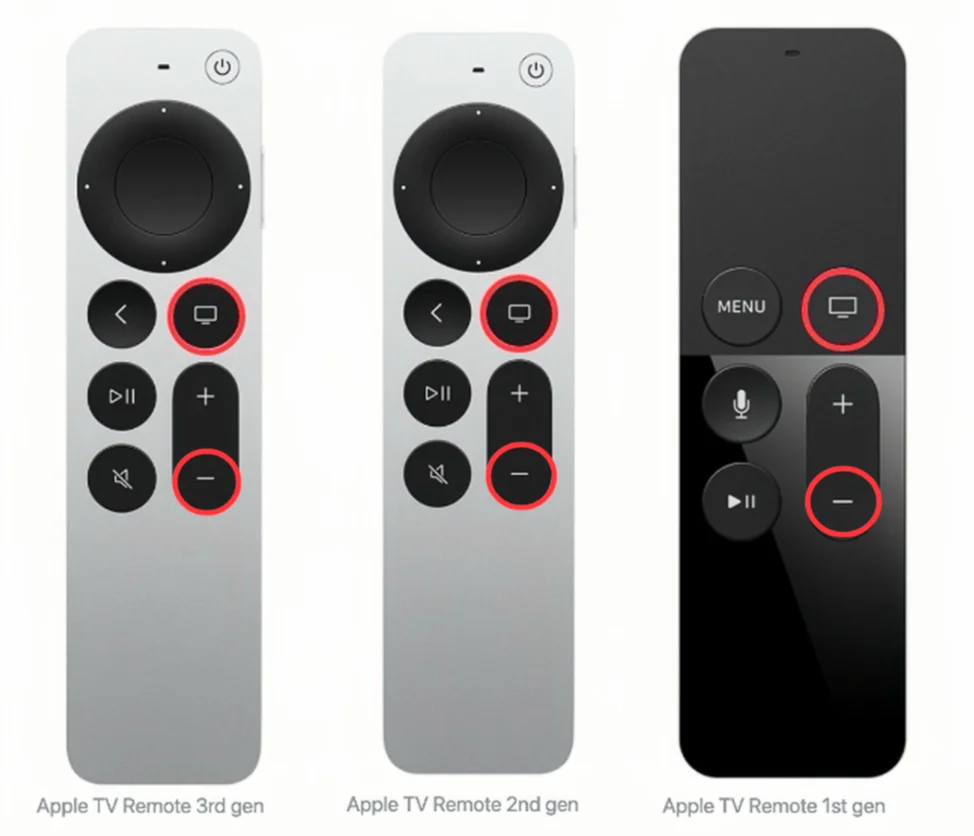
Passo 1. Presiona el TV and Bajar Volumen buttons at the same time until your Apple TV's status light flashes, then release.
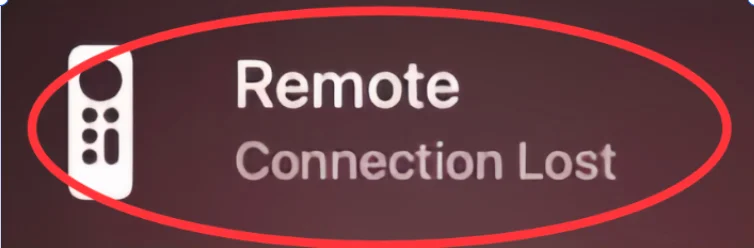
Passo 2. Cuando veas una Conexión perdida. notificación en la pantalla de tu televisor, significa que tu control remoto de Apple TV se reiniciará y se conectará automáticamente a tu Apple TV.
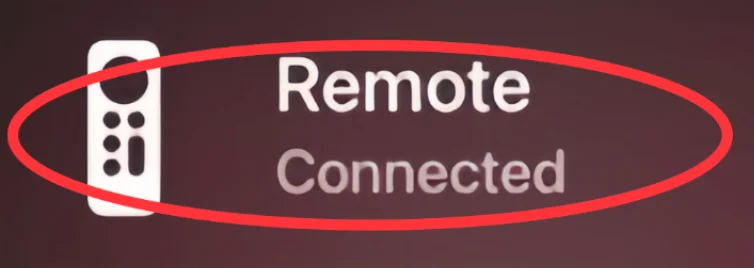
Passo 3. Cuando el Conectado. la notificación aparece, indicando que tu control remoto está conectado de nuevo. Luego intenta cargarlo y verifica el nivel de batería desde Configuraciones > Mandos y Dispositivos > Remoto en Apple TV.
Si ninguna de estas soluciones funciona, entonces contactar con el Soporte de Apple to see what's wrong with your Apple TV Remote and how to repair it. Or if you want to watch App TV right now, there are two virtual remotes recommended to you.
Corrección 5. Utilice controles remotos virtuales de Apple TV en su lugar.
The fact that the Apple TV remote doesn't work caused by the drained battery is frustrating. To relieve your vexation, this passage will show you two virtual Apple TV remotes that you can use as a physical remote.
Alternative 1. Apple TV Remote in Control Center
Un iPhone o un iPad tiene un Control Remoto de Apple TV incorporado en el Centro de Control. Puedes deslizar hacia abajo desde la esquina superior derecha o deslizar hacia abajo desde el lado inferior para encontrarlo.
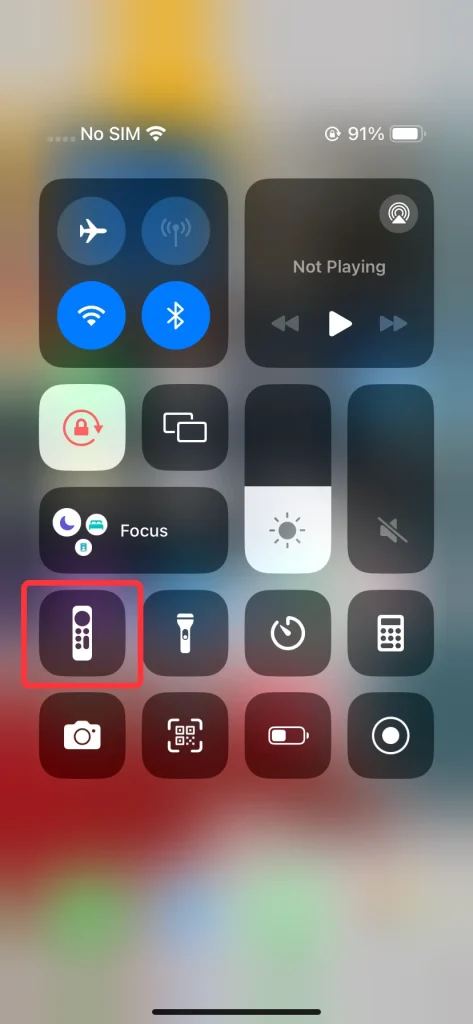
Paso 1. Find and open the Apple TV Remote feature in the Control Center on your iOS device. If you don't see it, then go to Configuraciones > Centro de Control > Más controles Para añadir esta característica a Controles Incluidos.
Passo 2. Asegúrate de que tu iPhone o iPad esté en la misma red Wi-Fi que tu Apple TV o smart TV compatible con AirPlay.
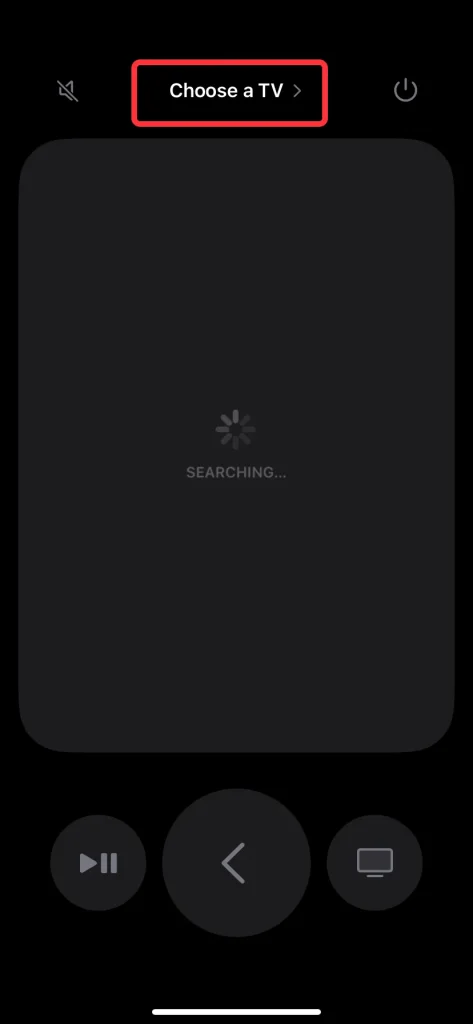
Passo 3. Toca el Elige un televisor para emparejar con tu Apple TV mediante una contraseña de 4 dígitos que aparecerá en la pantalla de tu televisor.
Passo 4. Después de completar el proceso de emparejamiento, puedes usar la función del Control Remoto de Apple TV en tu dispositivo iOS para controlar tu Apple TV.
Alternative 2. Free Universal Apple TV Remote App
If you don't own any Apple devices, you can still control your Apple TV using a free universal Apple TV remote app available for both iOS and Android mobile devices. The app also works with most Apple TV models and includes useful features like screen mirroring to enhance your viewing experience.
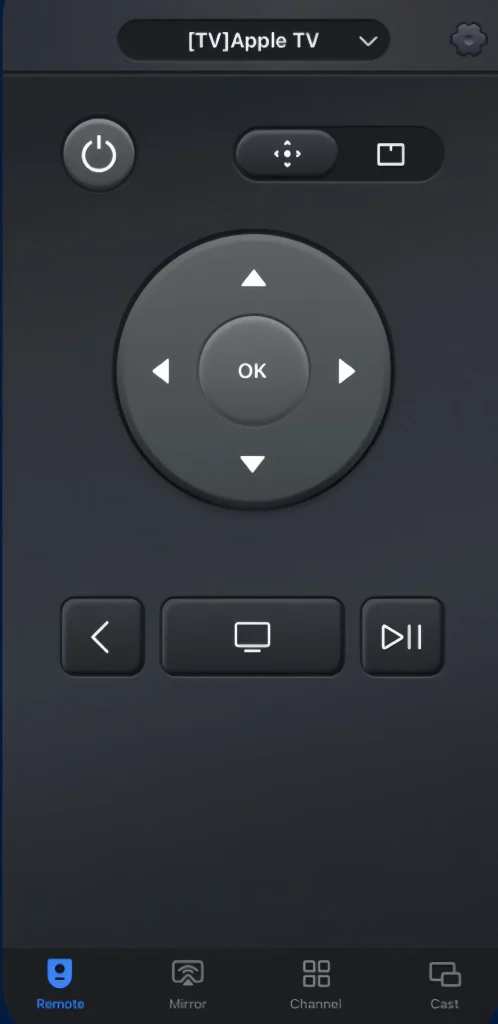
Passo 1. Descargue e instale la aplicación Universal Apple TV Remote desde la tienda de aplicaciones en su dispositivo Android.
Descargar Control Remoto Universal
Passo 2. Asegúrate de que tu dispositivo Android y tu Apple TV estén conectados a la misma red inalámbrica, luego ábrelo para conectarlo a tu Apple TV.
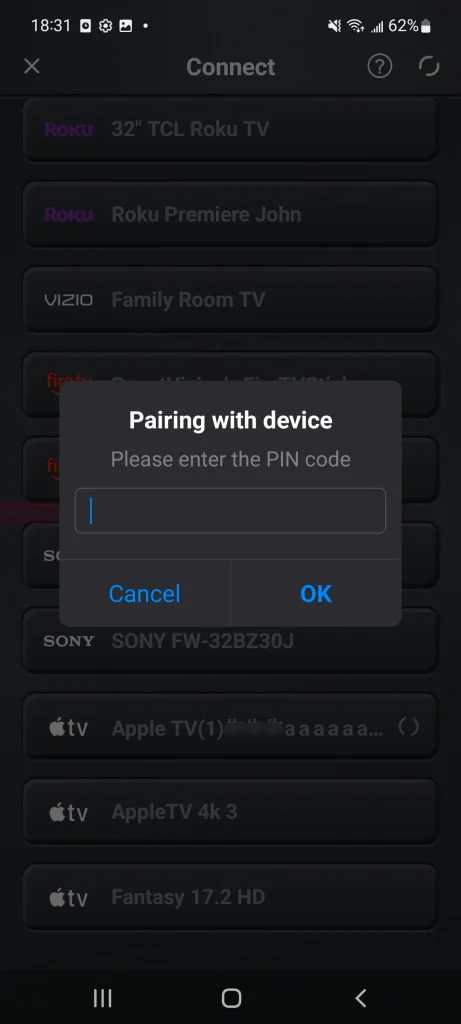
Passo 3. Toque la parte superior para elegir su Apple TV de la lista de dispositivos e ingrese el código PIN para emparejar su dispositivo con Apple TV.
Passo 4. Después de completar el proceso de emparejamiento, puedes usar la aplicación Apple TV Remote en tu dispositivo Android para controlar tu Apple TV.
Veredicto Final
¿Cómo lidiar con el control remoto de Apple TV que no mantiene la carga? Prueba diferentes puntos de carga, utiliza un cable de carga en buen estado, limpia el puerto de carga, reinicia tu control remoto de Apple TV o utiliza controles remotos virtuales de Apple TV en su lugar. Esperamos que este blog pueda ayudarte a resolver tu problema y continuar disfrutando de Apple TV.
Preguntas Frecuentes sobre el Control Remoto de Apple TV que no Carga
Q: What can I do if my Apple TV Remote won't charge?
- Prueba diferentes enchufes de carga.
- Prueba un cable de carga con sonido.
- Limpia el puerto de carga.
- Restablece el control remoto de Apple TV.
- Comuníquese con el soporte técnico de Apple.
- Usa controles remotos virtuales de Apple TV en su lugar.
P: ¿Se ilumina el control remoto de Apple TV cuando está cargando?
I'm sorry that the answer is no. There is no signal that you can see when your Apple TV Remote is charging. The only way to check the battery percentage of your Apple TV Remote or Siri Remote is to go to Configuraciones > Mandos y Dispositivos > Remotos on the Apple TV. Usually, the Siri Remote will take about three hours to fully charge, and you can continue to use the Siri Remote while it's charging.








