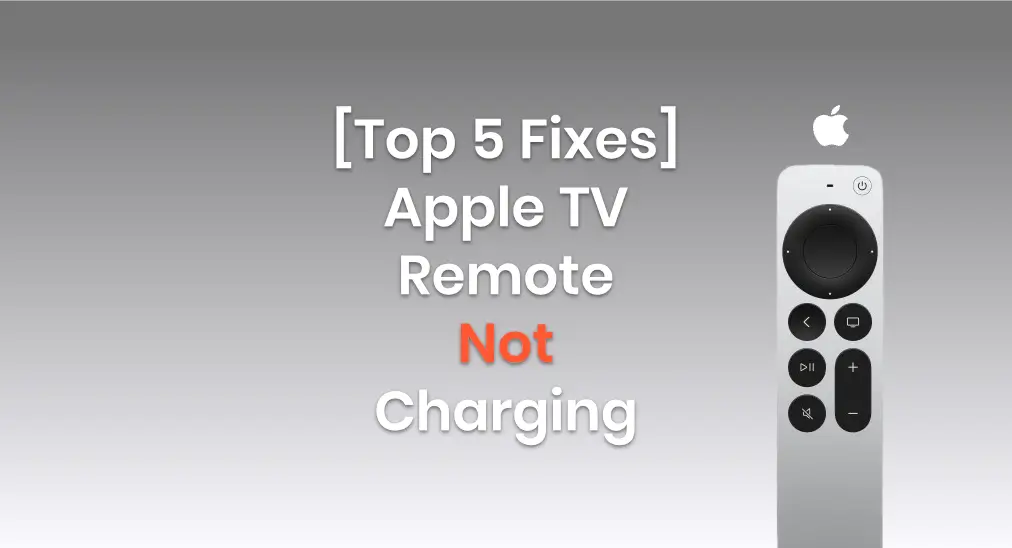
Tendo problemas com seu Controle remoto da Apple TV não carrega.? If you have an older model (white or aluminum), just replace the batteries. For newer Siri Remotes with a charging cable, charging issues can occur. Don't worry, this post offers simple fixes to help resolve the problem.
Índice
Why Apple Remote Not Charging
There are several potential reasons why your Apple TV remote might not be charging. Understanding these can help you pinpoint the issue and find a solution quickly. Here are some of the most common causes:
- Charging Cable or Adaptador Issue: The cable or charging adapter might be faulty. Try using a different cable or adapter to see if that solves the problem.
- Dirty Charging Port: Dirt or debris in the charging port can prevent a proper connection. Make sure the charging port is clean and free from any obstruction.
- Battery Health: If the remote has been used for a long time, the battery might be worn out and unable to hold a charge. In this case, the battery may need to be replaced.
- Software Glitch: Sometimes, a software issue can prevent the remote from charging or syncing properly. Restarting your Apple TV or resetting the remote might help.
- Charging Time: If the remote's battery is completely drained, it may take a few minutes before it shows any sign of charging. Give it some time to start charging after plugging it in.
- Character vazio If none of the above fixes work, the remote itself might be defective. In this case, contacting Apple Support or visiting an Apple Store could be the best option.
Solutions to Apple TV Remote Wont Charge
If your Apple TV remote isn't charging, it can be frustrating, but don't worry—there are several steps you can take to resolve the issue. From simple checks like ensuring your charging cable is functioning correctly to more detailed troubleshooting, we've got you covered.
Corrija 1. Experimente Tomadas de Carregamento Diferentes
If your Apple TV remote won't charge, start by checking if the outlet is working. You can test this by plugging in another device. If that device charges without issue, the outlet is likely fine. In that case, focus on troubleshooting the charger or the remote itself, as there may be an issue with the connection or the charger.
During this process, you can check the charging state of your Apple TV remote from Configurações > Controles Remotos e Dispositivos > Remoto na sua Apple TV.
Fix 2. Try a Sound Charging Cord
As mentioned at the beginning of this passage, your Apple TV Remote or Siri Remote is assembled with a charging cable, so the cable may have a potential problem if you can't charge the remote.

O controle remoto da Apple TV ou Siri Remote de 1ª ou 2ª geração está equipado com um. Cabo de carregamento Lightning, enquanto o Apple TV Remote ou Siri Remote 3 está equipado com um Cabo de carregamento USB-C. To prevent the bad charging cable, you are supposed to use another sound charging cord instead according to your remote port.
Fix 3. Clean the Charging Port
Dirt or dust is also a factor that impacts your Apple TV remote not charging. When the charging port is clogged by tiny dust, contact from properly connecting to the charger will be interfered with. So you can use a wooden toothpick, or a soft and clean bush to gently clean the dirt. Then try to carregue o controle remoto da sua Apple TV again.
Corrija 4. Redefinir o Controle Remoto da Apple TV.
If none of these fixes solve the issue and your Apple TV remote still isn't charging, the next step is to reset the Apple TV remote. Sometimes, a simple reset can resolve underlying software glitches or connectivity issues that are preventing the remote from charging properly.
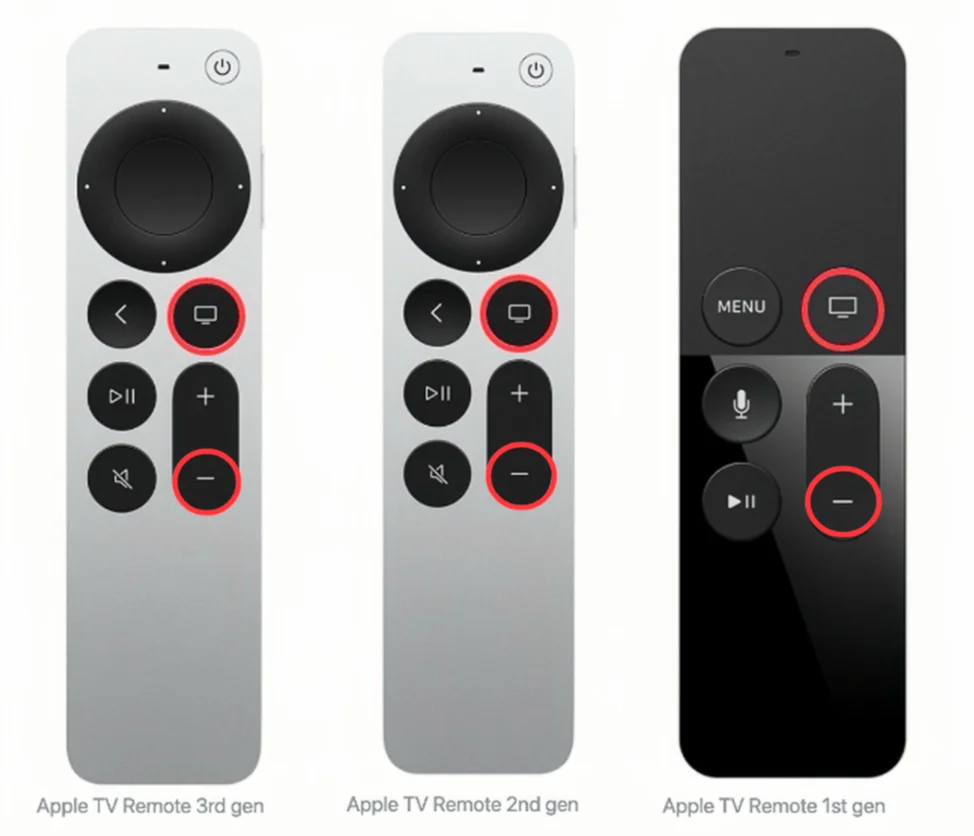
Paso 1. Pressione o Televisão e Diminuir o Volume buttons at the same time until your Apple TV's status light flashes, then release.
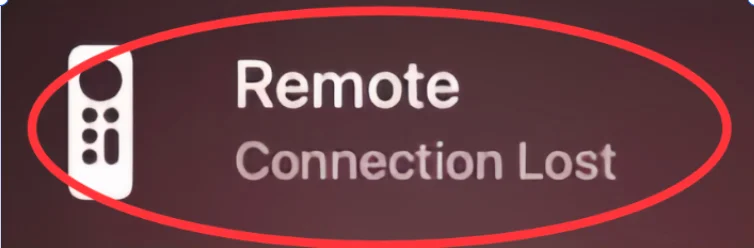
Paso 2. Quando você vê uma Conexão perdida notificação na tela da sua televisão, significa que o controle remoto da sua Apple TV será reiniciado e conectará automaticamente ao seu Apple TV.
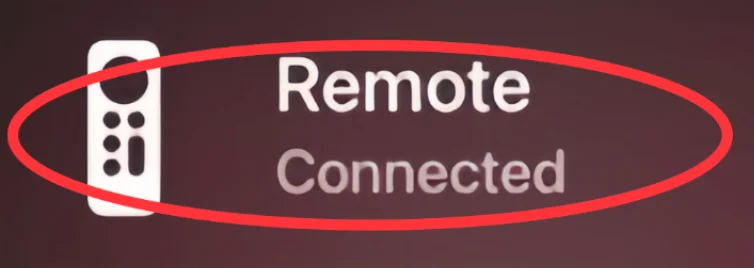
Paso 3. Quando a Conectado. A notificação aparece, indicando que seu controle remoto está conectado novamente. Em seguida, tente carregá-lo e verifique o nível de bateria de Configurações > Controles Remotos e Dispositivos > Remoto na Apple TV.
Se nenhuma dessas soluções funcionar, então contate o Suporte da Apple to see what's wrong with your Apple TV Remote and how to repair it. Or if you want to watch App TV right now, there are two virtual remotes recommended to you.
Corrija 5. Use Controles Remotos Virtuais da Apple TV em vez disso
O fato de que o Apple TV remote doesn't work caused by the drained battery is frustrating. To relieve your vexation, this passage will show you two virtual Apple TV remotes that you can use as a physical remote.
Alternative 1. Apple TV Remote in Control Center
Um iPhone ou um iPad possui um Controle Remoto Apple TV embutido no Centro de Controle. Você pode deslizar para baixo a partir do canto superior direito ou deslizar para baixo a partir da parte inferior para encontrar.
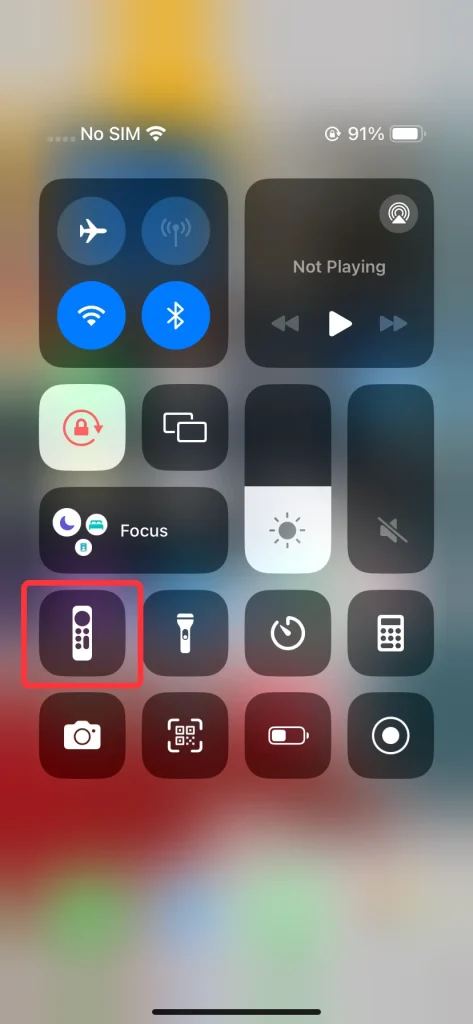
Passo 1. Find and open the Apple TV Remote feature in the Control Center on your iOS device. If you don't see it, then go to Configurações > Centro de Controle > MAIS CONTROLES para adicionar este recurso a Controles Inclusos.
Paso 2. Verifique se seu iPhone ou iPad está na mesma rede Wi-Fi que sua Apple TV ou smart TV compatível com AirPlay.
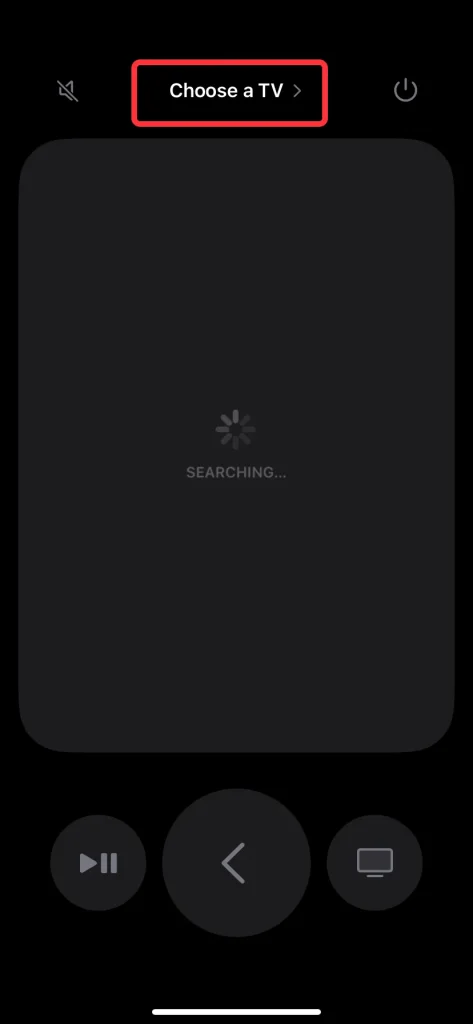
Paso 3. Toque em Escolha uma TV para emparelhar com sua Apple TV por meio de uma senha de 4 dígitos que aparecerá na tela da sua televisão.
Paso 4. Após completar o processo de pareamento, você pode usar o recurso Apple TV Remote em seu dispositivo iOS para controlar sua Apple TV.
Alternative 2. Free Universal Apple TV Remote App
If you don't own any Apple devices, you can still control your Apple TV using a free universal Apple TV remote app available for both iOS and Android mobile devices. The app also works with most Apple TV models and includes useful features like screen mirroring to enhance your viewing experience.
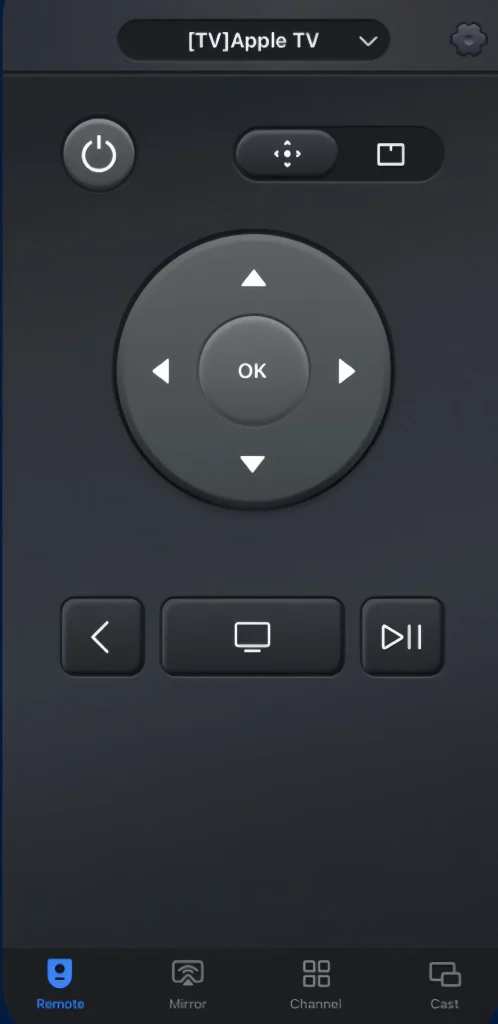
Paso 1. Baixe e instale o aplicativo Universal Apple TV Remote da loja de aplicativos no seu dispositivo Android.
Baixe o Controle Remoto Universal
Paso 2. Certifique-se de que seu dispositivo Android e sua Apple TV estejam conectados à mesma rede sem fio, depois abra-o para conectar-se à sua Apple TV.
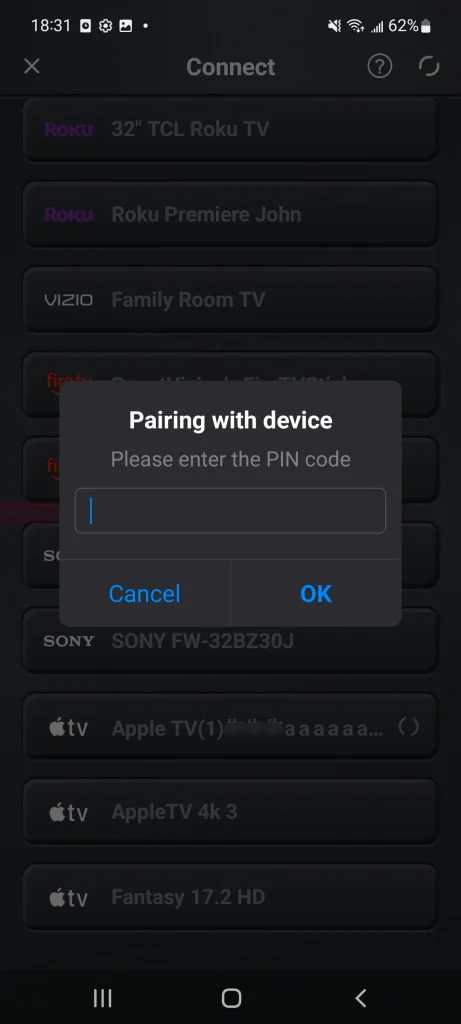
Paso 3. Toque no topo para escolher seu Apple TV na lista de dispositivos e digite o código PIN para parear seu dispositivo com o Apple TV.
Paso 4. Após concluir o processo de pareamento, você pode usar o aplicativo Apple TV Remote no seu dispositivo Android para controlar sua Apple TV.
Veredito Final
Como lidar com o controle remoto da Apple TV que não mantém carga? Experimente diferentes tomadas de carregamento, use um cabo de carregamento adequado, limpe a porta de carregamento, redefina seu controle remoto da Apple TV ou use controles remotos virtuais da Apple TV em vez disso. Esperamos que este blog possa ajudá-lo a resolver seu problema e a continuar desfrutando da Apple TV.
Perguntas Frequentes sobre o Controle Remoto da Apple TV não Carregar
Q: What can I do if my Apple TV Remote won't charge?
- Experimente Tomadas de Carregamento Diferentes.
- Experimente um Cabo de Carregamento Sonoro.
- Limpe a Porta de Carregamento.
- Redefina o controle remoto da Apple TV.
- Contate o suporte da Apple.
- Use controles remotos virtuais da Apple TV em vez disso.
P: O controle remoto da Apple TV acende quando está carregando?
I'm sorry that the answer is no. There is no signal that you can see when your Apple TV Remote is charging. The only way to check the battery percentage of your Apple TV Remote or Siri Remote is to go to Configurações > Controles Remotos e Dispositivos > Controles Remotos on the Apple TV. Usually, the Siri Remote will take about three hours to fully charge, and you can continue to use the Siri Remote while it's charging.








