
Whether you're upgrading to a remote with more features, dealing with a remote that's unresponsive, or replacing one that's been lost, getting a new Apple TV remote is a common need. Once you have the new remote in hand, the next step is to learn about how to pair a new Apple TV remote.
Table of Content
How to Pair a New Apple TV Remote
In case you can't pair your new Apple TV remote with your Apple TV, you should check the model of both the remote and the Apple TV first. Not all Apple TV remotes are compatible with every Apple TV. You also need to know that only one Siri Remote can be paired at a time, but you can still add IR remotes or software remotes on iOS devices.
Step 1. Check the Apple TV Model
How to pair new Apple TV remote? First, find the model number at the bottom of your Apple TV or the back of the box that your Apple TV came in. What's more, you can also check the model from Settings > General > About on your Apple TV.

After identifying your Apple TV model using the model number, refer to the list below to check if your new Apple TV remote is compatible and can connect properly.
| Apple TV Remote Model | Compatibility Model of Apple TV |
| Apple Remotes (white & aluminum) | Any Apple TV |
| Siri Remote or Apple TV Remote (1st gen) | Apple TV 4K and Apple TV HD |
| Siri Remote or Apple TV Remote (2nd gen) | Apple TV 4K and Apple TV HD with tvOS 14.5 or later |
| Siri Remote or Apple TV Remote (3rd gen) | Apple TV 4K and Apple TV HD with tvOS 15.4 or later |
If needed, you can update your Apple TV from Settings > System > Software Updates and select Update Software. Alternatively, you can contact the store to get a remote that's compatible with your specific Apple TV model.
Step 2. Unpair Your Old Apple TV Remote
The next important step to address how to connect new Apple TV remote is to unpair the old Apple remote. This helps avoid any conflicts and ensures your Apple TV recognizes the new remote without issues.

For the Apple Remotes, you need to press the MENU and the Left buttons on your Apple remote until there is an image that a remote with an icon above that looks like two nontouching ovals at an angle.
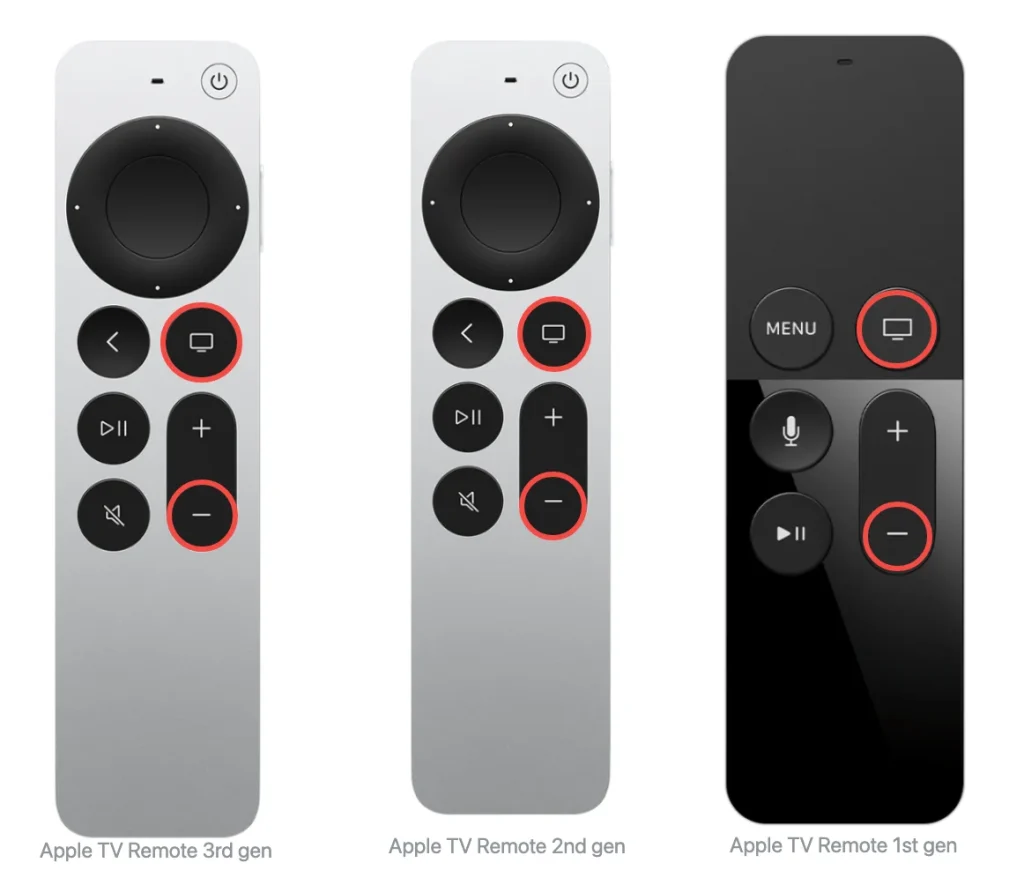
For Apple TV Remotes or Siri Remotes, you need to press and hold the TV and Volume Down buttons on the remote for about 2 seconds.
Step 3. Pairing New Apple TV Remote
Now let's focus on how to pair a new remote with Apple TV. To get started, hold the new remote about 3 to 4 inches (8 to 10 centimeters) away and point it directly at the front of your Apple TV device.

For Apple TV Remotes, you need to press and hold the MENU and Right Arrow buttons at the same time for a few seconds. Then you will see a logo on your Apple TV screen of a remote with the two ovals now overlapping to look like chain links. It indicates the connection has been reestablished with your new Apple Remote.
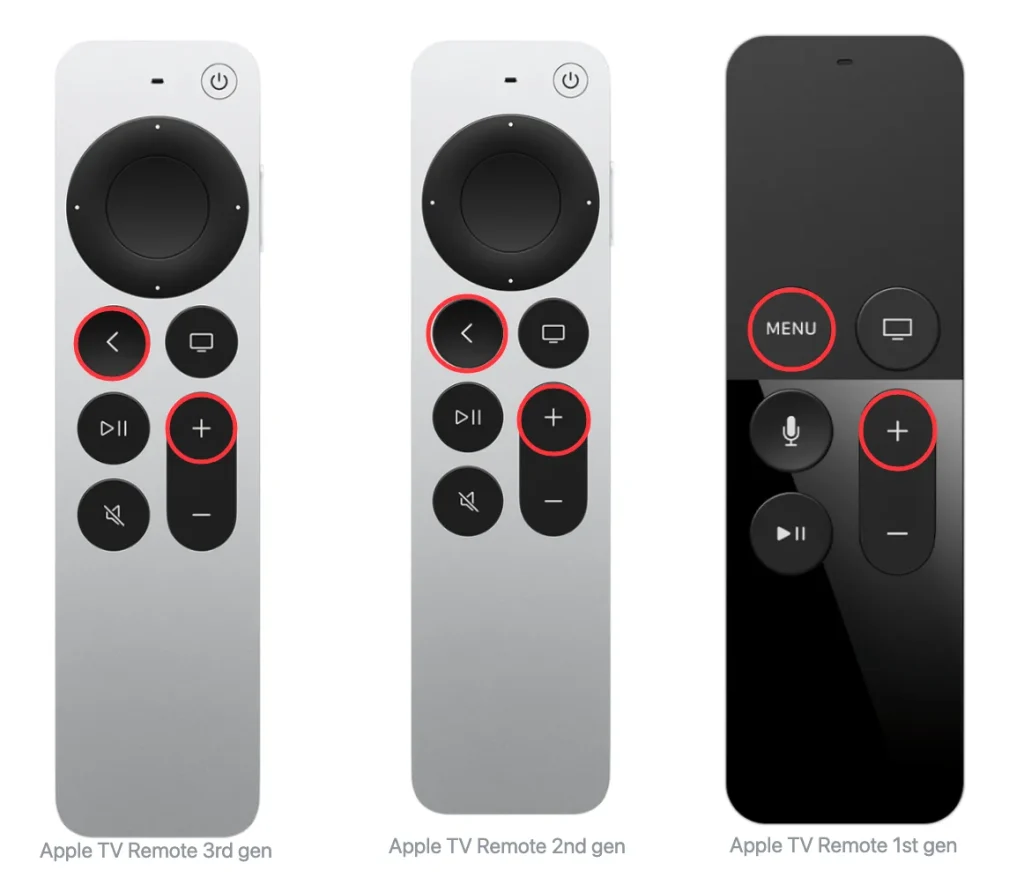
For Apple TV Remotes or Siri Remotes, you need to press the Back (<) and the Volume Up button (+) buttons on your new Siri Remote 2nd generation or later for 2 seconds. While you are supposed to press and hold the MENU button and the Volume Up (+) button for 2 seconds.
When your Siri Remote is successfully paired, an onscreen message appears.
How to Pair Virtual Apple TV Remotes
Besides pairing a physical Apple TV remote, you can also use virtual remotes on your smartphone or tablet to control your Apple TV. These virtual remotes offer convenient access right from your mobile device, making it easy to navigate and control your Apple TV without the need for a separate remote.
Apple TV Remote in Control Center
You can easily access the Apple TV remote directly from the Control Center on your iPhone or iPad. Just swipe down or up depending on your device to open Control Center and tap the remote icon.

Step 1. You can swipe down from the top-right corner of the screen or swipe up from the bottom edge of the screen. If the Apple TV Remote button doesn't appear, add this feature from Settings > Control Center to tap the green + button next to Apple TV Remote.

Step 2. Open the Apple TV Remote feature and tap the top to select your Apple TV via a four-digit passcode from the list.

Step 3. After the pairing process, you can use this feature on your iOS mobile device to control Apple TV.
Attention: If you find you can't use this Apple TV remote feature, please check:
- Your iPhone or iPad is on the same Wi-Fi network as your Apple TV or on your iOS or iPadOS device, go to Settings > Wi-Fi. On your Apple TV, go to Settings > Network.
- Your iPhone or iPad is updated to the latest version of iOS or iPadOS, and your Apple TV is updated to the latest version of tvOS.
Free Universal Apple TV Remote App
You can also use a free universal Apple TV remote app for easy control of your Apple TV. The app pairs quickly with your device and offers the same even more functions as the built-in remote on iPhones and iPads. It supports most Apple TV models, including Apple TV HD and all versions of Apple TV 4K.

Download Universal TV Remote
Step 1. Download the Universal Apple TV Remote App of BoostVision from the app store on your smart mobile device. Remember to allow its permissions.
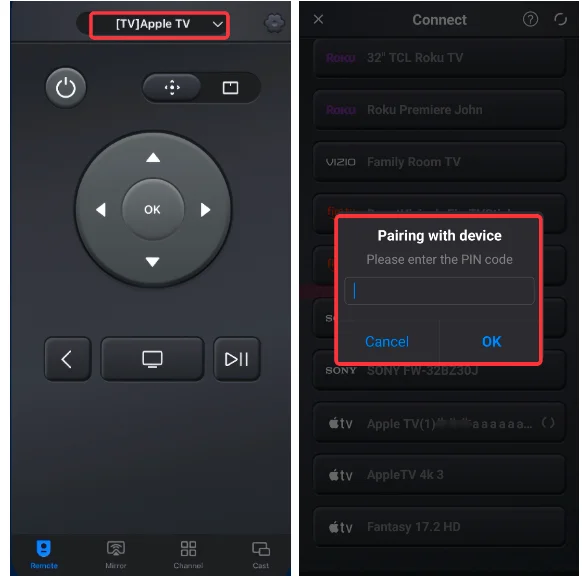
Step 2. Ensure your devices are under the same wireless network. Then tap the app to connect to your Apple TV from the top of the screen by entering the passcode.
Step 3. After finishing the pairing process, you can use this app as a physical remote to control and manage your Apple TV.
Bottom Line
How to pair new remote to Apple TV? The process is simple and easy to follow. Just make sure to check your Apple TV model first so you don't waste time on incompatible remotes. Plus, we also offer two alternative Apple remote options to suit different needs. Hoping this article helps you control your Apple TV more easily and without any hassle.
How to Pair a New Apple TV Remote FAQ
Q: Can I replace my Apple TV remote with a new one?
You can buy a new remote for your Apple TV from the Apple Online Store, Apple Store, or search Apple TV remote on Amazon and other retailers. Or you can try to use a network-based remote on your mobile devices with your Apple TV.
Q: Why is my new Apple TV remote not working?
There are some potential reasons below, and you can learn how to address from the 8 Things Worth Trying When Apple TV Remote Not Working blog.
- Low or drained remote battery.
- Faulty connection.
- Lag Apple TV.
- Outdated or corrupted software.
- Incomptatible models.








