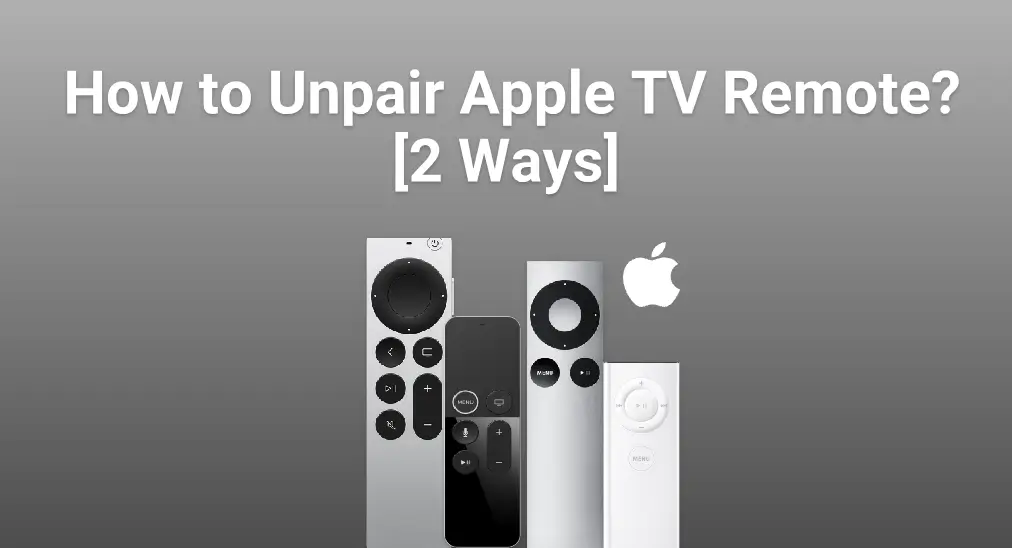
You may need to unpair Apple TV remote when switching devices, fixing connection problems, or avoiding interference. Unpairing ensures your Apple TV responds only to the right remote. This guide shows how to unpair any Apple TV remote for smooth, uninterrupted control.
Table of Content
How to Disconnect Apple Remote
Disconnecting your Apple TV remote from your device is easier than you might think. In fact, there are two straightforward methods to do this, each designed to get the job done quickly and smoothly. Let's dive in and get your remote unpaired in no time!
Way 1. Unpair Apple Remote from Settings
How to unpair Apple remote? One easy way is through the Settings on your Apple TV. Just open Settings and follow the steps below to disconnect your remote quickly and hassle-free.
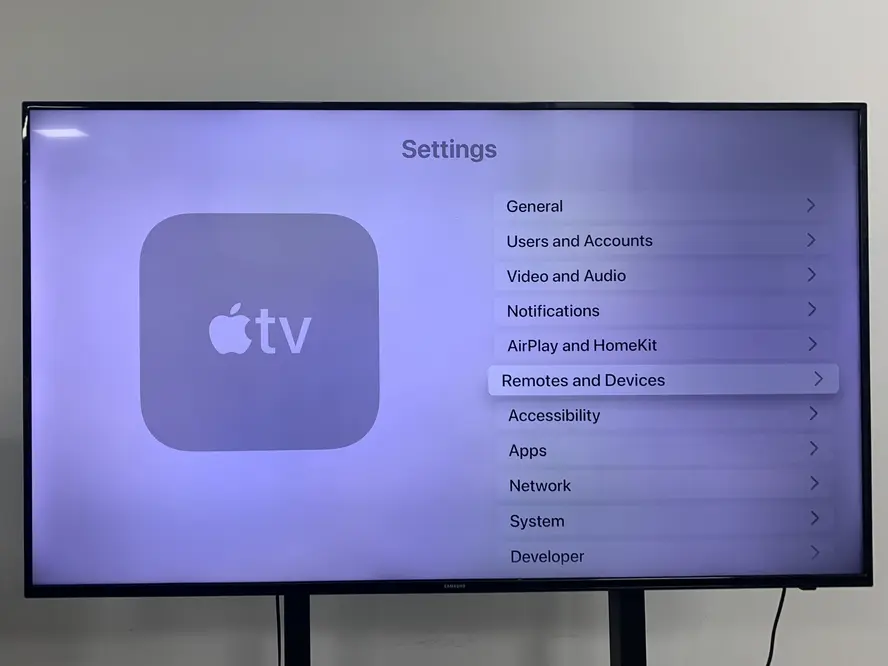
Step 1. Open Settings and scroll down to select Remotes and Devices.

Step 2. Choose Remote App and Devices from OTHER DEVICES, then click the device you want to remove.

Step 3. Tap the ForgetThis Device option to unpair the responding remote from your Apple TV.
Way 2. Unpair Apple Remote Via Remote Buttons
The second way to solve how to disconnect Apple TV remote is also simple to complete. It involves pressing a specific combination of buttons on the Apple remote itself to unpair it quickly—no menus or settings needed.

If you want to unpair the original version of Apple TV remotes as in the picture above, then you only need to press the MENU and Left buttons on the remote for a few seconds.
If you want to unpair Siri remote or Apple TV Remote, it's a pity that these remotes have no unpair option. But you can try disconnecting it from your Apple TV by the reset Apple TV Remote process.
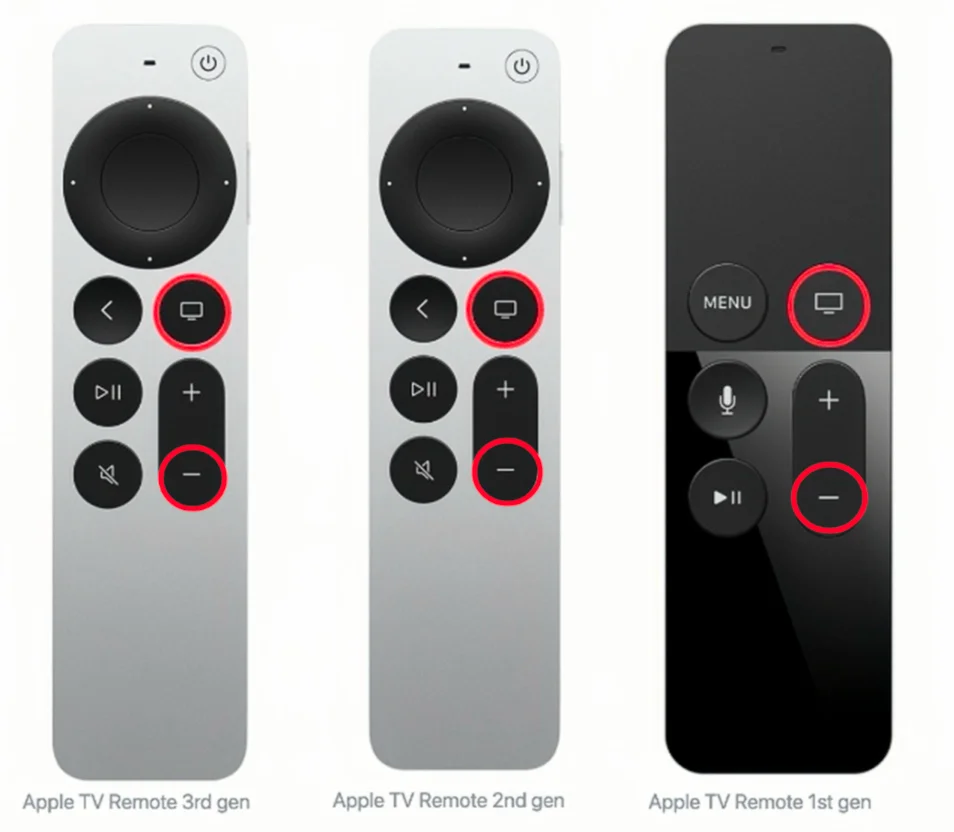
Step 1. Press the TV icon and Volume down ( - icon) buttons on the Apple TV Remote or Siri Remote you want to unpair at the same time for a few seconds.
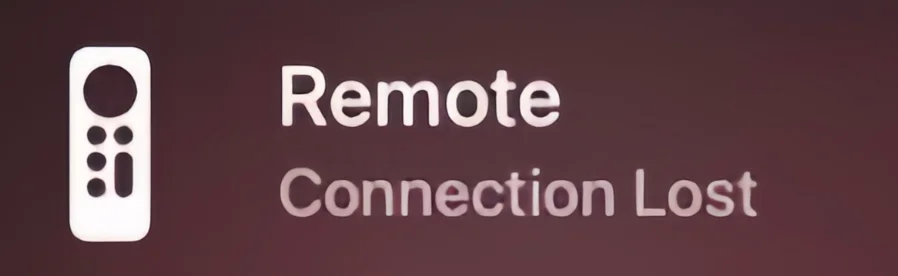
Step 2. Release the buttons until you see the Connection Lost notification on your television screen.
Step 3. Then you can use your other remote to get closer to connecting to your Apple TV, rather than the remote you want to unpair.
After learning these two methods to unpair Apple TV remote 4K, do you relieve your vexation? In the next part, I will introduce two virtual remotes to you, and the two smart remotes will be upgraded online. It means you don't need to re-purchase the new one just like the physical remote, which costs you money for every version.
Alternative: Use Apple TV Remote Apps
If your Apple TV remote isn't working, you have two virtual alternatives to keep things running smoothly. The first is the built-in Apple TV Remote in the Control Center on your iPhone or iPad. The second is a free universal Apple TV remote app available on both iOS and Android devices.
Use a Apple TV Remote in Control Center
This feature is on the Control Center of your iPhone or iPad, which you can see by swiping down from the up-right corner or swiping up from the bottom line on your iPhone or iPad screen.

This feature is on the Control Center of your iPhone or iPad, which you can see by swiping down from the up-right corner or swiping up from the bottom line on your iPhone or iPad screen. Otherwise, it is waiting for you to add from Settings > Control Center > MORE CONTROLS and tap the green + button in front of the remote icon.

Step 1. Tap the remote icon button to run this Apple TV remote feature. Then click the top Choose a TV to choose your Apple TV to connect via a 4-digit passcode.
Step 2. After the pairing process, you can use your iPhone as your Apple TV remote. For its upgrade, you just need to wait for the iOS version upgrade notification on your iPhone or iPad.
Use a Free Universal Apple TV Remote App
The virtual Apple TV remote works on both iOS and Android devices, giving you a convenient alternative to the physical remote. You can easily update it by tapping the upgrade button in the App Store or Google Play—no need to worry about battery life or hardware updates like with a physical remote.

The app is developed by BoostVision, a professional software developer that aims to offer apps for people to interact between mobile phones and TVs more conveniently. With no complicated connection steps, you can use the remote app to control your Apple TV regardless of its generation.
Download Universal TV Remote
How to use the Universal Apple TV Remote App:
Step 1. Download and install the Universal Apple TV Remote App of BoostVision from the app store on your Android devices.

Step 2. Ensureyour devices are connected to the same wireless network as your Apple TV. Then open it to tap the top to pair your Apple TV via the PIN code shown on your television screen.
Step 3. After the pairing process, you can use this app on your Android mobile device to control your Apple TV.
Conclusion
How to disconnect from Apple TV remote? You can do the Apple TV unpair remote from the Settings or press the corresponding buttons on the remote. Plus, this blog also introduce 2 powerful virtual Apple TV remotes as alternatives when your Apple remote not working.
Unpair Apple TV Remote FAQ
Q: How to remove a TV remote from my Apple TV?
- Go to the Settings button on your Apple TV remote and select Remotes and Devices.
- Choose Remote App and Devices from OTHER DEVICES, then click the device you want to remove. Finally, choose Forget Device to confirm the action.
Q: How to reset my Apple TV remote?
- Press and hold the TV/Control Center button and the Volume Down button at the same time.
- Release the buttons. Wait a few seconds for a Connection Lost notification to appear on your TV screen.
- Wait while your remote restarts. When the Connected notification appears, you can use your remote.








