
Vizio TVs are known for their affordability and solid performance, but like any electronics, they can sometimes encounter issues. Whether you're dealing with a screen malfunction, sound problems, or connectivity hiccups, this guide is designed to walk you through the common problems Vizio users face and offer practical solutions. From fixing issues with the TV turning on to solving software and firmware glitches, we'll cover all bases. Let's check common Vizio TV problems and their solutions.
Table of Content
Vizio TV Problems Turning On
You press the power button on your Vizio TV or the remote, but nothing happens. The TV remains off, and the power indicator light might be off, blinking, or solid but unresponsive.
Common Reasons
The root cause of Vizio TV problems turning on could be a number of things:
- Power supply issues: A problem with the internal power supply could be preventing the TV from turning on.
- Remote or power button failure: A faulty Vizio TV remote or power button on the TV can sometimes be the cause.
- Software glitch: A crash or error in the TV's software might prevent it from powering up properly.
- Loose or unplugged power cord: Sometimes, the power cable could be loose or disconnected, causing a lack of power.
Step-by-Step Fixes
Step 1: Check the Power Supply
Ensure the TV's power cord is securely plugged into both the TV and the wall outlet. It's easy to overlook, but a loose connection can prevent the TV from powering on. If you're using a power strip, plug the TV directly into the wall outlet to rule out issues with the power strip.
Step 2: Try a Different Remote
If you're using the remote, make sure the batteries are fresh and properly inserted. Try using the physical power button on the TV to see if it will turn on.
Sometimes the remote itself may be malfunctioning, and using the TV's onboard buttons can help you diagnose if the issue lies with the remote. If your remote eventually fails to work, try controlling your Vizio TV with your phone through the Vizio Smart TV Remote app. With a three-step setup, you can control your Vizio TV wirelessly.

Download Universal TV Remote
Step 3: Perform a Power Cycle
Unplug the TV from the outlet and hold down the power button on the TV for 30 seconds. This drains any residual power and can often reset minor issues. After 60 seconds, plug the TV back in and try turning it on again.
Vizio TV Screen Problems
You turn on your Vizio TV, but instead of a clear, vibrant picture, you're met with a blank screen, blackness, or an odd color distortion. In some cases, the screen may stay completely dark or flicker intermittently.
Common Reasons
Why are Vizio TV problems with screen? The reasons may include:
- Loose or damaged cables: A poor HDMI or AV connection can prevent a signal from reaching the screen.
- Incorrect input source: If the TV is set to the wrong input source, it might appear as though the screen is not working.
- Power supply problems: A failure in the internal power supply could prevent the screen from displaying.
- Screen malfunction: In some cases, the issue could lie with the actual screen panel or internal display components.
Step-by-Step Fixes
How to fix Vizio TV screen problems? Follow the steps below.
Step 1: Check the Input Source on Vizio TV.
Sometimes the simplest solution is the right one. Press the Input or Source button on your remote to cycle through the available input channels (e.g., HDMI 1, HDMI 2, TV, etc.).

If the screen is still blank, double-check that the correct input source is selected based on the device you're trying to use, such as a cable box, gaming console, or streaming device.
Step 2: Inspect the Cables and Connections.
Ensure that all cables (HDMI, AV) are securely plugged in. A loose cable could lead to a blank screen or a poor signal. Try swapping out the HDMI cable or port if possible, as sometimes a faulty or low-quality cable can cause display issues.
Step 3: Power Cycle the TV.
If the connections seem fine and the source is correct, unplug your TV from the power outlet. Hold down the Power button on Vizio TV (not the remote) for about 30 seconds to drain any residual power. After waiting a minute, plug the TV back in and turn it on to check if the screen works properly. This step often resolves minor electrical or software glitches.

Vizio TV Problems Lines on Screen
Horizontal or vertical lines appear on your Vizio TV screen, distorting the picture. The lines may be thin or thick, and they may flicker or remain static. This problem "Vizio TV problems lines on screen" is especially noticeable when watching HD or 4K content.
Common Reasons
- Loose cables or poor connections: A bad HDMI or other input cable can disrupt the signal, causing lines or artifacts on the screen.
- Internal display failure: If the TV's display panel is malfunctioning, it can result in permanent or intermittent lines.
- Graphics card or internal circuitry: Problems with the TV's internal components (such as the graphics card) can cause these lines to appear.
Step-by-Step Fixes
Step 1: Check and Secure All Connections
Inspect the cables connected to the TV, particularly HDMI cables. A loose or frayed cable can easily cause display issues, including lines. Ensure they're fully inserted into the TV and connected devices (like cable boxes or gaming consoles).
Alternatively, try a different HDMI port on the TV or use a new HDMI cable to rule out a faulty connection.
Step 2: Reset Vizio TV to Factory Settings
If the lines persist despite checking the cables, perform a factory reset. This can help eliminate any software glitches that might be affecting the picture. Navigate to Settings > System > Reset & Admin > Reset to Factory Settings.
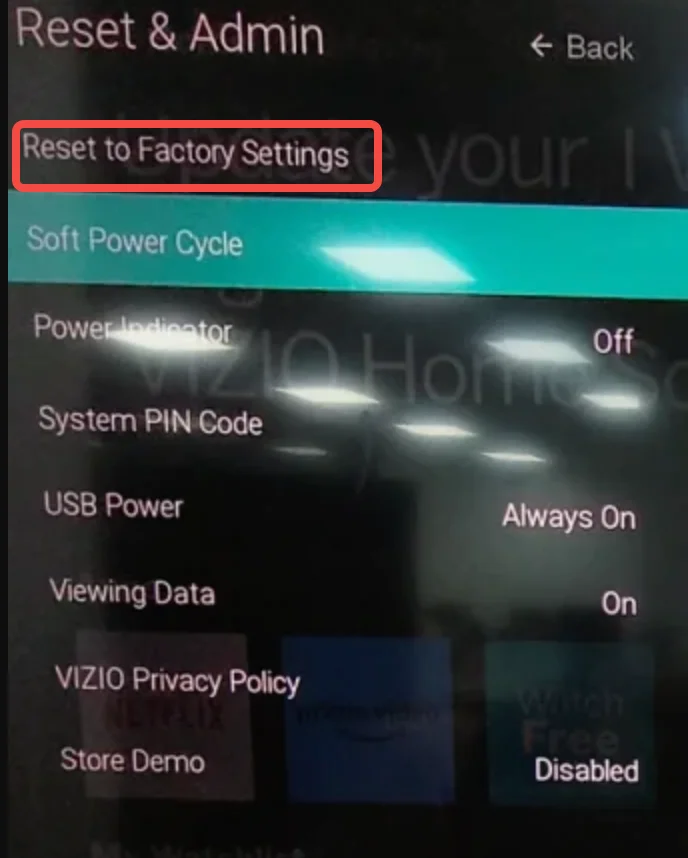
Keep in mind that performing a reset will erase all your settings and apps, so make sure to back up important information if possible.
Step 3: Contact Vizio Support
If the lines are still present after a reset, it could be a hardware issue with the screen or the internal circuits. Contact Vizio Support for further assistance or consider seeking a professional repair service. In some cases, a faulty screen might need to be replaced.
Vizio TV Sound Problems
The picture on your Vizio TV is clear, but there is either no sound at all, or the sound is distorted, static, or out of sync with the video. Why are vizio TV problems with sound? How to fix Vizio TV volume problems?
Common Reasons
- Audio settings mismatch: Incorrect sound settings (e.g., too high or too low volume, muted TV).
- Soundbar or external speakers conflict: If you're using external audio equipment like a soundbar, it could be interfering with the TV's internal audio.
- Audio output issues: Problems with the TV's internal speakers or audio processing might cause sound issues.
Step-by-Step Fixes
Step 1: Check the Volume and Mute Settings
Ensure that the TV's volume isn't muted or set too low. Sometimes the simplest fix is the one we overlook. Use the TV's physical volume buttons or the remote to adjust the audio settings.
Step 2: Inspect External Audio Equipment
If you have external speakers, a soundbar, or a home theater system connected, check that all connections are secure and functioning correctly. For example, if using HDMI ARC, ensure both the TV and soundbar are set to use this connection. You can check in Settings > Audio and ensure Audio Output is set to the correct device.

Step 3: Reset TV Audio Settings
If the sound is still problematic, reset the audio settings by going to Settings > Audio > Reset Audio Settings. This can resolve issues caused by accidental setting changes or conflicts with external devices.
Vizio TV Picture Problems
Your Vizio TV's picture quality is poor—there may be blurring, pixelation, washed-out colors, or even black bars across the screen.
Common Reasons:
- Incorrect picture settings: The default picture settings might not be ideal for your viewing environment.
- Cable or signal issues: Poor HDMI cables or a weak signal can result in distorted picture quality.
- TV display malfunction: In rare cases, the TV's display panel could have an issue.
Step-by-Step Fixes:
Step 1: Adjust Picture Settings
Go to Settings > Picture and adjust the settings. Play with options like brightness, contrast, sharpness, and color. You can also experiment with different picture modes (e.g., Movie, Standard, Game).
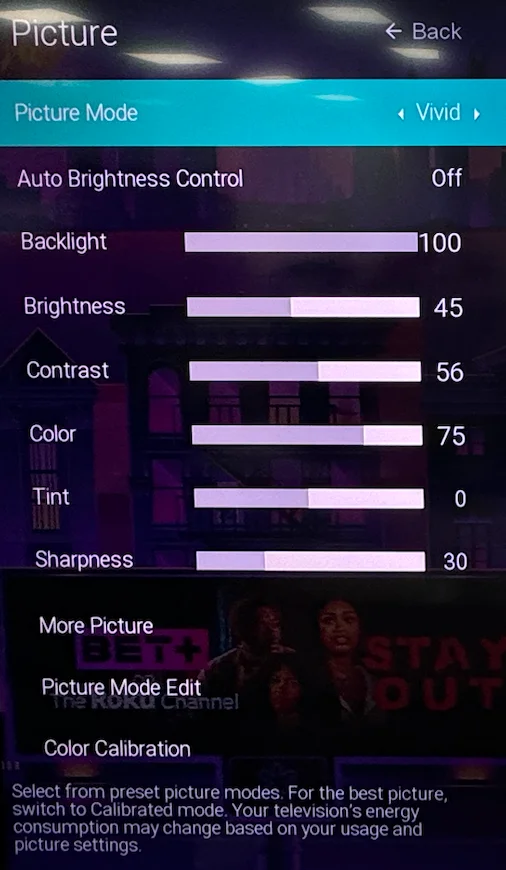
Step 2: Inspect Cable Connections
Poor-quality or improperly connected HDMI cables can cause picture distortions like pixelation or blurring. Ensure all connections are secure and try a different HDMI cable or port if necessary.
Step 3: Test With a Different Source
Switch the input source (e.g., switch from HDMI 1 to HDMI 2) to check if the issue is with the source device. If the problem persists across all inputs, the issue is likely with the TV's internal display or circuitry.
Vizio TV Setup Problems
You're having trouble setting up your Vizio TV for the first time, or you keep getting errors while connecting to Wi-Fi or configuring the TV's smart features.
Common Reasons:
- Incorrect Wi-Fi credentials: An incorrect network name or password can prevent the TV from connecting to Wi-Fi.
- Router or network issues: Slow or intermittent internet connections can hinder the setup process.
- Outdated firmware: If the TV's firmware is out of date, it might cause compatibility issues with the setup process.
Step-by-Step Fixes:
Step 1: Check Wi-Fi Settings
Make sure you are entering the correct Wi-Fi network name (SSID) and password. Double-check for any typos. Ensure that your router is functioning properly by checking other devices connected to the network.
Step 2: Restart the Router
If your TV isn't connecting, try rebooting your router by unplugging it for about 30 seconds and then plugging it back in. Once the router reboots, reconnect the TV to your Wi-Fi network.
Step 3: Update Firmware
If the setup is still problematic, check for any available firmware updates. Go to Settings > System > Check for Updates and install any available updates to ensure that your TV is running the latest software.

Vizio TV Firmware Update Problems
Your Vizio TV is not updating its firmware correctly. The update might fail to install, or the TV may freeze during the process.
Common Reasons:
- Poor internet connection: A slow or interrupted connection can cause update failures.
- Software incompatibility: The firmware might not be compatible with your current version of the TV's software.
- Not enough memory: If your TV is low on storage, the update may fail to install properly.
Step-by-Step Fixes:
Step 1: Check the Internet Connection
Ensure the TV is connected to a stable internet connection. A poor Wi-Fi signal can cause interruptions in the update process. If the Wi-Fi connection is unstable, try connecting the TV directly to the router using an Ethernet cable.
Step 2: Manual Firmware Update
Go to Settings > System > Check for Updates and try manually installing the firmware update. Make sure the TV stays on during the update process.
Step 3: Factory Reset and Re-update
If the update fails again, perform a factory reset (Settings > System > Reset & Admin > Reset to Factory Settings) to eliminate any software glitches. After resetting, check for updates once more.
Conclusion
This guide offers in-depth steps to troubleshoot the most common Vizio smart TV problems. By following these solutions, you should be able to resolve most problems on your own. However, if the problem persists or seems hardware-related, don't hesitate to contact Vizio's support team for assistance.
Vizio TV Problems FAQ
Q: What is the most common problem with Vizio TVs?
The most common issue with Vizio TVs is related to software glitches, such as the TV not turning on, freezing during updates, or having trouble connecting to Wi-Fi. These can often be resolved with a simple reset or firmware update.
Q: Is Vizio a reliable TV brand?
Yes, Vizio is generally considered a reliable brand, offering solid performance at an affordable price point. While not without occasional issues, Vizio TVs are known for good picture quality and value for money.








