
Can't adjust the volume on the Vizio TV because the Vizio remote stopped working? A dead remote seriously decreases entertainment while watching TV. Why is the Vizio remote not working? How to fix the issue of "the Vizio remote not working" to retain your pleasure? The reasons for the issue and 9 solutions are shared with you below. Go on reading.
Common Reasons for Vizio Remote Not Working
Generally, a Vizio remote stopped working due to the following reasons:
- Misplaced or dead batteries
- Buttons sucked on the remote
- IR sensor malfunction
- IR signals disturbed
- Dirtiness on the remote
- Outdated software of Vizio TV
- ......
Based on these reasons for the Vizio Smart TV remote not working, I recommend you to check your batteries, mush all buttons on the remote, power cycle the remote, check the IR sensor, clean the remote, remove the obstacles in front of your Vizio TV, update the system of the TV, and so on. Details about these operations are displayed below.
Table of Contents
Top Suggestion: Use a Remote App to Fully Control Your Vizio TV
When the Vizio TV remote is not working, replacing the dead remote with a remote app is the top quick way to regain full control of your Vizio TV. Like a physical remote, a remote app comes with basic buttons including power, home, volume, channel, etc.
Many differences can also be found between the two kinds of remote. For instance, the app Universal TV Remote by BoostVision introduces the keyboard and touchpad features, allowing you to input text for quick searching and control different brands of TVs with gestures.
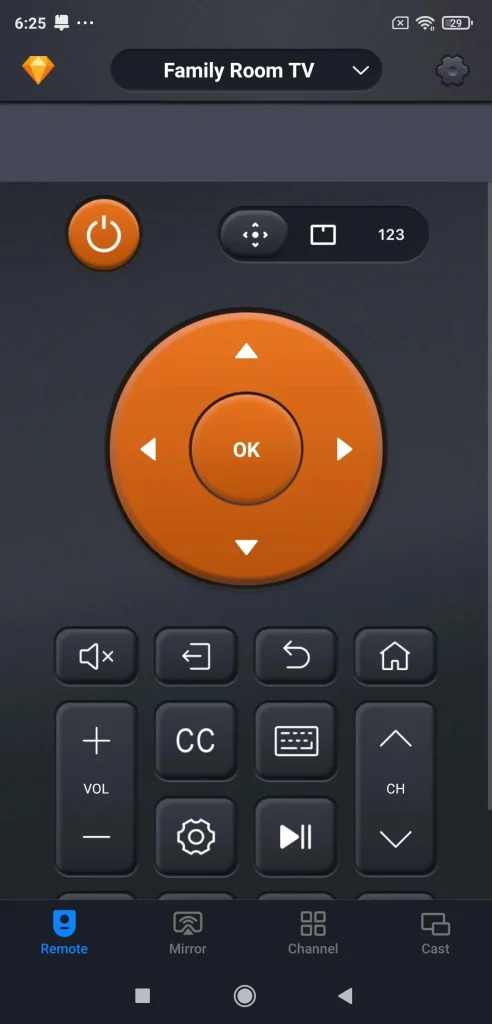
Another difference is that the remote app communicates with the TV over the same WiFi network, indicating you can control your TV anywhere as long as your phone is connected to the network.
So, if your Vizio remote stopped working, you can try the remote app to control your TV again in a much easier way than before. For the details, you can check the user manual for Universal TV Remote or follow the tutorial below.
Step 1. Click the download button below based on the OS your smartphone runs to get the free Universal TV Remote app.
Download Universal TV Remote
Step 2. After installation, keep your TV on and check if your smartphone and TV are using the same network. (See Top 5 Solutions to Turn on Samsung TV Without Remote in 2023 (Worked for All Models!))
Step 3. Launch the app and click the Tap to connect zone.
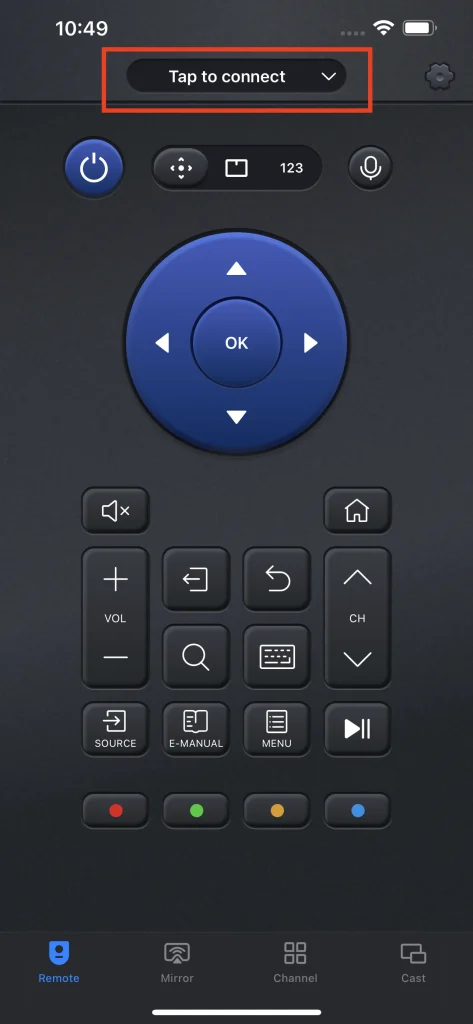
Step 4. Check the device list and select the name of your Vizio TV from the list.
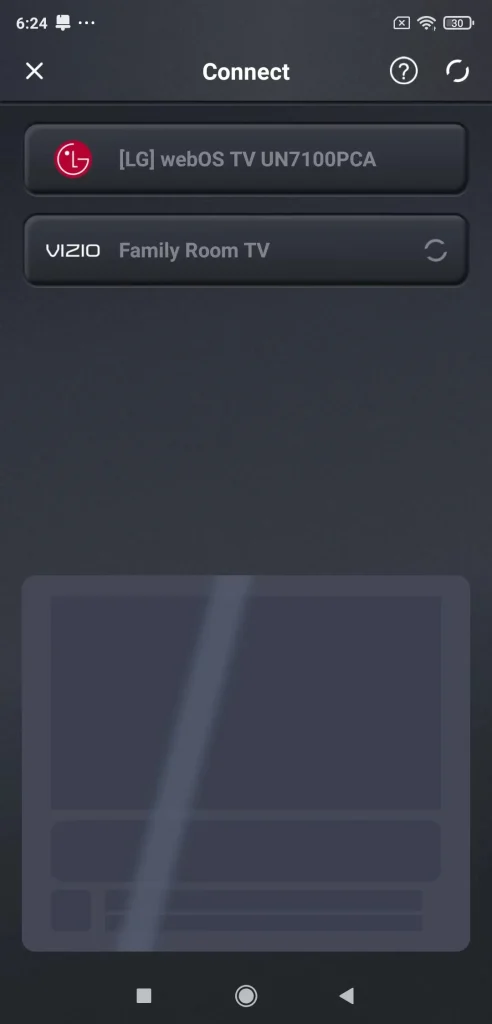
Step 5. Input the PIN code that shows up on your TV screen and click the OK button to confirm that.
Once you see that the text on the top of your phone screen is changed into the name of your Vizio TV, you can control your Vizio TV using your smartphone.
Solution 1: Check the Batteries
Checking the batteries inside the remote is the top choice when the Vizio remote is not working. Put the remote face down, take off the back panel, and see if the batteries are placed well inside the remote. A shock or drop might make the batteries misplaced, causing the remote not to work.
Apart from that, you need to further check if the connection points and terminals of the batteries are rusted out. If yes, please clean them with alcohol.
Can you use the Vizio remote to control your TV again? If not, please proceed to the solutions below.
Solution 2: Replace the Batteries
A remote is only a scrap object if dead batteries are inside it. So, replace the batteries inside your non-working remote with a fresh set. Now press the volume or other button and see if your TV will play the volume lower or louder.
If the fact is not as you expected, it means the remote malfunction is not caused by the batteries.
Solution 3: Reset the Vizio TV Remote
Another common solution to the issue of the Vizio Smart TV remote not working is to reset the remote. There is a 50% chance of reviving the remote through the following steps:
Step 1. Remove the back panel of the remote and take out the batteries.
Step 2. Hold down the power button on the remote and release it after 30 seconds to discharge the electricity stored in the remote capacitor.
Step 3. Insert the batteries back into the remote.
How about the chance? Congratulations to you if your remote can work again; if not, do not be upset, and try the solutions below.
Solution 4: Release All Buttons on the Remote
The solution might sound a little incredible, but the Vizio remote stopped working because buttons got sucked, some people said. To release the buttons, just pat the remote against your palm a few times.
Solution 5: Check the IR Beam of the Remote
Traditional remotes communicate with TVs through IR signals: the IR beam on the remote sends IR signals and the IR sensor on the TV receives them, finishing a smooth communication. So, when you find the Vizio Smart TV remote not working, you need to first ensure that the remote's IR beam is working.
Firstly, you need to make sure that the IR beam is clean. If you can't tell whether it is dirtied by something, you can use a piece of clean cotton to wipe it.
Then you need to make sure that the IR beam can send signals. These signals are not visible to the naked eye but can be captured by the camera app on your phone. The detailed steps are as follows:
Step 1. Open the camera app on your phone and place the remote within the shooting range.
Step 2. Press any button on the remote and see if there is a red light blinking through the camera screen.
If nothing happens on the camera screen when you press all the buttons on the remote, it means the remote is dead and you need to pay for a new remote or install a remote app like Universal TV Remote by BoostVision.
If you see a red light, there is no problem with the IR beam on the remote. In this case, the reason for the Vizio remote not working might be that the IR sensor on the Vizio TV can't receive the IR signals. Follow the solution below to verify the guess.
Solution 6: Remove the Obstacles
When the IR sensor can't receive the IR signals from the IR beam on the remote, it seems that the Vizio remote is not working. In this case, you need to remove all obstacles that stop the communication between your remote and TV.
The obstacles refer to walls, large objects, and other electronic signals including Bluetooth. If some of these can't be moved, please move to a different location or aim directly at the IR sensor of your TV using your remote.
Solution 7: Power Cycle the Vizio TV
Power-cycling the Vizio TV might eliminate the unknown bugs that cause the Vizio TV remote not to work. So, follow the steps below.
Step 1. Unplug the power adapter of the TV from the wall outlet and wait for at least 1 minute.
Step 2. During that 1 minute, hold down the power button on your Vizio TV for 30 seconds. This is to drain the residual power from the TV.
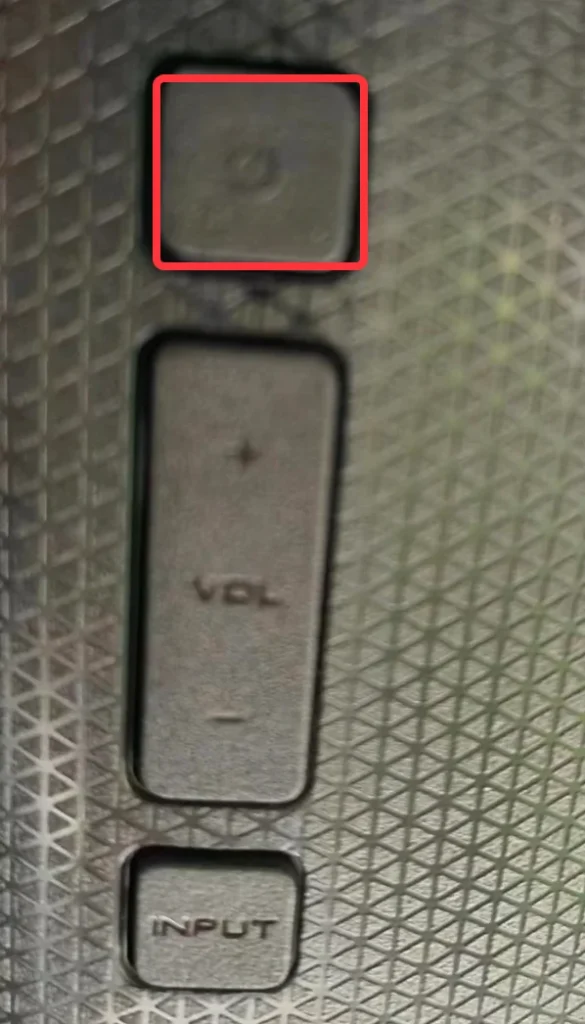
Step 3. Plug your TV back in and turn on the TV.
Test the remote when the TV boots up. If your Vizio TV still does not respond to the remote, move to the next solution.
Solution 8: Update Your Vizio TV
The next solution you can take is to update the software of your TV when your Vizio remote is not working. How to complete that without a remote? You can take advantage of the Universal TV Remote app by BoostVision to access the Settings menu. The detailed operations are displayed below.
Step 1. Follow the above guide to turn your smartphone into a remote for Vizio TV with the help of the app.
Step 2. Press the Settings button on the remote app to access the Settings menu.
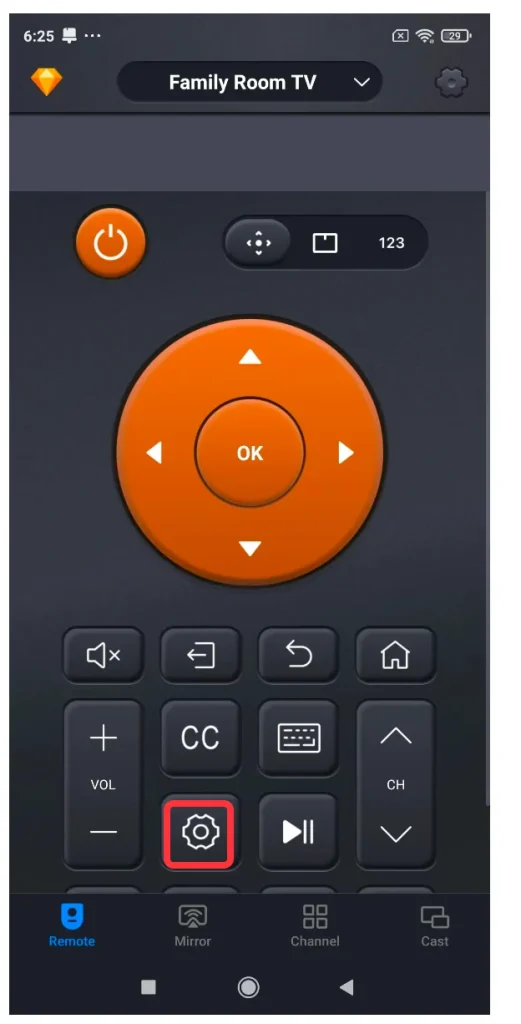
Step 3. Go to the path: System > Check for Updates.
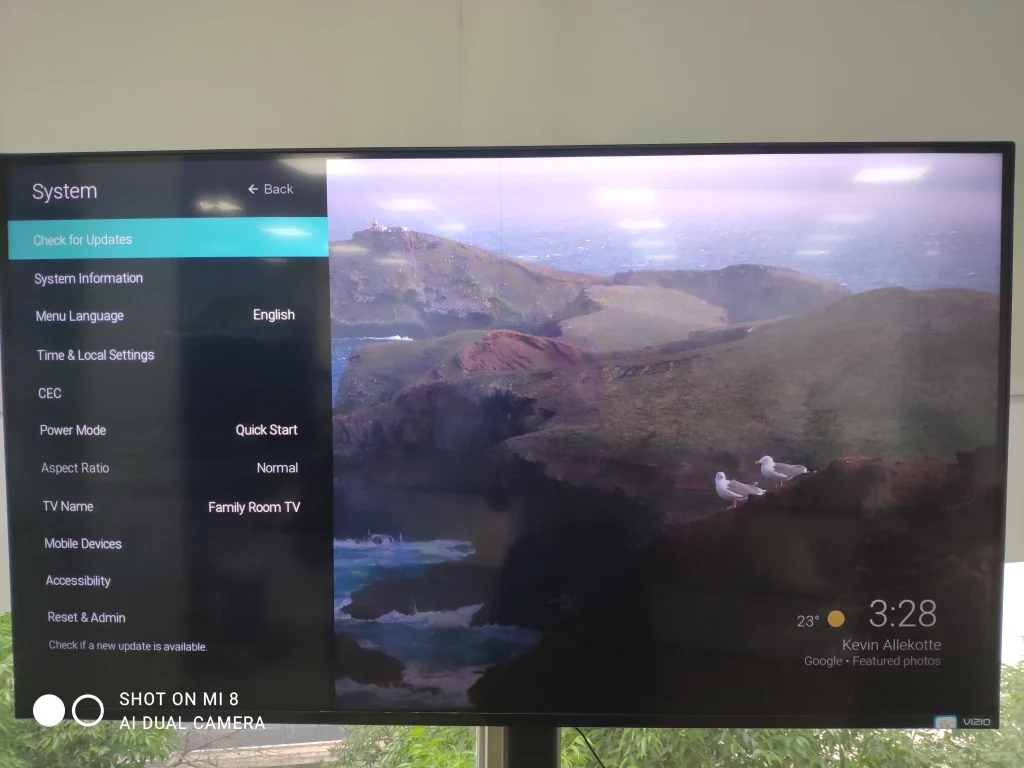
If a new update is available, choose to install it and wait for the update process to end. Please do not turn off the TV during the process.
Solution 9: Clean the Vizio Remote
Can you use the remote to control your TV now? If the remote still fails to work after the 8 solutions, please clean each component of the remote including the rubber buttons, circuit board, and plastic panels. Why? This is to remove any liquid residue on the remote.
The cleaning task sounds a bit complicated but is easy to be completed as most Vizio remotes do not have any screws. Follow the guide below to refresh your Vizio remote.
Step 1. Remove the batteries from the remote and press the power button for 30 seconds to drain out the residual power.
Step 2. Slide a flat-head screwdriver into the gap between the panels of the remote to open the remote case.
Step 3. Separate the rubber button panel and the circuit board and check them for any signs of liquid damage or other substances like hair or something else.
Step 4. Use 99% isopropyl alcohol to remove the taints on these parts.
Step 5. Wait for these to be dry and restore the remote to its original structure.
Now aim at your Vizio TV using the cleaned remote and see if the TV can be controlled by the remote again. If yes, congratulations, and there is a suggestion: keep your remote from liquid. If the remote still does not work, replace it with a new remote or a remote app.
Recommended reading: How to Connect Vizio TV to WiFi Without Remote?【4 Methods】
Bottom Line
A remote fails to work due to many reasons, including dead or misplaced batteries, sucked buttons, IR beam issues, and so on. So when the Vizio remote is not working, you can check and replace the batteries, reset the remote, release all buttons, check the IR beam, clean the remote, and so on.
If all the shared solutions can't help you shake off the issue, please use the recommended remote app to control your Vizio TV. It is an efficient and quick trick when the Vizio Smart TV remote is not working. If you have any doubts about the Universal TV Remote app by BoostVision, please do not hesitate to get in touch with [email protected].
Vizio Remote Not Working FAQ
Q: Why isn't my Vizio TV responding to the remote?
The common reasons are: misplaced or dead batteries, buttons sucked on the remote, IR sensor malfunction, IR signals not received by the TV, and so on.
Q: Does Vizio TV have a reset button?
You can reset your Vizio TV using the power button on the TV within the following steps:
- Turn off the TV and unplug it.
- Hold down the power button for 30 seconds.
- Release the power button and plug the TV back in.








