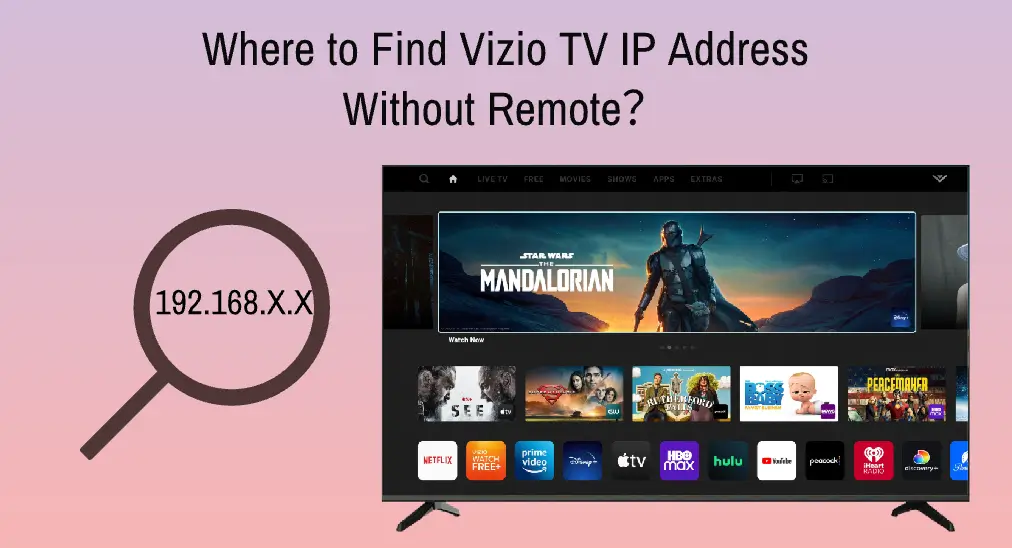
Where to find Vizio TV IP address without remote? Finding your Vizio TV's IP address might occasionally be difficult, especially if you don't have access to the remote control. Don't worry; a few workarounds will enable you to find this important piece of information without a remote. Let's check.
Table of Content
What is an IP Address?
All connected devices, including Vizio TVs, have an IP (Internet Protocol) address, which is a unique numerical label (e.g., 192.168.X.X, where X can be any number between 0 and 255). It provides a way to recognize and interact with devices connected to a network, such as the Internet.
Why to Find Vizio TV IP Address?
There are three common reasons to find your Vizio IP address: to access the TV's web interface for advanced settings and configurations; to connect to the TV from other devices on the same network for media sharing or remote control; and to fix Vizio TV's network connectivity issues.
To put it briefly, if you can figure out your Vizio TV's IP address, you may be able to communicate with other members of your network and maximize your entertainment options.
Where to Find Vizio TV IP Address Without Remote?
You know, there are many places to find your Vizio TV's IP address. Apart from the TV screen, you can find the IP address on your router's admin interface and the network settings on other devices connected to the same Wi-Fi network as the TV, such as a computer, smartphone, or tablet. Additionally, you can get this information from a network scanner app. So, even if you have no remote control, finding the IP address of your Vizio TV is super easy.
How to Find Vizio TV IP Address Without Remote?
There are five simple ways you can use to find the IP address of your Vizio TV in different places without using a remote.
Method 1. Use the TV's Physical Buttons
Look at the back of your Vizio TV where typically, some buttons are available, including power, volume up/down, and input buttons. Alternatively, you can find these buttons on the bottom of the TV.

You can take advantage of these buttons to navigate your TV screen and find the IP address:
Step 1. Press the Power button on the TV to turn on the device.
Step 2. Use the arrow buttons (Volume or Channel buttons are also feasible) to navigate to the Network settings where you can find your Vizio TV's IP address.
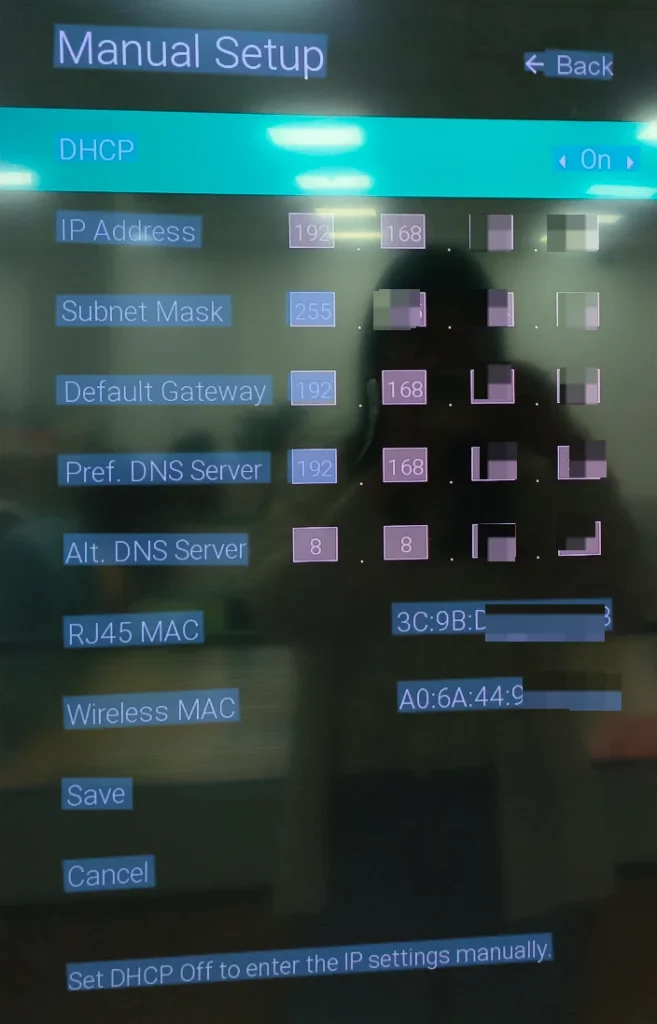
However, navigating the TV's menu using physical buttons can be more cumbersome than using a remote. Luckily, there are some easy and efficient workarounds to find the IP address of your Vizio TV without a remote.
Method 2. Use a Vizio TV Remote App
You can control your Vizio TV using various remote control apps available for smartphones and tablets, and BoostVision, a professional remote app developer, provides you with the universal Vizio TV Remote app. With the remote app, you can effortlessly find your Vizio TV's IP address in the following steps.
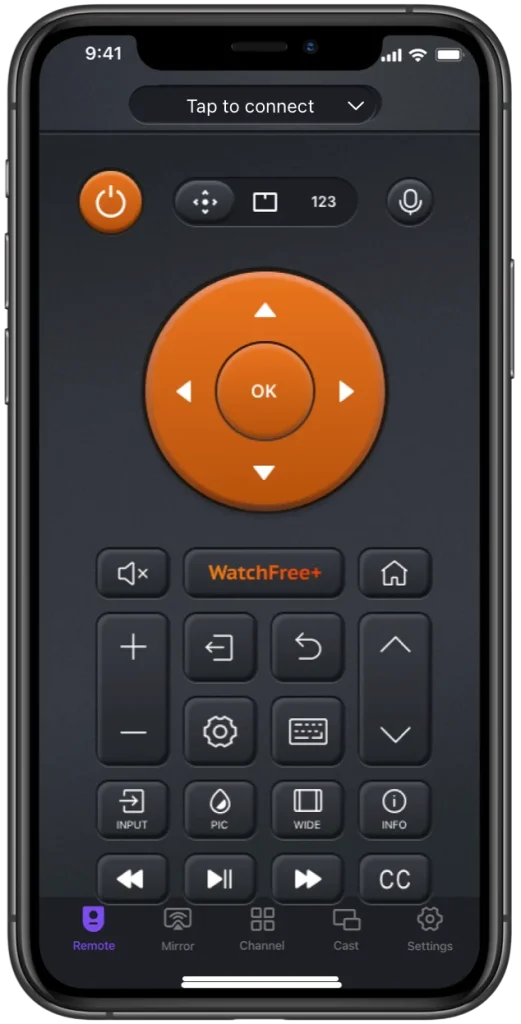
Download Universal TV Remote
Step 1. Launch the app on your mobile device and follow the on-screen instructions to connect it to your Vizio TV through the Wi-Fi network.
Note: If the app doesn't detect your Vizio TV, make sure your mobile device is connected to the same network the TV uses.
Step 2. Once connected, tap the buttons on the app to navigate to System > System Information > IP address, and your IP address will be shown on the TV screen.
Method 3. Check the Router Admin Interface
Most routers have a section that displays a list of devices currently connected to the network, along with their assigned IP addresses. So, go to your router administration interface and see if the IP address of your Vizio TV is displayed.
Step 1. Log in to your router's administration interface by typing the router's IP address (e.g. 192.168.0.1) in a web browser on a connected device.
Step 2. Look for a section that shows the list of connected devices and their IP addresses.
Step 3. Identify your Vizio TV in the list and check the IP address listed next to the TV's name.
Method 4. Check Network Settings on Other Devices
If your Vizio TV is connected to the same network as other devices, such as a computer, smartphone, or tablet, you can check the network settings on those devices to find the IP address of the TV.
In this way, there are a few steps you need to take, and the following shows you how to find your Vizio TV's IP address through a smartphone.
Step 1. Open the Settings app on your smartphone.
Step 2. Tap the Wi-Fi or WLAN option, tap the icon labeled "i" next to the connected Wi-Fi network, and find the IP address.
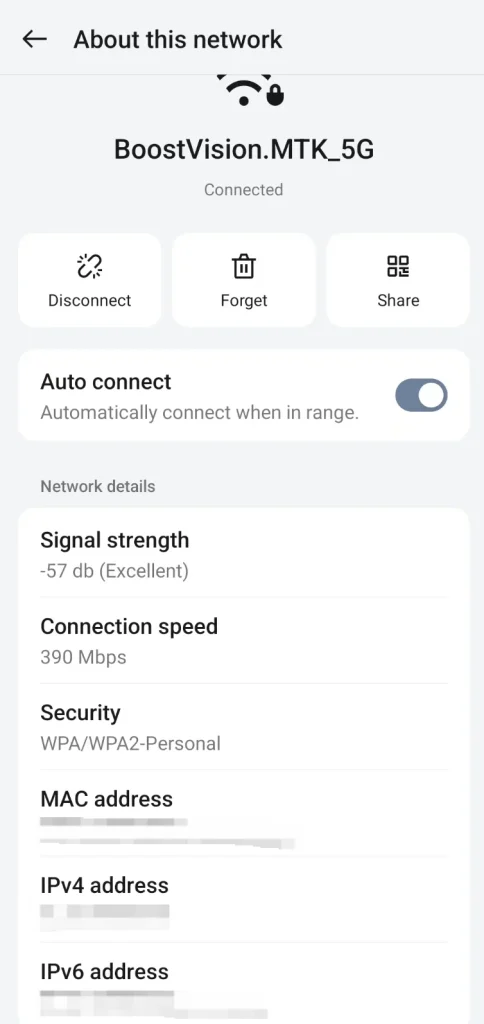
Method 5. Use a Network Scanner App
Get a free network scanner app like Fing on your smartphone or tablet. The Fling app is an easy-to-use tool that automatically scans your local network and provides a list of all connected devices along with their IP addresses.
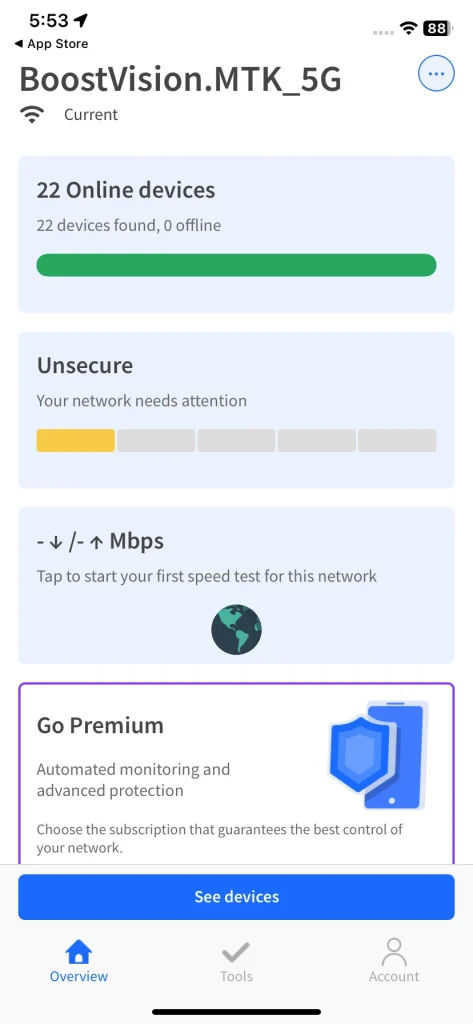
Try the app if none of the above workarounds are helpful. Open the app on your mobile device, permit it to identify your network and location, and wait for the scanning list to show up, from which locate your Vizio TV in the list to find its IP address.
Conclusion
The IP address is a crucial piece of information and hence it is better to learn about it. You can find it on your Vizio TV screen, router admin page, or the network settings on other devices. If there is no remote to navigate your Vizio TV, you can perform a traditional way: press the physical buttons on the TV or try a modern way: set up a remote app on your mobile device.
Where to Find Vizio TV IP Address Without Remote FAQ
Q: How do I find the IP address of my TV without a remote?
- Use the TV's physical buttons to navigate to the TV's network connection page
- Use a remote app to navigate to the system information page
- Check your router's admin interface
- Check networking settings on other devices connected to the same network as your Vizio TV
- Use a network scanner app
Q: How do I get to my Vizio TV settings without the remote?
The easiest way is to use a remote app to navigate to the Vizio TV settings. For example, you can try the Vizio TV Remote app from BoostVision: it turns your smartphone and tablet into a multifunctional remote control for your Vizio TV once you set up a connection between the app and the TV through the same Wi-Fi network. Then, you can press the buttons on the app interface to access the TV's Settings menu.








