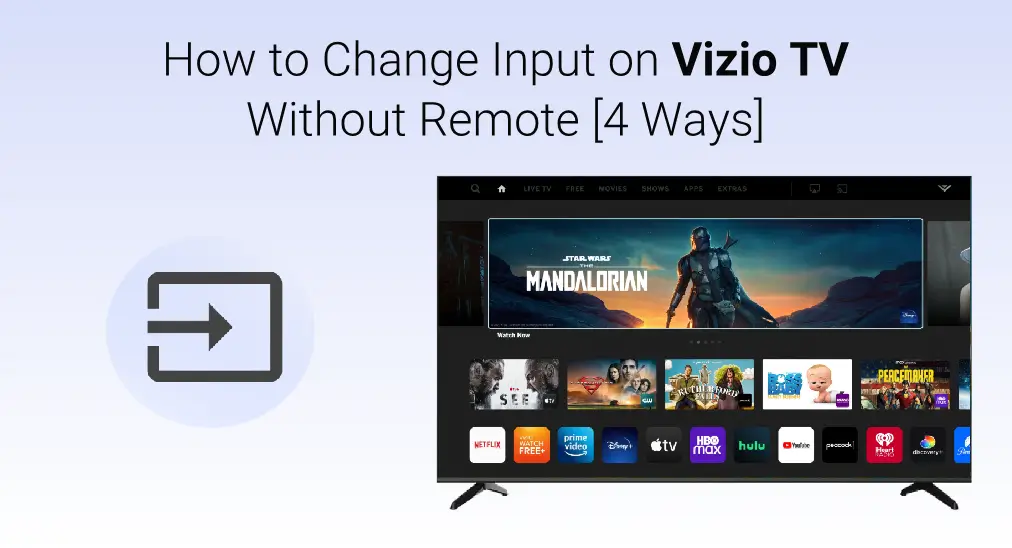
Vizio TVs let you watch TV, use apps, stream movies, listen to music, and more, all through the internet. But if the input isn't set correctly, you won't be able to enjoy any of it. Then how to change input on a Vizio TV without remote? Don't worry! In this article, we'll show you 4 easy ways to change the input on your Vizio TV without a remote.
Table of Contents
How to Change TV Input on Vizio TV Without Remote
If your input doesn't match the corresponding connection, there is nothing that can be shown on your Vizio TV. Although it is accustomed for you to control the television with a remote, there are 4 ways to achieve this control process without a remote during the smart era. Now let's dive into how to change the input on a Vizio TV without a remote.
Use the Vizio TV Button

Vizio TV how to change input without remote? Most Vizio TVs have buttons on their side, front or back panel. You can use these physical buttons here to power on or off the TV, switch the channels and adjust the volumes.
However, for different models of Vizio TV, the location of its physical buttons changes. If you are confused about finding these physical buttons, you can enter your Vizio TV model into the user manual to find the answer. Some Vizio TV don't have an Input button, try pressing the power button instead if you can't find it.
How to use the Vizio TV button to change input on Vizio TV :
Step 1. Locate the power button on your vizio TV and press it.
Step 2. Find and press the INPUT or MENU button to arrive at the input change interface.
Step 3. Press the CHANNEL button or VOLUME button to choose the input source that you want to enter.
Use the Vizio Remote App
Now let's read on some virtual methods to solve how to change input of Vizio TV without remote. Vizio has its official smart TV app, named VIZIO Mobile, which is available for both Android and iPhone devices.
The VIZIO Mobile app lets you search, browse, and launch entertainment directly to your TV with a keyboard and voice feature. In response, you can use this virtual remote to control your Vizio TV and change the input of Vizio TV.
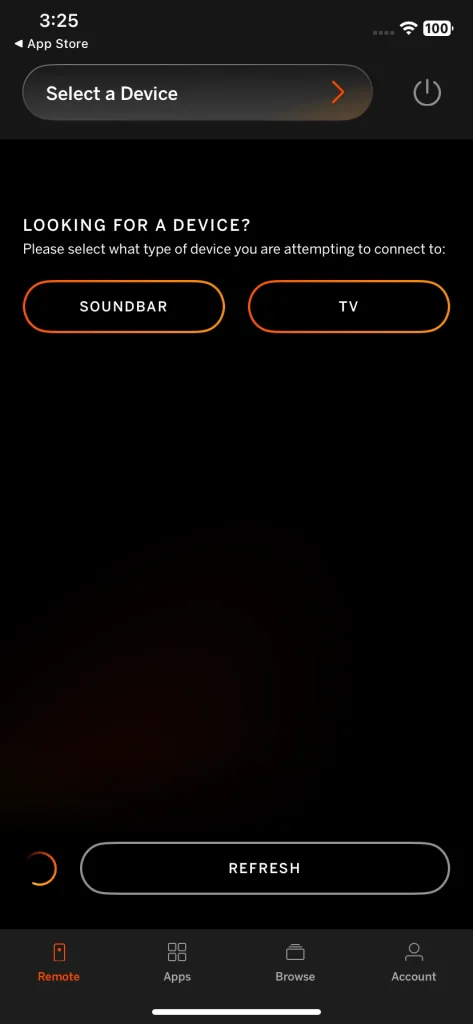
Vizio has its official smart TV app, named VIZIO Mobile, which is available for both Android and iPhone devices. The VIZIO Mobile app lets you search, browse, and launch entertainment directly to your TV with a keyboard and voice feature. In response, you can use this virtual remote to control your Vizio TV and change the input of Vizio TV.
How to use Vizio Mobile App to change input of Vizio TV without remote:
Step 1. Download the Vizio Mobile App in the app store and open it to pair your Vizio TV with the same Wi-Fi.
Step 2. After finishing the pairing, you can tap the Input button to figure out how to change input on Vizio TV.
Use a Free Universal App
You can also use a universal virtual remote to address how to change Vizio TV input without remote. Many smartphones allow you to turn them into a virtual remote control, which can work just like the original one.
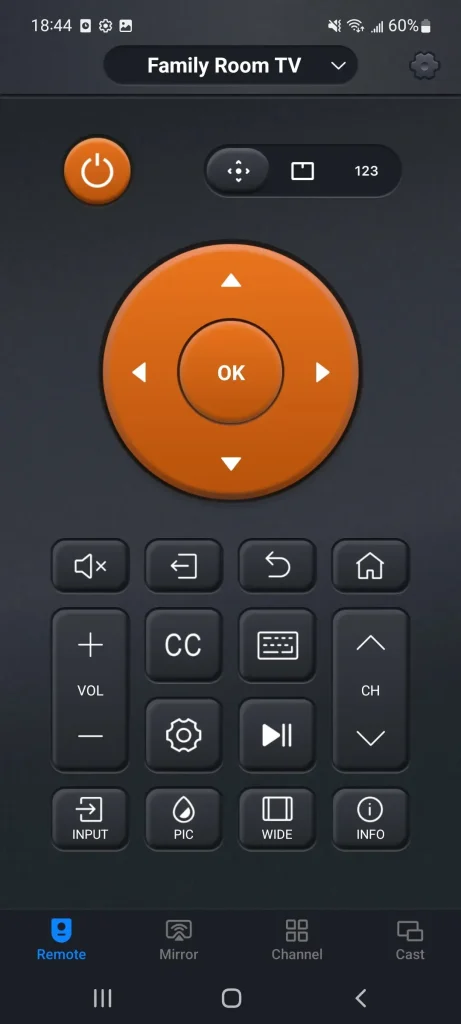
As the name implies, the Universal Vizio Smart TV Remote App of BoostVision is also a virtual remote designed for different models of Vizio TVs and many common TV brands, such as Roku, Fire TV, LG, Sony and so on. With the app, you can find it easy to control your Vizio TV and stream content from your mobile devices.
How to use Universal Vizio Smart TV Remote App to change Vizio TV input without remote:
Step 1. Make sure your Vizio TV connects the same Internet to your mobile device.
Download Universal TV Remote
Step 2. Download this application from the app store, install it and then open it to choose your Vizio TV to connect with.
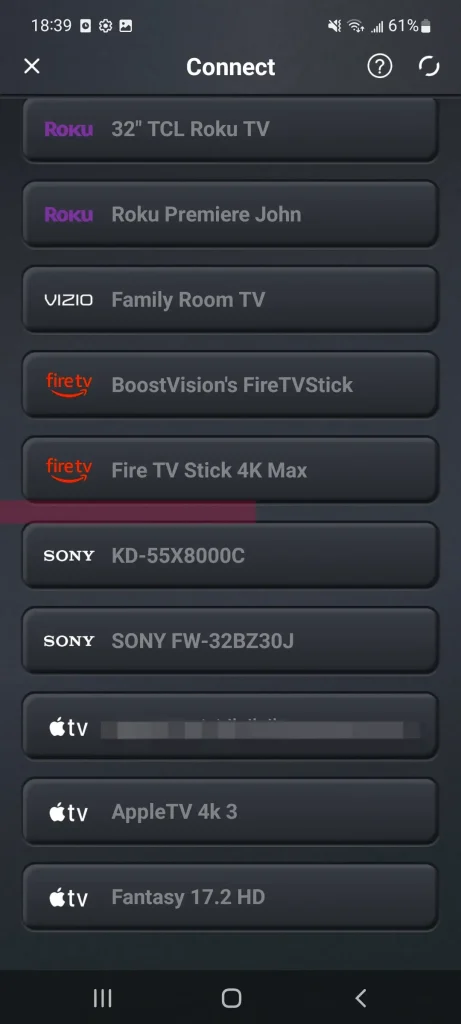
Step 3. Press the INPUT button on the app to change your Vizio TV input.
Use IR Blaster
How to change TV input without remote or buttons Vizio? Some Android devices with the IR Remote feature allow you to control Vizio TV via Infrared. Your Vizio TV and Android with the IR blaster will communicate via IR, and the Android sends a signal to tell the TV what to do. Then you can do Vizio TV change input without remote.
How to use IR blaster to change input on vizio tv without remote:
Step 1. Ensure your mobile device has an IR blaster: Check your device model's specs online to see whether it has the IR blaster feature. If your Android device gets this feature, then read on.
Step 2. Check your app drawer for a built-in remote or IR blaster app. If you don't already have one, you need to install an IR remote app. While not all IR apps are suitable for Vizio TV, you are supposed to read the description before downloading the one.
Step 3. Open your IR remote app and allow its permissions, then select your TV brand and model.
Step 4. Finish the setup instructions and then you can control your Vizio TV by pointing at the IR blaster to the TV.
Step 5. Use the IR blaster remote app to finish Vizio change input without remote.
Final Verdict
How to change Vizio input without remote? With the 4 ways mentioned above, you can choose one to address the trouble that your Vizio remote is out of work or can't be found. Otherwise, you can also buy a new remote from online shops. Hoping this blog can help you enjoy your Vizio television through more comprehensive control ways.
How to Change Input on Vizio TV Without Remote FAQ
Q: How can I control my Vizio TV without a remote?
There are four ways to do so. You can control Vizio TV through the buttons on its back, side, or front panel; You can use a remote app to control your Vizio TV; There is also a way to operate the Vizio television through an infrared blaster if your device has.
Q: Do all Vizio TV have buttons on TV?
All Vizio TVs have buttons on themselves, but they do not always stay in the same place as different models. Most Vizio TVs have buttons on their side, front or back panel. Plus, you can enter your Vizio TV model into the user manual to find the answer.








