
Usually, you are allowed to turn on your Roku with your remote or the physical buttons on the television. But when your remote refuses to work or can’t be found, or the physical buttons are stuck. How to turn on Roku TV without remote or power button to continue the wonderful viewing experience on Roku?
It seems like a desperate problem because you can no longer turn on the TV as usual. Fortunately, with broad research, we find two other ways to turn on your Roku: a universal remote app and an HDMI-CEC device. Now let’s learn about these methods one by one.
Table of Content
Use a Universal Remote App
How to turn on Roku without power button? The first method is to handle the universal remote app from BoostVision. This startup company is all about creating apps that make it easier for folks to connect their phones to their TVs seamlessly.

In response, the universal remote app is compatible with the most popular brands such as Roku, FireStick, Samsung, LG, Vizio, Sony, Philips, and more. Now let’s follow the detailed steps to learn how to leverage this virtual remote to control your Roku.
Download Universal TV Remote
Step 1. Ensure your mobile device and Roku are under the same wireless network. Download the universal remote app from Google Play by following the download button.

Step 2. Launch the app on your mobile device to access the main interface, and click Tap to Connect area to select your streaming device to finish pairing.
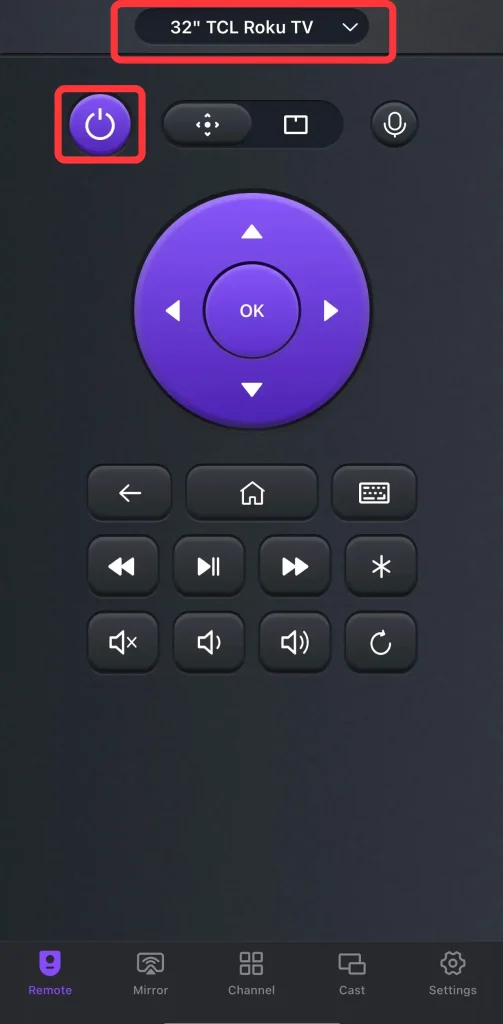
Step 3. After connecting to your TV, you can use the on-screen virtual remotes or touchpad to control your TV, including the Power button.
Use HDMI-CEC Device
How to turn on TCL TV without remote no power button? The second measure is to adopt the HDMI-CEC (Consumer Electronics Control), which supports remote control features and the one-touch play feature that allows a media device to turn on the TV and switch its input port automatically.
If your Roku supports HDMI-CEC, and you also have another HDMI-CEC support device such as Xbox One or Chromecast, connect it to the HDMI-CEC port on the back of your Roku. Once connected, turn on your HDMI-CEC support device will also turn on your Roku TV.
Note: Not all Roku devices support HDMI-CEC, you can check if your Roku is HDMI-CEC compatible by searching online or asking the Roku staff.
You need to enable this feature on Roku via the above virtual remote:
Step 1. Press the Home button to access the Settings menu.
Step 2. Select System and Control other devices (CEC).
Step 3. Scroll and highlight the System audio control, then check the box to enable System audio control.

Step 4. Highlight 1-touch play and check the box to enable 1-touch play.
Bottom Line
How to turn on Roku TV without remote or power button? You can use the universal remote app from BoostVision, or use the HDMI-CEC service if your Roku supports it. But the second way requires you to enable the CEC feature on your Roku in advance, so it’s recommended that the first method is the best option.
Suppose you have other streaming devices, you can use this universal remote as a strong backup to control them still, right? At the same time, if you have never used any remote control apps, it’s time to download one and have a try now.
How to Turn on Roku TV without Remote or Power Button FAQ
Q: How to turn off Roku without a power button?
You can just unplug your Roku device from the power source. Moreover, you can use a Roku remote app to turn off your Roku TV after a simple pairing process.
Q: Is there a way to turn on the Roku TV without a remote?
- You can use the physical power button on your Roku TV. The button’s location can vary depending on the model, so check around the bottom, side, and back of your TV.
- Use a Roku remote app or a universal remote app to turn your Roku device on after a simple pairing process.
- Adopt the HDMI-CEC feature on your Roku.
Q: Why is the power button not working on my Roku remote?
If this situation happens, try to restart and reset your Roku remote. Moreover, you can attempt to update your Roku device. You can tap the link to acquire more details: Solutions for Roku TV Remote not Working.








