
Life throws unexpected problems at us, like when your TCL Roku TV remote not working suddenly, whether it's unresponsive despite repeated clicks or you find your dog casually bringing it over just when you're ready to relax. Instead of getting frustrated, follow simple troubleshooting steps to get your remote working again in a few minutes.
Table of Contents
Why Is My TCL Roku Remote Not Working
If your Roku TV remote not working TCL appeared, it's a common issue with a range of possible causes, most of which are easy to fix. Below are the most potential reasons:
- Dead or Weak Batteries
The most common reason a Roku remote stops working is simply low or dead batteries. Even if the remote lights up or works occasionally, weak batteries can disrupt the signal.
- Obstruction or Signal Interference
If you're using an IR (infrared) remote, it needs a direct line of sight to the TV's sensor. Furniture, soundbars, or even decorations in front of the TV can block the signal.
- Pairing Issue
Enhanced remotes, which typically connect to your device through Wi-Fi or Bluetooth, may become unpaired following common local disruptions such as power outages, internet service interruptions, or automatic system updates.
- Temporary Software Glitch
Occasionally, your device may become unresponsive due to a minor software glitch caused by background activity, recent updates, or extended use without a restart.
- Physical or Water Damage
Roku remotes are small, portable, and easy to drop, step on, or even lose to curious pets. If your remote has been dropped or exposed to water, internal components might be damaged.
- TV's IR Sensor Malfunction
The issue could stem from a malfunctioning TV infrared (IR) sensor, which might not be detecting signals from the remote properly. Alternatively, the remote itself could be faulty, with issues like dead batteries or damaged IR components.
How to Solve TCL Remote Not Working
Now that we have a better understanding of "why my TCL Roku remote is not working", let's take a closer look at the practical steps to fix these issues step by step. Whether it's a simple troubleshooting fix or something that requires a bit more attention, we'll walk through each solution to get your remote back up and running smoothly.
Way 1. Check Batteries
The most common reason for an inactive remote controller is battery outage, it may sound a little too simple, but it is true. Just open the battery hatch on the back, get a pair of new AAA battery and replace the old one.
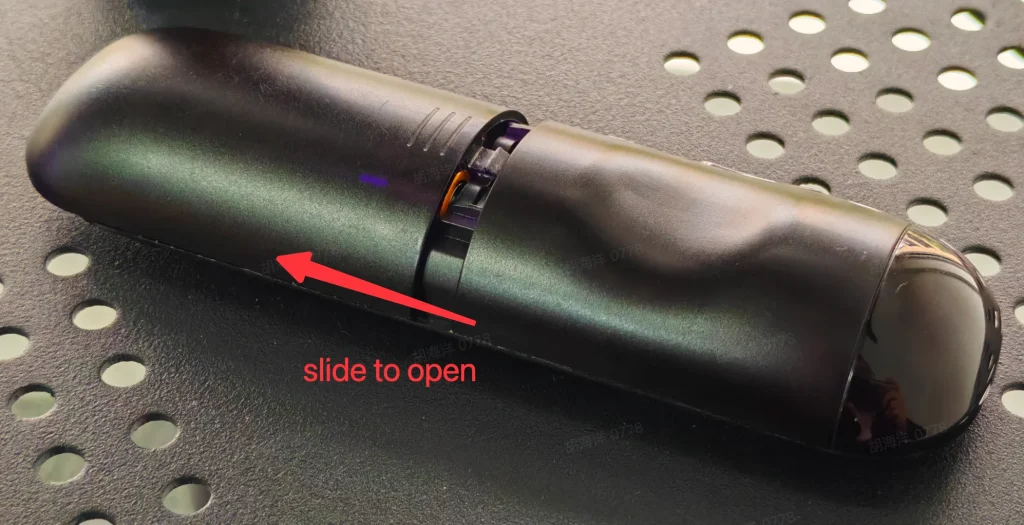
Notice that the new batteries have to be installed in the correct direction, otherwise it won't work. Another thing that is worth mentioning, make sure your new battery is really new, not the battery stored from last year. You should check on any other device to see if your new battery still has juice.
Way 2. Check Pairing Connectivity
If your Roku remote not working with new batteries, then we go to the next step, check the connectivity. When the remote isn't properly connected to the TV, it won't work. Therefore, you should check the connectivity before giving up.
- Check Pairing Connectivity
Most TCL Roku TVs use a basic IR remote, which operates via infrared (IR) signals. IR is a type of light invisible to humans but effective for transmitting signals, which is why it's commonly used in remote controls. The main advantage of IR is that it doesn't require preset, but it can be blocked by obstructions.
If you're using an IR remote, make sure there are no objects blocking the line of sight between the remote and the TV's sensor. To check if your remote is IR, look for the IR emitter, a small, tinted window at the remote top. And then all your need to do is vacuum the path from the IR caster to the IR receiver on TV, and try to remote your TV again.
- Re-pair the Remote
For the enhanced Roku remote, it is not using IR lasers to control the TV, so the connectivity problem might be pairing issue. To fix that, you need to re-pair the Roku remote with the TCL Roku TV.
Step 1. open the battery hatch, there is a light and a button by the batteries, and that is pairing light and pairing button.
Step 2. Click the pairing button for at least 3 seconds, and the pairing light will be on.
Step 3. Restart your TCL Roku TV and wait until connection establishment.
Step 4. Once the remote has re-paired, there will be a dialog popping up on TV.
Way 3. Restart Roku TV
Restarting can help resolve minor software glitches, refresh the connection between the TV and remote, and often clears up any temporary issues causing the remote to be unresponsive. Here's how to restart your Roku TV to see if that gets your remote working again.
Step 1. Turn off your TCL Roku TV.
Step 2. Unplug the power cord of the TCL Roku TV.
Step 3. Wait for at least 10 minutes and plug in the power cord.
Step 4. Turn on the TV.
Way 4.Reset Roku Remote
If restarting your Roku TV doesn't fix Roku TCL Remote not working issue, the next step is to reset the Roku remote itself. Sometimes, the Roku remote can become unpaired or experience technical issues that a reset can solve. Resetting the remote essentially restores it to its default settings, allowing it to re-sync with the TV and resolve any lingering problems.
Then, you need to reset the Roku Remote.
Step 1. Open the battery hatch.
Step 2. Take out the batteries.
Step 3. Wait for at least 3 minutes and reinsert the batteries.
Step 4. Push the pairing button and re-pair the Roku Remote with the TCL Roku TV.
Way 5. Purchase Another Remote
If all methods above don't work, and your TCL Roku TV remote not working after reset, then your Roku remote might experience hardware issues, and it will be unworthy to fix. To purchase another Roku Remote or a universal remote, you can either purchase it on Roku's official website, or find on Amazon.
If you have Amazon Prime membership, it will come to you one day after ordering. However, if you don't want to wait for one day, you can drive to the nearest Best Buy or other electronic shop to purchase one.
Way 6. Use your Smart Phone as Remote
The solution is a remote app. Over 20 million people use their smartphones as TV remotes, proving it works as an alternative backup. Your smartphone can not only control your TV but also offer features a physical remote can't. For example, BoostVision's universal Roku control remote app: simply download the app, set it up, and you're ready to go.
This virtual TV remote provides not only remote functions, but also application access, screen mirroring and media casting. All features in one app can change your smart phone into a smart assistant to your TCL Roku TV to build real smart living room entertainment.
Download Remote for Roku TV
Step 1. Click the Tap to Select area and a list of available TVs will pop up.

Step 2. Select the TV you want to connect to and click the Connect button, then the connection will be automatically set.
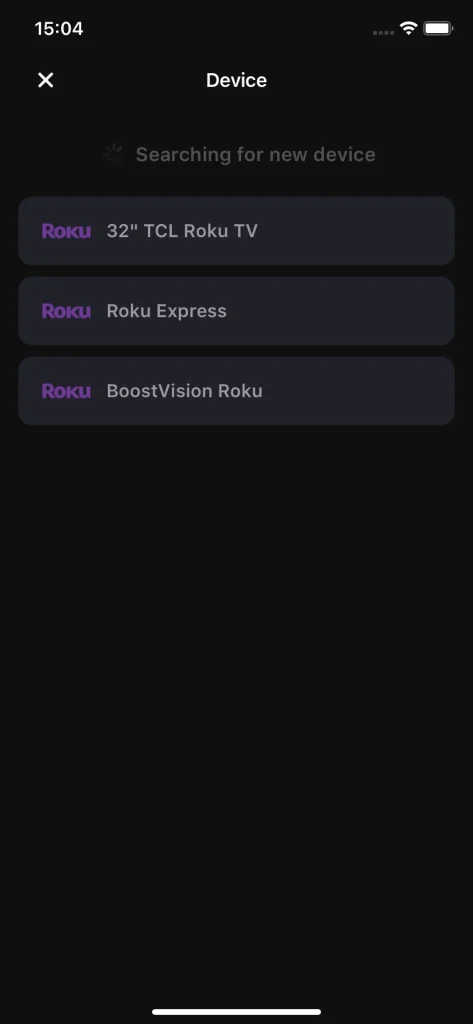
Note: If you have two or more Wi-Fi networks in your house, make sure your phone is connected to the one your TCL Roku TV is currently connected to, otherwise the connection could not be properly set.
Way 7. Update Your TCL Roku TV
A quick update can sometimes solve issues that a simple reboot or reset won't. Follow the steps below to check for any pending software updates and ensure your TV is running the latest version.
Step 1. Use the virtual remote to get to Settings > System > System Update > Check now.
Step 2. Your Roku device should start checking for available updates, and wait for it to finish.
If you see a message that says, "All software is up to date", it means that your Roku is running the latest software, and you won't be able to install an update. If your Roku detects new software available, then it will download and install it automatically. Once it finishes, it will restart.
Conclusion
TCL Roku TV Remote not working could be frustrating and depressing, but it is a problem that absolutely solvable, any time, anywhere. Starting from basic troubleshooting, to find out "why is my tcl roku remote not working?".
If you want to learn more about remote apps for Roku TV, you can visit BoostVision's official website to get more information about streaming and remote application software, and if you want further support of the app, feel free to E-mail to [email protected].
TCL Roku TV Remote Not Working FAQ
Q: Why is my TCL TV not responding to the remote?
The reason for TCL TV not responding to the remote might be varied, but you can troubleshoot the problem by checking batteries, checking connectivity, and reset the TV.
Q: How can I Rest my TCL Roku Remote?
To reset the TCL Roku Remote, you need to open the battery hatch and take out the batteries. Then, wait for at least 3 minutes and put the batteries back. Push the button beside the batteries and wait until the Roku remote automatically pairs to the TV.
Q: Where is the pairing button on the TCL Roku remote?
The pairing button is located inside the battery hatch of the TCL Roku remote, so you need to remove the cap to access it. For the chargable Roku remote, the pairing button is located at the back side of the remote.








