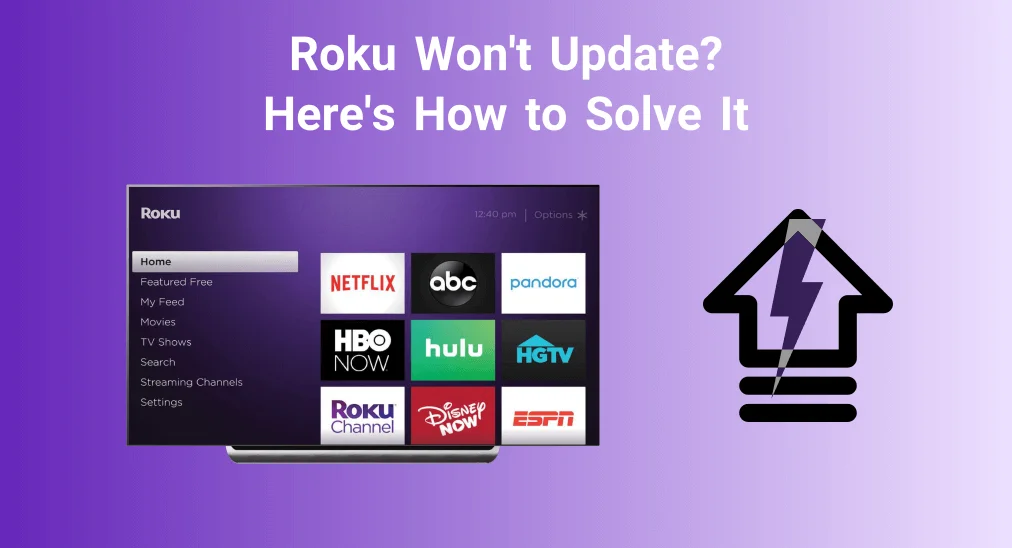
When you power on your Roku, it typically checks for updates every 24-36 hours. But if your Roku won't update automatically or can't update manually, you might be wondering what's causing the issue and how to fix it. Today's guide, luckily, breaks down the possible reasons and shows steps to get your Roku back to normal.
Table of Content
Why Won't My Roku Update
The most likely cause of your Roku TV won't update is the poor strength of the wireless signal, and you may see an on-screen error message: Unable to update software. Please try updating again in a minute.
Additionally, some minor hiccups or glitches inside your Roku may still result in the Roku won't update. This time your screen will say: Can't update. Can't update software. Please try again later. In the upper right corner, you will typically see error codes, such as 001, 002, 003, 004. Now let's learn the solutions to clear your doubts of why won't my Roku TV update.
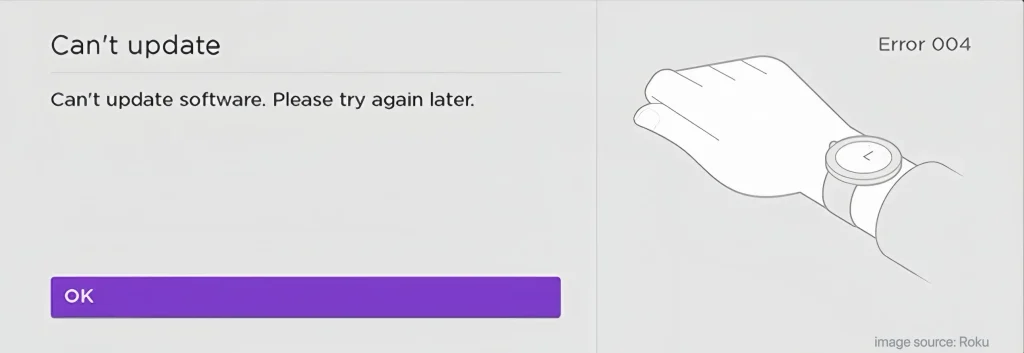
How to Resolve Roku TV Won't Update
Please don't panic If your Roku won't update error 004, or your Roku error 003 can't update software, or with other codes. You are encouraged to try the following solutions before taking your TV into the shop and paying for expensive diagnostics.
Solution 1. Test the Internet Connection
Suppose you have seen the message on your screen we mentioned above, you are supposed to wait a few minutes and try updating the software again.
If the update failure indication persists after multiple attempts, check the internet connection first. You can use your smart device, such as a phone or tablet, to connect to the same router and examine whether the internet is working properly.
Once the answer is yes, you need to consider whether the wireless network signal is strong enough to support the update performance. To strengthen the signal, you can move the router closer to your Roku, and remove the obstacles between the two devices.
Solution 2. Use the Wired Ethernet Connection
As long as your Roku TV won't update software still exists, please switch your connection method if your Roku has an Ethernet port.
Without a doubt, the wired Ethernet connection is able to provide a faster and more stable network connection. To do this, you only need to disconnect your Roku from Wi-Fi and connect the cable from your router to your compatible Roku device.
Note: Before using an Ethernet cable to troubleshoot your Roku update issues, ensure that the cable is in good condition.
Solution 3. Restart Your Roku and Router
After settling network issues or ensuring the wireless signal is running correctly, you can attempt to power cycle the Roku and router to restore onn Roku TV won't update issue.
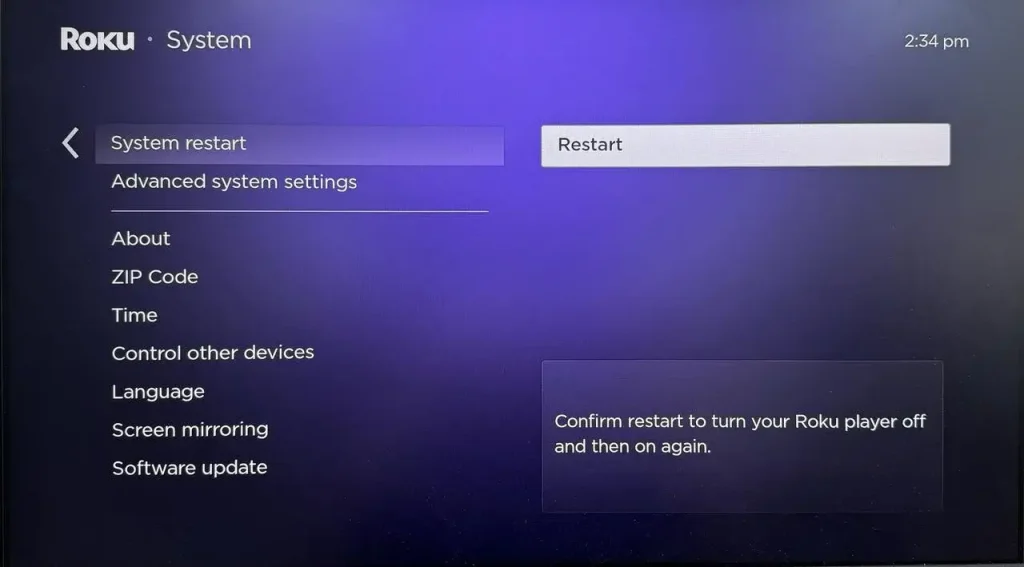
To restart the Roku device, you can unplug the power cable and then plug it in after waiting for a few minutes. Or you can press the Home button, and select Settings > System > Power > System restart.
Tips: If you can't find your Roku remote and worry that unplugging the power cord will damage the TV, you can use a universal Roku TV control app from BoostVision to control your Roku to restart itself quickly from the Settings menu.
Download Remote for Roku TV
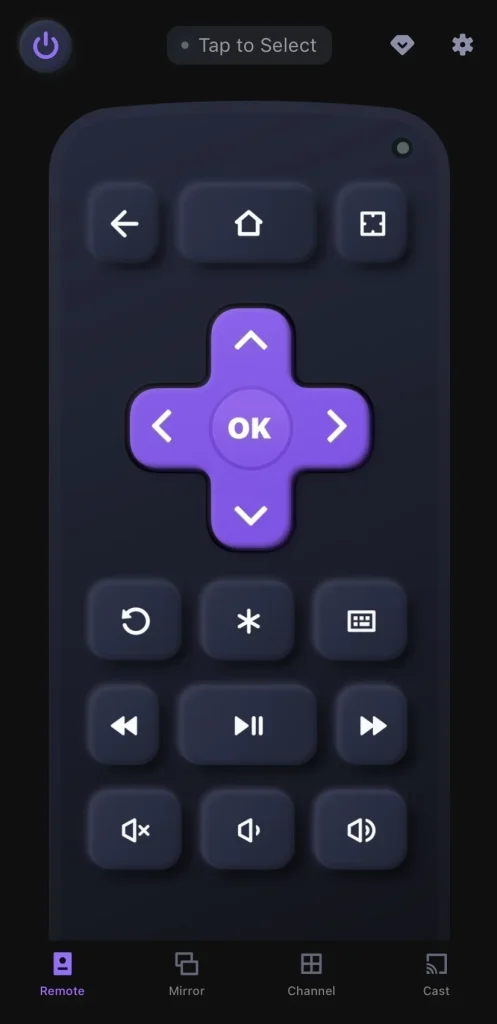
To restart the router, you should refer to the user manual or check the instructions from the internet service provider. Usually, you can merely unplug it from the power source and plug it back in. Or maybe you can find a Restart or Reset button on the router.
Solution 4. Factory Reset Your Roku
If none of the above steps can dispel "my Roku won't update" issues, you can try conducting a factory reset on your Roku to clear any potential software issues. But what you should note is that the resetting process will erase all personalized settings and data on your Roku.
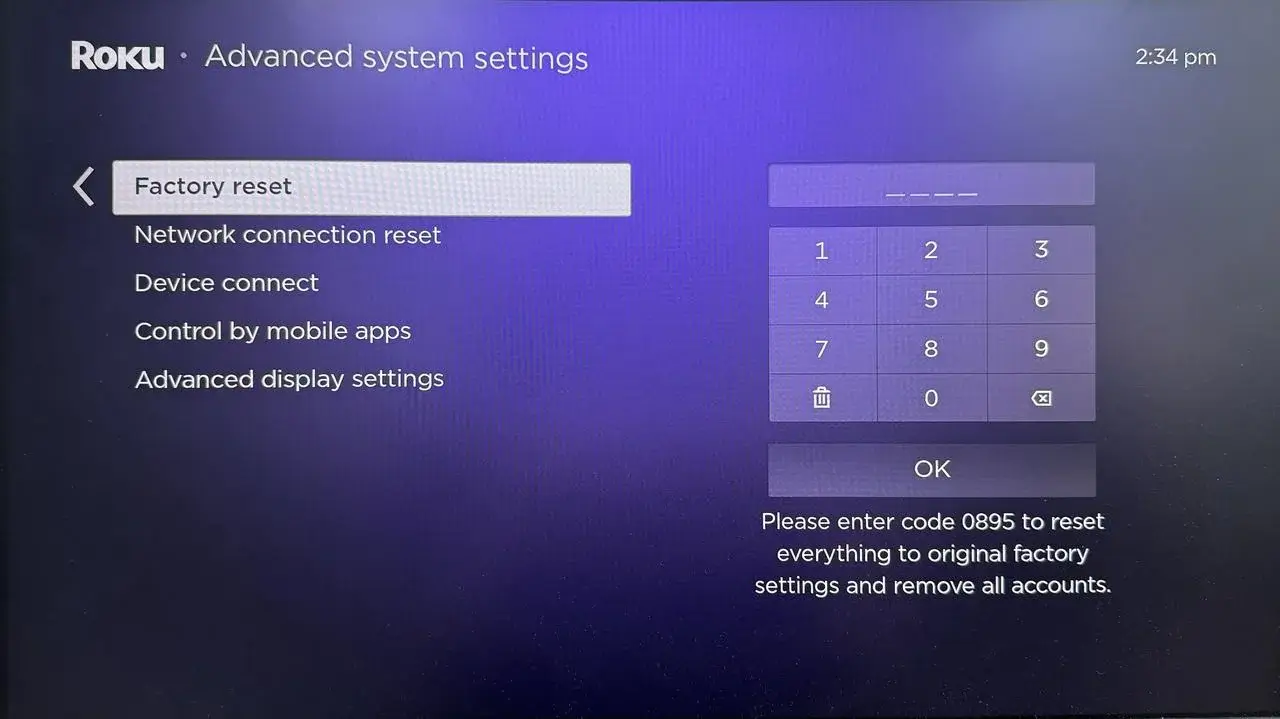
Press the Home button on your remote and select Settings > System > Advanced system settings > Factory reset (Factory reset everything) and follow the on-screen instructions. Alternatively, find and press the physical Reset button on your Roku device to resolve the TCL Roku TV won't update.
To Sum Up
After going through this post, we hope you've successfully resolved the issue of your "Roku TV won't update" using the solutions provided. If this guide helps you fix the problem, please feel free to share it with others who are facing the same issue!
Roku Won't Update FAQ
Q: Why is my Roku not updating software?
The most likely cause is the poor strength of the wireless signal, and some minor hiccups or glitches inside your Roku may still result in your Roku won't update.
Q: Can old Roku be updated?
Some old Roku can be updated, but some can not. You can follow the updatable list to see if your device can be updated or not.








