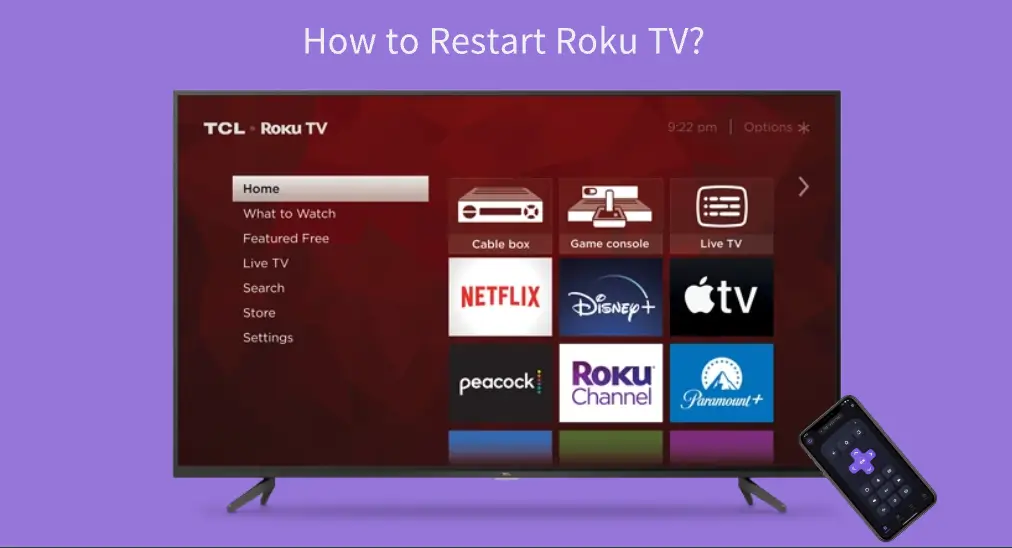
Restarting a device could remove caches and temporary glitches, and thus make it work well again. If your Roku device has a performance issue, like Roku freezing, lagging, or crashing, you can perform a restart of the device. How to restart Roku? The post shows you how to complete that in different cases.
Table of Contents
Does System Restart on Roku Delete Everything?
Before diving into the tutorials on how to restart Roku TV, let's take a few minutes to discuss the impacts of Roku system restart.
Does a system restart on Roku delete everything? A system restart simply turns a Roku streaming device off and on again, which can help resolve temporary glitches or performance issues, but it does not remove apps, settings, or account information from the device.
Restarting Roku not only solves issues but also improves the device's performance. For example, when you run into one of the following situations, you can perform a Roku restart:
- Netflix crashing on Roku
- Roku not responding to remote commands
- Roku running slowly
- Roku no sound
- Roku not connecting to the Wi-Fi network
You may be eager to know "how to restart my Roku TV". The following displays a few different ways to restart a Roku TV or player, and scroll down to access the details.
How to Restart Roku TV With Remote?
How to reboot Roku TV with remote? You can restart your Roku device by activating the Roku secret code with your Roku remote. When your Roku TV or player shows the Home menu, do this:

Step 1. Press the Home button 5 times.
Step 2. Press the Up arrow once.
Step 3. Press the Rewind button twice.
Step 4. Press the Fast Forward button twice.
Step 5. Wait for the restart to finish.
If you can access Roku's settings menu using a Roku remote, you can restart your Roku streaming device from the menu:
Step 1. Press the Home button on the Roku remote and choose the Settings option from the home menu.

Step 2. Navigate to System > Power > System restart > Restart.

No matter which way you choose, after the above steps, your Roku device should begin to reboot itself without changing your settings and erasing your data, but during the process, the build-up caches on Roku can be cleared, and temporary glitches can be solved.
When the TV screen lights up again, your Roku finishes the restart, and you can check if it will suffer a performance issue when streaming.
Alternatively, you can restart your Roku device through the Roku secret code.
Step 1. Press the Home button 5 times.
Step 2. Press the Up arrow once.
Step 3. Press the Rewind button twice.
Step 4. Press the Fast Forward button twice.
Step 5. Wait for the restart to finish.
That's how to reboot Roku TV with remote. How to perform these steps when the Roku remote is unavailable? The case is discussed below.
How to Restart Roku TV Without Remote?
You may wonder about how to reboot a Roku TV or player when the Roku remote doesn't work. In this case, a third-party Roku TV Remote app from BoostVision would be helpful for you.
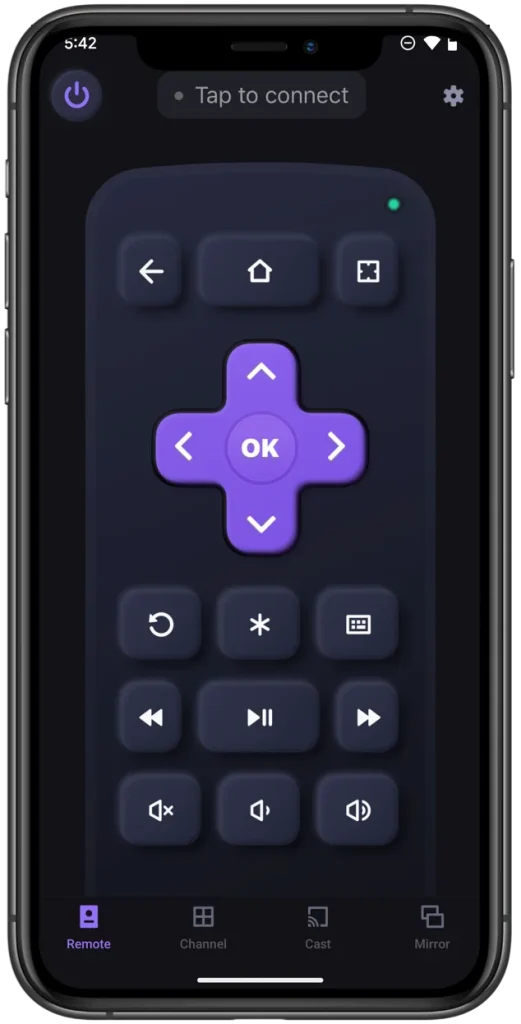
The mobile app allows you to take full control of a Roku streaming device using your smartphone.
How to restart your Roku TV with the remote app? You just need to carry out the steps below.
Step 1. Download the app and install it on your smartphone.
Download Remote for Roku TV
Step 2. Turn your smartphone into a Roku remote according to the on-screen prompts.
Step 3. Press the Home button displayed on your phone screen and go to System > Power > System restart > Restart.
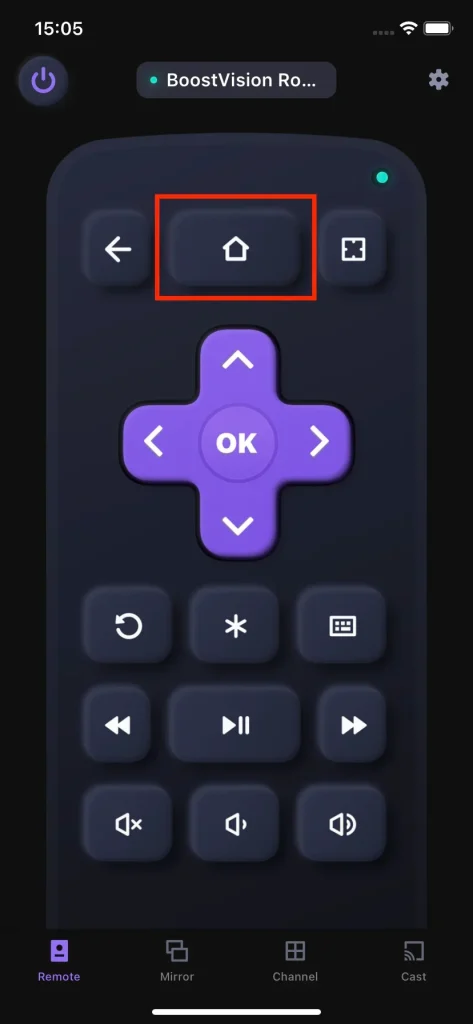
Wait for your Roku to restart itself. When it finishes, you can navigate through channels on the device using the remote app.
How to Restart Roku When Freeze?
When Roku is freezing or unresponsive, restarting Roku from its settings menu is not feasible. In this case, the quick way to restart the device is to unplug it and wait for about two minutes before plugging it back in.
If a system restart doesn't solve your Roku issues, you may consider doing a factory reset. Note that system restart does not harm anything on your Roku streaming device, but a factory reset does. A factory reset on Roku returns the device to the factory state, which is often applied to resolve stubborn issues.
To perform a factory reset on Roku, you need to navigate to Settings > System > Advanced system settings > Factory reset > Factory reset everything. If you can't access the settings menu on your Roku TV, you can press and hold the reset button, usually located on the back of the TV.

Conclusion
How to reboot Roku TV? The steps vary depending on which case you are in. Whether you have a Roku remote or not, or whether your Roku is frozen, the steps for Roku system restart for these cases are outlined.
Restarting Roku is a common solution to various issues, but it may not always work. If your Roku device still has issues after a restart, you need to try other solutions or contact Roku Support.
How to Restart Roku FAQ
Q: Should I restart my Roku?
If your Roku has some issues, like lag, crashes, or losing connection to WiFi network, you should restart the device. During the restart process, minor bugs that cause these issues may be fixed, and you can have a good streaming experience with your Roku again.
Q: How do I reboot my Roku without a remote?
Unplug the device from the power source and wait about two minutes before plugging it back.
If you don't want to unplug your Roku, you can use a remote app to go to System > Power > System restart > Restart, and your Roku will turn off and on automatically.








