
Sometimes when you turn on your LG TV, a message pops up saying, "Wi-Fi is turned off" even though you haven't changed any settings. It can be confusing, especially when your Wi-Fi network seems fine. In this article, we'll explore the reasons behind LG TV WiFi turned off and how to fix it as quick as you can.
Table of Contents
Check Software Update
The cause of LG TV Wi-Fi turned off issues is varied, and you need to find it out first. The first step to find out the cause of such an issue is checking the software update.
The operating system of the LG TV updates automatically, and there might be some problems caused by the newly released patch. If that is the cause, you should contact the manufacturer and request a stable version of software. However, if it is not a software problem, you should check the network settings.
Check Wifi Setting
Wi-Fi settings might automatically change due to an unstable Wi-Fi network, and that would lead to the result that LG TV says Wi-Fi is turned off, so checking the Wi-Fi settings is necessary. To reach the settings page and re-link to your Wi-Fi network, follow these steps:
- Press the settings button with gear icon on your remote control.
- Scroll down until you see network settings.
- Find your Wi-Fi network and enter password to connect.
Make sure you are connecting to the Wi-Fi with decent signal quality, or it might disconnect randomly by itself. If you have correct Wi-Fi settings and the LG TV Wi-Fi turned off problem is still there, you should check your Wi-Fi network.
Check Wi-Fi Network Availability
In order to check the availability of your Wi-Fi network, you need another device which can connect to Wi-Fi, and a smart phone is one of the best tools to check the Wi-Fi network.
Test Wi-Fi Network with Another Device
Try to connect to the Wi-Fi network that your LG TV is currently connected to, open up any new webpage, and in this case, "new" webpage means you haven't visited it for at least a month, because only this way you are directly connecting with your Wi-Fi instead of fetch from local cache.
If you can visit the page properly, that means there is no problem with the connection between your smart phone and your router, but somehow the connection between the router and your LG TV goes wrong. In this case, you need to restart your router.
Restart your Router
To restart your router properly, first you have to understand the difference between a router and a modem. A modem is the device you connect to the ethernet, and a router is the device that generates Wi-Fi network in your house. If you have both devices, you can connect to the ethernet with Wi-Fi network. You might think that you only have one device in your house, but you can still browse the World Wide Web with it. That is because the router has been integrated into the modem.
Restarting the router is very simple, just push the power button on it and it will be turned off. If there isn't any power button, just unhook the power cord and then it will be turned off anyway. Wait for 60 seconds and turn it on again by either pushing the power button or hooking the power cord back.
After the router has been restarted and check the connectivity of your LG TV again, you need to reconnect to the restarted Wi-Fi network, just follow the previous steps to do so. If LG TV says wifi is turned off again, you should restart the TV and try again.
Restart your TV
The reason why you should restart TV is the operating system of LG TV sometimes accumulate critical error like LG TV WiFi turned off, and the simplest and most efficient way to solve this issue is restarting the system.
Step 1. Click the power button on your LG TV remote.
Step 2. Unplug the power cord.
Step 3. After your LG TV is fully shut down, wait for a few minutes.
Step 4. Replug the power cord, then turn it on again with remote.
Suggestion: Replace your Remote with a Remote App
There is a chance you lost your LG remote, but don't worry, we will back you up. You can use your smart phone as a TV remote. Simply download a remote app for LG TV and you can turn your TV on and off. Here we recommend the BoostVision's Remote for LG TV, for it is proved to be working on most models of LG TV.
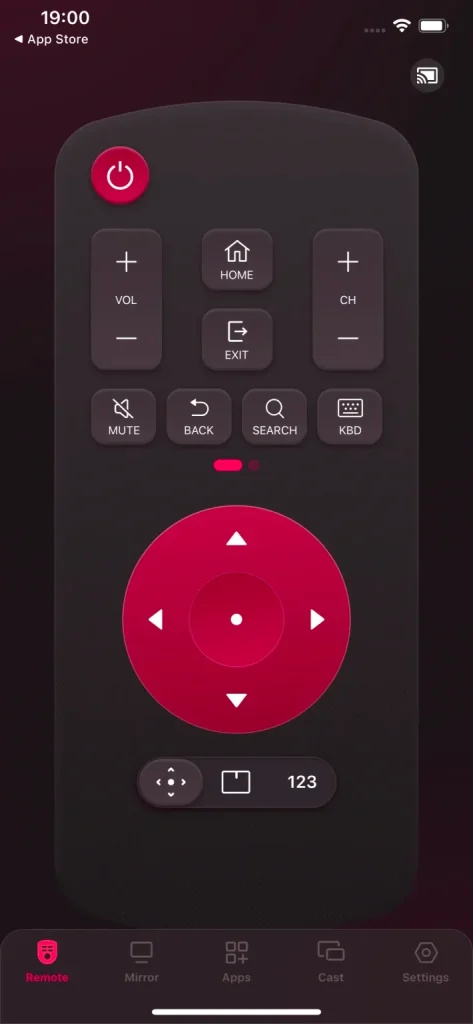
Download Remote for LG TV
For more detailed features of Remote for LG TV, you can read the User Manual of Remote for LG TV.
Conclusion
The Wi-Fi is turned off LG TV problem could be frustrating, but solving such problem is not an incompletable task. Step by step follow the procedure and exclude possible problems one by one. Check Wi-Fi settings first, then check the availability of your Wi-Fi on another device, and restart your router if necessary. If all those doesn't solve your problem, restart your TV and try again. If all those methods don't work, you should contact LG support and ask for further technical troubleshooting.
LG TV Wi-Fi Turned Off FAQ
Q: How do I turn on the Wi-Fi on my LG TV?
To turn on the Wi-Fi on LG TV, follow these steps:
Step 1. Click the setting button on your LG remote.
Step 2. Choose the Network setting on the list.
Step 3. Key in the password of your Wi-Fi network and the TV will connect to Wi-Fi.
Q: Why is my TV Wi-Fi turning itself off?
The reason is varied. The main possibility could be an update patch that overrides the network settings on your TV, and in this case, you need to reconnect to Wi-Fi manually. Another possibility could be the failure of your Wi-Fi network. To solve this problem, you need to restart your router.








