
How to change input on LG TV? 5 ways are detailed in the post and you can perform each of them to switch your LG TV input to another. Let's proceed to the tutorials below now.
Press the Input Button on the LG TV
You can press the input button on your LG TV remote to change the LG TV input source, such as gaming consoles, streaming devices, or Blu-ray players. When the LG TV remote is not available, you can press the button on your LG TV if your LG TV is an old model.
Locate the input button on your LG TV and press the button until you are on the desired input source. If there is no input button on your LG TV, please move to the next method.
Table of Contents
Use the LG ThinQ App by LG Electronics
The LG ThinQ app is an official LG TV remote app developed by LG Electronics. It comes with many useful buttons for controlling LG TVs, including the Input button. Therefore, when there is no LG TV remote, you can use the app to change the input on your LG TV.
Follow the guide below on how to change input on LG TV without remote but with the remote app.
Step 1. Download the LG ThinQ app from Google Play or the App Store. Wait for the app to install on your smartphone.
Step 2. Press the physical power button on the TV and check if your smartphone and LG TV are using the same WiFi network.
Step 3. Launch the app and log in to your LG account.
Step 4. Tap the Add a Device option when you access the home screen.
Step 5. Open the Home Appliances section and then select the TV option.
Step 6. Choose the name of your LG TV from the device list and enter the verification code from your TV screen.
Step 7. Now the app is connected to your LG TV, and you can tap the Move to Home option to access the TV remote interface of the app.
Step 8. Tap the Input button and select your desired input.
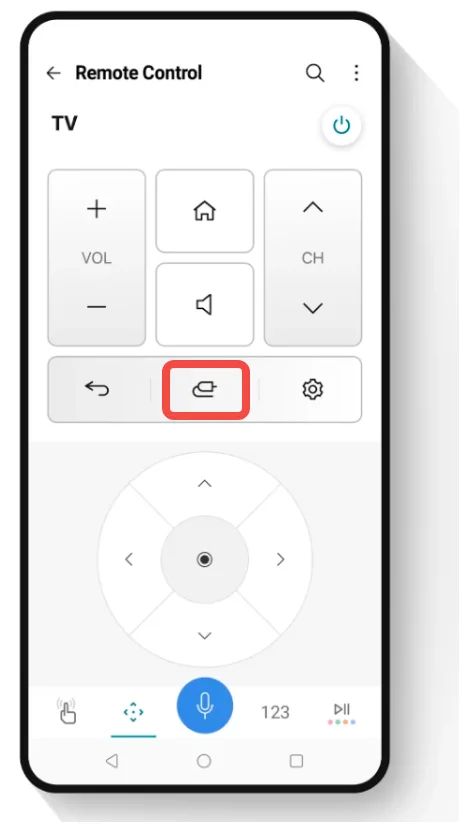
Use the LG TV Remote App by BoostVision
How to change LG TV input without remote? The third method is to use the other LG TV remote app developed by BoostVision. The app is not only a remote app but also an app for mirroring screens and casting media to LG TVs.
As a popular remote app for LG TVs, the app also integrates multiple useful features for controlling LG TVs, including changing input, adjusting volume, and so on.
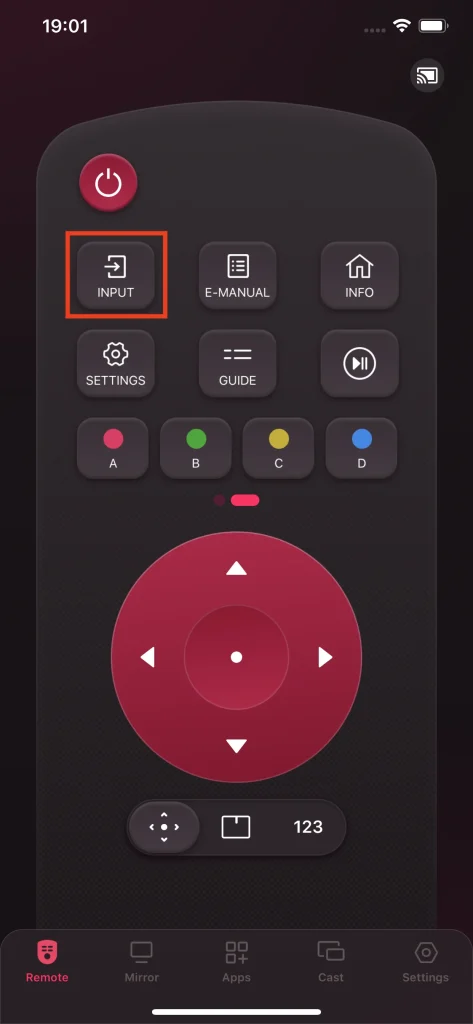
Let's see how to change LG TV input without remote but with the LG TV Remote app by BoostVision.
Step 1. Tap the download button below to download the app from Google Play and App Store.
Download Remote for LG TV
Step 2. Press the power button on the LG TV to power on it and ensure that your smartphone and LG TV are using the same network.
Step 3. Open the app on your phone and tap the connection icon.
Step 4. Choose the name of your LG TV from the device list and input the PIN code from your LG TV.
Step 5. When the connection is set up, you can tap the Input button to choose your desired input source.
Recommended reading: A Comprehensive Review of LG Remote App
Use a Computer Mouse
If you have a mouse (a wireless mouse is much better) handy, you can use it to change the input source on your LG TV. To do that, follow the steps below.
Step 1. Locate the USB port on your LG TV and plug the mouse's sensor into the USB port.
Step 2. Power on your LG TV by pressing the power button on the TV.
Step 3. Use the mouse to scroll down until you see the TV/Inputs tab; select the tab and choose your desired input.
A mouse is a good temporary LG TV remote replacement for controlling your TV if your LG TV remote is missing or not working.
Use a Game Console
Strange but efficient, you can also switch to another input source for your LG TV using a game console if you have the device connected to your TV. Note that this works if the input source to which the gaming console (e.g. PlayStation ) is connected is already displayed on the screen.
Once you complete the following steps, your LG TV will automatically detect the game console as the active input source and switch to it.
Use your PlayStation to change input on LG TV without remote:
Step 1. Make sure that your PlayStation is connected to your LG TV using an HDMI cable and turn on the game console and the LG TV.
Step 2. Press the PS button on the controller to access the quick menu.
Step 3. Navigate to the Settings menu using the directional buttons on the controller.
Step 4. Select the Settings option in the Settings menu and locate the HDMI or Display settings.
Step 5. Enable the HDMI Device Link or Control for HDMI option.
Recommended reading: How to Effortlessly Turn on or off LG TV Without Remote?
Verdict
How to change input on LG TV without remote? There are five methods: press the Input button on your LG TV, tap the Input button on the LG ThinQ app or the LG TV Remote app by BoostVision, use a mouse to change the input source, and enable the HDMI-related option using a PlayStation.
Since there is no remote for controlling your LG TV, it is highly recommended that you use a remote app to regain full control over your LG TV. The LG TV Remote app by BoostVision is a great choice, and you can contact [email protected] if you have any doubts.
How to Change Input on LG TV Without Remote FAQ
Q: What is the source button on the LG remote?
The source button, also known as the input button, is represented by an icon that symbolizes a cable connector or a coaxial cable input on the LG Magic Remote.
Q: Why won't my TV let me switch inputs?
If you are using a Hotel TV, the reason might be that the interactive mode is enabled on the TV. A Hotel TV has two hospitality modes, namely interactive mode and standalone mode. The interactive mode blocks you from the unit's settings, while the standalone mode allows you to access the settings as usual. Therefore, switch to standalone mode before trying to change the input source.
Q: How do I change my TV screen to HDMI?
It is easy to change your TV screen to HDMI using the input button on your remote control or TV. Just press the input button repeatedly until you see the desired HDMI input and select it.








