
Wondering how to use Apple TV? Whether you're setting it up for the first time or want to explore its features, this guide will walk you through everything you need to know. From connecting your device to using the Siri remote, Apple TV offers a smooth and powerful entertainment experience.
Table of Content
What Is Apple TV

Apple TV is a compact streaming device that connects to your TV via an HDMI cable, instantly turning it into a smart TV. Designed with Apple's signature minimalist style, the device features a sleek black body with the Apple logo on top. Once connected to Wi-Fi, you can stream a wide range of content, including Apple Originals, and services like Disney+, Netflix, Prime Video, and more.
The latest model is the Apple TV 4K (3rd generation). It's smaller and lighter than previous versions and offers more storage. There are two versions available:
- Wi-Fi only model ($129)
- Wi-Fi + Ethernet model($149)
Both offer the same core features, but the Ethernet version includes double the storage at 128GB. Powered by the fast A15 Bionic chip, this model delivers smooth, high-quality streaming and app performance.
There are two versions. One is a Wi-Fi model only and the other one with Wi-Fi ($129) and Ethernet models ($149), and the two versions share the same functions. Plus, the version with two models owns double storage at 128GB than the version with Wi-Fi only. Thanks to its blazing-fast A15 Bionic processor, you will enjoy your favorite channels or music pretty smoothly.
The Siri Remote, with its silver body and black buttons, is also simple and intuitive to use. It includes essential controls like a Power button, Volume controls, and a touch-enabled Clickpad. You can use voice commands by holding the Siri button to control the Apple TV hands-free. The latest version of the remote now charges via USB-C, replacing the older Lightning port for added convenience.
How to Use Apple TV
How to use Apple TV 4K? Apple TV, designed as an easy-to-use box, is a wonderful tool for you to enjoy your entertainment time via Wi-Fi. Now let's learn about how to set up your Apple TV with an Apple TV remote.

Step 1. You need an HDMI cable, an internet connection, and a streaming device with an HDMI port. Plug your Apple TV into power and connect it to your streaming device with an HDMI cable. Or plug the network cable directly if there is no available Wi-Fi network.
Step 2. Turn on your device and select the HDMI input that Apple TV is connected to.
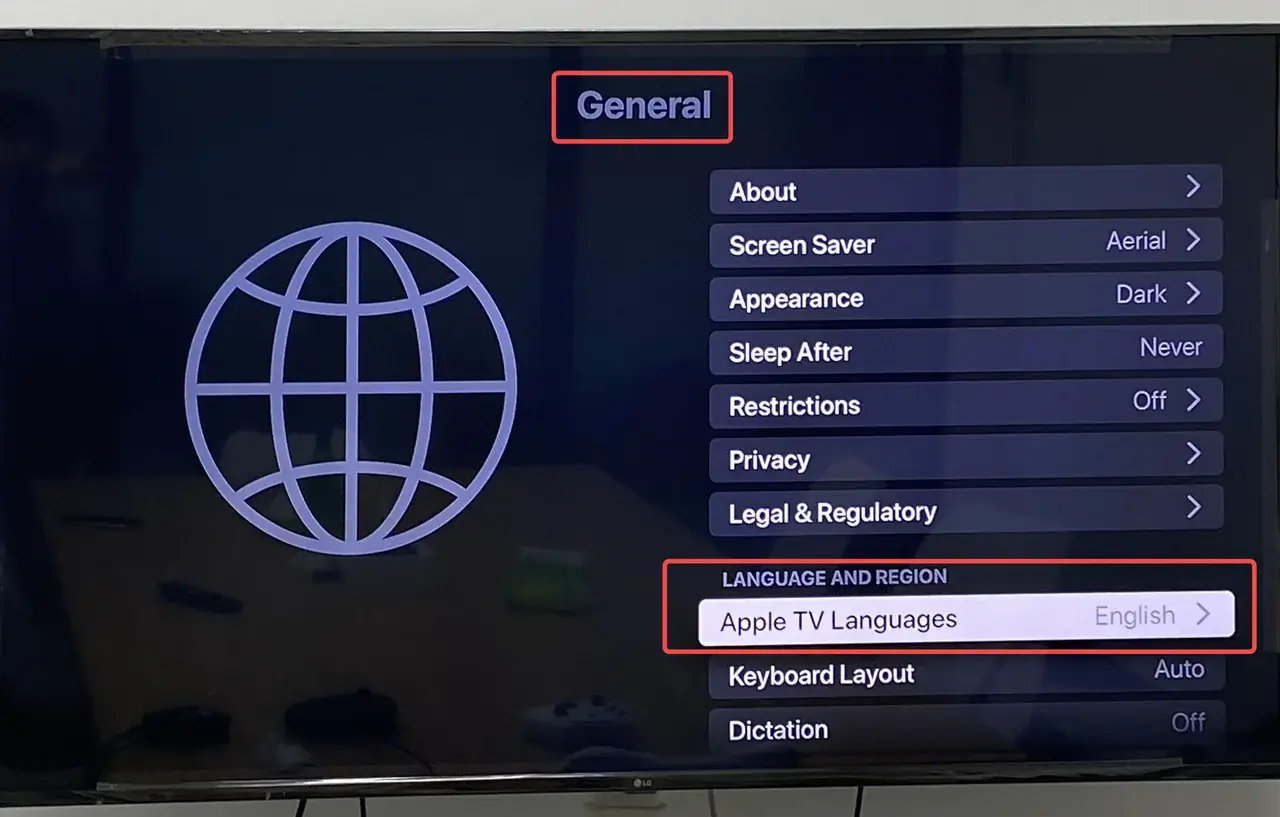
Step 3. Use the Siri Remote to select your language and country. Plus, you can choose whether you will use Siri. Like newer versions, the 3rd generation Siri remote is automatically connected to the Apple TV. If it's not, you can do it manually. To pair a Siri Remote to an Apple TV manually, you need to:
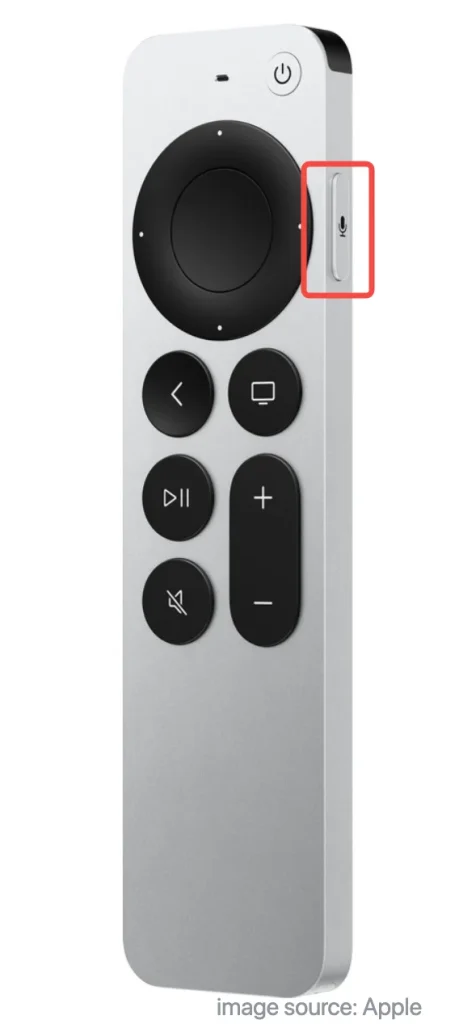
- Make Siri Remote alignment to your Apple TV. Make sure that the remote is about three inches from your Apple TV.
- Press and hold the Back Button and Volume Up button for five seconds.
- If asked, place your remote on top of the Apple TV to complete the pairing.
- Ensure that Siri is supported in your country or region. Hold down the Siri button and say the text you want to enter, then release it to control your Apple TV.
Attention: If you don't like some features on the remote, you can turn it off. Go to Settings on your TV and select Remotes and Devices,then click the corresponding button to change the settings.
Step 4. Then follow the setup screen to connect to Wi-Fi and sign in with your Apple ID. You can create one or learn how to reset it if you forget (If you have an iPhone, you can take a quicker step in this process).
Step 5. Once the setup setting is finished, you will see the Home screen. So you can start streaming to experience Apple TV on your device.
How to Use Apple TV Without Remote
How do I use Apple TV without remotes? Apple TV is a great smart device for enjoying your favorite shows, movies, and apps. However, if your Apple TV remote is missing or not working, how can you still use the device? In this section, we'll show you two practical methods to control your Apple TV without the remote.
Use Apple TV Remote Feature
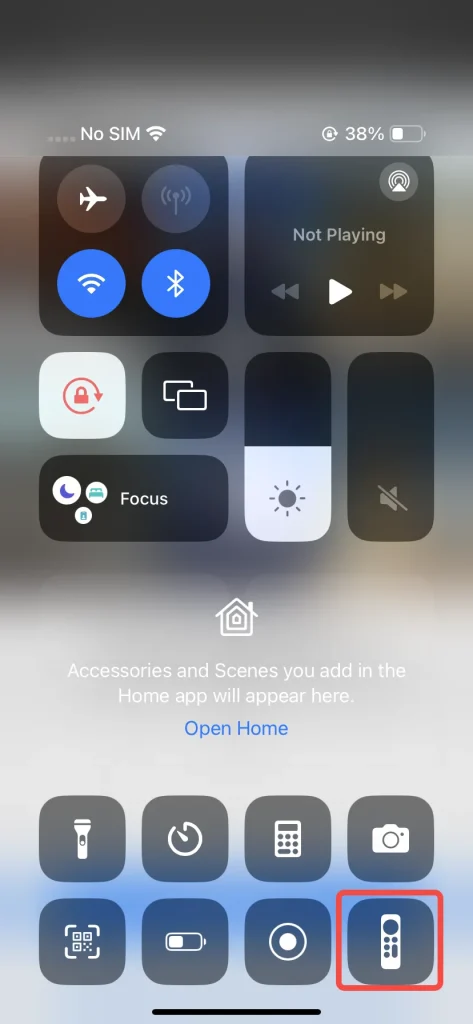
If you have an iPhone or iPad, there's an easier way to control your Apple TV. Just open the Control Center and tap the Apple TV Remote. Select your Apple TV or AirPlay-compatible smart TV from the list. A code will appear on your TV—enter it on your iPhone or iPad, and you'll be able to control the device right from your screen.
Use a Free Universal Apple TV Remote
How to work Apple TV without remote and Apple mobile devices? There is a free universal Apple TV remote app that is compatible with both Android and iOS devices and allows you to connect to your Apple TV over Wi-Fi.

As long as this multifunctional remote app is under the same WiFi as your Smart TV, it can help you easily control the TV, select channels, change volume, and other functions just like a real physical remote. Then let's dive into how to use the universal Apple TV remote app:
Step 1. Download and install the Universal Apple TV Remote App on your Android mobile device.
Download Universal TV Remote
Step 2. Open it and connect to your Apple TV under the same Wi-Fi.
Step 3. You can leverage it as a virtual remote after entering the PIN code shown on your TV screen.
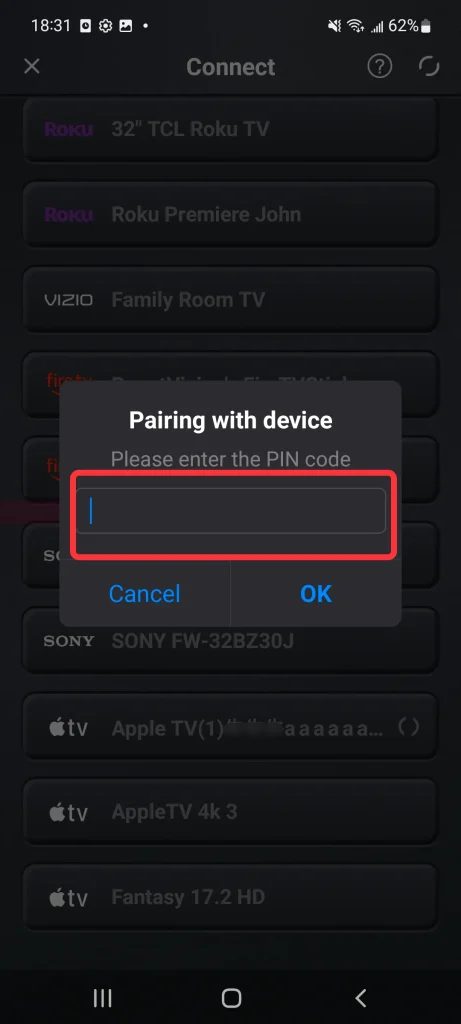
What's more, the Universal Apple TV Remote App changes the traditional manual model, adding a touchpad to control your device with your fingertips smoothly.
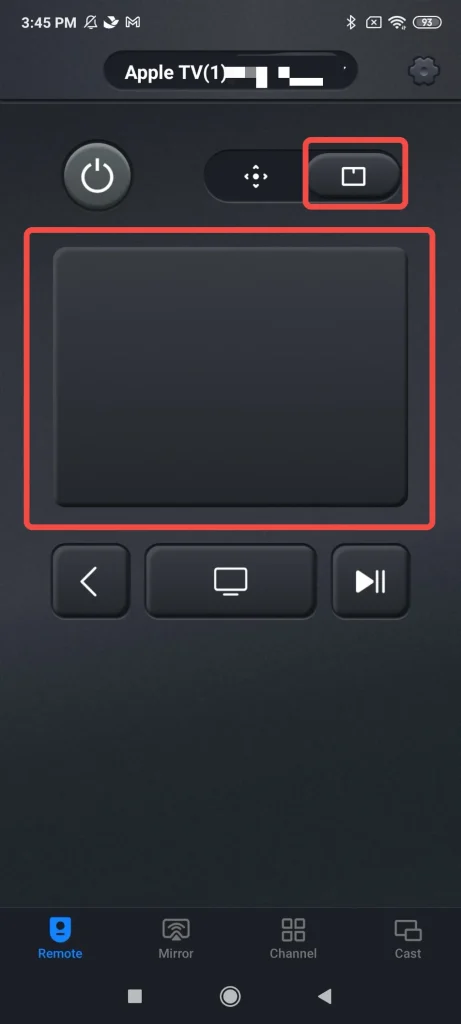
Final Words
From the brief introductions about what Apple TV is and how to use Apple TV, do you get your decision about whether you need an Apple TV or not? Or are you still confused about Apple TV? We are trying to produce more blogs surrounding Apple TV to help you. Hoping this post can help you acquire an excellent visual experience on Apple TV.
How to Use Apple TV FAQ
Q: How Can I Watch Apple TV on My TV?
First of all, you need to check the compatibility of your device and download the Apple TV app or Apple TV+ app. Then you are supposed to set up this app and sign in on your mobile. After the setup operation, you can enjoy your Apple TV. If there is still no content, you may need to get your Apple ID ready for purchase.
Q: Why Can't I Watch Apple TV?
If you can't watch Apple TV, please follow the solutions below. First, update your devices and your Apple TV app to the latest version. And then:
If the movie or TV show won't start playing, check your connected internet and check whether your Apple TV exceeds the streaming limitations.
If the video quality is bad or it stops playing, check the connected internet speed and restart your device and Apple TV.
Q: What is the difference between Apple TV and Apple TV+?
Apple TV is a physical streaming device that connects to your TV, allowing you to watch content from various apps and services. Apple TV+ is Apple's streaming service, offering original shows and movies that you can watch through the Apple TV device or other supported devices.








