
Wondering how to use Apple TV? Whether you're setting it up for the first time or want to explore its features, this guide will walk you through everything you need to know. From connecting your device to using the Siri remote, Apple TV offers a smooth and powerful entertainment experience.
Tabla de Contenido
Qué es Apple TV

Apple TV is a compact streaming device that connects to your TV via an HDMI cable, instantly turning it into a smart TV. Designed with Apple's signature minimalist style, the device features a sleek black body with the Apple logo on top. Once connected to Wi-Fi, you can stream a wide range of content, including Apple Originals, and services like Disney+, Netflix, Prime Video, and more.
The latest model is the Apple TV 4K (3rd generation). It's smaller and lighter than previous versions and offers more storage. There are two versions available:
- Modelo solo con Wi‑Fi (129 USD)
- Modelo con Wi‑Fi + Ethernet (149 USD)
Ambos ofrecen las mismas funciones principales, pero la versión con Ethernet incluye el doble de almacenamiento, con 128 GB. Impulsado por el rápido chip A15 Bionic, este modelo ofrece una transmisión fluida y un excelente rendimiento en las aplicaciones.
Hay dos versiones. Una es solo modelo Wi-Fi y la otra con modelos Wi-Fi ($129) y Ethernet ($149), y ambas versiones comparten las mismas funciones. Además, la versión con dos modelos tiene el doble de almacenamiento, con 128GB, comparada con la versión solo Wi-Fi. Gracias a su rapidísimo procesador A15 Bionic, disfrutarás de tus canales o música favoritos con mucha fluidez.
El mando Siri, con su cuerpo plateado y botones negros, también es sencillo e intuitivo de usar. Incluye controles esenciales como el botón de encendido, controles de volumen y un Clickpad con función táctil. Puedes usar comandos de voz manteniendo presionado el botón Siri para controlar el Apple TV sin usar las manos. La versión más reciente del mando ahora se carga mediante USB-C, reemplazando el antiguo puerto Lightning para mayor comodidad.
Cómo usar Apple TV
How to use Apple TV 4K? Apple TV, designed as an easy-to-use box, is a wonderful tool for you to enjoy your entertainment time via Wi-Fi. Now let's learn about how to set up your Apple TV with an Apple TV remote.

Passo 1. Necesitas un cable HDMI, una conexión a internet y un dispositivo de transmisión con un puerto HDMI. Conecta tu Apple TV a la corriente y conéctalo a tu dispositivo de transmisión con un cable HDMI. O conecta el cable de red directamente si no hay una red Wi-Fi disponible.
Passo 2. Encienda su dispositivo y seleccione la entrada HDMI a la que está conectado el Apple TV.
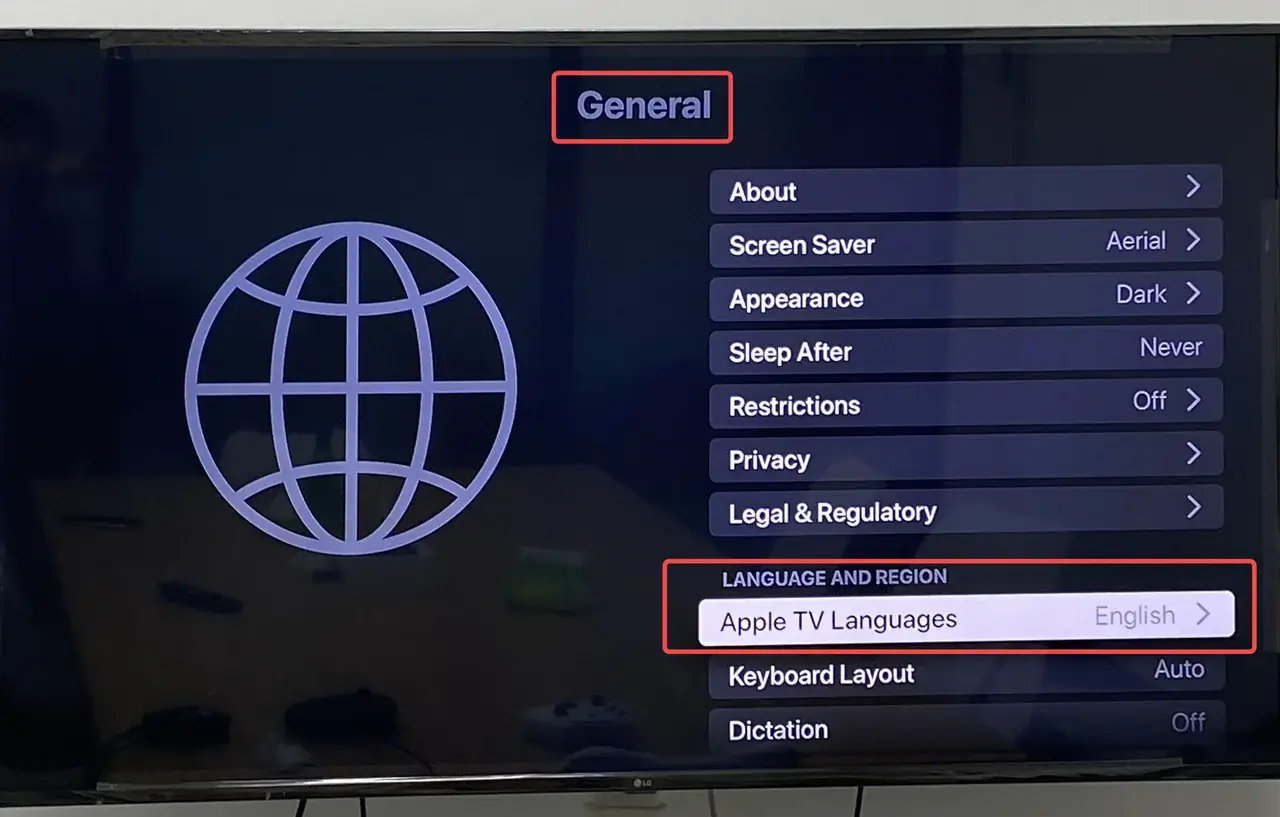
Passo 3. Use the Siri Remote to select your language and country. Plus, you can choose whether you will use Siri. Like newer versions, the 3rd generation Siri remote is automatically connected to the Apple TV. If it's not, you can do it manually. To pair a Siri Remote to an Apple TV manually, you need to:
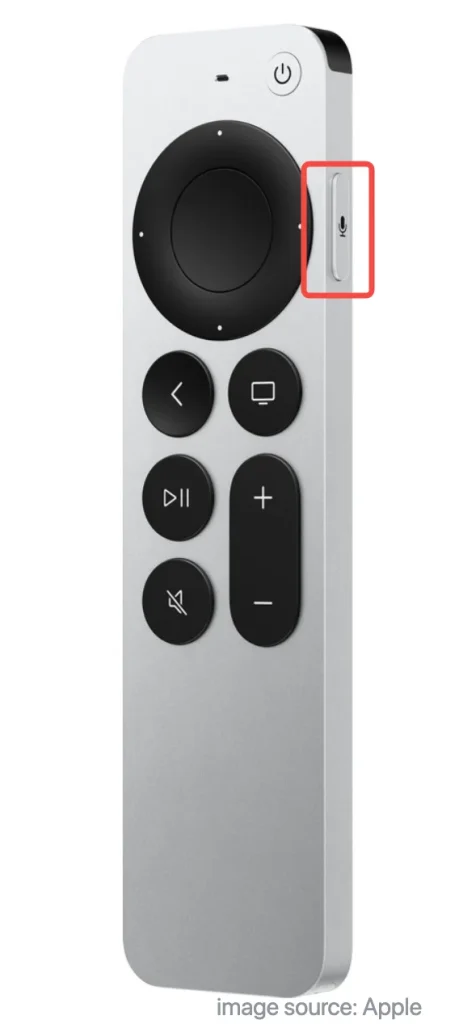
- Alinea el Siri Remote con tu Apple TV. Asegúrate de que el mando esté a unas tres pulgadas de tu Apple TV.
- Presione y mantenga presionado el Regresar Botón y Subir Volumen mantén presionado el botón durante cinco segundos.
- Si se le solicita, coloque su control remoto encima del Apple TV para completar el emparejamiento.
- Asegúrese de que Siri esté disponible en su país o región. Mantenga presionado el Siri Pulse el botón y diga el texto que desea ingresar, luego suéltelo para controlar su Apple TV.
Atención: If you don't like some features on the remote, you can turn it off. Go to Configuraciones en tu TV y selecciona Mandos y Dispositivos,luego haga clic en el botón correspondiente para cambiar la configuración.
Passo 4. Luego sigue la pantalla de configuración para conectar al Wi-Fi e iniciar sesión con tu ID de Apple. Puedes crear uno o aprende cómo reinícialo si olvidas (si tienes un iPhone, puedes dar un paso más rápido en este proceso).
Passo 5. Una vez que la configuración esté completa, verás la pantalla de inicio. Así podrás comenzar a transmitir para experimentar Apple TV en tu dispositivo.
Cómo usar Apple TV sin el control remoto
How do I use Apple TV without remotes? Apple TV is a great smart device for enjoying your favorite shows, movies, and apps. However, if your Apple TV remote is missing or not working, how can you still use the device? In this section, we'll show you two practical methods to control your Apple TV without the remote.
Usa la Función de Control Remoto de Apple TV
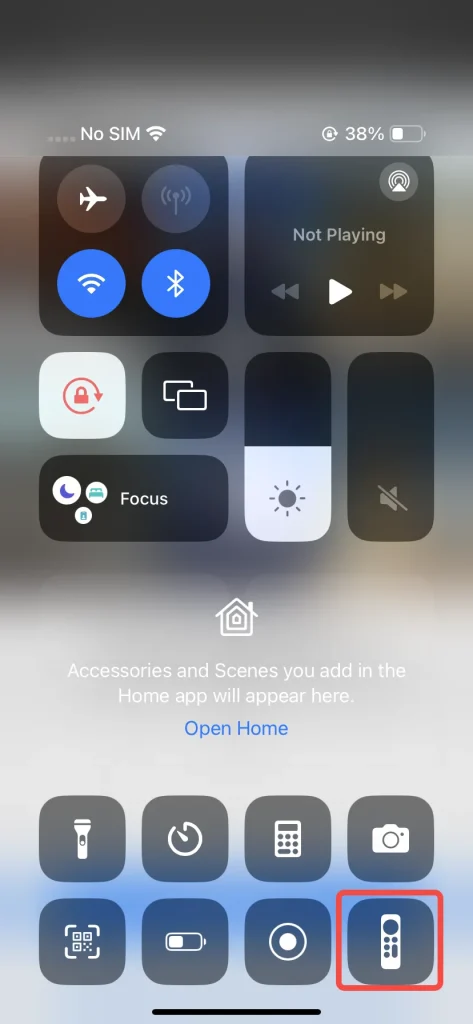
If you have an iPhone or iPad, there's an easier way to control your Apple TV. Just open the Control Center and tap the Apple TV Remote. Select your Apple TV or AirPlay-compatible smart TV from the list. A code will appear on your TV—enter it on your iPhone or iPad, and you'll be able to control the device right from your screen.
Usa un Control Remoto Universal Gratuito para Apple TV
¿Cómo usar Apple TV sin mando ni dispositivos móviles de Apple? Existe una app remota universal gratuita para Apple TV compatible con dispositivos Android e iOS, que te permite conectarte a tu Apple TV mediante Wi‑Fi.

As long as this multifunctional remote app is under the same WiFi as your Smart TV, it can help you easily control the TV, select channels, change volume, and other functions just like a real physical remote. Then let's dive into how to use the universal Apple TV remote app:
Passo 1. Descargue e instale la aplicación Universal Apple TV Remote en su dispositivo móvil Android.
Descargar Control Remoto Universal
Passo 2. Ábralo y conéctese a su Apple TV bajo la misma red Wi-Fi.
Passo 3. Puede utilizarlo como un control remoto virtual después de ingresar el código PIN que se muestra en la pantalla de su televisor.
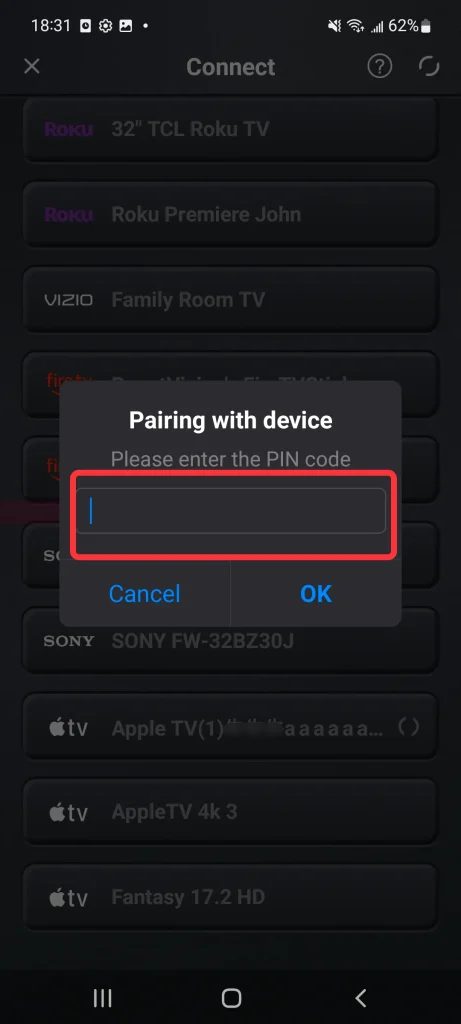
What's more, the Universal Apple TV Remote App changes the traditional manual model, adding a touchpad to control your device with your fingertips smoothly.
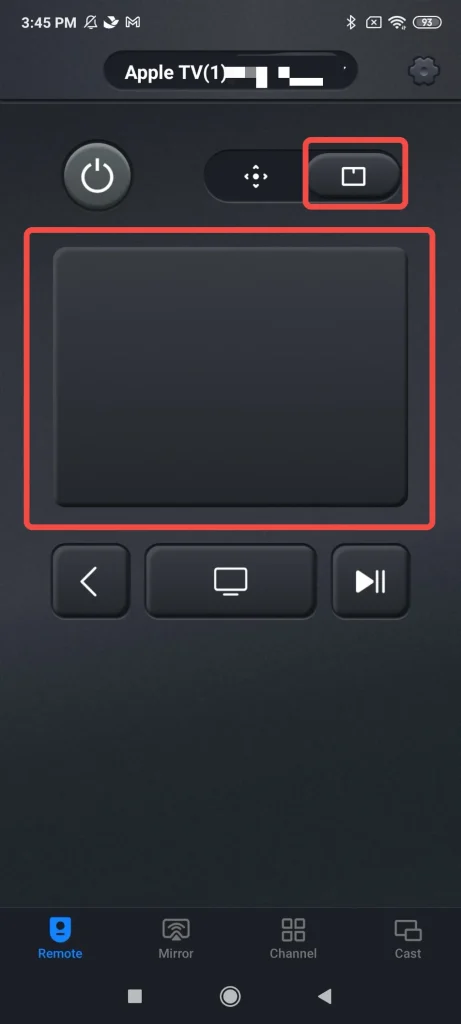
Palabras Finales
¿A partir de las breves introducciones sobre qué es Apple TV y cómo usar Apple TV, has tomado una decisión sobre si necesitas un Apple TV o no? ¿O todavía estás confundido sobre Apple TV? Estamos tratando de producir más blogs sobre Apple TV para ayudarte. Esperamos que esta publicación te ayude a adquirir una excelente experiencia visual en Apple TV.
Cómo utilizar el Apple TV FAQ
P: ¿Cómo puedo ver Apple TV en mi televisor?
En primer lugar, necesitas verificar la compatibilidad De su dispositivo, descargue la aplicación Apple TV o Apple TV+. Luego, debe configurar esta aplicación e iniciar sesión en su móvil. Después de la operación de configuración, puede disfrutar de su Apple TV. Si todavía no hay contenido, puede que necesite preparar su Apple ID para realizar compras.
Q: Why Can't I Watch Apple TV?
If you can't watch Apple TV, please follow the solutions below. First, update your devices and your Apple TV app to the latest version. And then:
If the movie or TV show won't start playing, check your connected internet and check whether your Apple TV excede las limitaciones de transmisión.
Si la calidad del video es mala o deja de reproducirse, verifica la velocidad de internet conectada y reinicia tu dispositivo y Apple TV.
¿Cuál es la diferencia entre Apple TV y Apple TV+?
Apple TV is a physical streaming device that connects to your TV, allowing you to watch content from various apps and services. Apple TV+ is Apple's streaming service, offering original shows and movies that you can watch through the Apple TV device or other supported devices.








