
Wondering how to use Apple TV? Whether you're setting it up for the first time or want to explore its features, this guide will walk you through everything you need to know. From connecting your device to using the Siri remote, Apple TV offers a smooth and powerful entertainment experience.
目次
Apple TVとは何ですか

Apple TV is a compact streaming device that connects to your TV via an HDMI cable, instantly turning it into a smart TV. Designed with Apple's signature minimalist style, the device features a sleek black body with the Apple logo on top. Once connected to Wi-Fi, you can stream a wide range of content, including Apple Originals, and services like Disney+, Netflix, プライム・ビデオ, and more.
The latest model is the Apple TV 4K (3rd generation). It's smaller and lighter than previous versions and offers more storage. There are two versions available:
- Wi‑Fi専用モデル(129ドル)
- Wi‑Fi + Ethernetモデル(149ドル)
どちらのモデルも基本機能は同じですが、Ethernetバージョンはストレージが2倍の128GBです。高速なA15 Bionicチップを搭載しており、スムーズで高品質なストリーミングとアプリのパフォーマンスを実現します。
Wi-Fiモデルのみのバージョンと、Wi-Fi(129ドル)とイーサネットモデル(149ドル)があるバージョンの2種類があり、これら2つのバージョンは同じ機能を共有しています。さらに、2つのモデルを持つバージョンは、Wi-Fiのみのバージョンと比べて、ストレージが128GBと倍になっています。非常に高速なA15 Bionicプロセッサのおかげで、お気に入りのチャンネルや音楽を非常にスムーズに楽しむことができます。
シルバーボディに黒いボタンが特徴のSiriリモコンは、シンプルかつ直感的に操作できます。電源ボタン、音量調整、タッチ対応のクリックパッドなど、基本的な操作が可能です。Siriボタンを押し続けることで音声コマンドを使い、Apple TVをハンズフリーで操作できます。最新のリモコンは従来のLightningポートに代わり、便利なUSB-Cで充電できるようになりました。
Apple TVの使用方法
How to use Apple TV 4K? Apple TV, designed as an easy-to-use box, is a wonderful tool for you to enjoy your entertainment time via Wi-Fi. Now let's learn about how to set up your Apple TV with an Apple TV remote.

ステップ1. HDMIケーブル、インターネット接続、およびHDMIポートが付いているストリーミングデバイスが必要です。Apple TVを電源に接続し、HDMIケーブルを使用してストリーミングデバイスに接続します。または、利用可能なWi-Fiネットワークがない場合は、ネットワークケーブルを直接接続します。
ステップ2. デバイスをオンにして、Apple TVが接続されているHDMI入力を選択してください。
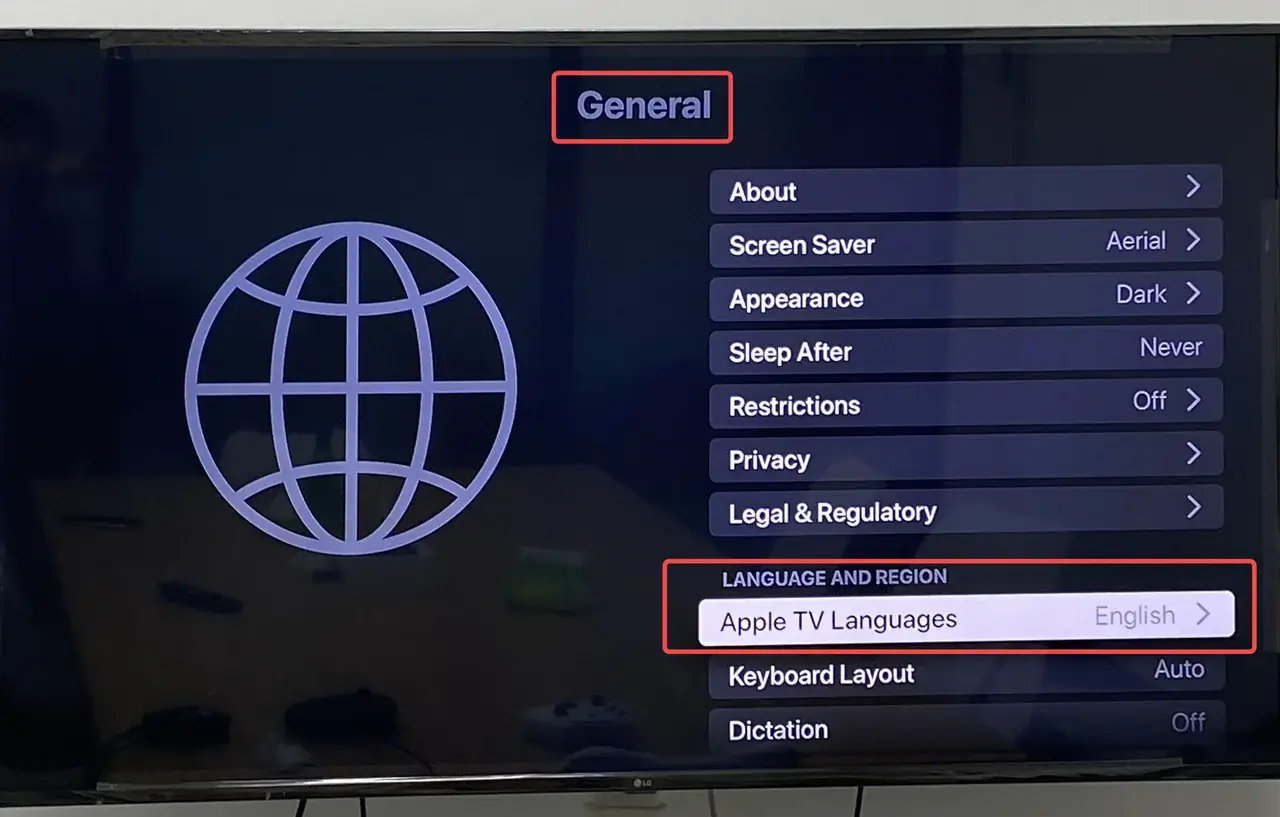
ステップ3. Use the Siri Remote to select your language and country. Plus, you can choose whether you will use Siri. Like newer versions, the 3rd generation Siri remote is automatically connected to the Apple TV. If it's not, you can do it manually. To pair a Siri Remote to an Apple TV manually, you need to:
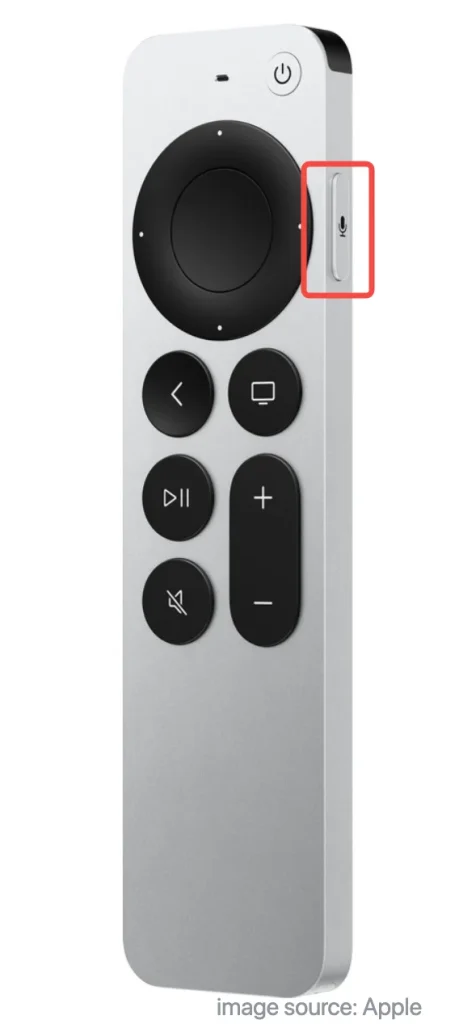
- SiriリモコンをApple TVに合わせてください。リモコンがApple TVから約3インチの距離にあることを確認してください。
- 押し続けて 戻る ボタンと 音量を上げる ボタンを5秒間押します。
- リモコンアプリをApple TVの上に置いて、ペアリングを完了してください。
- あなたの国または地域でSiriがサポートされていることを確認してください。 シリー ボタンを押して入力したいテキストを話し、それを解放してApple TVを制御します。
注意してください。 If you don't like some features on the remote, you can turn it off. Go to 設定 テレビで選択してください。 リモコンとデバイス,対応するボタンをクリックして設定を変更してください。
ステップ4. Wi-Fiに接続し、Apple IDでサインインするための設定画面に従ってください。 アカウントを作成できます または、方法を学びます。 reset it (iPhoneをお持ちの場合、このプロセスをより速く進めることができます。)
ステップ5. 設定が完了すると、ホーム画面が表示されます。これにより、お使いのデバイスでApple TVのストリーミングを開始できます。
Apple TVをリモコンアプリなしで使用する方法
How do I use Apple TV without remotes? Apple TV is a great smart device for enjoying your favorite shows, movies, and apps. However, if your Apple TV remote is missing or not working, how can you still use the device? In this section, we'll show you two practical methods to control your Apple TV without the remote.
Apple TVのリモコン機能を使用する
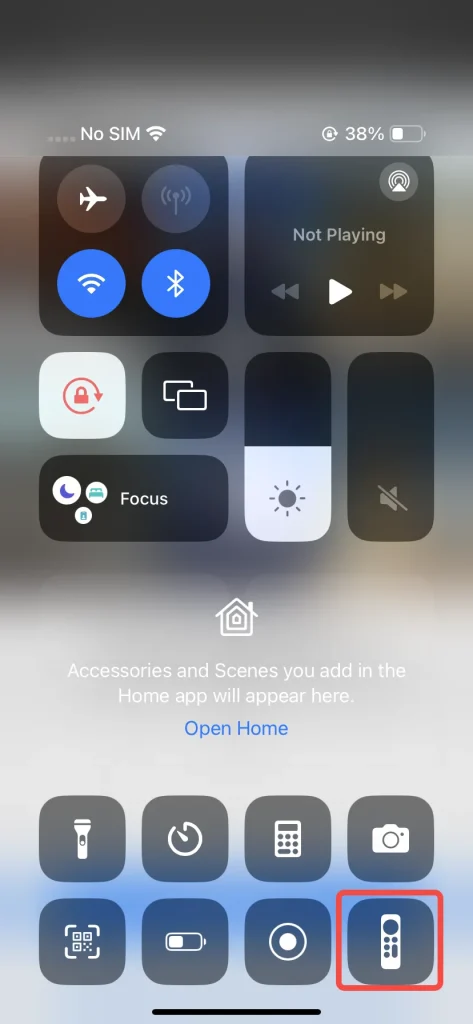
If you have an iPhone or iPad, there's an easier way to control your Apple TV. Just open the Control Center and tap the Apple TV Remote. Select your Apple TV or AirPlay-compatible smart TV from the list. A code will appear on your TV—enter it on your iPhone or iPad, and you'll be able to control the device right from your screen.
無料の汎用Apple TVリモコンを使う
リモコンやApple製モバイルデバイスがなくてもApple TVを操作する方法は?AndroidとiOSの両方に対応した無料の汎用Apple TVリモコンアプリを使えば、Wi‑Fi経由でApple TVに接続できます。

As long as this multifunctional remote app is under the same WiFi as your Smart TV, it can help you easily control the TV, select channels, change volume, and other functions just like a real physical remote. Then let's dive into how to use the universal Apple TV remote app:
ステップ1. アンドロイドのスマホにユニバーサルApple TVリモコンアプリをダウンロードしてインストールしてください。
万能リモコンアプリをダウンロードします
ステップ2. それを開いて、同じWi-Fiの下でApple TVに接続してください。
ステップ3. PINコードを入力してから、仮惑的なリモコンアプリとして使用することができます。
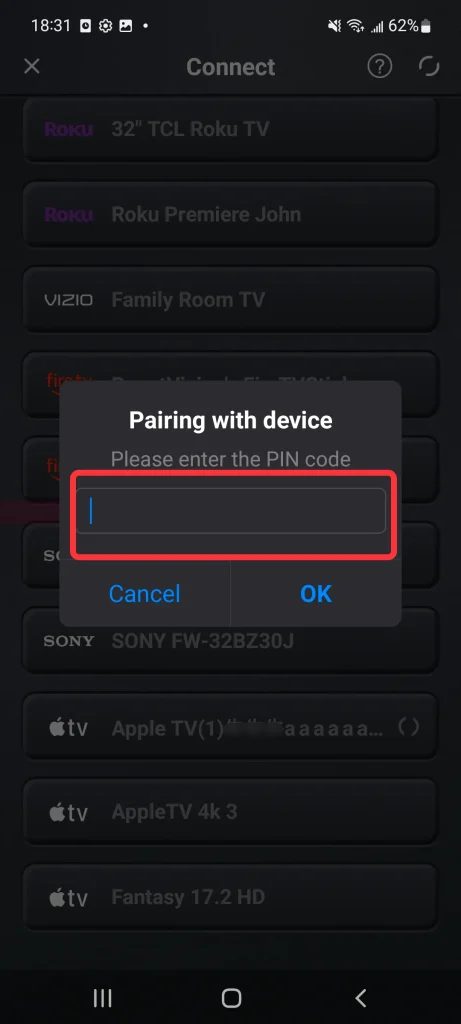
What's more, the Universal Apple TV Remote App changes the traditional manual model, adding a touchpad to control your device with your fingertips smoothly.
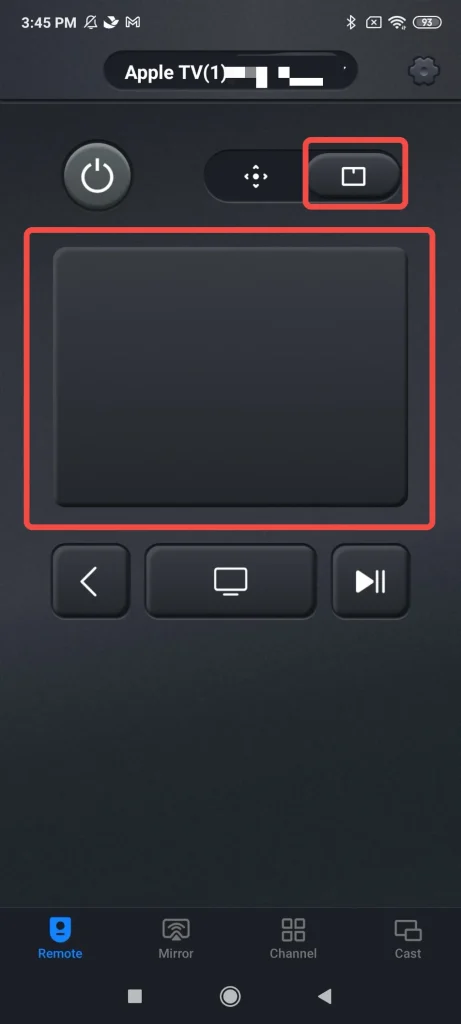
最終の言葉
アップルTVについての簡単な紹介やアップルTVの使用方法について説明しましたが、アップルTVが必要かどうかの決定はできましたか?それとも、まだアップルTVについて混乱していますか?私たちはアップルTVに関するブログをさらに多く制作しようとしています。この投稿がアップルTVで素晴らしい視覚体験を得る手助けになればと思います。
Apple TVのFAQ
Q: テレビでApple TVを見る方法は?
まず、 互換性を確認してください。 デバイスを選択し、Apple TVアプリまたはApple TV+アプリをダウンロードしてください。その後、このアプリを設定し、スマホでサインインしてください。設定後、Apple TVを楽しむことができます。まだコンテンツがない場合は、購入用にApple IDを準備する必要があるかもしれません。
Q: Why Can't I Watch Apple TV?
If you can't watch Apple TV, please follow the solutions below. First, update your devices and your Apple TV app to the latest version. And then:
If the movie or TV show won't start playing, check your connected internet and check whether your Apple TV ストリーミング制限を超えています。.
動画の品質が悪い場合や再生が停止した場合は、接続されているインターネットの速度を確認し、デバイスとApple TVを再起動してください。
Q: Apple TVとApple TV+の違いは何ですか?
Apple TV is a physical streaming device that connects to your TV, allowing you to watch content from various apps and services. Apple TV+ is Apple's streaming service, offering original shows and movies that you can watch through the Apple TV device or other supported devices.








