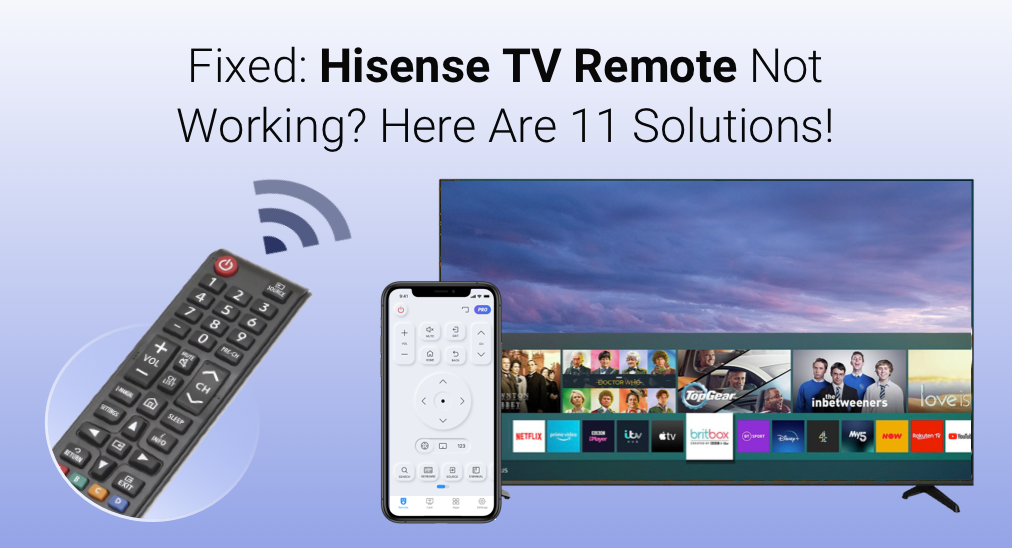
Hisense TV is one of the most popular brands of television. It offers various models and sizes of TVs, including LED, OLED, and Smart TVs. For Hisense TV users, the problem they often encounter is Hisense TV remote not working issue, according to our research. Remote can become unresponsive for various reasons.
This article will briefly discuss the reasons why Hisense TV remote not working and provide you with 11 methods to fix the Hisense smart TV remote not working issue.
Why Is My Hisense TV Remote Not Working
Before learning the various fixes for the Hisense TV remote not working, you need to figure out the possible reasons that caused the issue. And check if there are some recent changes to the remote or the TV that result in Hisense TV remote not working. Let’s explore some of the common causes together.
- The Hisense remote control is not aimed at the TV sensor.
- There are obstacles between the remote and Hisense TV.
- The distance between the TV and the Hisense remote is outside the limits.
- The Hisense remote has dead or low batteries that need to be replaced.
- The Hisense remote is not properly paired with the TV.
- There is infrared signal interference causing the remote unresponsive.
- Hisense TV remote sensor is not working or the TV receiver is faulty.
- There is physical damage or malfunction on the remote.
- The Hisense TV firmware is corrupted.
- The remote’s internal components are defective.
- Hisense remote not working is caused by other unknown hardware issues.
To efficiently fix the Hisense TV remote not working issue, it’s important to know why your Hisense TV remote is not working. After knowing the common reasons, you can try the following troubleshoots according to your situation.
How to Fix Hisense TV Remote Not Working
Table of Contents
Solution 1. Make Sure the Hisense Remote Is Aimed at the TV Receiver
I have encountered a situation where when I use a physical Hisense Roku remote to power on/off TV, I found the Hisense Roku TV remote not working.
I am confused because I believe my remote is working properly and I have never splashed water on it or accidentally dropped it on the floor. Then I searched on the internet about the reasons for Hisense remote not working.
After reading some posts and learning the possible reasons, I assume that my Hisense TV remote not responsive issue is possibly because it is not aiming at the TV IR receiver or the distance is far more than 30 (it is recommended that the remote control TV is no more than 30 feet).
I learned that the TV IR receiver of Hisense TV is usually located in the middle or bottom right corner (as shown in the following picture). This time I aimed the remote at the TV receiver location and pressed the power button, then it worked!
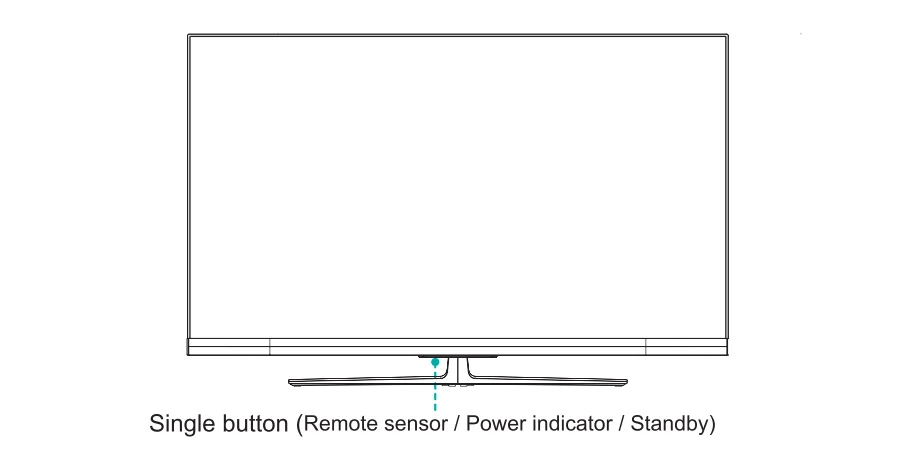
It came out that I didn’t precisely aim at the TV IR receiver. I am so excited that the simple fix saved me and I don’t need to replace or re-pair my remote with those complicated steps. If you believe that your remote control is a working one, you can try this method. Make sure the Hisense TV remote is aimed at the TV infrared receiver and keeps the remote distance in the range of 30 feet (10 meters).
Solution 2. Make Sure There Are No Obstructions in Front of the TV
First, an IR remote requires line-of-sight. This means that infrared signals can’t be transmitted through walls, obstructions, or around corners, so make sure you are at a straight line distance from the device you want to control. If there are obstructions in front of the TV, the TV won’t receive the signal due to obstructions
Besides, some people are accustomed to placing items like cups or toys on the TV cabinet, which inadvertently blocks the TV’s infrared receiver. If this is the case, you need to remove all the obstructions in front of the Hisense TV. Then try using the Hisense TV remote and check if the remote is working now.
Solution 3. Replace It with a Hisense TV Remote App
If your Hisense TV remote control is still not working after trying the above simple fixes, then it’s time to find a quick replacement to help you regain control of your TV in the first place, since troubleshooting the issue with different methods can become quite tricky when the remote control is not working properly.
The recommended Hisense TV remote replacement is to use a Hisense TV remote app. Since most of the Hisense TVs are powered by Roku OS nowadays, you can install a Hisense Roku TV remote app on your phone to play the role of a remote control.
After testing several Hisense TV remote control apps, I found one that boasts high responsiveness, quick connection, and wide compatibility, which is the Hisense Roku TV remote app by BoostVision, a professional screen mirroring and smart TV remote app developer.
Hisense Roku TV Remote App
A Hisense Roku TV remote app enables you to control Hisense Smart TVs from your mobile phone or tablet. It is a convenient alternative to the physical remote. And compared with a physical Hisense TV remote, it offers more advanced features like touchpad navigation, a keyboard, and channels shortcut.
You can follow the steps below to install the connect the remote app to Hisense TV.
Step 1. Download the Hisense Roku TV remote from Appstore or Google Play. You can click the following buttons to download and install it directly.
Download Remote for Roku TV
Step 2. Make sure your smartphone and the Hisense Roku TV are connected to the same Wi-Fi network. And then click the Tap to Select button at the top of the main interface.

Step 3. Then select your Hisense Roku TV from the device list. Then click the Connect button to connect it to the Hisense TV.

After the connection is established, you are able to control your Hisense Roku TV from your mobile phone. There are chances that you may come across Hisense TV Roku remote not working issue. In this case, you can continue to try a universal TV remote app.
Universal TV Remote App
For users who are using a Hisense TV but not powered by Roku OS or who encounter the Hisense Android TV remote not working issue, you can try a universal TV remote app from Appstore or Google Play, which is designed to remote control all Hisense Smart TVs. You can click the following buttons to download the app and install it on your phone.
Download Universal TV Remote
People may come across Hisense TV remote app not working or inconvenient in some situations. So it is still necessary to fix the physical remote with the following methods.
Solution 4. Power Cycle Your Hisense Remote
Removing the batteries and power cycling your Hisense remote is a common fix for Hisense remote not working. You can follow the steps below to power cycle your Hisense TV remote.
Step 1. Take out the batteries from the back of the Hisense remote control.
Step 2. Press and hold the Power button on the remote for about 10 seconds. Then release it.
Step 3. Leave the remote without batteries and unplug it for a couple of minutes.
Step 4. Put the batteries back into the remote, and make sure the batteries are properly inserted.
Step 5. Aim the remote at the Hisense TV IR receiver and test if your Hisense TV remote works now.
If power cycling the Hisense remote doesn’t resolve the issue, you may need to try the next solution to soft reset Hisense TV as well.
Solution 5. Soft Reset Hisense TV
Soft reset Hisense TV can fix some minor bugs and unresponsive services, and it won’t take much effort. So if your Hisense smart TV remote not working issue, it is recommended to perform a soft reset. How to do a soft reset on Hisense TV? You can check the following steps to perform a soft reset with the physical buttons on Hisense TV.
Step 1. Turn your Hisense TV off and unplug it from the power outlet.
Step 2. Disconnect any external devices or USB cables.
Step 3. Press and hold the Power button for 60 seconds.
Step 4. Leave the TV unplugged for about 5 minutes, then plug back the power.
Step 5. Turn the TV on and then check if the Hisense remote works.
The software reset should help resolve some TV performance issues and make the Hisense device’s main functions work more smoothly. If this still doesn’t help, you may need to try the following methods.
Solution 6. Replace the Hisense Remote Batteries
Generally, the TV remote control batteries only last 3-6 months. When these batteries become very weak, the remote control itself stops working, leading to the Hisense TV remote not working issue. If your remote batteries have been used for a long time, it needs to be replaced.
Before you try the following steps, you need to buy two AAA size batteries from a local store or Amazon. Then let’s get started.
Step 1. Take the batteries out of the Hisense TV remote, and wait for 2-3 minutes.
Step 2. Plug the new batteries back in. And ensure that the batteries are properly inserted.
Note: Make sure the batteries are properly inserted and the coin cell battery is oriented correctly. Usually, the positive terminal is facing up.
Step 3. Then check if the Hisense remote works now. If not, it indicates the problem may be not caused by not having enough power.
If the Hisense remote still doesn’t work, it indicates that the Hisense remote not working issue is not caused by batteries. Thus, you’d better try other fixes to locate the possible reason and effective solution.
Solution 7. Re-pair Hisense TV remote
If you are using a Bluetooth Hisense remote, you may need to manually pair Hisense remote to TV. Please follow the steps below:
Step 1. Navigate to the TV Settings on top of the screen with the physical buttons on TV or the Hisense TV remote app mentioned above.
Step 2. Scroll down to the Remote & Accessories option and select it.
Step 3. On the remote, press and hold the button with three horizontal bars on the Hisense remote to put the remote in Discover mode.
Step 4. Your remote’s name will appear on the TV screen under the Bluetooth device. Select the target remote to pair it with your TV.
Step 5. Once pairing is complete, the blue LED light on the remote will flash three times.
Once it is successfully paired, you can test if your Hisense remote works as normal.
Solution 8. Factory Reset the Hisense TV
If Hisense TV remote is not responsive, it could be caused by corrupted firmware issue, leading to Hisense remote commands not working. If this is the case, you’d better perform a factory reset to make the Hisense TV work properly.
For users whose Hisense TV remote doesn’t work, you can still use physical buttons on the TV or the above-mentioned Hisense TV app to navigate to the factory reset settings. Here are detailed steps:
Step 1. Navigate the TV’s Settings menu and choose Device Preferences.
Step 2. Scroll down to select the Reset option and choose Factory Data Reset.
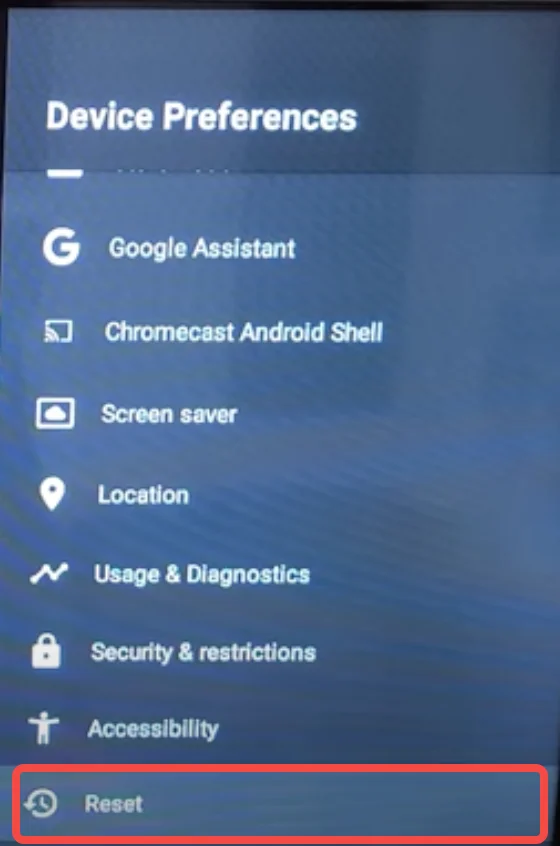
Step 3. Choose the Erase Everything option and enter the Hisense TV PIN (Usually, it is 0000).
Step 4. Wait patiently for the factory reset completed. Then follow the on-screen instructions to set up your TV from scratch.
A factory reset can fix the Hisense TV remote not working caused by corrupted firmware of the Hisense TV. However, if this is not the case and a factory reset still doesn’t work, you’d better check if the remote’s IR sensor is defective.
Solution 9. Test If the Hisense Remote’s IR sensor Is Faulty
Here is a way to test if the Hisense TV remote sensor is working or not. You can the phone camera to check if your Hisense remote is emitting IR signals. However, when the light is on, you won’t see the dim flashing of the IR LED. So the following steps need to be performed in the dark.
Step 1. Turn off the lights in the room to make them darker. Then launch the camera app on your mobile phone.
Step 2. Hold the remote about six inches from the phone camera and point it toward the phone camera so you can clearly see the sensor on the smartphone screen.
Step 3. On the remote, press any buttons on your remote (make sure that each press lasts a few seconds).
Step 4. Check if you can see the LED on the remote blink through your phone camera, the remote’s IR sensor works.
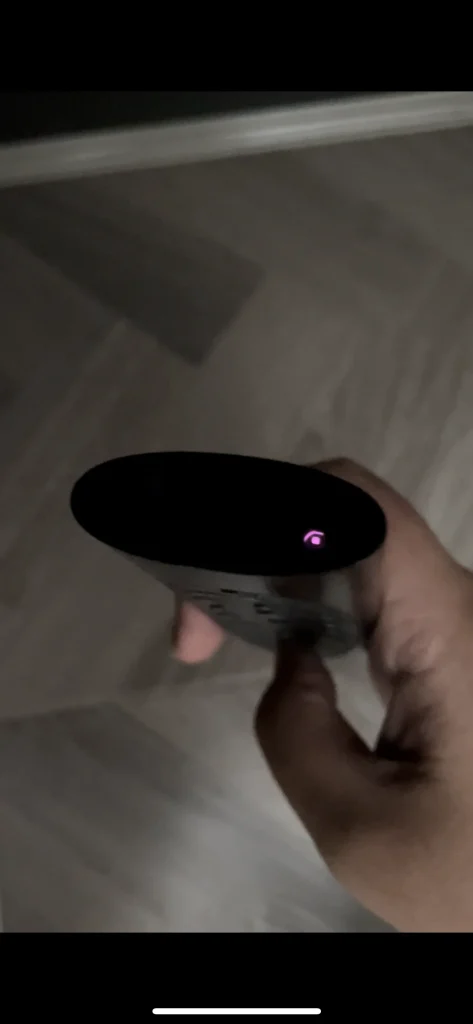
If you do not see any flashing lights, it indicates Hisense TV remote sensor not working and you can replace the batteries and try again. If the problem still persists, then the remote’s IR sensor may be defective. In this situation, you might need to buy a new remote or try other alternatives.
Solution 10. Buy a New Hisense TV Remote or Universal Remote
If none of the above methods can solve the problem of the Hisense remote control not working, it is likely that there is a physical problem with the remote control. To verify if this is true, you can replace the Hisense remote control with a new one.
There are a lot of Hisense TV remote replacements on Amazon. You can buy one from Amazon. Just make sure the remote replacement is compatible with your Hisense TV model.
Solution 11. Contact Hisense Customer support
If you’ve tried all of these steps above and the remote still isn’t working, I suggest you contact Hisense customer support for further help, as it may be caused by a hardware issue on the Hisense TV.
Check if your TV is under warranty and contact Hisense customer service for technical issue help. They can provide specific troubleshooting steps or determine if there is a hardware issue with the remote or the TV that needs to be addressed.
Conclusion
This article lists all the common reasons and solutions for Hisense TV remote not working issue. For different reasons that lead to the Hisense TV remote not working, the solutions are not the same. And from my experience, the quick solution is to find a Hisense TV remote replacement app, which can get your Hisense TV remote working again within minutes.
If you are interested in Hisense TV remote apps, you can get one from Appstore or Google Play. If you want to learn more information about the remote control apps in this article, please visit the screen mirroring and TV remote apps website BoostVision for more details. If you have any questions when using Hisense Roku remote, don’t hesitate to email [email protected].
Hisense TV Remote Not Working FAQ
Q: Why is my TV not responding to my remote?
If your TV is not responding to remote commands, it could be for the following reasons:
- The remote control is not aimed at the TV sensor.
- There are obstacles between the remote and the TV, affecting the IR signal.
- The remote control range is outside the limits. Usually, the distance range is 30 feet.
- The remote control uses dead or low batteries that need to be replaced.
- The remote is not properly paired with the TV and needs to be re-paired.
- There is infrared signal interference, which blocks infrared signal transmission.
- The remote sensor or TV IR receiver is faulty.
- Physical damage or malfunction on the remote renders it non-functional.
- There are software or firmware glitches affecting functionality.
Q: How to pair Hisense remote to the TV?
There are two methods to pair Hisense remote to the TV:
- Pair Hisense remote with a pairing button: On the back or bottom of your Hisense TV, check if there is a small Pairing Button. Press and hold down the pairing button for a few seconds until you see a pairing message on the screen. While the TV is in pairing mode, press and hold any button on the new or existing remote. While the TV is in pairing mode, press and hold any button on the remote. Press and hold the button until you see a message on the screen confirming successful pairing.
- Pair Hisense remote without a pairing button: Use physical buttons or a Hisense remote app to navigate to the TV Settings ->Remote & Accessories option and select it. Then hold the three horizontal bar buttons on the Hisense remote to enter discovery mode. Then select the remote device from the Bluetooth devices list displayed on the TV. When pairing is complete, the remote’s blue LED light will blink three times.
Q: Can you reset a Hisense TV without remote?
- Find the physical buttons on Hisense TV or install a Hisense TV remote app to access the factory reset settings.
- Navigate to TV’s Settings – > Device Preferences – > Reset– > Factory Data Reset
- Choose the Erase Everything option and input the Hisense TV PIN (Usually, it is 0000). Then follow the on-screen instructions to reset Hisense TV.
Q: How to fix Hisense TV remote not working?
- The Hisense Remote Is Aimed at the TV Receiver
- Remove all the obstructions in front of the Hisense TV
- Download a Hisense TV Remote App from Appstore or Google Play
- Power cycle your Hisense TV remote
- Soft reset or factory reset the Hisense TV
- Replace the Hisense remote batteries
- Re-pair Hisense remote to TV
- Test if the Hisense remote’s IR sensor is faulty
- Buy a new Hisense TV remote replacement or universal remote from Amazon
- Contact Hisense customer support for technical help









