
In this guide, we'll break down the Apple TV remote buttons, offer instructions on Cómo usar el control remoto de Apple TV., introduce some helpful shortcuts, and even show you how the Apple TV Remote app on Android can save the day if your physical remote stops working. Whether you're a first-time user or a seasoned pro, we've got you covered.
Tabla de Contenido
Botones del Mando a Distancia de Apple TV Explicados
If you've recently set up an Apple TV, you've probably encountered a bit of confusion when it comes to using the Apple TV remote. The sleek, minimalist design may look futuristic, but it can leave you wondering: "What do all these buttons actually do?"

The Apple TV remote has a few distinct sections, each designed to help you navigate your Apple TV easily. Let's take a look at each button from top to bottom and its function. Now check the Apple TV remote instructions:
Botón de Encendido
The Power button, typically found on the side or top of the Apple TV remote, is used to turn your TV on or off and wake Apple TV. If you press and hold this button for a few seconds, it will also put your Apple TV into sleep mode, which is a more energy-efficient state. The power button is especially useful when you're done watching and want to quickly turn off the device.
Superficie Táctil (Trackpad)
Ubicado en la parte superior del control remoto, esta es la herramienta principal para navegar por Apple TV. Puede deslizar hacia arriba, abajo, izquierda o derecha para moverse a través de la interfaz. Al tocarlo una vez, selecciona un elemento o aplicación, mientras que un doble toque a menudo funciona como un atajo para ciertas acciones, como abrir el conmutador de aplicaciones.
Icono del micrófono de Siri
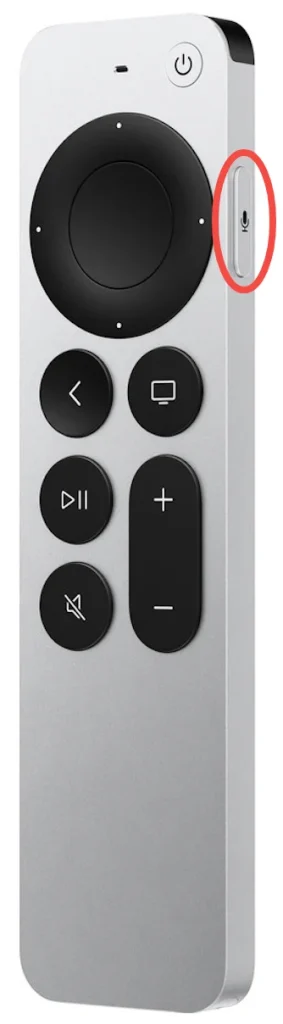
This button, usually located on the side of the remote, allows you to use voice commands via Siri. Simply press and hold the Siributton while speaking a command, like "Play 'The Crown' on Netflix" or "Show me the latest sports scores".
Botón del Menú (Atrás)
The Menu button takes you back to the previous screen or the main menu, depending on where you are. If you're in an app or on a specific page, pressing this button will return you to the previous screen. On newer models of the Apple TV remote, this button has been labeled with the word "Back".
Botón de Inicio (Botón de TV)
The Home button (or TV button on newer models) takes you straight to the Apple TV home screen, no matter what app or screen you're currently viewing. If you press and hold this button, it will bring up the Control Center, where you can quickly access settings like Wi-Fi, sound, and screen mirroring.
Botón de Reproducción/Pausa
Located just below the trackpad, this button allows you to play or pause whatever you're watching. It works seamlessly across various streaming apps, giving you control with a simple tap.
Subir/Bajar el Volumen
These buttons, symbolized "+' and "-" icons, control the volume of your TV. The Apple TV remote is designed to sync with your TV's volume control, so you don't need to switch between different remotes for adjusting sound.
Botón de Silencio
El botón de silencio generalmente se encuentra cerca de los controles de volumen. Al presionarlo, silenciará el audio al instante, y al presionarlo nuevamente se restaurará el sonido. Este es un botón muy útil para cuando necesitas silenciar tu televisor temporalmente, ya sea para una llamada telefónica o una distracción rápida.
Atajos del Control Remoto de Apple TV
How to use the Apple TV remote: it's not just about the buttons (displayed above) – there are shortcuts you should know! They can help you speed up your navigation or access certain functions more quickly.
Fácilmente Cambiar Entre Aplicaciones
Jumping between apps on Apple TV doesn't have to be a hassle. If you're in the middle of multiple apps, double-click the Hogar button to bring up the App Switcher. From there, you can swipe horizontally on the touch surface to browse through open apps, and tap to open or swipe up to close them. It's a fast way to multitask and keep your viewing going without interruptions.
Reinicio Rápido Sin la Configuración
Need to reinicia tu Apple TV but don't want to dig through the settings? Simply hold down both the Hogar and Menú botones durante unos seis segundos. Tu Apple TV se reiniciará de inmediato—perfecto para una solución rápida de problemas sin la molestia de navegar por los menús.

Modo de Suspensión en un Instante
If you want to Apaga tu Apple TV. por un tiempo, ponerlo a dormir es rápido y fácil. En lugar de ir a la configuración, simplemente presione y mantenga presionado el Hogar botón durante un par de segundos. El Dormir La opción aparecerá en su pantalla—tóquela, y su Apple TV entrará en modo de suspensión instantáneamente.
Omita la aplicación de TV y vaya a casa.
Apple a menudo utiliza la Hogar botón para abrir la aplicación de TV de forma predeterminada, pero ¿y si quieres que te lleve directamente a la pantalla de inicio? Simplemente ve a Configuración > Mandos y Dispositivos > Inicio Botón y cambia la función de nuevo a la pantalla de inicio tradicional. ¡No más pasos adicionales para volver a tus aplicaciones!

Activar el Protector de Pantalla
If you've set your screen saver to appear after a certain time, you don't have to wait. To trigger it instantly, double-click the Menú button. This shortcut is perfect for when you're stepping away for a while or just want a break from the screen.
Organiza tus aplicaciones sin complicaciones.
Si la pantalla de inicio de tu Apple TV se está llenando, puedes reorganizar tus aplicaciones fácilmente. Resalta la aplicación que deseas mover, luego haz clic y mantén presionado el superficie táctil Por un par de segundos. La aplicación comenzará a moverse, permitiéndote deslizarla a una nueva posición. Haz clic en la superficie táctil nuevamente para fijarla en su lugar.
Ajustar la configuración del video a mitad de la transmisión.
Sometimes you need to tweak things like subtitles or audio settings while you're in the middle of a show. No need to pause—just swipe down on the superficie táctil para mostrar opciones de video como subtítulos, idioma y configuraciones de sonido. Ajústalos rápidamente, luego desliza hacia arriba para volver a tu contenido sin perder el ritmo.
Cambiar entre mayúsculas y minúsculas fácilmente
Typing on the onscreen keyboard can be a bit tedious, especially when switching between lowercase and uppercase. But there's a shortcut to save you time: simply press the Reproducir/Pausa button to toggle between upper and lowercase letters. It's a fast way to change letter cases, especially useful for passwords or searches.
Borra errores con una acción simple.
When you make a typo while typing, there's no need to swipe all the way to the backspace key. Instead, hold down the superficie táctil, y aparecerá una superposición de caracteres. Desliza hacia la izquierda para eliminar la última letra que escribiste. Este atajo hace que la edición de texto sea más rápida y eficiente.
Cambiar rápidamente los dispositivos de salida de audio.
¿Necesita cambiar su dispositivo de audio sobre la marcha, como cuando cambia entre los altavoces de su televisor y un sistema de sonido? Mantenga presionado el Reproducir/Pausa button, and a menu will pop up allowing you to select your preferred audio output device. It's a simple way to toggle between speakers or headphones without diving into the settings.
What to Do When the Apple TV Remote Isn't Working?
Cómo usar Apple TV Cuando tu Apple TV remote isn't working?
It's frustrating when your Apple TV remote stops working, whether due to a dead battery or a technical glitch. Luckily, there are a few solutions that can help you keep enjoying your Apple TV without interruption.
Prueba la aplicación Apple TV Remote en tu teléfono.
Si tienes un iPhone, controlar tu Apple TV sin el control remoto es muy fácil. El iPhone tiene una función de control remoto integrada en el Centro de Control. Por lo tanto, ingresa al Centro de Control deslizando hacia arriba o hacia abajo en la pantalla, localiza el ícono del control remoto y tócalo; luego, conéctate a tu Apple TV cuando tu iPhone y Apple TV estén en la misma red Wi-Fi. Una vez conectado, puedes tocar los botones en pantalla para navegar por tu Apple TV.

¿Sabías que puedes controlar tu Apple TV con un dispositivo Android? La aplicación de terceros Aplicación de Control Remoto de Apple TV de BoostVision is available for free on Android, and it's a great alternative if your physical remote isn't functioning. The app offers the basic functions of the physical remote.

Descargar el Control Remoto Universal para Apple TV
Simply download the app from the Google Play Store, and once connected to the same Wi-Fi network as your Apple TV, you'll have full control of your device.
Vuelve a emparejar el control remoto
Si su control remoto ha perdido la conexión, puede volver a emparejarlo fácilmente con su Apple TV. Para hacer esto:
- Por el control remoto de Apple TV (con un trackpad): Mantén presionado el Menú and Subir Volumen botones durante unos cinco segundos.
- Para el nuevo control remoto de Siri: Mantén presionado el Regresar and Subir Volumen buttons together.
Verifique obstrucciones
Ensure there are no physical obstructions between your remote and the Apple TV. The remote uses Bluetooth or an IR signal, and things like walls, furniture, or even the way you're holding the remote can interfere with the signal.
Terminando
The Apple TV remote can seem complicated at first, but once you familiarize yourself with its buttons and shortcuts, it will be an intuitive and powerful tool to enhance your streaming experience. And in the event that your physical remote gives you trouble, don't forget about the Apple TV Remote app on your phone (either iPhone or Android), which can help you regain control and resume watching your favorite shows in no time. Happy streaming!
Cómo usar las Preguntas Frecuentes del control remoto de Apple TV
¿Cómo se opera el control remoto del Apple TV?
Para operar el control remoto de Apple TV, use la superficie táctil para navegar por los menús deslizando hacia arriba, abajo, izquierda o derecha. Toque para seleccionar y use botones como Inicio para ir a la pantalla principal, Menú para regresar, y Reproducir/Pausar para controlar la reproducción. El botón de Siri permite comandos de voz, y los botones de Volumen ajustan el sonido.
¿Dónde está el botón de menú en el control remoto de Apple TV?
El botón de Menú está ubicado justo debajo de la superficie táctil. En los modelos más nuevos de Apple TV, este botón puede estar etiquetado como Atrás. Te lleva a la pantalla anterior o al menú de inicio, dependiendo de dónde te encuentres.








