
In this guide, we'll break down the Apple TV remote buttons, offer instructions on Wie man die Apple-Fernseher-Fernbedienung verwendet., introduce some helpful shortcuts, and even show you how the Apple TV Remote app on Android can save the day if your physical remote stops working. Whether you're a first-time user or a seasoned pro, we've got you covered.
Inhaltsverzeichnis
Apple-Fernseher-Fernbedienungstasten erklärt
If you've recently set up an Apple TV, you've probably encountered a bit of confusion when it comes to using the Apple TV remote. The sleek, minimalist design may look futuristic, but it can leave you wondering: "What do all these buttons actually do?"

The Apple TV remote has a few distinct sections, each designed to help you navigate your Apple TV easily. Let's take a look at each button from top to bottom and its function. Now check the Apple TV remote instructions:
Leistungstaste
The Power button, typically found on the side or top of the Apple TV remote, is used to turn your TV on or off and wake Apple TV. If you press and hold this button for a few seconds, it will also put your Apple TV into sleep mode, which is a more energy-efficient state. The power button is especially useful when you're done watching and want to quickly turn off the device.
Touch Surface (Trackpad)
An der Oberseite der Fernbedienung befindet sich das Hauptwerkzeug zum Navigieren durch das Apple fernseher. Sie können nach oben, unten, links oder rechts wischen, um sich durch die Benutzeroberfläche zu bewegen. Einmal tippen, um ein Element oder eine App auszuwählen, während ein Doppeltippen häufig als Abkürzung für bestimmte Aktionen dient, wie das Öffnen des App-Umschalters.
Siri-Taste (Mikrofonsymbol)
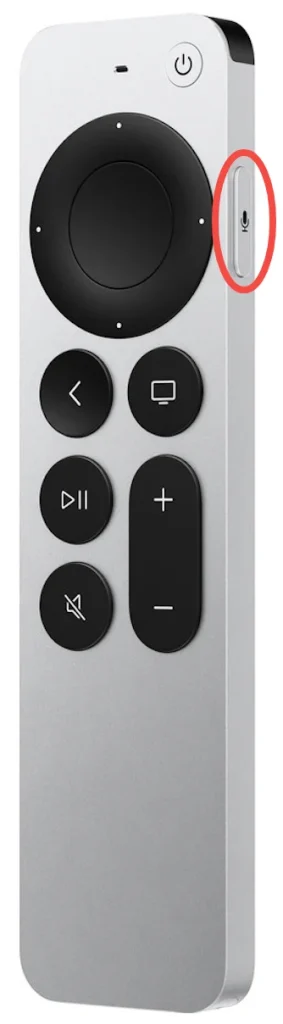
This button, usually located on the side of the remote, allows you to use voice commands via Siri. Simply press and hold the Siributton while speaking a command, like "Play 'The Crown' on Netflix" or "Show me the latest sports scores".
Menü-Taste (Zurück)
The Menu button takes you back to the previous screen or the main menu, depending on where you are. If you're in an app or on a specific page, pressing this button will return you to the previous screen. On newer models of the Apple TV remote, this button has been labeled with the word "Back".
Home-Taste (Fernseher-Taste)
The Home button (or TV button on newer models) takes you straight to the Apple TV home screen, no matter what app or screen you're currently viewing. If you press and hold this button, it will bring up the Control Center, where you can quickly access settings like Wi-Fi, sound, and screen mirroring.
Play/Pause-Taste
Located just below the trackpad, this button allows you to play or pause whatever you're watching. It works seamlessly across various streaming apps, giving you control with a simple tap.
Lautstärke erhöhen/verringern
These buttons, symbolized "+' and "-" icons, control the volume of your TV. The Apple TV remote is designed to sync with your TV's volume control, so you don't need to switch between different remotes for adjusting sound.
Stummtaste
Die Stummschalttaste befindet sich normalerweise in der Nähe der Lautstärkeregler. Wenn Sie sie drücken, wird der Ton sofort stummgeschaltet, und wenn Sie sie erneut drücken, wird der Ton wiederhergestellt. Dies ist eine äußerst praktische Taste, wenn Sie Ihren fernseher vorübergehend stummschalten müssen, sei es für einen Anruf oder eine kurze Ablenkung.
Apple Fernseher Remote-Shortcuts
How to use the Apple TV remote: it's not just about the buttons (displayed above) – there are shortcuts you should know! They can help you speed up your navigation or access certain functions more quickly.
Einfach zwischen Apps wechseln
Jumping between apps on Apple TV doesn't have to be a hassle. If you're in the middle of multiple apps, double-click the Zuhause button to bring up the App Switcher. From there, you can swipe horizontally on the touch surface to browse through open apps, and tap to open or swipe up to close them. It's a fast way to multitask and keep your viewing going without interruptions.
Schneller Neustart ohne die Einstellungen
Brauchen Sie zu Starten Sie Ihren Apple fernseher neu. but don't want to dig through the settings? Simply hold down both the Zuhause und Menü Tasten etwa sechs Sekunden lang. Ihr Apple fernseher wird sofort neu gestartet – perfekt für eine schnelle Fehlerbehebung Lösung ohne den Aufwand, durch Menüs zu navigieren.

Schlafmodus im Handumdrehen
Wenn Sie möchten Schalten Sie Ihren Apple-Fernseher aus. Eine Zeit lang ist das Einschalten des Ruhezustands schnell und einfach. Anstatt in die Einstellungen zu gehen, drücken und halten Sie einfach die Zuhause Taste für ein paar Sekunden. Die Schlaf Option wird auf Ihrem Bildschirm angezeigt — tippen Sie darauf, und Ihr Apple Fernseher wechselt sofort in den Schlafmodus.
Umgehen Sie die Fernseher-App und gehen Sie nach Hause.
Apple verwendet häufig die Zuhause Schaltfläche, um die fernseher-App standardmäßig zu öffnen, aber was ist, wenn Sie möchten, dass sie Sie stattdessen direkt zum Startbildschirm führt? Gehen Sie einfach zu Einstellungen > Fernbedienungen und Geräte > Startseite Schaltfläche und ändern Sie die Funktion zurück zum traditionellen Startbildschirm. Keine zusätzlichen Schritte mehr, um zu Ihren Apps zurückzukehren!

Aktivieren Sie den Bildschirmschoner.
If you've set your screen saver to appear after a certain time, you don't have to wait. To trigger it instantly, double-click the Menü button. This shortcut is perfect for when you're stepping away for a while or just want a break from the screen.
Organisieren Sie Ihre Apps ohne Aufwand
Wenn dein Apple-Fernseher-Startbildschirm unübersichtlich wird, kannst du deine Apps ganz einfach neu anordnen. Markiere die App, die du verschieben möchtest, dann klicke und halte die Berührungsfläche Für ein paar Sekunden. Die App beginnt zu wackeln, sodass Sie sie an eine neue Position verschieben können. Klicken Sie erneut auf die Touch-Oberfläche, um sie zu fixieren.
Passen Sie die Videoeinstellungen während des Ansehens an.
Sometimes you need to tweak things like subtitles or audio settings while you're in the middle of a show. No need to pause—just swipe down on the Berührungsfläche um Videooptionen wie Untertitel, Sprache und Toneinstellungen aufzurufen. Passen Sie sie schnell an und wischen Sie dann nach oben, um zu Ihrem Inhalt zurückzukehren, ohne einen Takt zu verpassen.
Wechseln Sie problemlos zwischen Groß- und Kleinschreibung
Typing on the onscreen keyboard can be a bit tedious, especially when switching between lowercase and uppercase. But there's a shortcut to save you time: simply press the Play/Pause button to toggle between upper and lowercase letters. It's a fast way to change letter cases, especially useful for passwords or searches.
Fehler mit einer einfachen Aktion löschen
When you make a typo while typing, there's no need to swipe all the way to the backspace key. Instead, hold down the Berührungsfläche, und ein Zeichenoverlay wird angezeigt. Wischen Sie nach links, um den letzten Buchstaben zu löschen, den Sie eingegeben haben. Diese Verknüpfung macht die Texterstellung schneller und effizienter.
Schnell Audiowiedergabegeräte ändern
Müssen Sie Ihr Audiogerät im Handumdrehen wechseln, beispielsweise beim Wechsel zwischen den Fernseherlautsprechern und einem Soundsystem? Halten Sie die Play/Pause button, and a menu will pop up allowing you to select your preferred audio output device. It's a simple way to toggle between speakers or headphones without diving into the settings.
What to Do When the Apple TV Remote Isn't Working?
So verwenden Sie Apple-Fernseher wenn Ihr Apple TV remote isn't working?
It's frustrating when your Apple TV remote stops working, whether due to a dead battery or a technical glitch. Luckily, there are a few solutions that can help you keep enjoying your Apple TV without interruption.
Probieren Sie die Apple fernseher Remote-App auf Ihrem Telefon aus.
Wenn Sie ein iPhone haben, ist die Steuerung Ihres Apple-Fernsehers ohne Fernbedienung ein Kinderspiel. Das iPhone hat eine integrierte Fernbedienungsfunktion im Kontrollzentrum. Gehen Sie daher in das Kontrollzentrum, indem Sie den Bildschirm nach oben oder unten wischen, suchen Sie das Fernbedienungssymbol und tippen Sie darauf; dann verbinden Sie sich mit Ihrem Apple-Fernseher, wenn Ihr iPhone und Apple-Fernseher sich im selben WLAN-Netzwerk befinden. Sobald die Verbindung hergestellt ist, können Sie die Bildschirmtasten antippen, um Ihren Apple-Fernseher zu navigieren.

Wussten Sie, dass Sie Ihren Apple-Fernseher mit einem Android-Gerät steuern können? Die Drittanbieter Apple TV-Fernbedienung-App von BoostVision is available for free on Android, and it's a great alternative if your physical remote isn't functioning. The app offers the basic functions of the physical remote.

Universal Apple-Fernseher-Fernbedienung herunterladen
Simply download the app from the Google Play Store, and once connected to the same Wi-Fi network as your Apple TV, you'll have full control of your device.
Fernbedienung erneut verbinden
Wenn Ihre Fernbedienung die Verbindung verloren hat, können Sie sie ganz einfach mit Ihrem Apple Fernseher erneut koppeln. Um dies zu tun:
- Für die Apple fernseher-Fernbedienung (mit einem Trackpad): Drücken und halten Sie die Menü und Lautstärke erhöhen Tasten etwa fünf Sekunden lang.
- Für die neuere Siri-Fernbedienung: Drücken und halten Sie die Zurück und Lautstärke erhöhen Tasten zusammen.
Überprüfen Sie auf Hindernisse
Ensure there are no physical obstructions between your remote and the Apple TV. The remote uses Bluetooth or an IR signal, and things like walls, furniture, or even the way you're holding the remote can interfere with the signal.
Abschließen
The Apple TV remote can seem complicated at first, but once you familiarize yourself with its buttons and shortcuts, it will be an intuitive and powerful tool to enhance your streaming experience. And in the event that your physical remote gives you trouble, don't forget about the Apple TV Remote app on your phone (either iPhone or Android), which can help you regain control and resume watching your favorite shows in no time. Happy streaming!
Wie man Apple -Fernseher -Fernbedienung FAQ verwendet
F: Wie bedienen Sie die Apple fernseher Fernbedienung?
Um die Apple-Fernseher-Fernbedienung zu bedienen, verwenden Sie die Touch-Oberfläche, um durch Menüs zu navigieren, indem Sie nach oben, unten, links oder rechts wischen. Tippen Sie zur Auswahl und verwenden Sie Tasten wie Home, um zum Hauptbildschirm zu gelangen, Menü, um zurückzugehen, und Wiedergabe/Pause, um die Wiedergabe zu steuern. Die Siri-Taste ermöglicht Sprachbefehle, und die Lautstärketasten passen den Ton an.
F: Wo ist die Menütaste auf der Apple fernseher-Fernbedienung?
Die Menütaste befindet sich direkt unter der Touch-Oberfläche. Bei neueren Apple-Fernseher-Modellen kann diese Taste als Zurück beschriftet sein. Sie bringt dich entweder zum vorherigen Bildschirm oder zum Startmenü, je nachdem, wo du dich befindest.








