
In this guide, we'll break down the Apple TV remote buttons, offer instructions on comment utiliser la télécommande Apple TV, introduce some helpful shortcuts, and even show you how the Apple TV Remote app on Android can save the day if your physical remote stops working. Whether you're a first-time user or a seasoned pro, we've got you covered.
Table des matières
Boutons de télécommande Apple TV expliqués
If you've recently set up an Apple TV, you've probably encountered a bit of confusion when it comes to using the Apple TV remote. The sleek, minimalist design may look futuristic, but it can leave you wondering: "What do all these buttons actually do?"

The Apple TV remote has a few distinct sections, each designed to help you navigate your Apple TV easily. Let's take a look at each button from top to bottom and its function. Now check the Apple TV remote instructions:
Bouton d'alimentation
The Power button, typically found on the side or top of the Apple TV remote, is used to turn your TV on or off and wake Apple TV. If you press and hold this button for a few seconds, it will also put your Apple TV into sleep mode, which is a more energy-efficient state. The power button is especially useful when you're done watching and want to quickly turn off the device.
Surface tactile (Trackpad)
Situé en haut de la télécommande, c'est l'outil principal pour naviguer dans l'interface de l'Apple TV. Vous pouvez balayer vers le haut, le bas, la gauche ou la droite pour parcourir l'interface. En appuyant une fois, vous sélectionnez un élément ou une application, tandis qu'un double tap fonctionne souvent comme un raccourci pour certaines actions, comme ouvrir le sélecteur d'applications.
Bouton Siri (Icône du microphone)
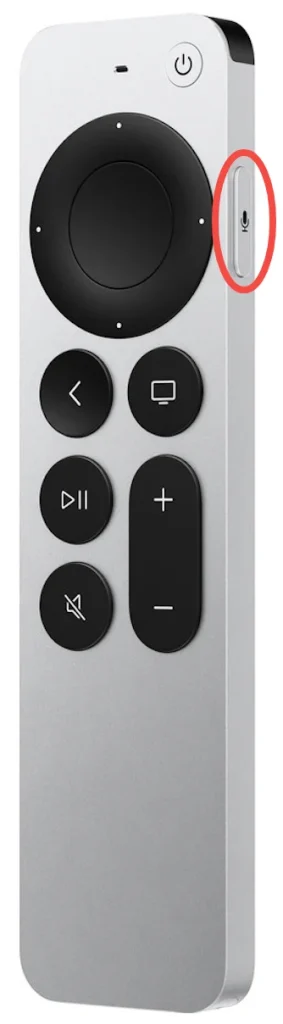
This button, usually located on the side of the remote, allows you to use voice commands via Siri. Simply press and hold the Siributton while speaking a command, like "Play 'The Crown' on Netflix" or "Show me the latest sports scores".
Bouton de menu (Retour)
The Menu button takes you back to the previous screen or the main menu, depending on where you are. If you're in an app or on a specific page, pressing this button will return you to the previous screen. On newer models of the Apple TV remote, this button has been labeled with the word "Back".
Bouton Accueil (Bouton TV)
The Home button (or TV button on newer models) takes you straight to the Apple TV home screen, no matter what app or screen you're currently viewing. If you press and hold this button, it will bring up the Control Center, where you can quickly access settings like Wi-Fi, sound, and screen mirroring.
Bouton Lecture/Pause
Located just below the trackpad, this button allows you to play or pause whatever you're watching. It works seamlessly across various streaming apps, giving you control with a simple tap.
Augmenter/Diminuer le volume
These buttons, symbolized "+' and "-" icons, control the volume of your TV. The Apple TV remote is designed to sync with your TV's volume control, so you don't need to switch between different remotes for adjusting sound.
Mute Button
Le bouton Muet est généralement situé près des commandes de volume. En appuyant dessus, l'audio sera instantanément coupé, et en appuyant à nouveau, le son sera rétabli. C'est un bouton très pratique lorsque vous devez couper temporairement le son de votre TV, que ce soit pour un appel téléphonique ou une distraction rapide.
Raccourcis de télécommande Apple TV
How to use the Apple TV remote: it's not just about the buttons (displayed above) – there are shortcuts you should know! They can help you speed up your navigation or access certain functions more quickly.
Basculer facilement entre les applications
Jumping between apps on Apple TV doesn't have to be a hassle. If you're in the middle of multiple apps, double-click the Accueil button to bring up the App Switcher. From there, you can swipe horizontally on the touch surface to browse through open apps, and tap to open or swipe up to close them. It's a fast way to multitask and keep your viewing going without interruptions.
Redémarrage rapide sans les paramètres
Besoin de redémarrez votre Apple TV but don't want to dig through the settings? Simply hold down both the Accueil et Menu boutons pendant environ six secondes. Votre Apple TV redémarrera immédiatement—parfait pour une Réparation rapide sans avoir à naviguer dans les menus.

Mode veille en un clin d'œil
Si vous voulez éteindre votre TV Apple pendant un certain temps, le mettre en veille est rapide et facile. Au lieu d'aller dans les paramètres, appuyez simplement et maintenez le Accueil bouton pendant quelques secondes. Le Dormir l'option apparaîtra sur votre écran—appuyez dessus, et votre Apple TV passera instantanément en mode veille.
Contourner l'application TV et rentrer chez soi
Apple utilise souvent le Accueil bouton pour ouvrir l'application TV par défaut, mais que faire si vous souhaitez qu'il vous amène directement à l'écran d'accueil à la place ? Allez simplement à Paramètres > Télécommandes et appareils > Accueil Bouton et changez la fonction pour revenir à l'écran d'accueil traditionnel. Plus de étapes supplémentaires pour revenir à vos applications !

Activer l'économiseur d'écran
If you've set your screen saver to appear after a certain time, you don't have to wait. To trigger it instantly, double-click the Menu button. This shortcut is perfect for when you're stepping away for a while or just want a break from the screen.
Organisez vos applications sans tracas
Si l'écran d'accueil de votre TV Apple devient encombré, vous pouvez facilement réorganiser vos applications. Mettez en surbrillance l'application que vous souhaitez déplacer, puis cliquez et maintenez le bouton. surface tactile pendant quelques secondes. L'application commencera à trembler, vous permettant de la glisser vers une nouvelle position. Cliquez à nouveau sur la surface tactile pour la mettre en place.
Ajuster les paramètres vidéo en cours de visionnage
Sometimes you need to tweak things like subtitles or audio settings while you're in the middle of a show. No need to pause—just swipe down on the surface tactile pour afficher les options vidéo telles que les sous-titres, la langue et les paramètres audio. Ajustez-les rapidement, puis balayez vers le haut pour revenir à votre contenu sans rien manquer.
Basculer facilement entre majuscules et minuscules
Typing on the onscreen keyboard can be a bit tedious, especially when switching between lowercase and uppercase. But there's a shortcut to save you time: simply press the Lecture/Pause button to toggle between upper and lowercase letters. It's a fast way to change letter cases, especially useful for passwords or searches.
Effacez les erreurs avec une simple action
When you make a typo while typing, there's no need to swipe all the way to the backspace key. Instead, hold down the surface tactile, et un superposition de caractères apparaîtra. Balayez vers la gauche pour supprimer la dernière lettre que vous avez tapée. Ce raccourci rend l'édition de texte plus rapide et plus efficace.
Changer rapidement les périphériques de sortie audio
Besoin de changer votre appareil audio à la volée, comme lorsque vous passez des haut-parleurs de votre TV à un système sonore ? Maintenez enfoncé le Lecture/Pause button, and a menu will pop up allowing you to select your preferred audio output device. It's a simple way to toggle between speakers or headphones without diving into the settings.
What to Do When the Apple TV Remote Isn't Working?
Comment utiliser Apple TV quand votre Apple TV remote isn't working?
It's frustrating when your Apple TV remote stops working, whether due to a dead battery or a technical glitch. Luckily, there are a few solutions that can help you keep enjoying your Apple TV without interruption.
Essayez l'application Apple TV Remote sur votre téléphone
Si vous avez un iPhone, contrôler votre TV Apple sans télécommande est un jeu d'enfant. iPhone dispose d'une fonction de télécommande intégrée dans le Centre de contrôle. Par conséquent, entrez dans le Centre de contrôle en balayant vers le haut ou vers le bas de l'écran, localisez l'icône de la télécommande et appuyez dessus ; puis, connectez-vous à votre TV Apple lorsque votre iPhone et votre TV Apple sont sur le même réseau Wi-Fi. Une fois connecté, vous pouvez appuyer sur les boutons à l'écran pour naviguer sur votre TV Apple.

Saviez-vous que vous pouvez contrôler votre TV Apple avec un appareil Android ? Le tiers L'application Télécommande Apple TV de BoostVision is available for free on Android, and it's a great alternative if your physical remote isn't functioning. The app offers the basic functions of the physical remote.

Télécharger la télécommande universelle Apple TV
Simply download the app from the Google Play Store, and once connected to the same Wi-Fi network as your Apple TV, you'll have full control of your device.
Réparer la télécommande
Si votre télécommande a perdu la connexion, vous pouvez facilement la réassocier avec votre Apple TV. Pour ce faire :
- Pour la télécommande Apple TV (avec un pavé tactile) : Appuyez et maintenez la Menu et Augmenter le volume boutons pendant environ cinq secondes.
- Pour la télécommande Siri plus récente : maintenez enfoncé le Retour et Augmenter le volume boutons ensemble.
Vérifiez les obstacles
Ensure there are no physical obstructions between your remote and the Apple TV. The remote uses Bluetooth or an IR signal, and things like walls, furniture, or even the way you're holding the remote can interfere with the signal.
Conclusion
The Apple TV remote can seem complicated at first, but once you familiarize yourself with its buttons and shortcuts, it will be an intuitive and powerful tool to enhance your streaming experience. And in the event that your physical remote gives you trouble, don't forget about the Apple TV Remote app on your phone (either iPhone or Android), which can help you regain control and resume watching your favorite shows in no time. Happy streaming!
Comment utiliser la télécommande Apple TV FAQ
Q: Comment utilisez-vous la télécommande Apple TV ?
Pour utiliser la télécommande Apple TV, utilisez la surface tactile pour naviguer dans les menus en balayant vers le haut, le bas, la gauche ou la droite. Appuyez pour sélectionner, et utilisez des boutons comme Accueil pour aller à l'écran principal, Menu pour revenir en arrière, et Lecture/Pause pour contrôler la lecture. Le bouton Siri permet des commandes vocales, et les boutons de Volume ajustent le son.
Q: Où se trouve le bouton menu sur la télécommande Apple TV ?
Le bouton Menu est situé juste en dessous de la surface tactile. Sur les modèles plus récents d'Apple TV, ce bouton peut être étiqueté comme Retour. Il vous ramène à l'écran précédent ou au menu d'accueil, selon où vous vous trouvez.








