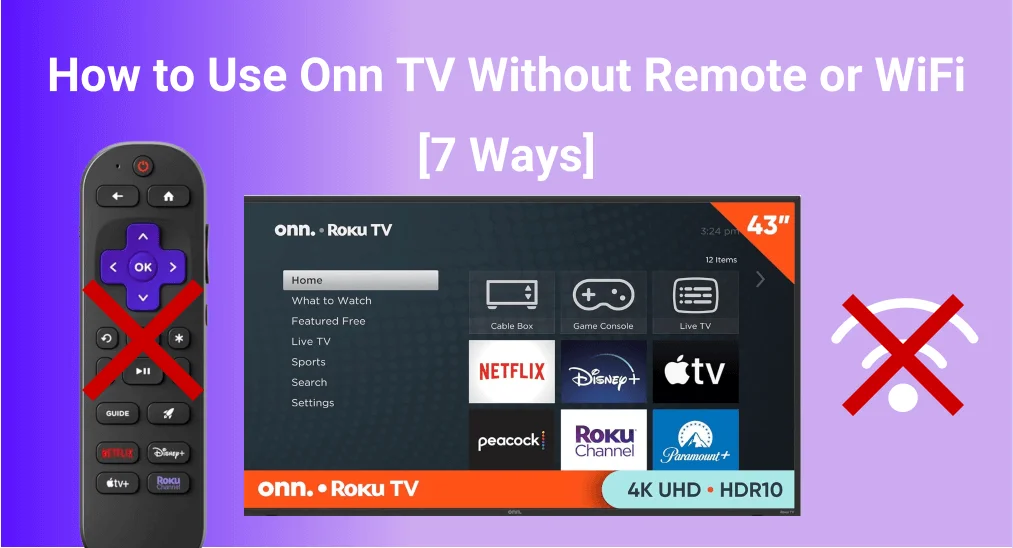
Experiencing issues with your Onn TV with no remote or no Wi-Fi network can be disappointing, however, dread not - there are seven ways you can take to determine the issue and control your television. Now let's check how to use Onn TV without remote or WiFi!
Table of Content
How to Use Onn TV Without Remote or WiFi
It's a trick to enjoy your Onn TV no remote no WiFi, isn't it? There are two different situations depending on whether your wireless network is working. If your Wi-Fi is working properly, you can use the first four methods. If not, try the last two options to work around network issues.
Method 1. Use the Onn TV Button
Even without the remote, you are allowed to press the TV buttons to control your Onn TV. The control panel is usually located on the front side of the screen under the logo, side, or back of the TV.
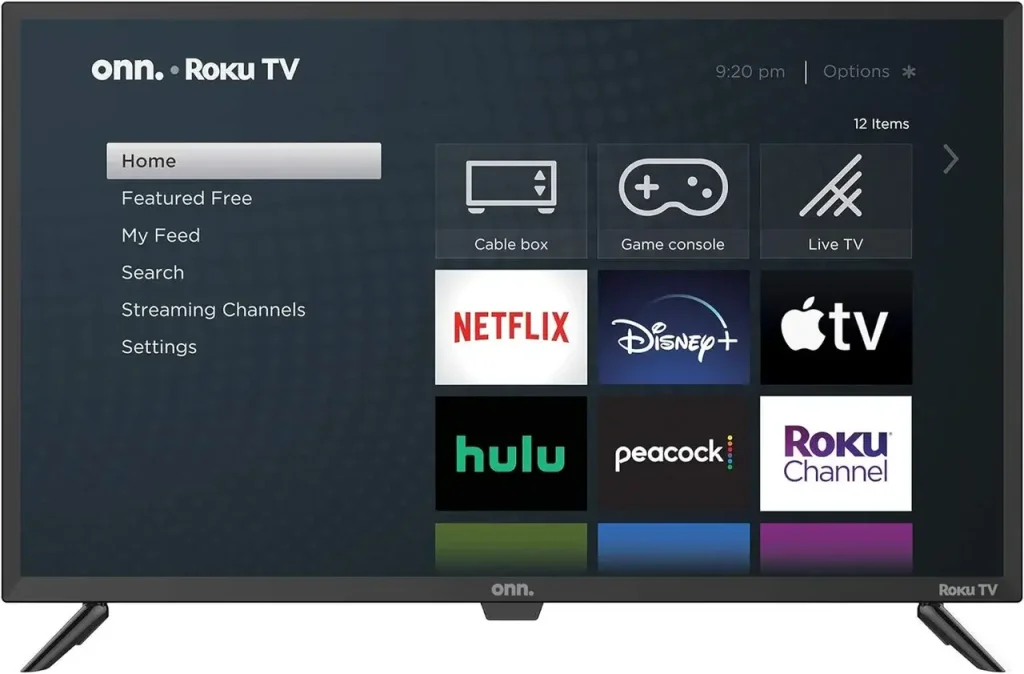
When you find the physical buttons, you can press the Channelbuttons or Volume buttons and Menu button to navigate to Settings > Network > Set Up Connection. Then, select your home network, enter the password and your Onn TV will be connected to WiFi.
Method 2. Use a USB Keyboard or Mouse
If you have a USB keyboard or mouse, you can use them to control your Onn TV. Plug them in and use the keys or mouse to navigate to the Settings menu and connect to your Wireless network.

Method 3. Use IR Remote App on Android Smartphone
If you have an Android phone, you can easily check if it has an IR sensor and a remote control app. If you're not sure, there's a handy smart TV remote app with an IR detector that can help you out.
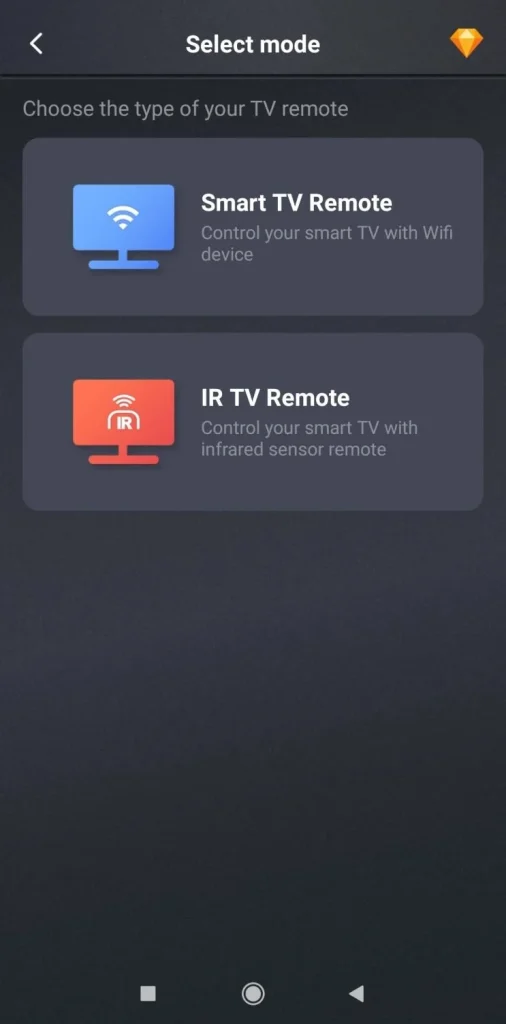
Download Universal TV Remote
Once you've installed the remote app, you can check if your Android smartphone has the IR feature. If it does, you can use it to control your Onn TV and connect it to the working wireless network.
Method 4. Buy a New Onn TV Remote or Universal Remote
Alternatively, you can purchase a compatible remote or a universal remote to solve the issue of no remote and no Wi-Fi with your Onn TV. Just be sure that the remote you buy is compatible with your Onn TV model.
You may find: Onn Universal Remote Codes
Method 5. Use an Ethernet Cable
However, if your Onn TV can't connect to the Wi-Fi network or the wireless network is working improperly, it's a good idea to use an Ethernet cable. An ethernet connection is generally faster than a WiFi connection and provides greater reliability and security.

Step 1. Connect the Ethernet cable to your router and Onn TV, then use remote alternatives to reach the Settings menu.
Step 2. Select System > USB media > Auto-Launch.
Step 3. Then move to Advanced system settings > Connection Reset > Reset connection to restart the network connection and make the TV automatically connect to the Ethernet cable.
Method 6. Create a Hotspot and Use a Roku Remote App
If it's your Onn Roku TV lost remote no WiFi, you can use a mobile hotspot to connect your TV to the internet. Just keep in mind that you'll need to pay for data while using the hotspot. Here's the specific process with a Roku remote app.
Note: If your TV has previously connected to a network, you can simply create a hotspot with the same name and password as that network, and then your TV will connect directly to that network.
Step 1. Open your phone's Settings to create a Hotspot.
Download Remote for Roku TV
Step 2. Download and install the Roku remote app on your mobile device.
Step 3. Open the TV's Settings > Network to select your mobile hotspot to connect using the TV buttons.
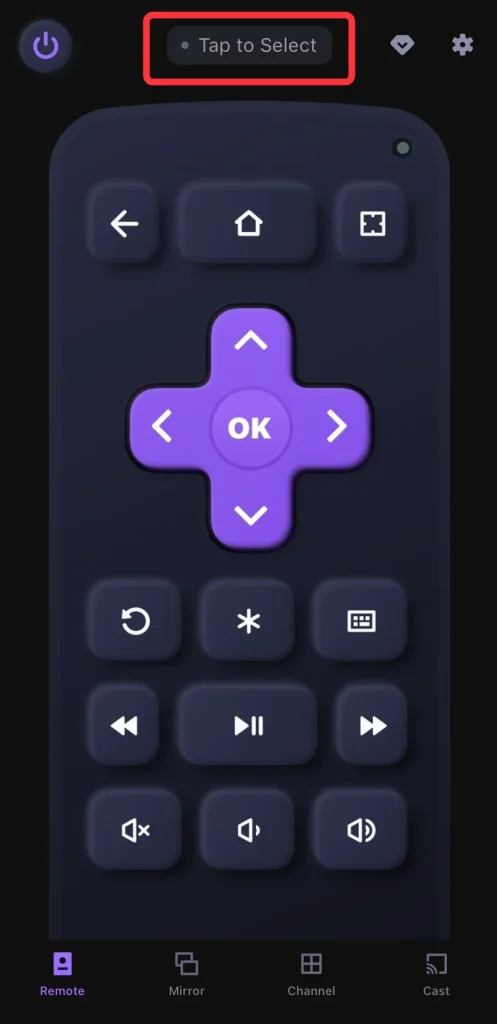
Step 4. When the Roku remote and your Onn Roku TV are covered by the same wireless network, you can launch the app and tap "Tap to Select"to choose your Onn Roku TV from the device list to pair.
Step 5. Once your devices are connected successfully, you are empowered to control the TV by clicking the virtual onscreen buttons. Remember, using a hotspot will count against your phone's data plan and may affect your bill.
Method 7. Change WiFi SSID and Password
Sometimes, your Onn TV may not connect to a new network but will still remember the old one. You can try changing the new Wi-Fi SSID and password to match the old one.
Log into your Wi-Fi router's admin panel, and change the new WiFi's name and password. Your TV should then automatically connect to the wireless network. You can also contact your Wi-Fi service provider for assistance.
Conclusion
How to use Onn TV without remote or WiFi? How to control Onn Roku TV no remote no WiFi? Today's guide shows seven methods that can help you resume enjoying your Onn TV or Onn Roku TV entertainment. If you find this post helpful, feel free to share it with others who might be facing the same issue.
How to Use Onn TV Without Remote or WiFi FAQ
Q: How to turn on an Onn TV without a remote or Wi-Fi?
You can use the Onn TV Power button, an IR remote app, a USB keyboard or mouse, or a Power button on a universal remote.
Q: Can you use Onn Roku TV without the Internet?
Luckily, the answer is yes. If there is no internet, you can create a hotspot or adopt an Ethernet cable to use your Onn Roku TV.








