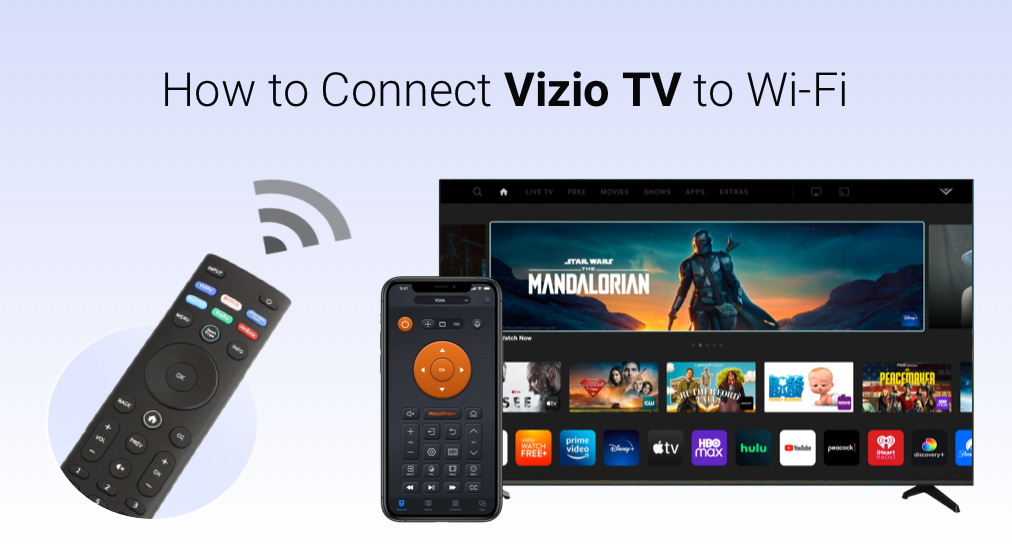
If you are trapped in the question "how to connect Vizio TV to WiFi without remote", the post might help you get rid of the question. Start reading.
Remotes offer great flexibility to control Vizio TVs, such as turning on or off the TV and adjusting the volume. When they get lost or don't work, such operations on the TV seem to become strenuous plenty of people think.
But the fact is not. The remote is one of the toolkits that can control TVs easily. In other words, even if there is no remote, you can also turn on/off your Vizio TV or adjust the volume on Vizio TV. Connecting Vizio TV to WiFi without remote is also feasible.
How to connect vizio tv without remote? The post shares three methods with you and offers step-by-step guides to you. Let's check them one by one.
Table of Contents
Method 1: Use a USB Keyboard
A keyboard usually works with a desktop or laptop, but it can also be used to control Vizio TV, like connecting the TV to WiFi. How to connect Vizio TV to WiFi in this way? The procedure is detailed below.
Note: The following operations will reset your Vizio TV to factory settings.
Step 1. Locate the Input and Volume Down buttons on your TV and press them simultaneously for about 7 to 10 seconds.
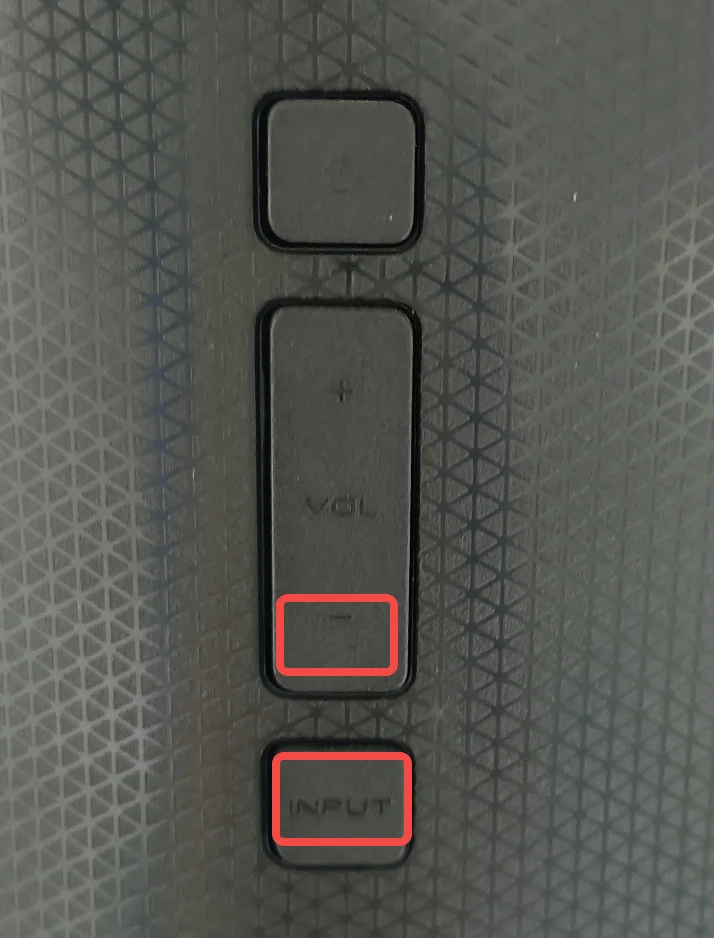
Step 2. When you see a pop-up, press and hold the Input button for 10 seconds, and you will be taken to the TV setup screen where you can configure the WiFi settings.
Step 3. Connect your keyboard to the USB port on the back of your Vizio TV.
Step 4. Use the arrow keys on your keyboard and the Enter key to confirm your selection.

Step 5. Follow the on-screen instructions to finish the network setup. During the process, please mind the caps lock to ensure a smooth connection.
That's all steps about how to set up WiFi on vizio tv without remote if you have a USB keyboard. If you don't have access to a keyboard, see if the following methods are feasible for you.
Method 2: Install Vizio Mobile App
How to connect Vizio TV to WiFi without remote? An app called Vizio Mobile by Vizio works as a virtual remote to control various Vizio devices, including Vizio TVs.
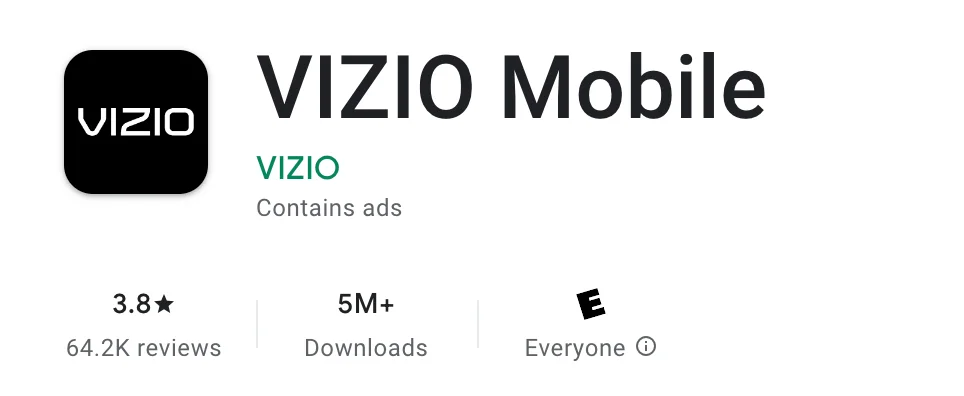
See how to set up WiFi on Vizio TV without remote in this way:
Step 1. Download the Vizio Mobile app from Google Play or App Store and install it on your smartphone.
Step 2. Launch the app and log in to your Vizio account or continue as a guest.
Step 3. Tap Select device and select your Vizio TV from the device list.
Step 4. Enter the code that appears on your Vizio TV and tap the Remote option from the bottom.
Step 5. Now the pairing between your smartphone and Vizio TV is set up and you can go to the Menu and then to the Network.
Step 6. Select your WiFi network and enter the password. Then, tap on Connection.
If the app does not work, please proceed to the next method.
Method 3: Connect an Ethernet cable
Check if your Vizio TV has an ethernet port on its back. If so, you can set up a WiFi connection on the TV using an ethernet cable, which
Just connect your Vizio TV and WiFi router using an ethernet cable. Wait for a few seconds, and your TV should connect to the WiFi network. If not, please restart your Vizio TV and you can watch interesting shows on your Vizio TV.
How to change channels effortlessly? It is highly recommended that you try a remote app like Universal TV Remote by BoostVision. The handy and professional remote app can control various brands of TVs including Vizio, Sony, and so forth. Check the post to see how to use it.
Download Universal TV Remote
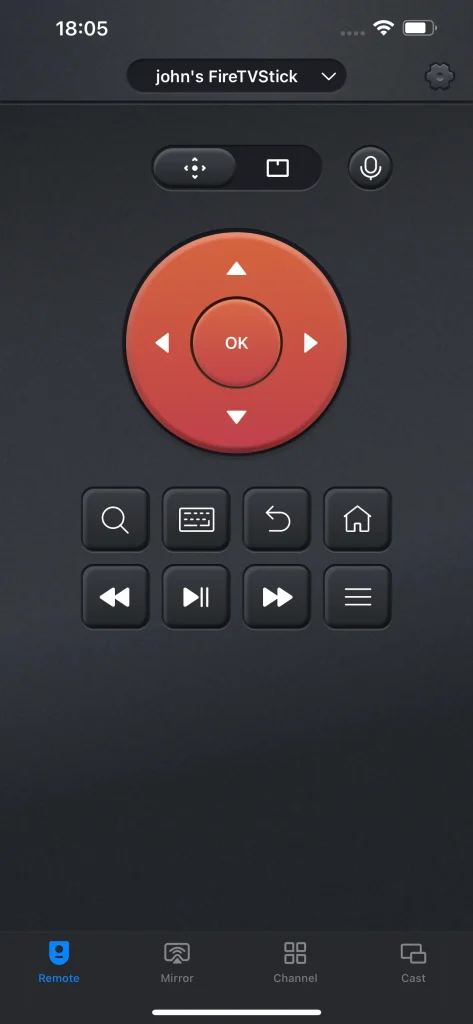
Bottom Line
How to connect Vizio TV to WiFi without remote? If you don't have access to a remote for any reason, it is also easy to connect your Vizio TV to WiFi network using a USB keyboard, the Vizio Mobile app, or an ethernet cable.
After connecting your Vizio TV to the network, you can enjoy continuous entertainment. During the procedure, you may find it a little clumsy to control your TV without a regular remote. In this case, Universal TV Remote by BoostVision can help you eliminate your embarrassment. So give it a try, and if you have any doubts about the remote app, please contact [email protected].
How to Connect Vizio TV to WiFi Without Remote FAQs
Q: Where is the menu button on Vizio remote?
The menu button is usually symbolized by a gear wheel or the word "MENU" on newer Vizio remotes. You can press the button to enter the menu page to configure some settings. You can also get to the same page by pressing the Input and Volume Down buttons on your remote at the same time.
Q: How do I reset my Vizio TV without the remote?
Reset your Vizio TV to factory settings through the following steps:
- Locate the Input and Volume Down buttons on your TV and press them simultaneously for about 7 to 10 seconds.
- Press and hold the Input button for 10 seconds when you see a pop-up.








