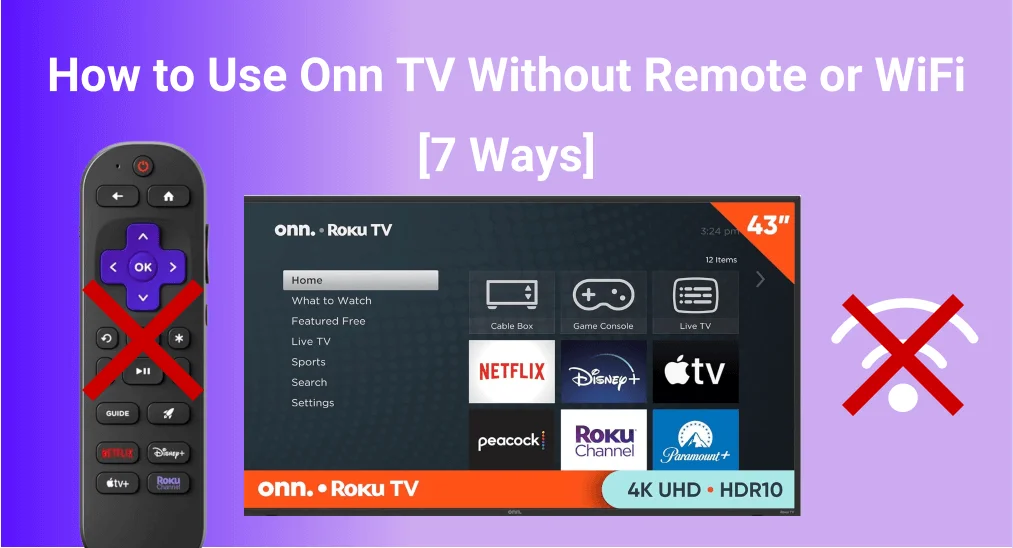
Experiencing issues with your Onn TV with no remote or no Wi-Fi network can be disappointing, however, dread not - there are seven ways you can take to determine the issue and control your television. Now let's check リモコンアプリやWiFiがない場合のOnn TVの使い方!
目次
リモコンアプリやWiFiを使用せずにOnn TVを使用する方法
It's a trick to enjoy your Onn TV no remote no WiFi, isn't it? There are two different situations depending on whether your wireless network is working. If your Wi-Fi is working properly, you can use the first four methods. If not, try the last two options to work around network issues.
方法1. Onn TVボタンを使用
リモコンがなくても、テレビのボタンを押してOnn TVを操作できます。制御パネルは通常、画面の前面ロゴの下、側面、または背面にあります。
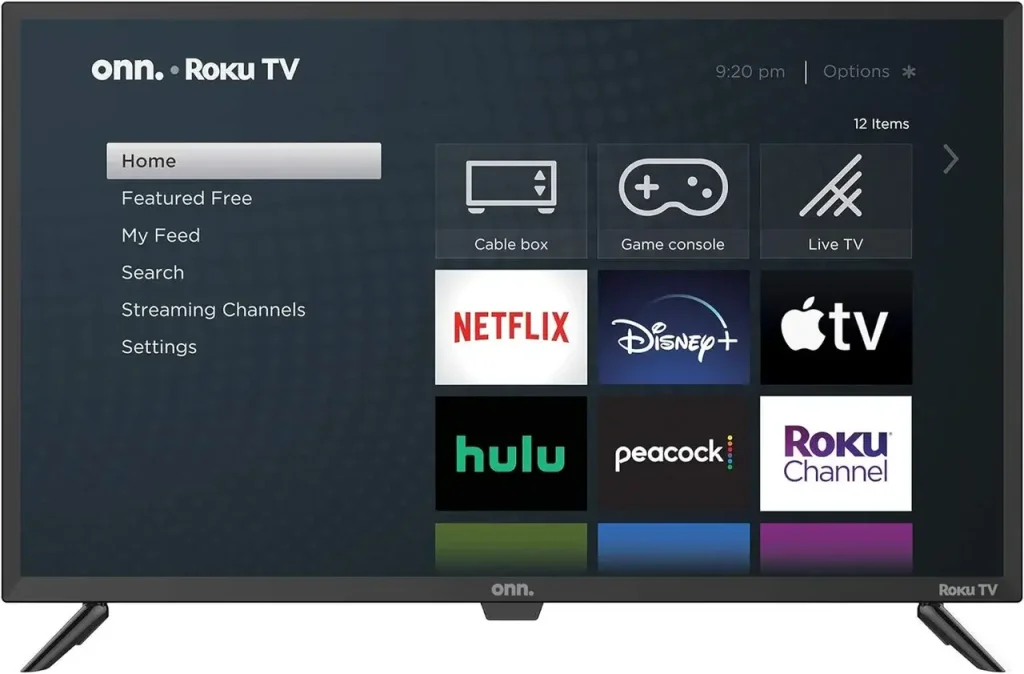
物理ボタンを見つけたら、押すことができます。 チャンネルボタンまたは 音量 ボタンと メニュー ボタンで移動 設定 > ネットワーク > 接続の設定。それから、自宅のネットワークを選択し、パスワードを入力すると、Onn TVがWiFiに接続されます。
方法2. USBキーボードまたはマウスを使用する
USBキーボードやマウスをお持ちの場合は、それらを使用してOnnテレビを操作できます。接続して、キーやマウスを使って次の場所に移動します。 設定 メニューにアクセスして、ワイヤレスネットワークに接続してください。

方法3. AndroidスマホでIRリモコンアプリを使用する
If you have an Android phone, you can easily check if it has an IR sensor and a remote control app. If you're not sure, there's a handy スマートTVリモコンアプリ IR検出器が役に立つでしょう。
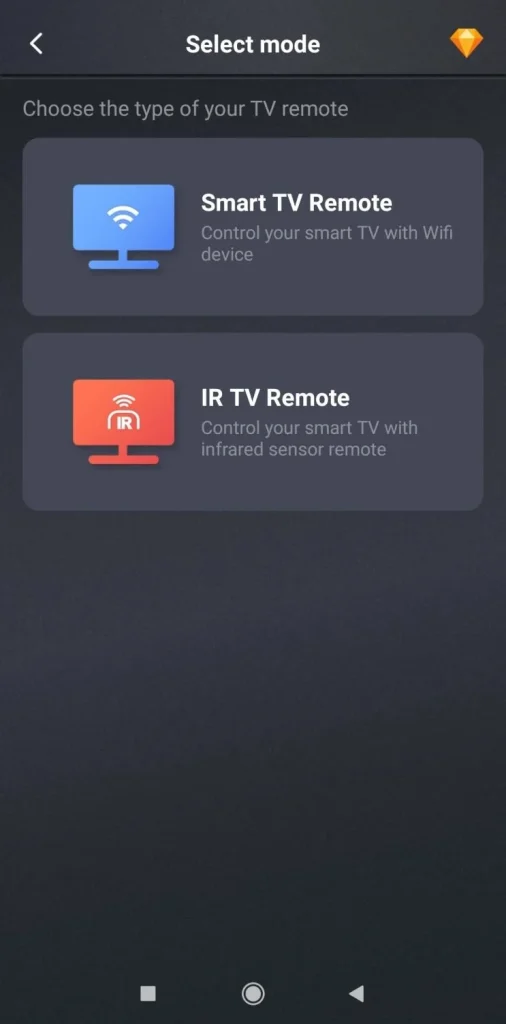
万能リモコンアプリをダウンロードします
Once you've installed the remote app, you can check if your Android smartphone has the IR feature. If it does, you can use it to control your Onn TV and connect it to the working wireless network.
方法4. 新しいOnnリモコンアプリまたはユニバーサルリモコンアプリを購入する
あるいは、互換性のあるリモコンやユニバーサルリモコンを購入して、リモコンがない、Wi-Fiがないという問題を解決できます。ただし、購入するリモコンがOnn TVモデルと互換性があることを確認してください。
見つかるかもしれません: オンユニバーサルリモコンコードのFAQ
方法5. イーサネットケーブルを使用する
However, if your Onn TV can't connect to the Wi-Fi network or the wireless network is working improperly, it's a good idea to use an Ethernet cable. An ethernet connection is generally faster than a WiFi connection and provides greater reliability and security.

ステップ1. イーサネットケーブルをルーターとOnn TVに接続し、リモコンアプリの代替を使用して、 設定 メニューをアクセスする。
ステップ2. 選択 システム > USB media > オート起動.
ステップ3. 次に移動します。 詳細なシステム設定 > 接続がリセットされました。 > 接続をリセットする ネットワーク接続を再起動し、テレビが自動的にイーサネットケーブルに接続されるようにします。
方法6. ホットスポットを作成してRokuリモコンアプリを使用する
If it's your Onn Roku TV lost remote no WiFi, you can use a mobile hotspot to connect your TV to the internet. Just keep in mind that you'll need to pay for data while using the hotspot. Here's the specific process with a リモコンアプリ.
ノート: テレビが以前にネットワークに接続されていた場合、同じ名前とパスワードでホットスポットを作成するだけで、テレビはそのネットワークに直接接続されます。
ステップ1. Open your phone's 設定 ホットスポットを作成するために。
リモコンアプリをダウンロードしてRoku TVを操作する
ステップ2. ロクのリモコンアプリをスマホにダウンロードしてインストールしてください。
ステップ3. Open the TV's 設定 > ネットワーク モバイルホットスポットを選択して、テレビのボタンを使用して接続します。
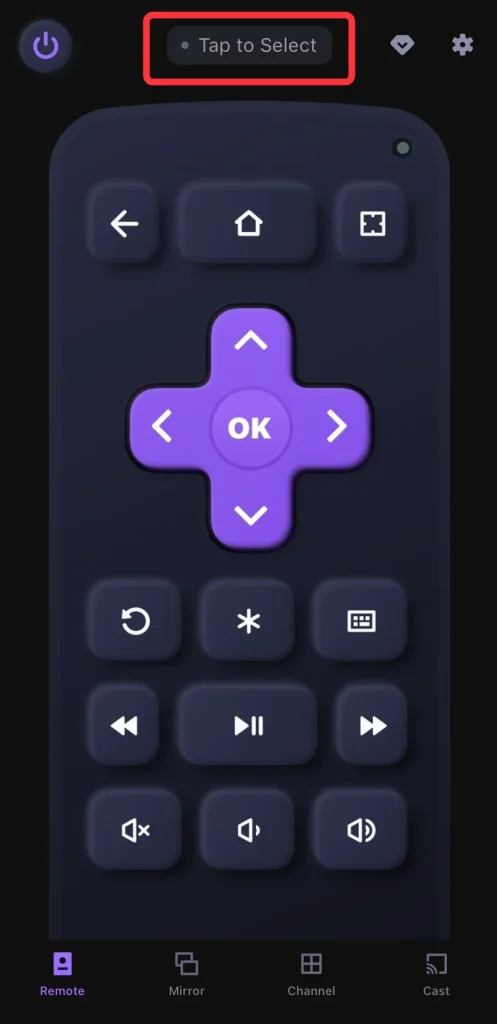
ステップ4. When the Roku remote and your Onn Roku TV are covered by the same wireless network, you can launch the app and tap "タップして選択"to choose your Onn Roku TV from the device list to pair.
ステップ5. Once your devices are connected successfully, you are empowered to control the TV by clicking the virtual onscreen buttons. Remember, using a hotspot will count against your phone's data plan and may affect your bill.
方法7. WiFi SSIDとパスワードを変更する
時々、Onn TVが新しいネットワークに接続できないことがありますが、古いネットワークを記憶しています。新しいネットワークを変更してみることができます。 Wi-Fi SSID パスワードが古いものと一致するようにしてください。
Log into your Wi-Fi router's admin panel, and change the new WiFi's name and password. Your TV should then automatically connect to the wireless network. You can also contact your Wi-Fi service provider for assistance.
結論
How to use Onn TV without remote or WiFi? How to control Onn Roku TV no remote no WiFi? Today's guide shows seven methods that can help you resume enjoying your Onn TV or Onn Roku TV entertainment. If you find this post helpful, feel free to share it with others who might be facing the same issue.
リモコンやWiFiなしでOnn TVを使用する方法のFAQ
Q: リモコンアプリやWi-FiなしでOnn TVをオンにする方法は?
オン TV を使用できます。 パワー ボタン、IRリモコンアプリ、USBキーボードまたはマウス、または パワー ユニバーサルリモコンのボタン。
Q: インターネットなしでOnn Roku TVを使用できますか?
運よく、答えは「はい」です。インターネットがない場合は、ホットスポットを作成するか、イーサネットケーブルを使用してOnn Roku TVを利用できます。








