
How do you disable closed options on Samsung TV? How to do that when you don't have a Samsung TV remote? The post shows how to turn off closed caption on Samsung TV without remote and guides you through fixing the issue of closed captions not turning off.
Table of Content
Turn Off Closed Caption on Samsung TV Without Remote
Closed Captions, also known as CC, is an accessibility feature on all Samsung TV models to make them more enjoyable for everyone. However, the feature can sometimes be distracting and take away from the moment. If you don't want to miss out on each moment, you can disable CC on your Samsung TV.
How to turn off closed caption on Samsung TV without remote? You can use the Samsung TV remote app from BoostVision to disable Samsung TV closed caption.
Step 1. Get the virtual remote control for your Samsung TV on your smartphone.
Download Remote for Samsung TV
Step 2. When your smartphone and Samsung TV are connected to the same network, launch the app and connect it to the Samsung TV. Once the connection is set up, you can control the Samsung TV with the phone.
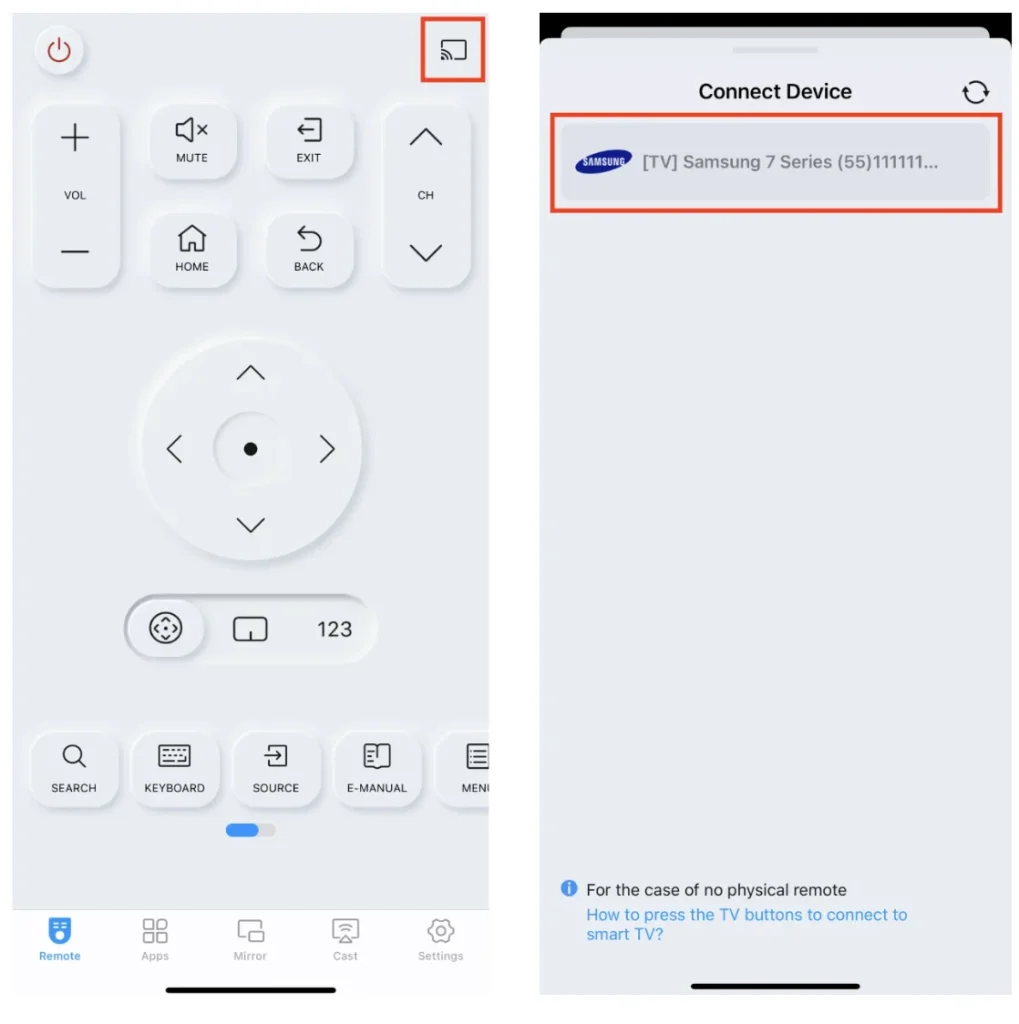
Step 3. Press the Home button on the remote app and go to Settings > General.
Step 4. Choose Accessibility and Caption Settings or Subtitles Settings.
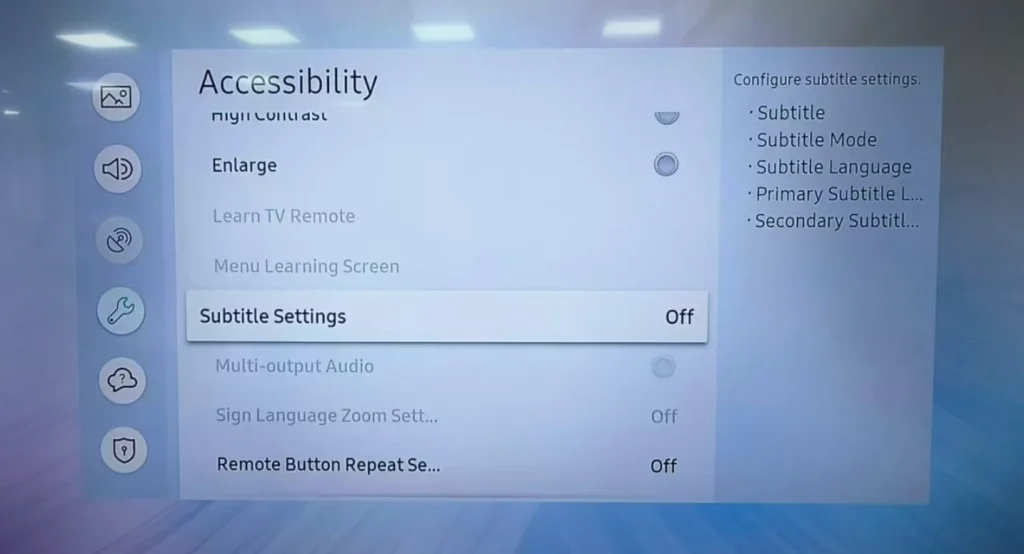
Step 5. Choose Caption or Subtitle and turn off the setting.

Alternatively, you can try accessing the Accessibility menu via a shortcut. Press and hold the Volume or Mute button for the Accessibility shortcuts menu.
In this case, aside from using a remote app, you can also utilize the TV buttons. If your Samsung TV has the Mute button, you can press and hold the button until the Accessibility Shortcuts menu appears, then remove the closed captions from your Samsung TV.
Fix Samsung TV Closed Caption Not Turning Off
If the closed caption is off but still showing on your Samsung TV, you can follow the troubleshooting guide below to sort out the issue.
Method 1. Check the App Settings
Closed captions can be controlled by both your Samsung TV settings and individual app settings, such as Netflix or Hulu. Therefore, ensure you've turned off closed captions in both the TV settings and the app settings.
To turn off closed captions from the app settings (Netflix, for example), select a movie, press up or down on the remote to bring up the settings menu, and turn off subtitles.
Method 2. Clear App Glitches
Sometimes, the streaming app might not register changes to the closed captions settings due to a glitch. Considering the possibility, it is suggested that you restart the app or the TV. If this doesn't work, try deleting the app from Samsung TV and downloading it again.
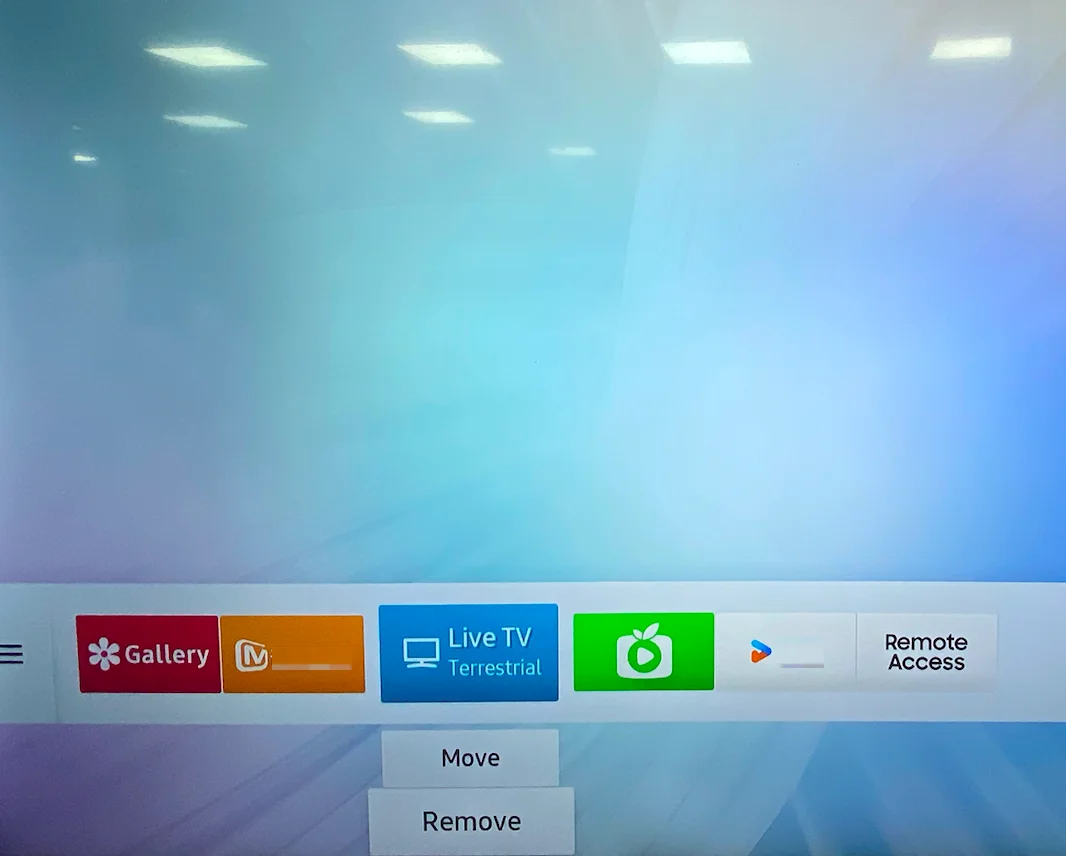
Method 3. Check Network Connectivity Issues
As we know, poor network connectivity might impede changes in settings from being applied properly. If you can't turn off closed captions on Samsung TV, check if the network connection is stable.
Method 4. Update Samsung TV Firmware
Samsung TV closed caption won't turn off, which will happen when the TV's firmware is outdated or experiencing a bug. In this case, updating the TV's firmware may do a trick.
To check for updates for your Samsung TV, go to Settings > Support > Software Update and choose Update Now. If an update is available, download and install it.
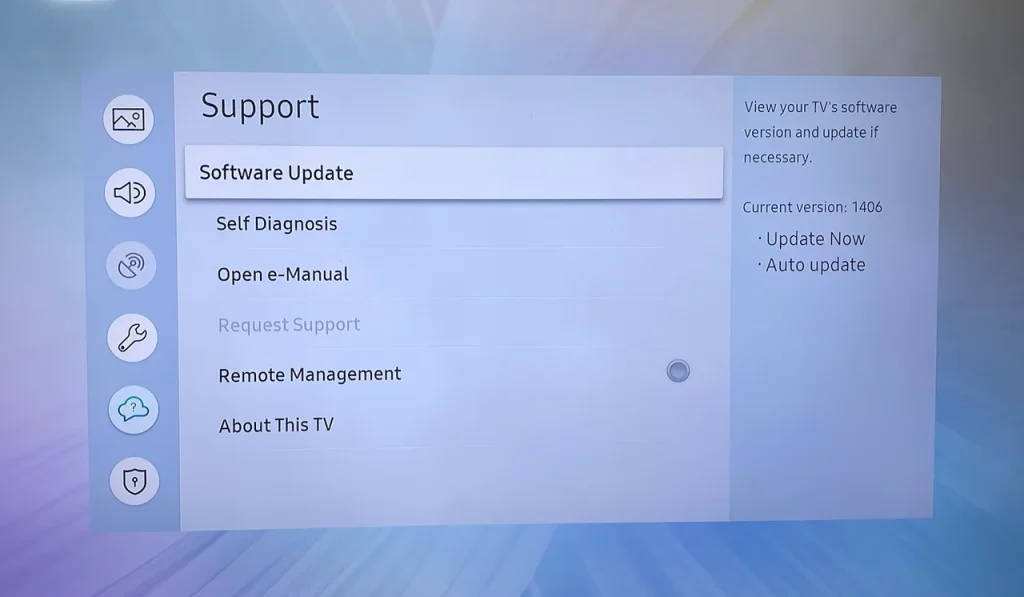
Method 5. Reset Samsung TV
If none of these solutions work, consider performing a factory reset on your Samsung TV. This will reset all settings to their defaults, but it should troubleshoot any persistent issues. To do so, go to Settings > General > Reset and follow the on-screen instructions.
Conclusion
Turning off closed captions on Samsung TV is not a tough task even though you don't have a Samsung TV. To do this, you just need to go to Settings > General > Accessibility > Caption Settings and turn off Caption with a remote app. If subtitles are still on a streaming app, you can check the app settings and disable the available subtitles option. Have an enjoyable streaming experience with your Samsung TV.
How to Turn Off Closed Caption on Samsung TV Without Remote FAQ
Q: How do you get closed captions off a Samsung smart TV?
Go to Settings > General > Accessibility > Caption Settings and turn off Caption. Alternatively, press and hold the Volume or Mute button on the smart remote control until the Accessibility shortcut menu appears, from which turn off closed captions on Samsung TV; or press the Caption button (represented by CC) on the general remote control for the Accessibility shortcuts menu.
Q: Why can't I get the Closed Caption off my TV?
The reasons include uncustomized app settings, app glitches, unstable network connectivity, and outdated TV firmware. Based on these, you can perform a series of troubleshooting steps:
- Check the app settings
- Restart the app or TV
- Reinstall the app
- Check the network connection
- Update TV's firmware
- Reset the TV








