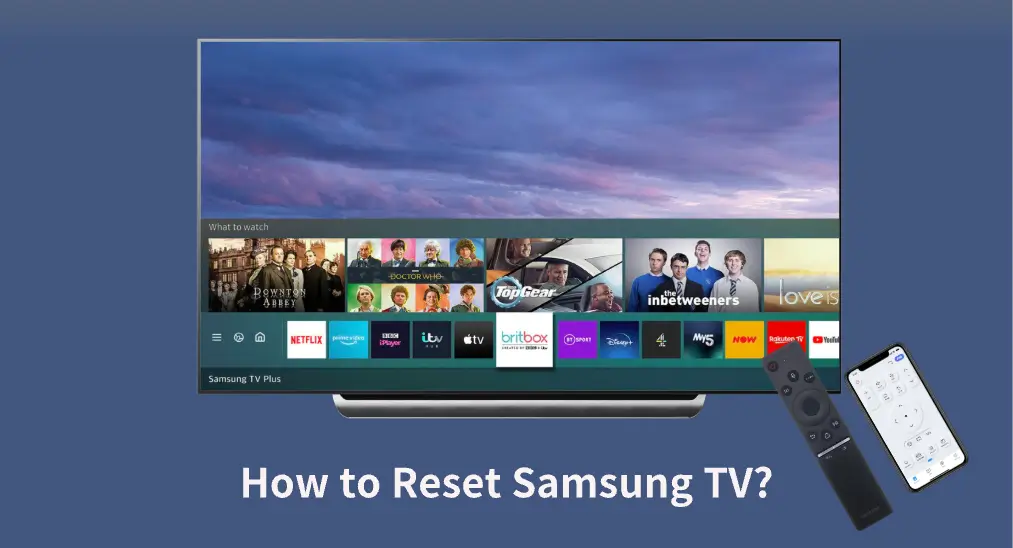
Suppose you undergo issues using your Samsung TV, including Samsung TV volume not working, Samsung TV AirPlay not working, or something else. In that case, you can try resetting your Samsung TV. How to reset Samsung TV? Refer to the full guide where different methods of Samsung TV reset are introduced.
Table of Content
How to Soft Reset Samsung TV?
"Reset" can be firstly explained as a soft reset, a process of restarting an electronic product. A soft reset is always performed as the first solution when an electronic product works with issues, such as Samsung TV black screen. Well, how to reset Samsung TV with black screen? The methods are shared below.
First, you can reset your Samsung TV with the TV remote:
Step 1. With the TV turned on, press and hold the Power button on the remote for about 5 seconds. The TV will turn off.
Step 2. Wait for the TV to turn on again.
You have a different way to soft reset the TV, and it involves the following steps:
Step 1. When the TV is on, unplug it from the wall outlet.
Step 2. Wait about 30 seconds.
Step 3. Plug the TV back into the wall outlet and turn it on by pressing the Power button on the TV remote.
How to Factory Reset Samsung TV?
"Reset" also refers to a hard reset or factory reset, a process of restarting an electronic product, during which all data and information will be wiped. That's why a factory reset is recommended as the final resort to various issues on the electronic product.
How to factory reset Samsung TV? Samsung allows you to reset the whole TV system or a specific setting to its factory state, and the step-by-step tutorials are displayed below.
Performing a factory reset on the TV, you can back up something important on the device. For example, you can take pictures of your channel list and Wi-Fi network and password.
Although the steps for Samsung TV factory reset vary on different TV models, the following are the general steps:
Step 1. Press the Home button on the TV remote to access the TV homepage.
Step 2. Go to Settings > All Settings > General & Privacy > Reset or Settings > Support > Self Diagnosis > Reset.
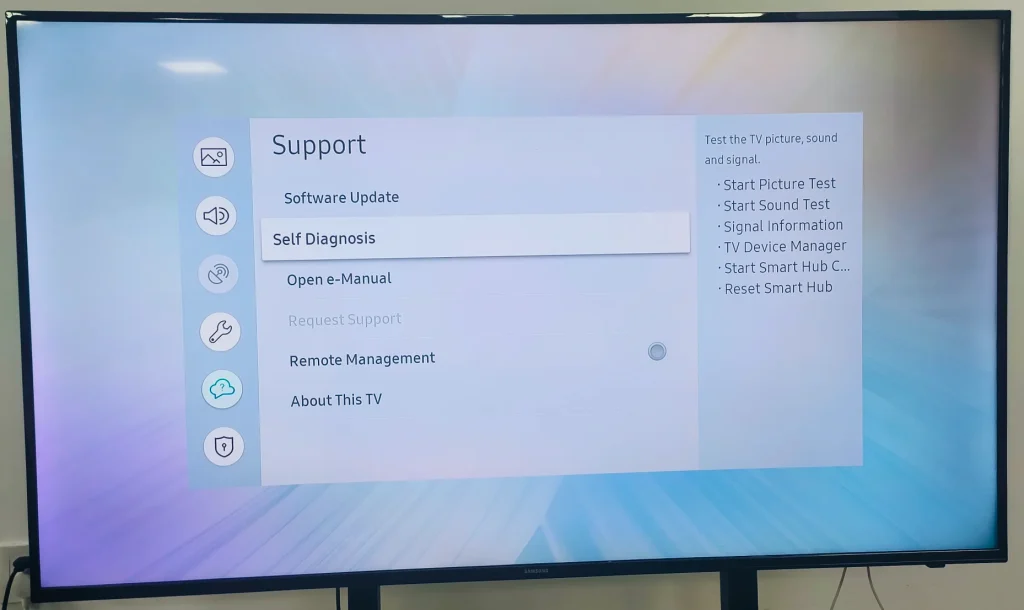
Step 3. Enter your PIN code (the default one is 0000) and choose Reset.
Step 4. Choose OK to confirm the operation, and your Samsung TV will initiate the reset process.
Step 5. Wait for the reset process to end and follow the initial setup prompt.
Factory Reset the Network Settings
Does your Samsung TV keep prompting error code 107? Resetting its network settings may be helpful. On the TV homepage, go to Settings > All Settings > Connections > Network > Reset Network and confirm to reset the network settings if asked.
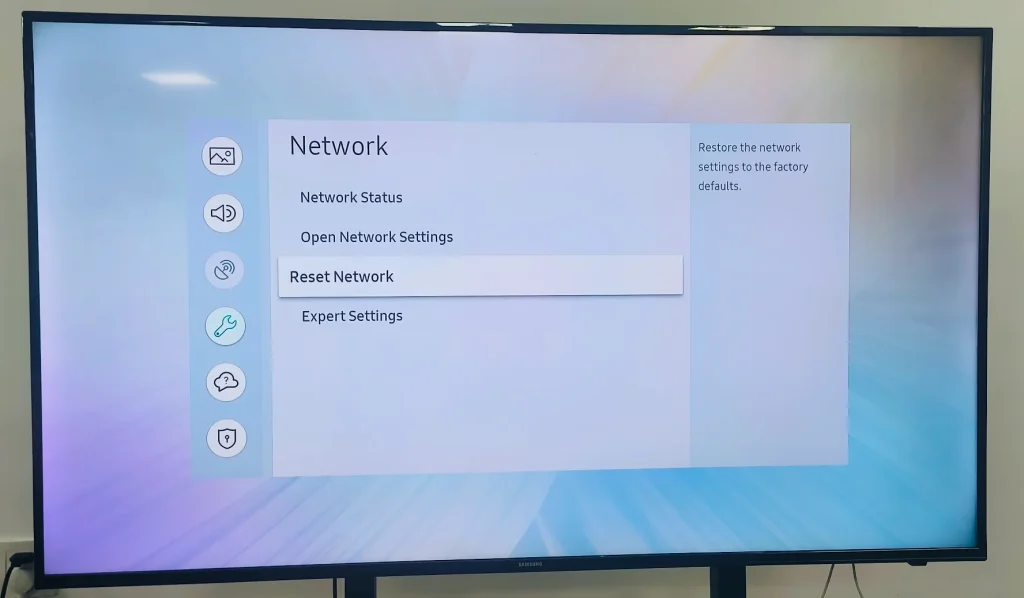
Factory Reset the Sound Settings
If you have trouble with sound issues on your Samsung TV or restore the default sound settings, you can reset your Samsung TV sound settings.
Step 1. Choose Settings, then followed by All Settings.
Step 2. Navigate to Sound (the sound icon) > Expert Settings > Reset Sound and choose Yes to confirm.
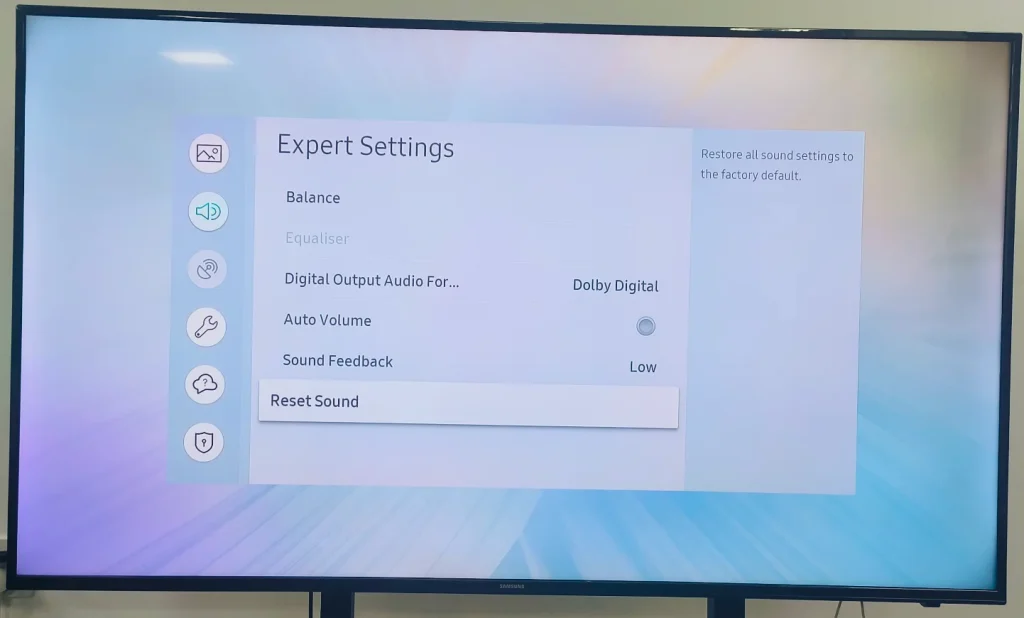
Factory Reset the Picture Settings
The process for Samsung TV picture factory reset is also not complicated: go to Settings > All Settings > Picture (the picture icon) > Expert Settings > Reset and choose Yes to confirm.
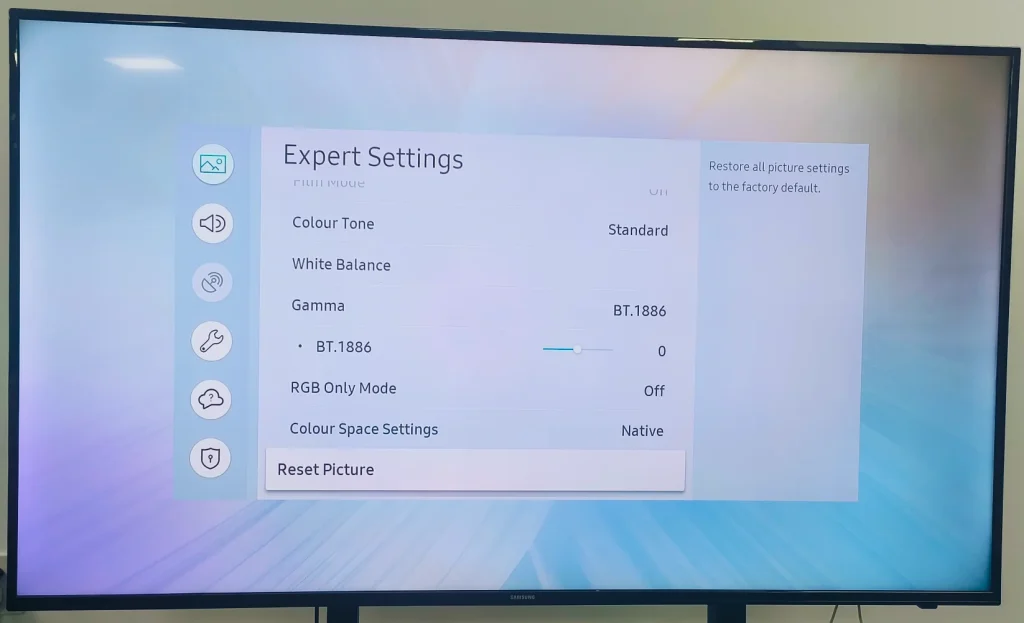
Factory Reset Smart Hub Settings
You can reset the Smart Hub settings only if all apps installed on the TV run with problems. Note resetting the Smart Hub settings will wipe all information related to Samsung accounts, linked service accounts, Smart Hub service agreements, and Smart Hub applications.
To factory reset the Smart Hub settings, you need to navigate to Settings > All Settings > Support > Device Care > Self Diagnosis > Reset Smart Hub, then enter the PIN code, and choose OK when the reset is done.

How to Reset Samsung TV Without Remote?
If you have no access to your TV remote, you can soft reset or factory reset your Samsung TV by using the Samsung TV Remote app designed by BoostVision.
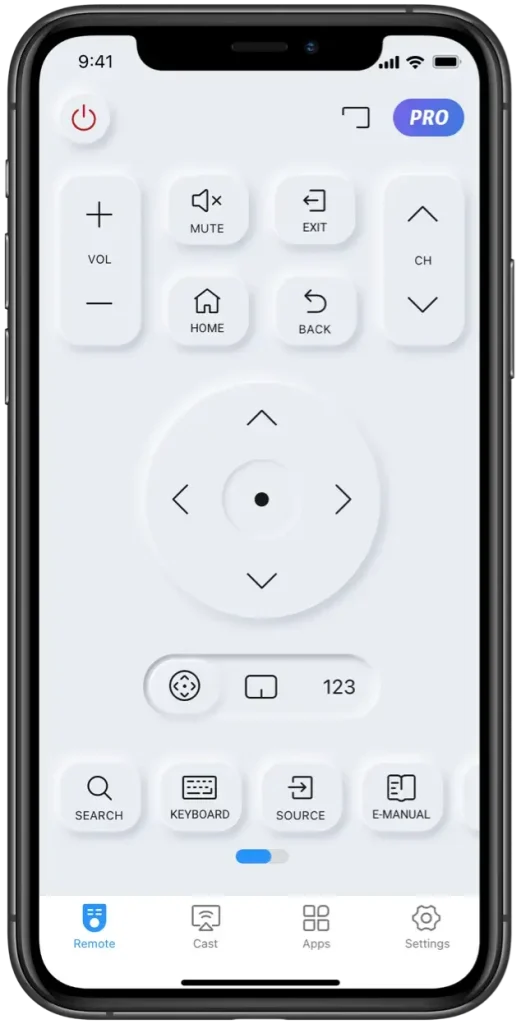
Download Remote for Samsung TV
Before you use the app to perform the above steps, you need to set up a connection between the app and your Samsung TV first.
Step 1. Confirm that your Samsung TV and app use the same network.
Step 2. Open the app on your smartphone and tap the connect icon in the upper right corner.
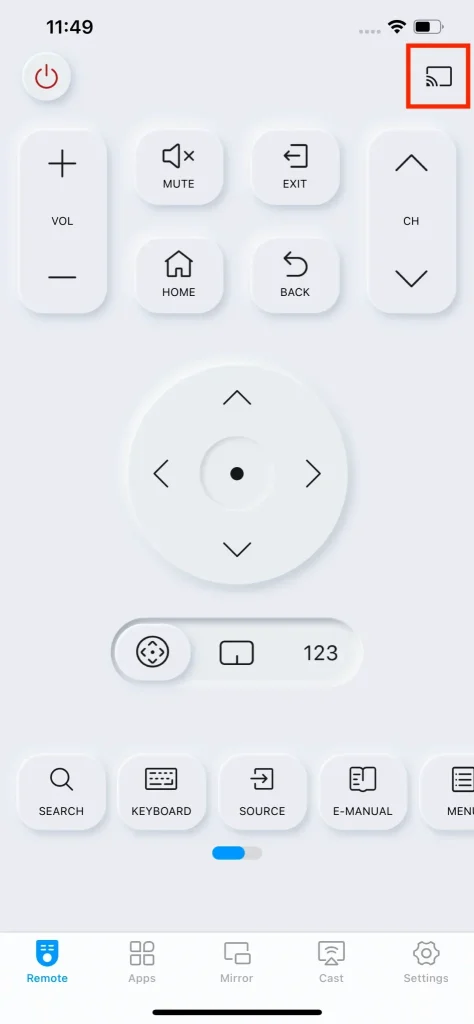
Step 3. Choose your Samsung TV from the list and wait for the connection to be established. Once done, you can operate your Samsung TV using your smartphone.
Conclusion
Samsung TV reset can refer to Samsung TV soft reset or Samsung TV factory reset. If your Samsung TV works with issues, you can try a soft reset and other solutions first and perform a factory reset when none of them works. If you want to donate or sell a used Samsung TV, a factory reset becomes the optimal solution.
All in all, resetting a Samsung TV not only resolves technical issues but also safeguards your security.
How to Reset Samsung TV FAQ
Q: How do I reset my Samsung Smart TV without the remote?
No remote is required if you want to soft reset your Samsung TV. While the TV is on, unplug it from the wall outlet, wait about 30 seconds, plug it back, and press the Power button on the TV.
However, to hard reset a Samsung TV without a remote, you can activate the Reset option using a Samsung TV remote app.
Q: Does Samsung TV have a hard reset button?
No, there is no hard reset button on Samsung TV. To factory reset your Samsung TV, you need to go to Settings > All Settings > General & Privacy > Reset or Settings > Support > Self Diagnosis > Reset and follow the on-screen instructions.








