
What can you do if your Samsung TV power button not working happens? Before bringing it in for costly repairs, try a few simple fixes and workarounds at home. You might be able to solve the issue yourself and avoid an expensive service visit.
Table of Content
Why Your Samsung Smart TV Power Button Not Working
If power button not working Samsung TV, don't be anxious. Here are some potential causes behind the issue that you should be aware of in advance, so you're prepared to carry out the necessary fixes.
- Physical Button Issue: The power button on the Samsung TV itself might be stuck, damaged, or worn out.
- Remote Control Problem: The remote control's power button might be faulty or its batteries might be dead.
- Power Supply Problem: The TV might not be getting power properly due to a faulty power cord, outlet, or internal power supply.
- Software Glitch: The TV's software or firmware may be frozen or malfunctioning, causing it to not respond to the power button.
- Internal Hardware Fault: Sometimes internal components like the power board may fail.
How to Fix Samsung Power Button Not Working
The Power button, usually designed at the front, side, or bottom edge of your Samsung TV, is the vital button that controls the power status of your Samsung TV. It has multiple types depending on the specific model and year of manufacture, including the physical, touch-sensitive, or capacitive button.
Once the Power button not working Samsung happens, the TV won't turn on or off and it will turn off unexpectedly. Therefore, it's recommended that you attempt to fix your Samsung TV Power button by yourself before paying for expensive diagnostics. Now follow the solutions below and remember to inspect the response of your Samsung TV after doing each fix.
Check the Power Issues
Before diving into more complex troubleshooting, it's important to start with the basics. Make sure your TV is properly connected to a reliable power source.
- First of all, you are supposed to ensure the power cord is securely plugged into the TV and the wall outlet and make sure all the connected cables are not damaged.
- Then try a different power source or test the same power source with another device to confirm it's working properly.
Address the Common Issues
Once you've ruled out power supply problems, the next step is to check for common issues that may affect your Samsung Smart TV's power button.
- You can gently clean the button with a dry cloth to clear the surrounding dust or dirt.
- Or if your remote is working, use it to check if some power-related settings influence your television, such as the Eco Solution Setting, Sleep Timer Setting, and Auto Power Saving Setting.
- Alternatively, power cycle your Samsung by unplugging it from the power source. Then press and hold the Power button on the TV for 30 seconds to discharge any residual electricity. Plug the TV back in and try to use the Power button to check if it is restored.
- Check for the update for your Samsung TV from Settings > Support > Software Update > Update Now.
- Check the responsiveness of the Power button. If the Power button feels stuck or doesn't provide the usual tactile feedback when pressed, it could indicate a mechanical problem.
If all the settlements above can't help you, you can keep reading to harness the alternative Power buttons or contact Samsung support for further professional assistance.
Alternative Power Button for Samsung TV
If your Samsung remote power button not working after trying all the recommended troubleshooting steps, it may be time to look into replacing the remote itself. First of all, if you can find the Samsung TV button, you can press it to turn on or off your television.
Use a New Samsung TV Remote

The most obvious Power button is on the Samsung TV remote. It is designed to automatically connect to your new Samsung TV when you first set it up.
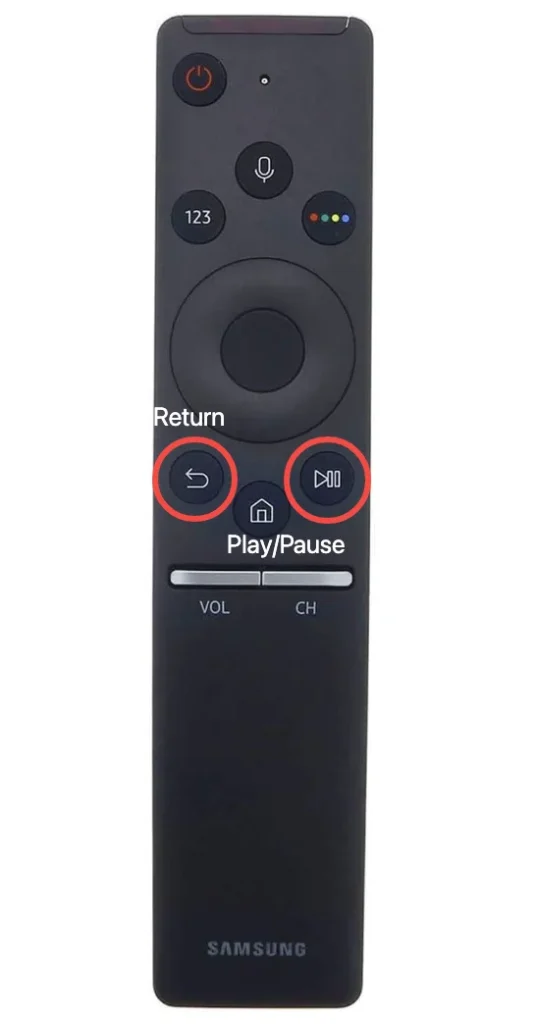
For pairing manually, you can turn on your Samsung TV using the Power button on the TV or a paired remote. Point your unpaired remote at the control sensor on the TV, and press the Return and Play/Pause buttons simultaneously for at least three seconds. Then you will see a successful pairing message, otherwise, you need to pair the remote again.
Use a Universal TV Remote
A universal TV remote is also a good choice for you to control the Samsung TV if your Samsung TV remote Power button not working. The pairing process is not complicated, but it also varies for different universal remotes.
There are two ways to pair your universal remote to TV. One is to find the code for a universal remote for a Samsung TV and pair the remote to the TV with the code. The other is to pair the remote to your TV without code. The specific pairing steps you may need to check and follow the user manual of your universal remote.
Use a Free Samsung TV Control App
Plus, if your Samsung TV is already connected to your Wi-Fi network, you can use a virtual universal Samsung TV remote over the same network to power it on. Just make sure your mobile device is also connected to the same Wi-Fi, and use this remote to control the TV.
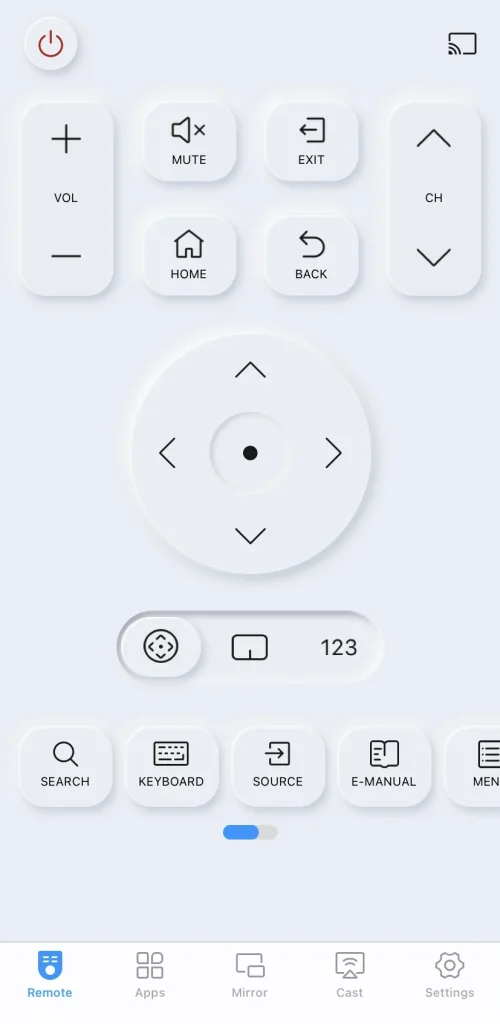
This Samsung TV remote app from BoostVision supports all popular Samsung smart TV models and is a breeze to pair with a few simple steps. Let's see how to pair it with your Samsung TV:
Download Remote for Samsung TV
Step 1. Install the universal Samsung TV remote app on your smartphone or tablet. Then ensure both your devices are connected to the same wireless network.
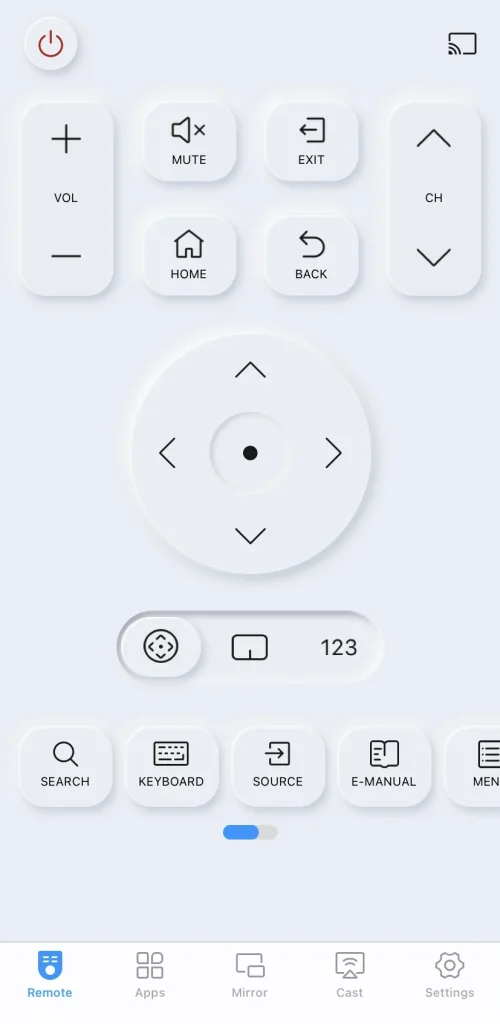
Step 2. Launch the remote app on your mobile device and tap the upper right corner of the Remote page to choose your TV to connect to.
Step 3. Once paired successfully, you are allowed to control your Samsung TV via this virtual remote, and you can tap the virtual Power button to turn on or off your Samsung TV.
To Sum Up
Is your Samsung TV remote power button not working? In this guide, we'll walk you through using the physical power button on the TV, a universal remote, or a virtual Samsung TV remote to control your device. Just keep in mind that the exact steps might vary depending on your TV model or remote type.
Samsung TV Power Button Not Working FAQ
Q: How do I turn on my Samsung TV if the power button is broken?
You can use the Samsung TV remote, or adopt a universal TV remote and a Samsung TV remote app through an uncomplicated pair process.
Q: What to do if the TV power button is not working?
You can do some basic checks first, like the cable connection, the power supply and some power-related settings on the TV. Next, try to restart, update your television to restore this issue. Moreover, you can contact the TV support center to ask for further professional assistance.
In response, you can use the Power button on the physical TV remote, such as the matching remote or the universal TV remote. Or tap the Power button on a virtual TV remote app.








