
If your naughty dog plays with your Samsung remote and you find the Samsung remote not pairing. What can you do then? Please don't be angry with the puppy. Let's see how to solve this problem together.
Table of Content
Why Samsung TV Remote Not Pairing
If your Samsung smart remote won't pair, it's usually due to connection issues, battery problems, or software glitches. Here's a breakdown of the most common reasons and how to fix them:
- Weak or dead batteries
- Remote not in pairing mode
- TV and remote lost connection
- Blocked or damaged infrared sensor (for IR remotes)
- Outdated TV software
- Bluetooth interference (for Smart Remotes)
- Hardware problem (remote or TV receiver)
How to Solve Samsung Remote Not Pairing to TV
One thing worth noting is that if the remote can turn on your Samsung TV, but its other buttons refuse to work, you can attempt to pair the Samsung Remote again:
- With your TV turned on, press the Power button for 10 seconds and the TV will turn off immediately.
- A few seconds later, it will turn back on and you need to wait until your login information appears in the upper left corner.
- Try to pair your remote again by pressing the Return and Pause buttons on your remote control.
If everything indicates that your Samsung remote not pairing to TV, please keep reading for further troubleshooting. Remember to re-pair the Samsung remote to your TV after doing each solution below.
Fix 1. Check the Batteries on the Remote
How to solve Samsung TV not pairing with remote? Press the Power button on the remote while pointing the remote at your television, checking if the LED indicator on the TV flashes. If not, you need to examine whether the polarities of the batteries are oriented correctly, or if your remote needs fresh batteries support.

Press the Power button on the remote while pointing the remote at your television, checking if the LED indicator on the TV flashes. If not, you need to examine whether the polarities of the batteries are oriented correctly, or if your remote needs fresh batteries support.
Fix 2. Clean Interference and Obstruction
Remove any obstructions between your TV and your remote to restore your Samsung smart TV remote not pairing issues. Otherwise, the infrared signals on the remote may be blocked and the electronic equipment can disrupt the signal from your remote, including lights, radios, bluetooth devices and other mobile devices.
Fix 3. Restart Your Samsung TV
Suppose that your Samsung remote won't pair still, you can try to restart your Samsung TV. Sometimes, the restarting process can restore minor issues and fix problems like freezing and sign-in issues. To do this, power off your Samsung TV and disconnect the plug from the outlet, then replug and turn on your TV after a few minutes of waiting.
Fix 4. Reset the Samsung TV Remote
How to fix Samsung remote not pairing with TV? Next, you have to reset your unpaired Samsung remote. Depending on the different Samsung TV models, you are supposed to reset the remote by referring to the particular user manual.
Usually, the reset procedure requires removal of the batteries and then hold the Power button for eight seconds to reset the remote. Or you can press the Back button and the Enter button for at least 10 seconds on more recent Samsung smart TVs and remotes.
After the resetting process, please try to pair the remote with the TV again by pressing the Back and Play/Pause buttons simultaneously until the pairing notification is shown on the television screen.
Fix 5. Reset Your Samsung Smart TV
Additionally, you can reset your Samsung TV to restore the unpaired Samsung remote problem. You are allowed to press the physical buttons on the television or skip to the Fix 7 to adopt the Samsung TV remote app to reset your television. Here are the particular resetting steps:

Press the Home or Menu button on the TV remote to access the TV homepage. Go to Settings > All Settings > General & Privacy > Reset or Settings > Support > Self Diagnosis > Reset.
Note: The reset option will completely factory reset your TV to all its original settings, so you can remember some important personalized settings in advance.
Fix 6. Check the Infrared Signal Visually
If your Samsung smart remote not pairing issue persists, you can verify that it's sending an IR signal to your TV. To do so, you need a digital camera app on your mobile device. Here's how to make sure your Samsung remote is still transmitting an IR signal:
Step 1. Open the camera app on your phone and point the front tip of the remote at the camera lens.
Step 2. Press the Power button on the remote while looking at the mobile device screen.
Step 3. If the remote sends a signal, you will see a light or flash coming from the remote. If not, you need to replace the remote or contact the Samsung Service Center.
Fix 7. Use a Samsung TV Remote App
What a pity that all the above fixes can't help you restore Samsung solar remote not pairing. But fortunately, BoostVision provides a universal Samsung TV remote app that supports all popular Samsung smart TV models to let you control your Samsung TV from mobile device.
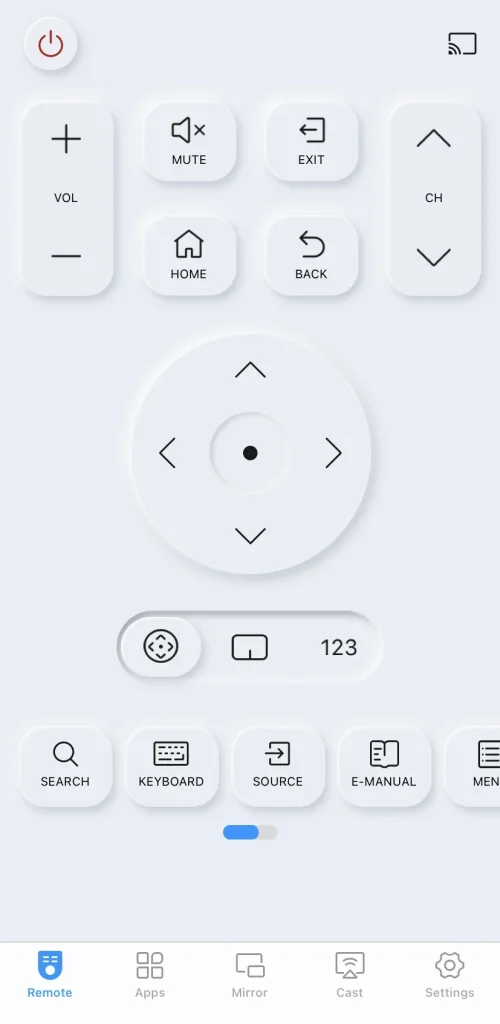
Therefore, you are allowed to adopt the virtual Samsung TV remote as a backup for your unpaired or broken remote. Now let's see the straightforward pairing procedure:
Download Remote for Samsung TV
Step 1. Ensure your mobile device and Samsung TV are connected to the same wireless network. Download the application on your mobile device and allow its permissions.
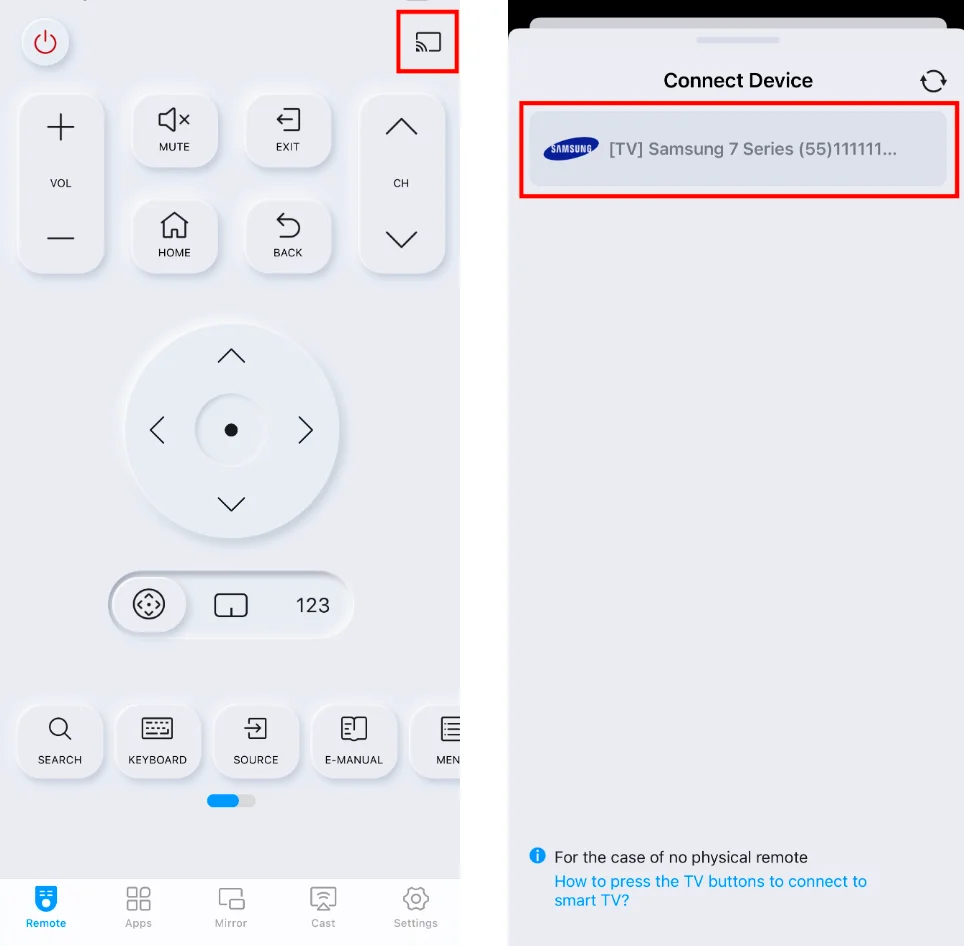
Step 2. Open the app and tap the upper right pairing entry to choose your Samsung TV from the device list to connect.
Step 3. When you finish the pairing process, you can use the virtual remote to control your Samsung TV.
Wrapping Up
Samsung TV not pairing with remote? The article outlines 7 solutions to help you address the issue, including checking the batteries on the remote, removing interference and obstruction, restarting your Samsung TV, resetting the remote and Samsung Smart TV, checking the IR signal visually, and using a free Samsung TV remote app as an alternative.
Samsung Remote Not Pairing FAQ
Q: Why is my Samsung remote not pairing?
There are many reasons that make your Samsung remote not pairing. However, the most common reasons are battery issues, paring issues, or infrared sensor issues.
Q: How do I force reset my Samsung TV remote?
You can remove the batteries and then hold the Power button for eight seconds to reset the remote. Then, reinsert the batteries and try to use the remote again. Alternatively, you can press and hold Return and Enter (the center of the navigation pad) for 10 seconds.








