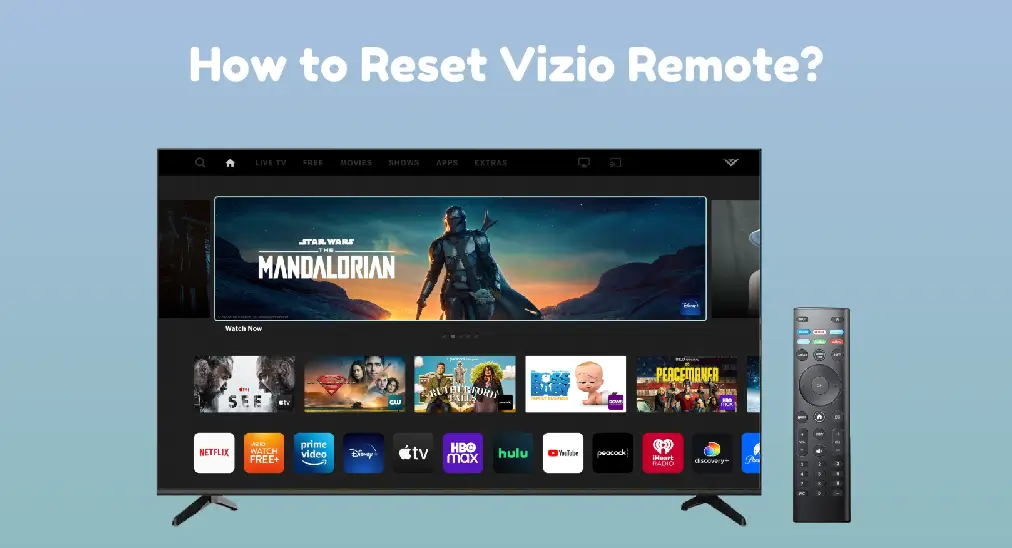
If you're experiencing the Vizio remote not working issue, you might be wondering how to reset your Vizio remote. Resetting can often solve common problems like unresponsive buttons or connectivity issues. In this guide, we'll provide a professional, step-by-step tutorial on how to reset Vizio remote. Additionally, we'll discuss using a remote app as an alternative if the reset process doesn't work.
Table of Content
How to Reset a Vizio Remote
Vizio remote reset is a straightforward process that can resolve various issues, such as unresponsiveness, incorrect button mapping, or connectivity problems. Here's how to reset Vizio remote to TV:
Step 1. Flip the remote over, slide the battery cover off, and take out the batteries from the battery compartment. This ensures that the remote is completely powered down.
Step 2. Press and hold the power button on the remote for about 15 seconds. By doing so, any residual power in the remote will be drained, and this helps reset the remote's internal components. Additionally, you can press each button on the remote at least once in case of stuck buttons.
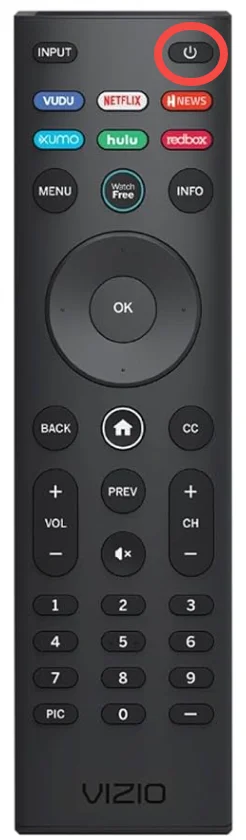
Step 3. Reinsert the batteries into your Vizio TV remote, during which ensure they are properly aligned with the positive and negative terminals as indicated inside the battery compartment.
Note: If the batteries have been used for a couple of months, try replacing them with a new set and install them in the battery compartment.
Step 4. Now test the reset Vizio TV remote by pointing it to your Vizio TV and pressing the power button.
That's all about how to reset Vizio Smart TV remote? Does your TV respond to your Vizio remote? If your remote still doesn't work after these steps, consider replacing the batteries and do some more fixes as listed below.
What to Do If Vizio Remote Reset Doesn't Work?
If resetting your Vizio remote doesn't work, or if you prefer a more convenient solution, you can use a remote app on your smartphone or tablet to control your Vizio TV.
Certainly, there are some simple fixes to fix your original vizio remote:
- Remove obstacles from in front of your TV's sensor: The Vizio TV remote relies on IR signals to communicate with your TV. If there are any objects between them, the communication can't work. Therefore, check if there are any objects, remove them if necessary, and test the remote.
- Try a new set of batteries: Change batteries from time to time to ensure the remote has enough power to work correctly.
- Power cycle your TV: Unplug your TV from the power source, wait about 60 seconds, and plug it back in.
You can try the virtual Vizio TV controller from BoostVision, a professional remote application for popular streaming devices. With it, you can control your Vizio TV without a remote control.
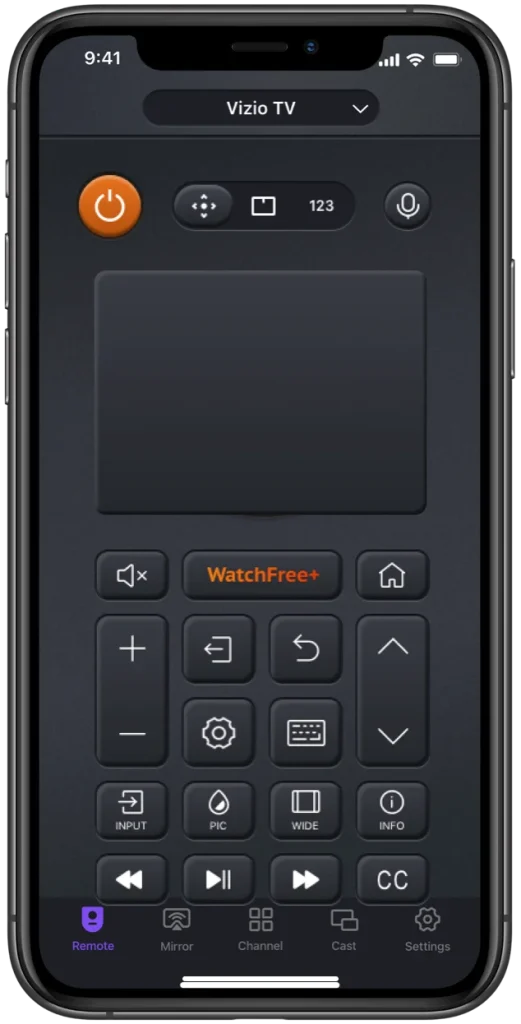
The virtual Vizio TV controller works on iOS and Android devices. So, you can install the app on your smartphone or tablet and use the device to control your Vizio TV as follows.
Download Universal TV Remote
Step 1. Launch the app on your smartphone or tablet.
Step 2. Follow the on-screen instructions to pair the app to your Vizio TV through the same Wi-Fi network connection.
Step 3. When the pairing finishes, tap the buttons on the app interface to control the TV.
That's how to control Vizio TV using the remote app. To ensure that the app delivers the best performance, keep it updated and have the latest version of the app.
Conclusion
Knowing how to reset Vizio TV remote can save you time and frustration. By following the step-by-step guide, you can troubleshoot and resolve common remote issues. If the reset doesn’t work, using a remote app is a convenient alternative. Have a happy streaming experience with your Vizio remote or the remote app we mentioned above.
How to Reset Vizio Remote FAQ
Q: How to fix Vizio TV remote not working?
The common solutions to Vizio TV remote not working are as follows:
- Check the Batteries
- Replace the Batteries
- Reset the Vizio TV Remote
- Release All Buttons on the Remote
- Check the IR Beam of the Remote
- Remove the Obstacles
- Power Cycle the Vizio TV
- Update Your Vizio TV
- Clean the Vizio Remote
Q: How do I reset my VIZIO TV without the menu?
If you can't access the on-screen menu on your Vizio TV or the TV is unresponsive, you can press the buttons on the TV to perform a factory reset:
- When the TV is on, press the volume down and input button at the same time for 15 seconds.
- When a prompt appears and asks whether you want to reset the TV, release the two buttons and press the input button for 10 seconds.
- When a message says "Memory is being cleared. The display will reset shortly", release the input button.
- Wait for the reset process to end. After that, set up your Vizio TV.








