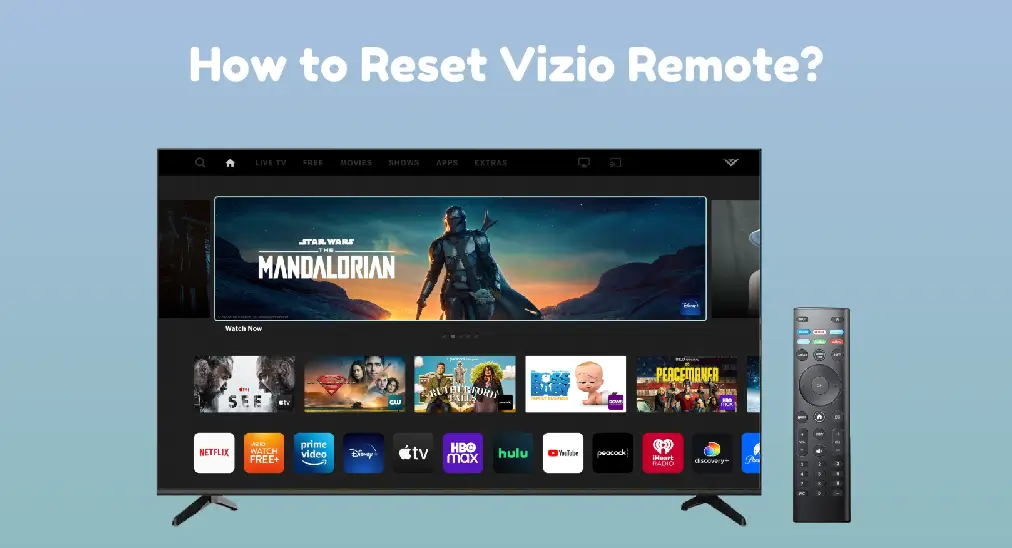
If you're experiencing the ビジオのリモコンアプリが動作していません。 issue, you might be wondering how to reset your Vizio remote. Resetting can often solve common problems like unresponsive buttons or connectivity issues. In this guide, we'll provide a professional, step-by-step tutorial on ビジオのリモコンアプリをリセットする方法. Additionally, we'll discuss using a remote app as an alternative if the reset process doesn't work.
目次
How to Reset a Vizio Remote
Vizio remote reset is a straightforward process that can resolve various issues, such as unresponsiveness, incorrect button mapping, or connectivity problems. Here's how to reset Vizio remote to TV:
ステップ1. リモコンを裏返し、電池カバーを外して、電池コンパートメントから電池を取り出します。これにより、リモコンが完全に電源が切れることを保証します。
ステップ2. 押し続けて 電源 リモコンのボタンを約 15秒. By doing so, any residual power in the remote will be drained, and this helps reset the remote's internal components. Additionally, you can press each button on the remote at least once in case of stuck buttons.
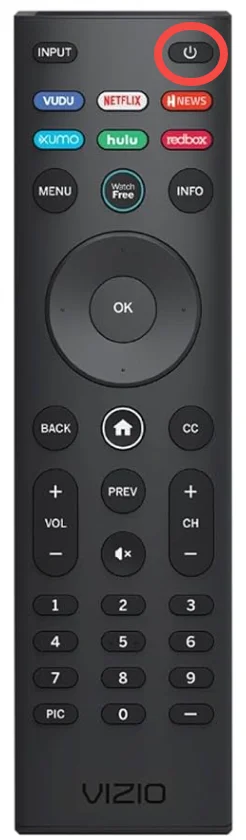
ステップ3. Vizioのリモコンアプリに電池を再挿入する際には、電池室内の表示に従って正極と負極が適切に整列していることを確認してください。
ノート: 数ヶ月使用した電池なら、新しいものに交換して電池コンパートメントに設置してください。
ステップ4. VizioのリモコンアプリをVizioのテレビに向けて、電源ボタンを押してテストしてください。
That's all about how to reset Vizio Smart TV remote? Does your TV respond to your Vizio remote? If your remote still doesn't work after these steps, consider replacing the batteries and do some more fixes as listed below.
What to Do If Vizio Remote Reset Doesn't Work?
If resetting your Vizio remote doesn't work, or if you prefer a more convenient solution, you can use a remote app on your smartphone or tablet to control your Vizio TV.
もちろん、元のVizioリモコンを修理するための簡単な対処法がいくつかあります:
- Remove obstacles from in front of your TV's sensor: The Vizio TV remote relies on IR signals to communicate with your TV. If there are any objects between them, the communication can't work. Therefore, check if there are any objects, remove them if necessary, and test the remote.
- 新しい電池を試す: リモコンが正しく動作するために十分な電力を持っていることを確認するため、定期的に電池を交換してください。
- テレビの電源をリセットする:テレビの電源プラグを抜き、約60秒待ってから再度差し込んでください。
申し訳ありませんが、テキストが提供されていません。 仮想のVizioテレビコントローラー 、そして BoostVision、人気のストリーミングデバイス用のプロフェッショナルなリモコンアプリです。これを使用すると、リモコンなしでVizioのテレビを操作できます。
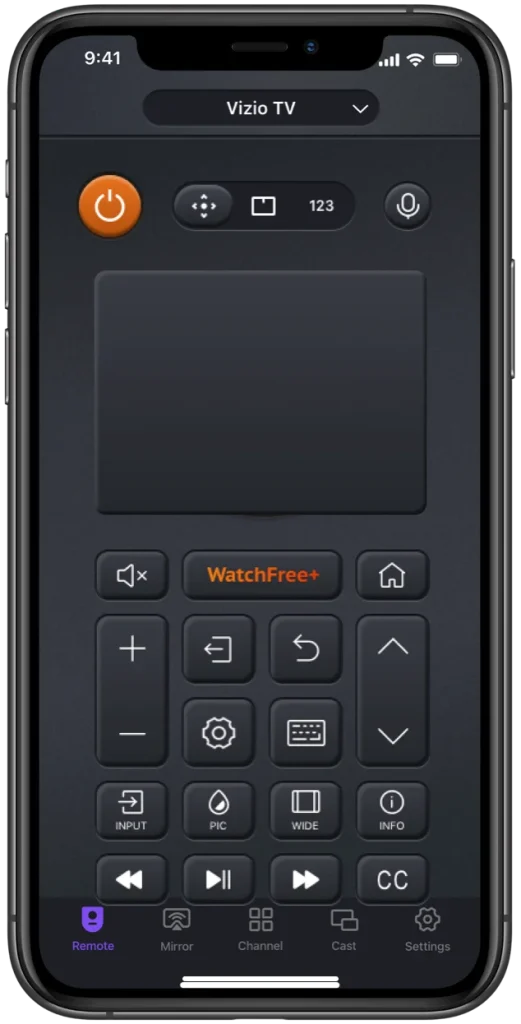
仮想VizioテレビリモコンアプリはiOSおよびAndroidデバイスで動作します。したがって、スマホやタブレットにアプリをインストールし、以下のようにデバイスを使用してVizioテレビを操作できます。
万能リモコンアプリをダウンロードします
ステップ1. スマホまたはタブレットでアプリを起動します。
ステップ2. 同じWi-Fiネットワーク接続を通じてアプリをご自身のVizioテレビにペアリングするための画面上の指示に従ってください。
ステップ3. ペアリングが完了したら、アプリのインターフェースにあるボタンをタップしてテレビを操作します。
That's how to control Vizio TV using the remote app. To ensure that the app delivers the best performance, keep it updated and have the latest version of the app.
結論
Knowing how to reset Vizio TV remote can save you time and frustration. By following the step-by-step guide, you can troubleshoot and resolve common remote issues. If the reset doesn’t work, using a remote app is a convenient alternative. Have a happy streaming experience with your Vizio remote or the remote app we mentioned above.
Vizioリモコンのリセット方法のFAQ
Q: Vizioのリモコンアプリが動作しない場合の解決策は?
ビジオのリモコンアプリが動作しない一般的な解決策は次のとおりです。
- 電池を確認してください。
- バッテリーを交換する
- ビジオのリモコンアプリをリセットする
- リモコンのすべてのボタンを放します。
- リモコンのIRビームを確認してください。
- 障害物を取り除く
- 電源を切ってVizioテレビを再起動してください。
- ビジオのテレビをアップデートしてください。
- ビジオのリモコンアプリを掃除します。
Q: VIZIOテレビのメニューを使用せずにリセットする方法は何ですか?
If you can't access the on-screen menu on your Vizio TV or the TV is unresponsive, you can press the buttons on the TV to perform a factory reset:
- テレビがオンの時、 音量 ダウンそして Input ボタンを同時に15秒間押し続けます。
- -TVをリセットするかどうかを尋ねるプロンプトが表示されたら、2つのボタンを離して、 Input ボタンを10秒間押します。
- When a message says "Memory is being cleared. The display will reset shortly", release the input button.
- リセットプロセスが終了するのを待ちます。その後、Vizioのテレビを設定してください。








