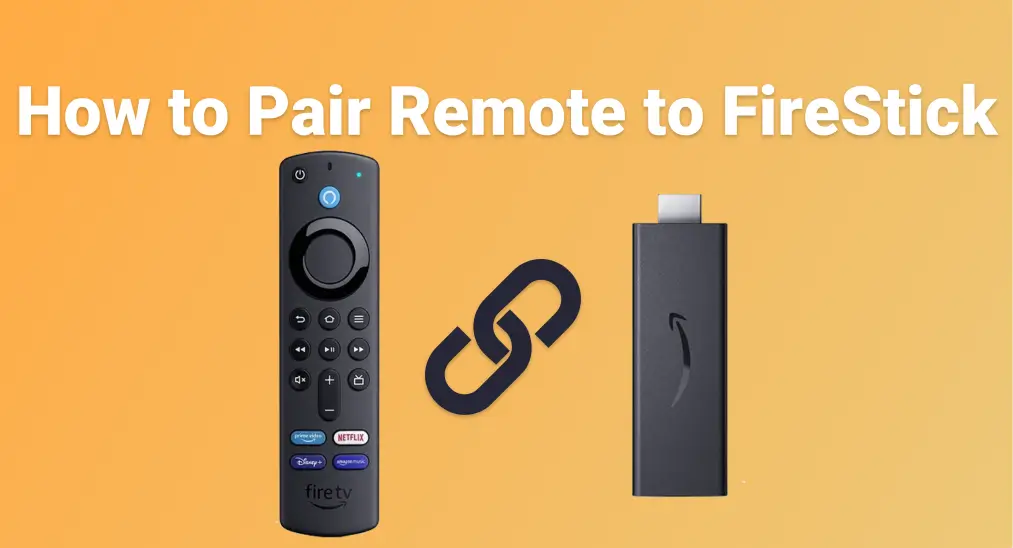
If you're having trouble getting your FireStick remote to work, knowing how to pair remote to FireStick can save you time and frustration. The FireStick is compatible with several types of remotes, not just the one it originally came with. This guide provides clear, step-by-step instructions for the pairing process, whether you're using the original remote or not.
Índice
O FireStick pode funcionar com outros controles remotos de TV?
Yes, your FireStick isn't limited to just the remote it came with, but also supports a range of other remotes, making it easier to integrate with your existing home setup. This flexibility is especially useful if you've lost the original Fire TV remote, prefer a universal option, or want to streamline control across multiple devices.

Aqui estão alguns tipos de controles remotos que podem funcionar com o FireStick:
- Outros controles remotos Amazon Fire TV: como o Controle Remoto Fire TV Stick (2ª Geração), Controle Remoto Fire TV Stick 4K com Controle de Voz Alexa (3ª Geração)
- Controles remotos de TV com suporte HDMI-CEC: common with brands like LG, Samsung, and Sony
- Controles remotos universais: como os controles One For All Streamer ou controles universais GE
- Aplicativos para smartphone: como o app Universal Fire TV da BoostVision, que transforma seu dispositivo móvel em um controle remoto virtual.
These remotes connect using either Bluetooth, HDMI-CEC (via your TV's HDMI port), or your home Wi-Fi network. While each type may require a slightly different setup process, most are easy to pair with the FireStick once you're familiar with the steps.
How to Pair a Remote to a FireStick? Pairing a remote with a FireStick can differ depending on the type of remote you're using. Below, we'll break it down into categories, so you can easily follow the steps based on your specific remote type.
Como parear o controle com o FireStick (Amazon Fire TV e controle FireStick)
If you're setting up a new Fire TV remote or trying to reconnect an existing one, the pairing process is straightforward. This is especially helpful if you have multiple FireStick devices at home and are trying to figure out which remote works with which, or if you've recently found your old Fire TV remote and want to reuse it.
Como parear um novo controle remoto com o FireStick

Paso 1. Ligue seu FireStick e aguarde até que a tela inicial carregue completamente.
Passo 2. Pressione e segure o botão Home no controle remoto por cerca de 10 segundos.
Passo 3. Procure a mensagem Controle Remoto Conectado aparecer na tela.
Como parear um segundo controle remoto Fire TV
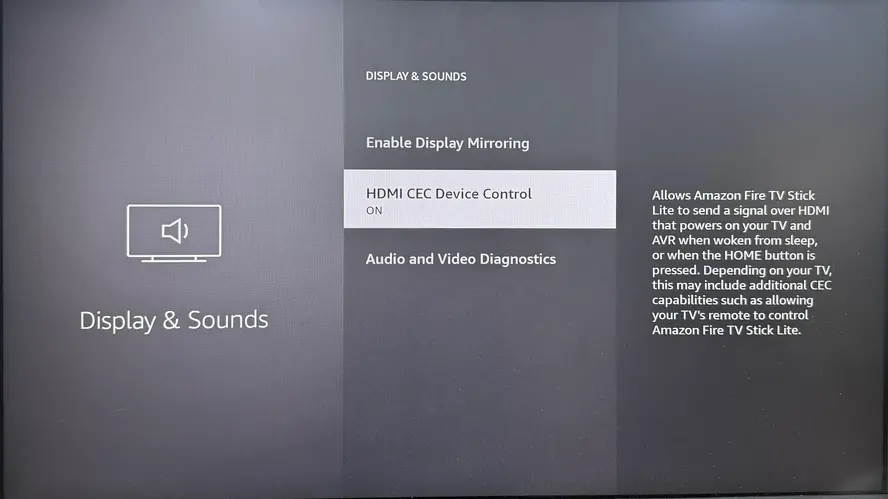
Passo 1. Vá para Configurações > Controladores e dispositivos Bluetooth > Controles remotos Amazon Fire TV > Adicionar novo controle remoto.
Passo 2. Mantenha pressionado o botão Home no segundo controle remoto por 10 segundos até que ele apareça na tela, depois selecione-o para concluir o pareamento.
Como parear o controle remoto da TV com o FireStick (em diferentes marcas de TV)
If you prefer using just one remote to control everything, or you've misplaced your FireStick remote, there's a good chance you can use your TV remote instead. Many modern televisions support a feature called HDMI CEC (Consumer Electronics Control), which allows your TV remote to operate connected devices like the FireStick through the HDMI connection.
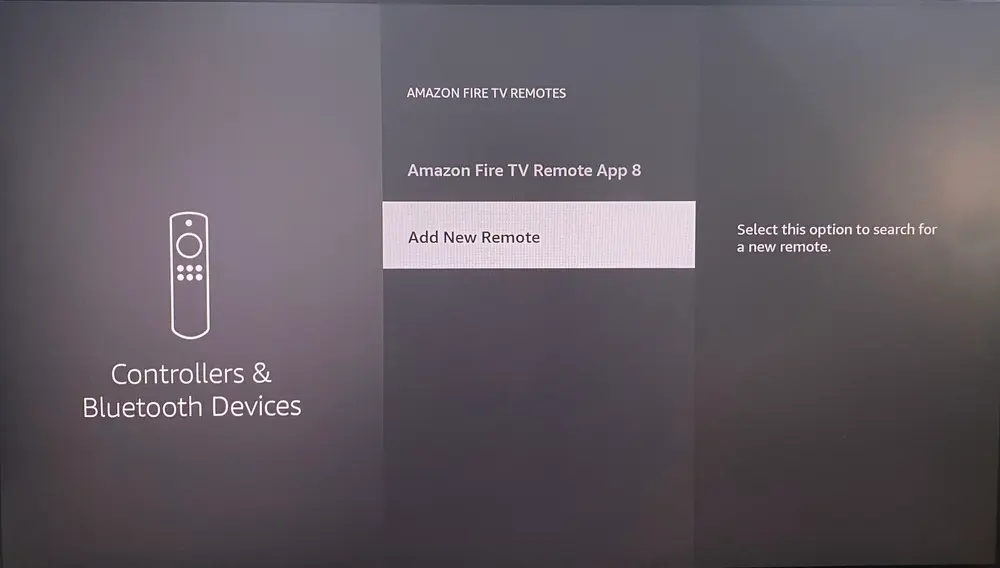
Paso 1. Enable HDMI-CEC on your TV. This setting might have a different name depending on the brand:
- Samsung: Vá para Configurações > Geral > Anynet+ (HDMI-CEC) e ative-o.
- LG: Vá para Configurações > Geral > Configurações HDMI > Simplink (HDMI-CEC) e ative-o.
- Sony: Vá para Configurações > Configurações HDMI > Controle Bravia Sync e ative-o.
Passo 2. Ative o HDMI-CEC no seu FireStick: Configurações > Imagem e Som > Controle de Dispositivo HDMI CEC > Ativado.
Passo 3. Depois que ambos os dispositivos tiverem o HDMI-CEC ativado, o controle remoto da sua TV deve começar a controlar automaticamente as funções básicas de navegação do Fire TV, como as teclas de seta e o botão OK/Selecionar.
Como parear um controle remoto com o FireStick (controles universais)
If you have a universal remote, you may be able to control your FireStick without the original remote. This can be especially helpful if you're managing multiple devices in one room and want a simpler, all-in-one solution.
Método 1. Use códigos de configuração para controles universais IR
Some universal remotes, like GE or RCA remotes, require entering a device code to pair with your FireStick (or more accurately, with your TV that's connected to the FireStick).
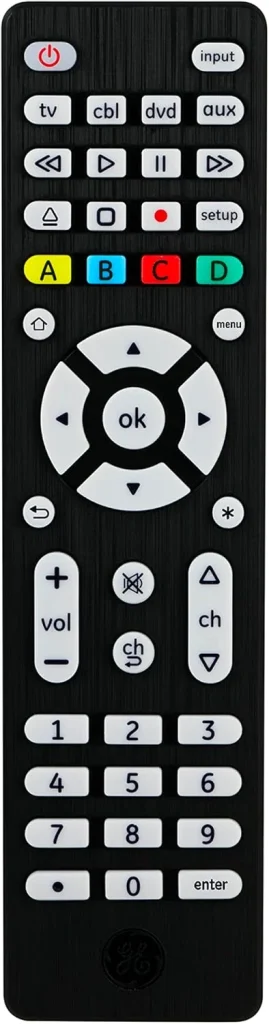
Paso 1. Turn on your TV with the FireStick plugged in.
Passo 2. No seu controle universal, pressione e segure o botão Setup até que a luz LED permaneça acesa.
Passo 3. Pressione o botão do dispositivo, como TV ou Streaming, e insira o código do Fire TV ou do dispositivo de streaming (exemplo comum: 02049 para Fire TV no controle Inteset).
- Paso 4. You can find the correct code in the remote manual or the manufacturer's website.
Paso 5. Once the LED light turns off, test the buttons (navigation, select, volume). If it doesn't work, repeat the process with a different code.
Nota: Most infrared (IR) remotes don't connect directly to your FireStick. Instead, they control your TV, and if your TV supports HDMI-CEC, it will pass the commands through to the FireStick, allowing you to navigate and control it using the TV remote.
Método 2. Sem código necessário com um aplicativo universal de controle remoto Fire TV
If you're looking for an easy way to control your FireStick without dealing with codes or complicated setups, the virtual universal FireStick & Fire TV remote from BoostVision is a great option. This remote pairs seamlessly with your FireStick or Fire TV, allowing you to control everything from navigation to playback without needing any special codes.
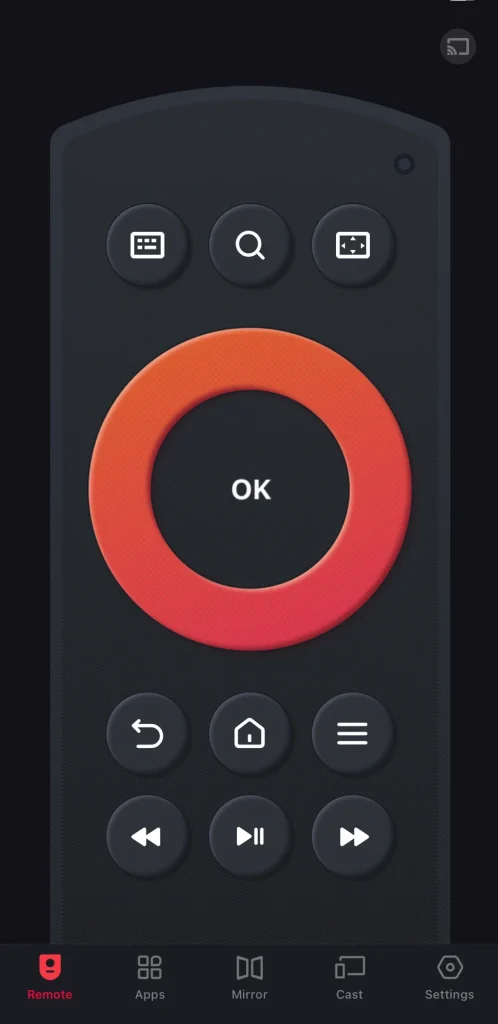
Download Remote for Fire TV & Fire Stick
Paso 1. Instale o aplicativo remoto no seu dispositivo móvel e certifique-se de que ambos os dispositivos estejam na mesma rede sem fio.
Paso 2. Abra o controle virtual no seu smartphone ou tablet, toque na opção de pareamento na interface do controle remoto e escolha seu controle FireStick na lista de dispositivos.
Paso 3. Depois que seu controle estiver pareado, você poderá controlar seu FireStick facilmente, sem se preocupar com a troca de baterias ou onde o controle está colocado.
Conclusão
Understanding "how to pair my remote to my FireStick" can give you full control over your streaming experience. From official Fire TV remotes to universal and even virtual remotes, FireStick offers flexibility in how you navigate content. Whether you're upgrading your setup or replacing a lost remote, you now know exactly how to pair a remote to FireStick the right way.
Perguntas Frequentes sobre Como Parear Controle com FireStick
P: Como parear um controle com um FireStick?
- Ligue o dispositivo e aguarde a tela inicial carregar.
- Pressione e segure o casa button on the remote for about 10 seconds. A message saying "Remote Connected" should appear on the screen.
- If it doesn't connect, try restarting the FireStick, checking the batteries, and repeating the process.
P: Como reconecto meu controle ao FireStick?
Para reconectar seu controle ao FireStick, vá para Configurações na tela inicial, depois selecione Controladores e Dispositivos Bluetooth > Escolher Controles Amazon Fire TV > Adicionar Novo Controle. Em seguida, pressione e segure o botão Home no seu controle por cerca de 10 segundos até que ele apareça na lista, e selecione-o para completar o pareamento.








