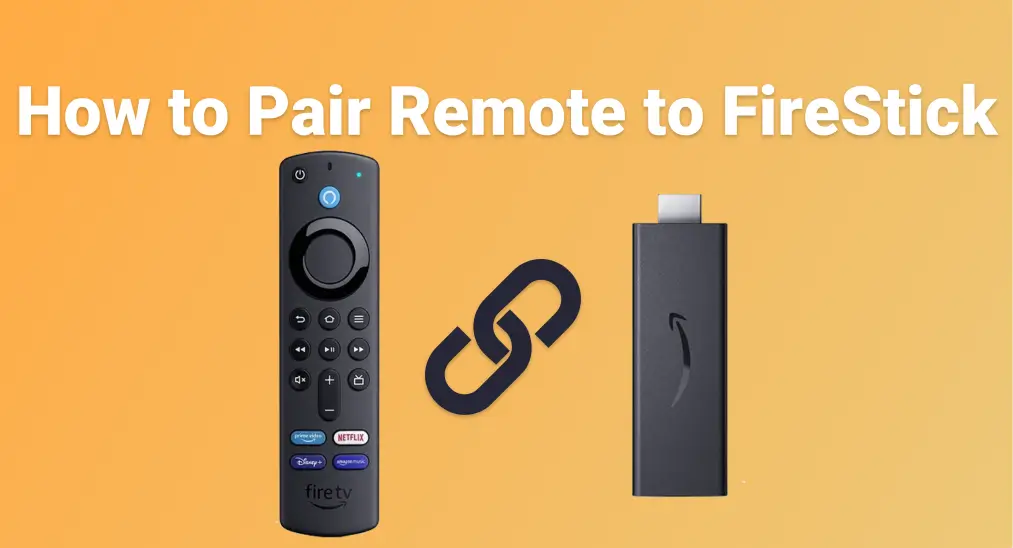
If you're having trouble getting your FireStick remote to work, knowing how to pair remote to FireStick can save you time and frustration. The FireStick is compatible with several types of remotes, not just the one it originally came with. This guide provides clear, step-by-step instructions for the pairing process, whether you're using the original remote or not.
Table des matières
Le FireStick peut-il fonctionner avec d’autres télécommandes de télévision ?
Yes, your FireStick isn't limited to just the remote it came with, but also supports a range of other remotes, making it easier to integrate with your existing home setup. This flexibility is especially useful if you've lost the original Fire TV remote, prefer a universal option, or want to streamline control across multiple devices.

Voici quelques types de télécommandes qui peuvent fonctionner avec FireStick :
- Autres télécommandes Amazon Fire TV : comme la télécommande Fire TV Stick (2e génération), télécommande Fire TV Stick 4K avec contrôle vocal Alexa (3e génération)
- Télécommandes de TV avec prise en charge HDMI-CEC : common with brands like LG, Samsung, and Sony
- Télécommandes universelles : comme les télécommandes One For All Streamer ou les télécommandes universelles GE
- Applications pour smartphone : comme l’application Universal Fire TV de BoostVision, qui transforme votre appareil mobile en télécommande virtuelle.
These remotes connect using either Bluetooth, HDMI-CEC (via your TV's HDMI port), or your home Wi-Fi network. While each type may require a slightly different setup process, most are easy to pair with the FireStick once you're familiar with the steps.
How to Pair a Remote to a FireStick? Pairing a remote with a FireStick can differ depending on the type of remote you're using. Below, we'll break it down into categories, so you can easily follow the steps based on your specific remote type.
Comment jumeler la télécommande avec le FireStick (Amazon Fire TV et télécommande FireStick)
If you're setting up a new Fire TV remote or trying to reconnect an existing one, the pairing process is straightforward. This is especially helpful if you have multiple FireStick devices at home and are trying to figure out which remote works with which, or if you've recently found your old Fire TV remote and want to reuse it.
Comment jumeler une nouvelle télécommande avec le FireStick

Étape 1. Allumez votre FireStick et attendez que l’écran d’accueil soit complètement chargé.
Étape 2. Maintenez enfoncé le bouton Accueil de la télécommande pendant environ 10 secondes.
Étape 3. Recherchez le message Télécommande Connectée qui apparaît à l’écran.
Comment jumeler une deuxième télécommande Fire TV
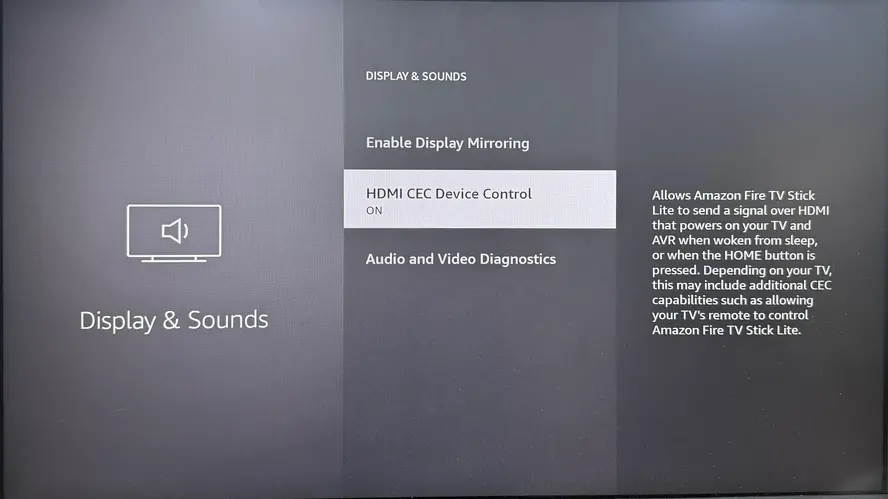
Étape 1. Allez dans Paramètres > Contrôleurs et appareils Bluetooth > Télécommandes Amazon Fire TV > Ajouter une nouvelle télécommande.
Étape 2. Maintenez enfoncé le bouton Accueil de la deuxième télécommande pendant 10 secondes jusqu’à ce qu’elle apparaisse à l’écran, puis sélectionnez-la pour terminer le jumelage.
Comment jumeler la télécommande de la TV avec le FireStick (pour différentes marques de téléviseurs)
If you prefer using just one remote to control everything, or you've misplaced your FireStick remote, there's a good chance you can use your TV remote instead. Many modern televisions support a feature called HDMI CEC (Consumer Electronics Control), which allows your TV remote to operate connected devices like the FireStick through the HDMI connection.
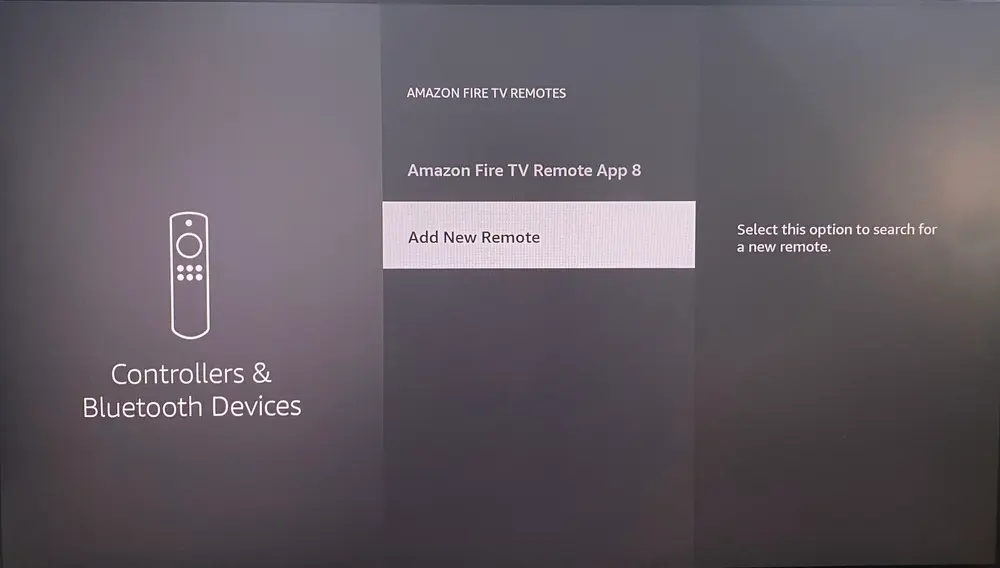
Étape 1. Enable HDMI-CEC on your TV. This setting might have a different name depending on the brand:
- Samsung : Allez dans Paramètres > Général > Anynet+ (HDMI-CEC) et activez-le.
- LG : Allez dans Paramètres > Général > Paramètres HDMI > Simplink (HDMI-CEC) et activez-le.
- Sony : Allez dans Paramètres > Paramètres HDMI > Contrôle Bravia Sync et activez-le.
Étape 2. Activez HDMI-CEC sur votre FireStick : Paramètres > Affichage et son > Contrôle des appareils HDMI CEC > Activé.
Étape 3. Une fois que les deux appareils ont HDMI-CEC activé, la télécommande de votre téléviseur devrait automatiquement commencer à contrôler la navigation de base du Fire TV, comme les touches fléchées et le bouton OK/Sélectionner.
Comment jumeler une télécommande avec le FireStick (télécommandes universelles)
If you have a universal remote, you may be able to control your FireStick without the original remote. This can be especially helpful if you're managing multiple devices in one room and want a simpler, all-in-one solution.
Méthode 1. Utiliser des codes de configuration pour les télécommandes universelles IR
Some universal remotes, like GE or RCA remotes, require entering a device code to pair with your FireStick (or more accurately, with your TV that's connected to the FireStick).
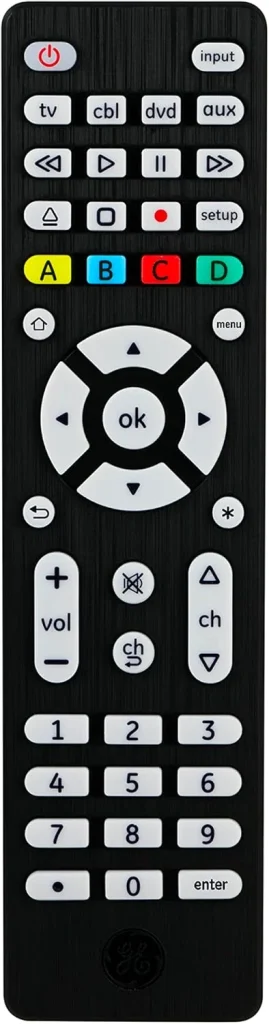
Étape 1. Turn on your TV with the FireStick plugged in.
Étape 2. Sur votre télécommande universelle, appuyez et maintenez le bouton Setup jusqu’à ce que le voyant LED reste allumé.
Étape 3. Appuyez sur le bouton de l’appareil, comme TV ou Streaming, et saisissez le code Fire TV ou du dispositif de streaming (exemple courant : 02049 pour Fire TV sur la télécommande Inteset).
- Étape 4. You can find the correct code in the remote manual or the manufacturer's website.
Étape 5. Once the LED light turns off, test the buttons (navigation, select, volume). If it doesn't work, repeat the process with a different code.
Remarque : Most infrared (IR) remotes don't connect directly to your FireStick. Instead, they control your TV, and if your TV supports HDMI-CEC, it will pass the commands through to the FireStick, allowing you to navigate and control it using the TV remote.
Méthode 2. Aucun code requis avec une application universelle de télécommande Fire TV
If you're looking for an easy way to control your FireStick without dealing with codes or complicated setups, the virtual universal FireStick & Fire TV remote from BoostVision is a great option. This remote pairs seamlessly with your FireStick or Fire TV, allowing you to control everything from navigation to playback without needing any special codes.
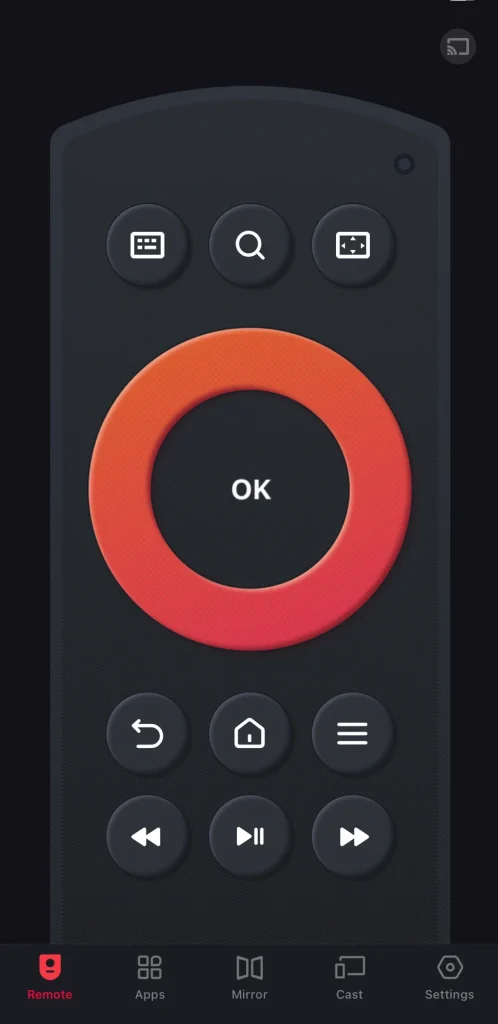
Download Remote for Fire TV & Fire Stick
Étape 1. Installez l’application télécommande sur votre appareil mobile et assurez-vous que les deux appareils sont connectés au même réseau sans fil.
Étape 2. Lancez le contrôle virtuel sur votre smartphone ou tablette, appuyez sur l’entrée d’appairage dans l’interface de la télécommande, puis choisissez votre télécommande FireStick dans la liste des appareils.
Étape 3. Une fois votre télécommande appairée, vous pouvez contrôler votre FireStick facilement, sans vous soucier du changement des piles ou de l’emplacement de la télécommande.
Conclusion
Understanding "how to pair my remote to my FireStick" can give you full control over your streaming experience. From official Fire TV remotes to universal and even virtual remotes, FireStick offers flexibility in how you navigate content. Whether you're upgrading your setup or replacing a lost remote, you now know exactly how to pair a remote to FireStick the right way.
FAQ : Comment Jumeler une Télécommande avec le FireStick
Q : Comment jumeler une télécommande avec un FireStick ?
- Allumez l’appareil et attendez que l’écran d’accueil se charge.
- Appuyez et maintenez le Accueil button on the remote for about 10 seconds. A message saying "Remote Connected" should appear on the screen.
- If it doesn't connect, try restarting the FireStick, checking the batteries, and repeating the process.
Q : Comment reconnecter ma télécommande à mon FireStick ?
Pour reconnecter votre télécommande à votre FireStick, allez dans Paramètres sur l’écran d’accueil, puis sélectionnez Contrôleurs et appareils Bluetooth > Choisir les télécommandes Amazon Fire TV > Ajouter une nouvelle télécommande. Ensuite, maintenez le bouton Home de votre télécommande enfoncé pendant environ 10 secondes jusqu’à ce qu’elle apparaisse dans la liste, puis sélectionnez-la pour terminer l’appairage.








