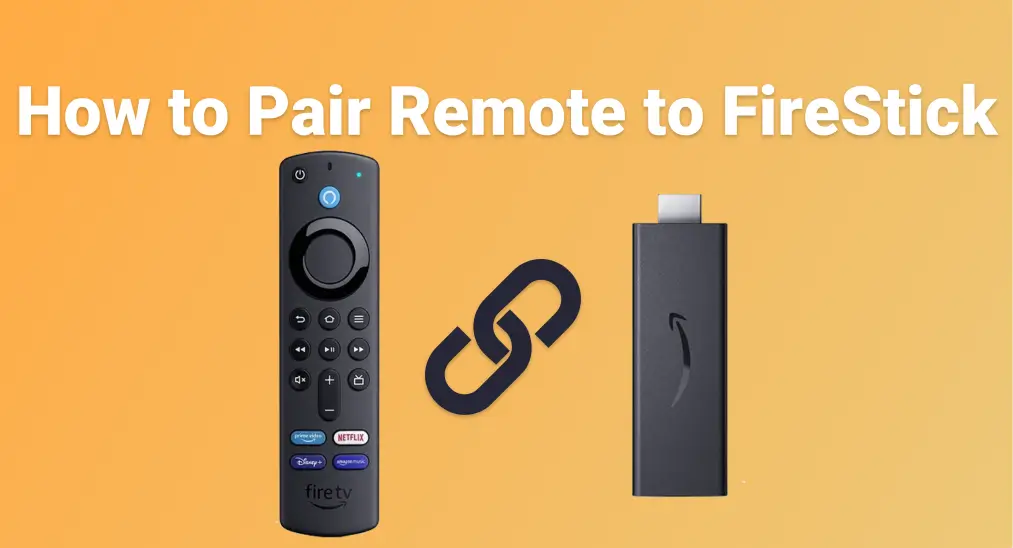
If you're having trouble getting your FireStick remote to work, knowing how to pair remote to FireStick can save you time and frustration. The FireStick is compatible with several types of remotes, not just the one it originally came with. This guide provides clear, step-by-step instructions for the pairing process, whether you're using the original remote or not.
Tabla de Contenido
¿Puede el FireStick funcionar con otros controles remotos de TV?
Yes, your FireStick isn't limited to just the remote it came with, but also supports a range of other remotes, making it easier to integrate with your existing home setup. This flexibility is especially useful if you've lost the original Fire TV remote, prefer a universal option, or want to streamline control across multiple devices.

Aquí hay algunos tipos de controles remotos que pueden funcionar con FireStick:
- Otros controles remotos de Amazon Fire TV: como el Control Remoto Fire TV Stick (2ª Generación), Control Remoto Fire TV Stick 4K con Control de Voz Alexa (3ª Generación)
- Controles remotos de TV con soporte HDMI-CEC: common with brands like LG, Samsung, and Sony
- Controles remotos universales: como los controles One For All Streamer o controles universales GE
- Aplicaciones para smartphone: como la app Universal Fire TV de BoostVision, que convierte tu dispositivo móvil en un control remoto virtual.
These remotes connect using either Bluetooth, HDMI-CEC (via your TV's HDMI port), or your home Wi-Fi network. While each type may require a slightly different setup process, most are easy to pair with the FireStick once you're familiar with the steps.
How to Pair a Remote to a FireStick? Pairing a remote with a FireStick can differ depending on the type of remote you're using. Below, we'll break it down into categories, so you can easily follow the steps based on your specific remote type.
Cómo emparejar el control con FireStick (Amazon Fire TV y control FireStick)
If you're setting up a new Fire TV remote or trying to reconnect an existing one, the pairing process is straightforward. This is especially helpful if you have multiple FireStick devices at home and are trying to figure out which remote works with which, or if you've recently found your old Fire TV remote and want to reuse it.
Cómo emparejar un nuevo control remoto con FireStick

Passo 1. Enciende tu FireStick y espera a que la pantalla de inicio se cargue completamente.
Paso 2. Mantén presionado el botón Inicio en el control remoto durante unos 10 segundos.
Paso 3. Busca el mensaje Control Remoto Conectado que aparezca en la pantalla.
Cómo emparejar un segundo control remoto Fire TV
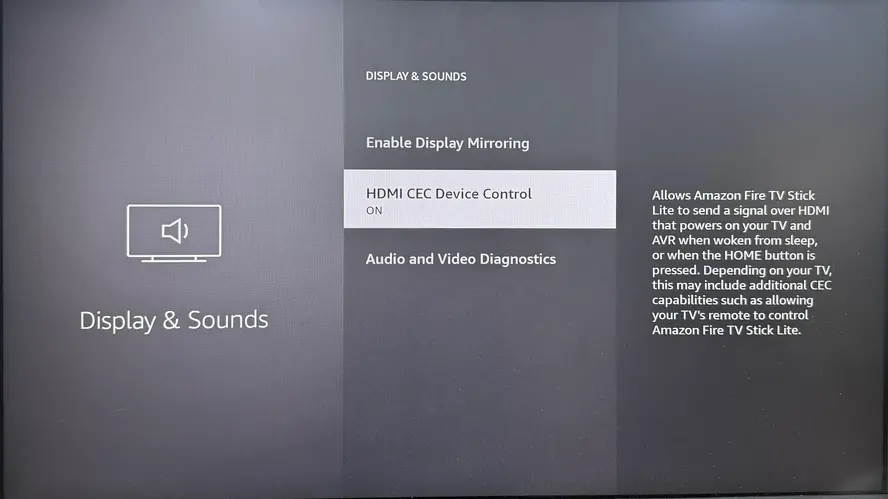
Paso 1. Ve a Configuración > Controladores y dispositivos Bluetooth > Controles remotos Amazon Fire TV > Agregar nuevo control remoto.
Paso 2. Mantén presionado el botón Inicio en el segundo control remoto durante 10 segundos hasta que aparezca en la pantalla, luego selecciónalo para completar el emparejamiento.
Cómo emparejar el control remoto de la TV con el FireStick (en diferentes marcas de TV)
If you prefer using just one remote to control everything, or you've misplaced your FireStick remote, there's a good chance you can use your TV remote instead. Many modern televisions support a feature called HDMI CEC (Consumer Electronics Control), which allows your TV remote to operate connected devices like the FireStick through the HDMI connection.
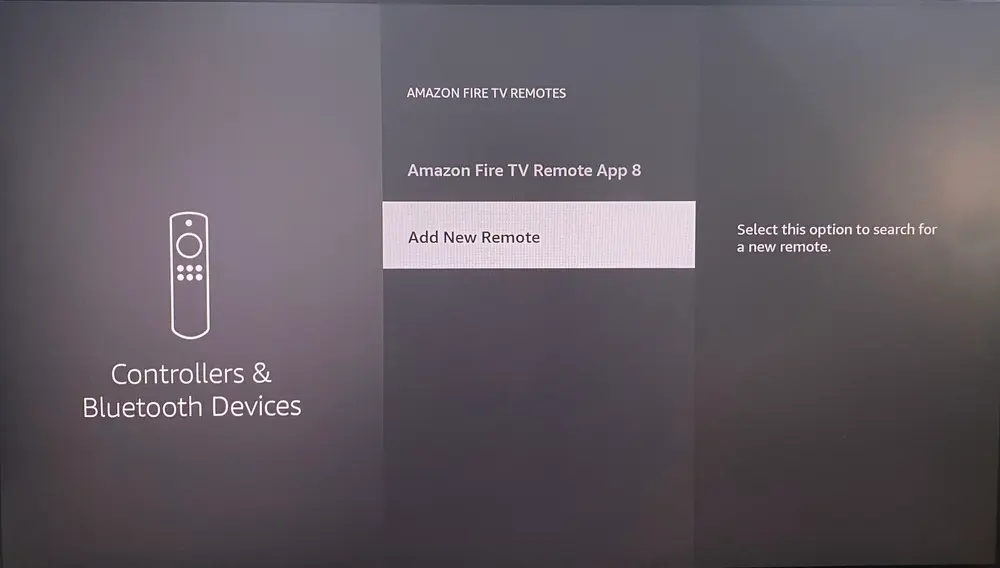
Passo 1. Enable HDMI-CEC on your TV. This setting might have a different name depending on the brand:
- Samsung: Ve a Configuración > General > Anynet+ (HDMI-CEC) y actívalo.
- LG: Ve a Configuración > General > Configuración HDMI > Simplink (HDMI-CEC) y actívalo.
- Sony: Ve a Configuración > Configuración HDMI > Control Bravia Sync y actívalo.
Paso 2. Activa HDMI-CEC en tu FireStick: Configuración > Pantalla y Audio > Control de Dispositivo HDMI CEC > Activado.
Paso 3. Una vez que ambos dispositivos tengan HDMI-CEC activado, el control remoto de tu televisor debería comenzar automáticamente a controlar las funciones básicas de navegación del Fire TV, como las teclas de flecha y el botón OK/Seleccionar.
Cómo emparejar un control remoto con el FireStick (controles universales)
If you have a universal remote, you may be able to control your FireStick without the original remote. This can be especially helpful if you're managing multiple devices in one room and want a simpler, all-in-one solution.
Método 1. Use códigos de configuración para controles universales IR
Some universal remotes, like GE or RCA remotes, require entering a device code to pair with your FireStick (or more accurately, with your TV that's connected to the FireStick).
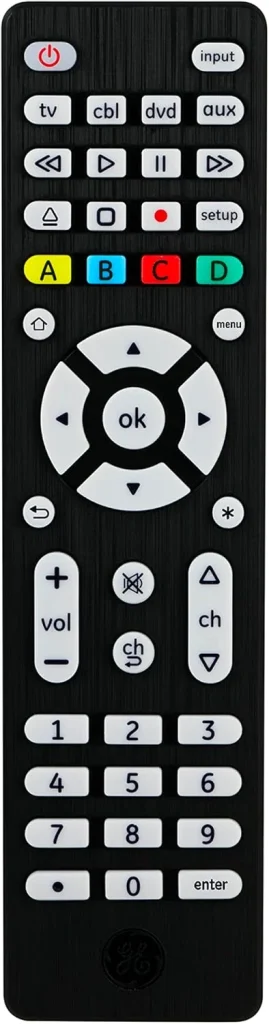
Passo 1. Turn on your TV with the FireStick plugged in.
Paso 2. En tu control universal, presiona y mantén presionado el botón Setup hasta que la luz LED permanezca encendida.
Paso 3. Presiona el botón del dispositivo, como TV o Streaming, y ingresa el código del Fire TV o del dispositivo de streaming (ejemplo común: 02049 para Fire TV en el control Inteset).
- Passo 4. You can find the correct code in the remote manual or the manufacturer's website.
Passo 5. Once the LED light turns off, test the buttons (navigation, select, volume). If it doesn't work, repeat the process with a different code.
Nota: Most infrared (IR) remotes don't connect directly to your FireStick. Instead, they control your TV, and if your TV supports HDMI-CEC, it will pass the commands through to the FireStick, allowing you to navigate and control it using the TV remote.
Método 2. No se necesita código con una aplicación universal de control remoto Fire TV
If you're looking for an easy way to control your FireStick without dealing with codes or complicated setups, the virtual universal FireStick & Fire TV remote from BoostVision is a great option. This remote pairs seamlessly with your FireStick or Fire TV, allowing you to control everything from navigation to playback without needing any special codes.
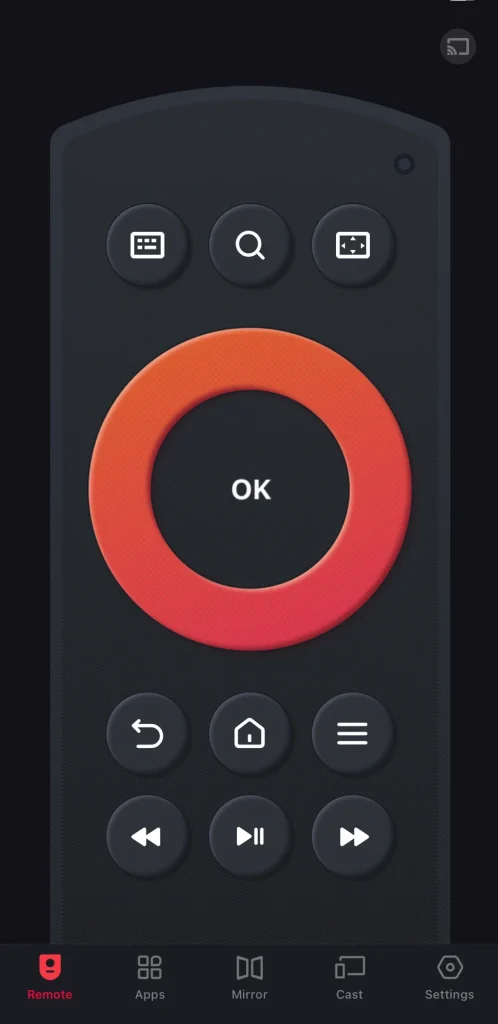
Download Remote for Fire TV & Fire Stick
Passo 1. Instala la aplicación remota en tu dispositivo móvil y asegúrate de que ambos dispositivos estén en la misma red inalámbrica.
Passo 2. Abre el control virtual en tu smartphone o tableta, toca la entrada de emparejamiento en la interfaz del control remoto y selecciona tu control FireStick de la lista de dispositivos.
Passo 3. Una vez que tu control esté emparejado, podrás controlar tu FireStick sin esfuerzo, sin preocuparte por el cambio de baterías o por dónde está colocado el control.
Conclusión
Understanding "how to pair my remote to my FireStick" can give you full control over your streaming experience. From official Fire TV remotes to universal and even virtual remotes, FireStick offers flexibility in how you navigate content. Whether you're upgrading your setup or replacing a lost remote, you now know exactly how to pair a remote to FireStick the right way.
Preguntas Frecuentes sobre Cómo Emparejar el Control con FireStick
P: ¿Cómo emparejas un control con un FireStick?
- Enciende el dispositivo y espera a que se cargue la pantalla de inicio.
- Presione y mantenga presionado el Hogar button on the remote for about 10 seconds. A message saying "Remote Connected" should appear on the screen.
- If it doesn't connect, try restarting the FireStick, checking the batteries, and repeating the process.
P: ¿Cómo vuelvo a conectar mi control a mi FireStick?
Para volver a conectar tu control a tu FireStick, ve a Configuración en la pantalla de inicio, luego selecciona Controladores y Dispositivos Bluetooth > Elegir controles Amazon Fire TV > Agregar nuevo control. Después, mantén presionado el botón Home en tu control durante unos 10 segundos hasta que aparezca en la lista y selecciónalo para completar el emparejamiento.








