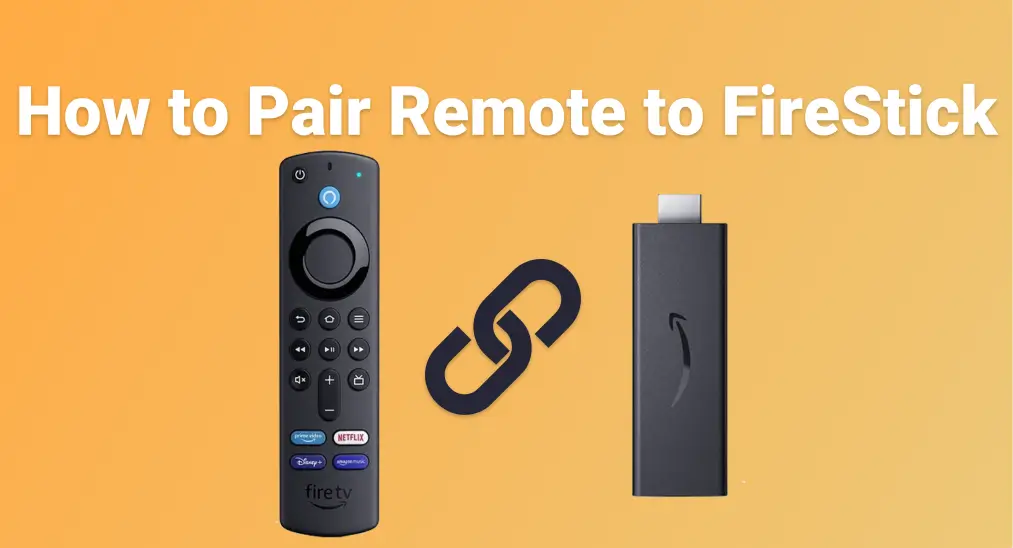
If you're having trouble getting your FireStick remote to work, knowing how to pair remote to FireStick can save you time and frustration. The FireStick is compatible with several types of remotes, not just the one it originally came with. This guide provides clear, step-by-step instructions for the pairing process, whether you're using the original remote or not.
Inhaltsverzeichnis
Kann der FireStick mit anderen TV-Fernbedienungen funktionieren?
Yes, your FireStick isn't limited to just the remote it came with, but also supports a range of other remotes, making it easier to integrate with your existing home setup. This flexibility is especially useful if you've lost the original Fire TV remote, prefer a universal option, or want to streamline control across multiple devices.

Hier sind einige Arten von Fernbedienungen, die mit dem FireStick funktionieren können:
- Andere Amazon Fire TV-Fernbedienungen: wie die Fire TV Stick-Fernbedienung (2. Generation), Fire TV Stick 4K-Fernbedienung mit Alexa-Sprachsteuerung (3. Generation)
- TV-Fernbedienungen mit HDMI-CEC-Unterstützung: common with brands like LG, Samsung, and Sony
- Universalfernbedienungen: wie die One For All Streamer-Fernbedienungen oder GE Universalfernbedienungen
- Smartphone-Apps: wie die Universal Fire TV-App von BoostVision, die Ihr mobiles Gerät in eine virtuelle Fernbedienung verwandelt.
These remotes connect using either Bluetooth, HDMI-CEC (via your TV's HDMI port), or your home Wi-Fi network. While each type may require a slightly different setup process, most are easy to pair with the FireStick once you're familiar with the steps.
How to Pair a Remote to a FireStick? Pairing a remote with a FireStick can differ depending on the type of remote you're using. Below, we'll break it down into categories, so you can easily follow the steps based on your specific remote type.
So koppeln Sie die Fernbedienung mit dem FireStick (Amazon Fire TV & FireStick-Fernbedienung)
If you're setting up a new Fire TV remote or trying to reconnect an existing one, the pairing process is straightforward. This is especially helpful if you have multiple FireStick devices at home and are trying to figure out which remote works with which, or if you've recently found your old Fire TV remote and want to reuse it.
So koppeln Sie eine neue Fernbedienung mit dem FireStick

Schritt 1. Schalten Sie Ihren FireStick ein und warten Sie, bis der Startbildschirm vollständig geladen ist.
Étape 2. Maintenez enfoncé le bouton Accueil de la télécommande pendant environ 10 secondes.
Schritt 3. Achten Sie darauf, dass die Meldung Fernbedienung verbunden auf dem Bildschirm erscheint.
So koppeln Sie eine zweite Fire TV-Fernbedienung
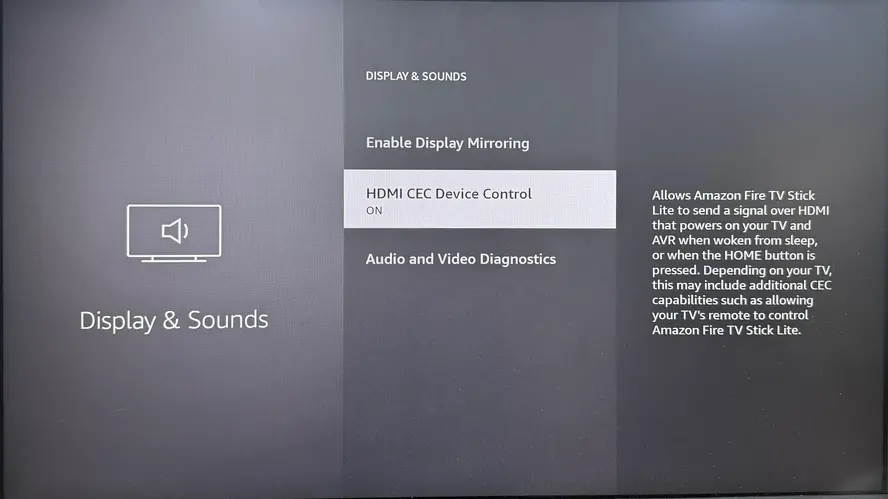
Schritt 1. Gehen Sie zu Einstellungen > Controller & Bluetooth-Geräte > Amazon Fire TV-Fernbedienungen > Neue Fernbedienung hinzufügen.
Schritt 2. Halten Sie die Home-Taste auf der zweiten Fernbedienung 10 Sekunden lang gedrückt, bis sie auf dem Bildschirm erscheint, und wählen Sie sie dann aus, um das Koppeln abzuschließen.
So koppeln Sie die TV-Fernbedienung mit dem FireStick (bei verschiedenen TV-Marken)
If you prefer using just one remote to control everything, or you've misplaced your FireStick remote, there's a good chance you can use your TV remote instead. Many modern televisions support a feature called HDMI CEC (Consumer Electronics Control), which allows your TV remote to operate connected devices like the FireStick through the HDMI connection.
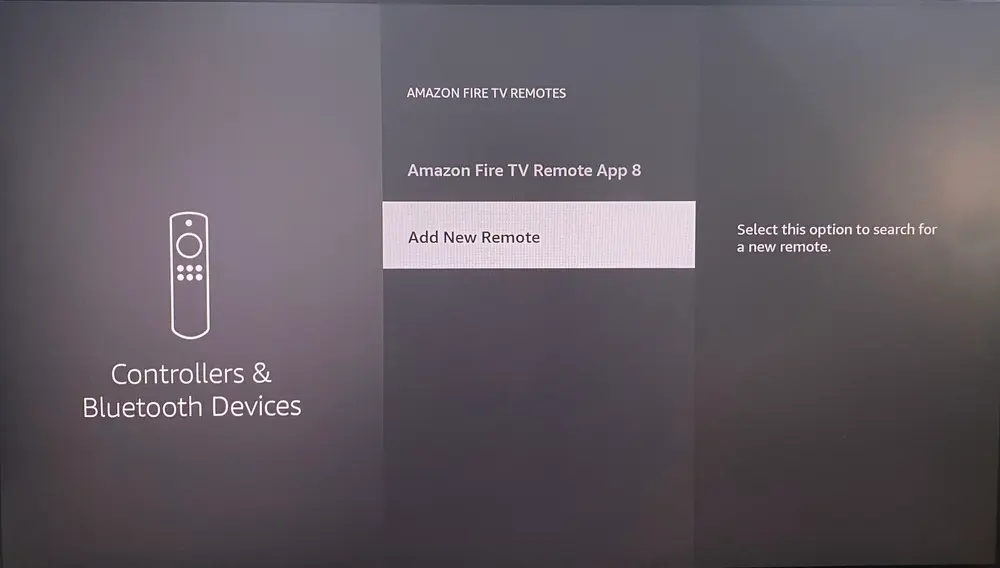
Schritt 1. Enable HDMI-CEC on your TV. This setting might have a different name depending on the brand:
- Samsung: Gehen Sie zu Einstellungen > Allgemein > Anynet+ (HDMI-CEC) und schalten Sie es ein.
- LG: Gehen Sie zu Einstellungen > Allgemein > HDMI-Einstellungen > Simplink (HDMI-CEC) und aktivieren Sie es.
- Sony: Gehen Sie zu Einstellungen > HDMI-Einstellungen > Bravia Sync-Steuerung und schalten Sie sie ein.
Schritt 2. Aktivieren Sie HDMI-CEC auf Ihrem FireStick: Einstellungen > Anzeige & Audio > HDMI-CEC-Gerätesteuerung > Ein.
Schritt 3. Sobald beide Geräte HDMI-CEC aktiviert haben, sollte Ihre TV-Fernbedienung automatisch die grundlegende Fire TV-Navigation übernehmen, wie z. B. die Pfeiltasten und die OK/Auswählen-Taste.
So koppeln Sie eine Fernbedienung mit dem FireStick (universelle Fernbedienungen)
If you have a universal remote, you may be able to control your FireStick without the original remote. This can be especially helpful if you're managing multiple devices in one room and want a simpler, all-in-one solution.
Methode 1. Verwenden Sie Einrichtungscodes für IR-Universalfernbedienungen
Some universal remotes, like GE or RCA remotes, require entering a device code to pair with your FireStick (or more accurately, with your TV that's connected to the FireStick).
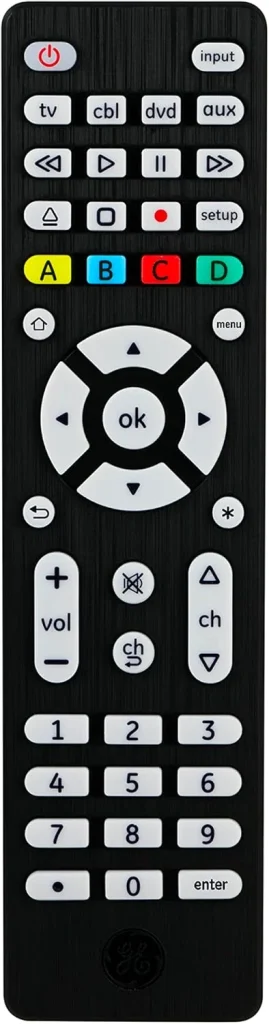
Schritt 1. Turn on your TV with the FireStick plugged in.
Schritt 2. Drücken und halten Sie auf Ihrer Universalfernbedienung die Taste Setup, bis die LED-Anzeige dauerhaft leuchtet.
Schritt 3. Drücken Sie die Gerätetaste wie TV oder Streaming und geben Sie den Code für Fire TV oder das Streaming-Gerät ein (häufiges Beispiel: 02049 für Fire TV auf der Inteset-Fernbedienung).
- Schritt 4. You can find the correct code in the remote manual or the manufacturer's website.
Schritt 5. Once the LED light turns off, test the buttons (navigation, select, volume). If it doesn't work, repeat the process with a different code.
Hinweis: Most infrared (IR) remotes don't connect directly to your FireStick. Instead, they control your TV, and if your TV supports HDMI-CEC, it will pass the commands through to the FireStick, allowing you to navigate and control it using the TV remote.
Methode 2. Kein Code erforderlich mit einer universellen Fire TV-Fernbedienungs-App
If you're looking for an easy way to control your FireStick without dealing with codes or complicated setups, the virtual universal FireStick & Fire TV remote from BoostVision is a great option. This remote pairs seamlessly with your FireStick or Fire TV, allowing you to control everything from navigation to playback without needing any special codes.
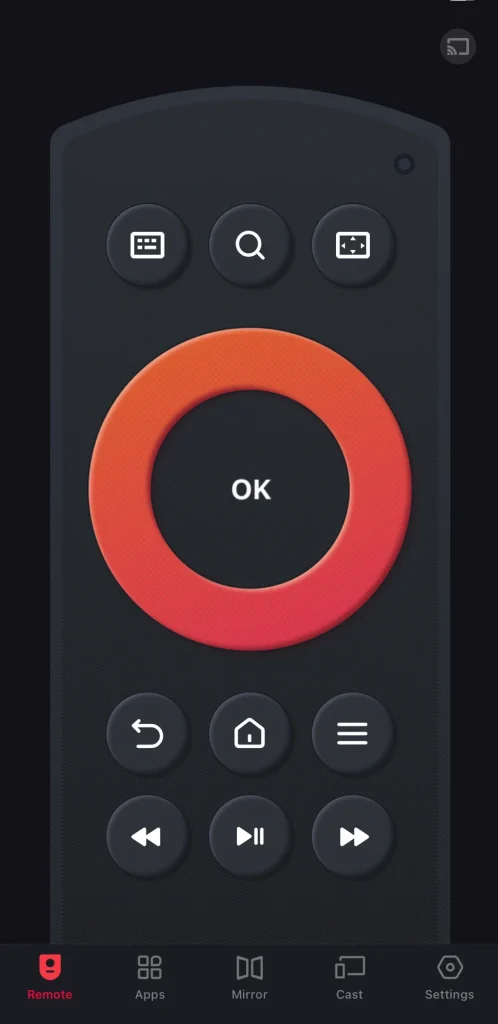
Download Remote for Fire TV & Fire Stick
Schritt 1. Installieren Sie die Fernbedienungs-App auf Ihrem mobilen Gerät und stellen Sie sicher, dass sich beide Geräte im selben WLAN-Netzwerk befinden.
Schritt 2. Starten Sie die virtuelle Steuerung auf Ihrem Smartphone oder Tablet, tippen Sie auf den Kopplungseintrag in der Fernbedienungsoberfläche und wählen Sie Ihre FireStick-Fernbedienung aus der Geräteliste aus.
Schritt 3. Sobald Ihre Fernbedienung gekoppelt ist, können Sie Ihren FireStick mühelos steuern, ohne sich um Batteriewechsel oder den Aufbewahrungsort der Fernbedienung sorgen zu müssen.
Fazit
Understanding "how to pair my remote to my FireStick" can give you full control over your streaming experience. From official Fire TV remotes to universal and even virtual remotes, FireStick offers flexibility in how you navigate content. Whether you're upgrading your setup or replacing a lost remote, you now know exactly how to pair a remote to FireStick the right way.
FAQ: Wie man eine Fernbedienung mit dem FireStick koppelt
F: Wie koppelt man eine Fernbedienung mit einem FireStick?
- Schalten Sie das Gerät ein und warten Sie, bis der Startbildschirm geladen ist.
- Drücken und halten Sie die Zuhause button on the remote for about 10 seconds. A message saying "Remote Connected" should appear on the screen.
- If it doesn't connect, try restarting the FireStick, checking the batteries, and repeating the process.
F: Wie verbinde ich meine Fernbedienung erneut mit meinem FireStick?
Um Ihre Fernbedienung wieder mit Ihrem FireStick zu verbinden, gehen Sie auf dem Startbildschirm zu Einstellungen, wählen Sie dann Controller & Bluetooth-Geräte > Amazon Fire TV-Fernbedienungen auswählen > Neue Fernbedienung hinzufügen. Halten Sie anschließend die Home-Taste Ihrer Fernbedienung etwa 10 Sekunden lang gedrückt, bis sie in der Liste erscheint, und wählen Sie sie aus, um die Kopplung abzuschließen.








