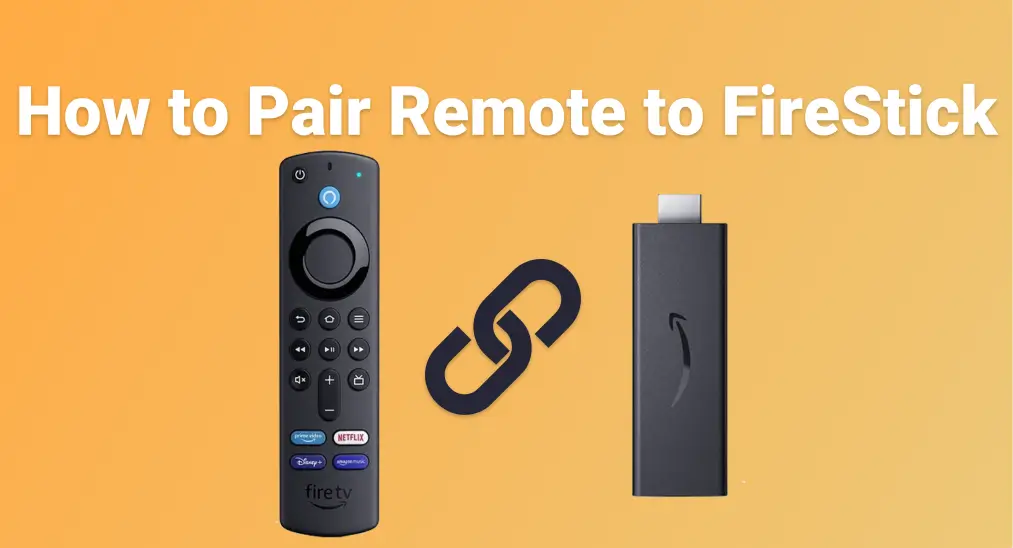
If you're having trouble getting your FireStick remote to work, knowing how to pair remote to FireStick can save you time and frustration. The FireStick is compatible with several types of remotes, not just the one it originally came with. This guide provides clear, step-by-step instructions for the pairing process, whether you're using the original remote or not.
目次
FireStickは他のテレビリモコンでも使えますか?
Yes, your FireStick isn't limited to just the remote it came with, but also supports a range of other remotes, making it easier to integrate with your existing home setup. This flexibility is especially useful if you've lost the original Fire TV remote, prefer a universal option, or want to streamline control across multiple devices.

FireStickで使えるリモコンの種類をいくつかご紹介します:
- その他のAmazon Fire TVリモコン: Fire TV Stickリモコン(第2世代)、Fire TV Stick 4KリモコンAlexa音声コントロール(第3世代)など
- HDMI-CEC対応のテレビリモコン: common with brands like LG, Samsung, and Sony
- 汎用リモコン: One For All StreamerリモコンやGEユニバーサルリモコンなど
- スマートフォンアプリ:BoostVisionのUniversal Fire TVアプリのように、モバイルデバイスを仮想リモコンに変えます。
These remotes connect using either Bluetooth, HDMI-CEC (via your TV's HDMI port), or your home Wi-Fi network. While each type may require a slightly different setup process, most are easy to pair with the FireStick once you're familiar with the steps.
How to Pair a Remote to a FireStick? Pairing a remote with a FireStick can differ depending on the type of remote you're using. Below, we'll break it down into categories, so you can easily follow the steps based on your specific remote type.
FireStickとリモコンをペアリングする方法(Amazon Fire TV&FireStickリモコン)
If you're setting up a new Fire TV remote or trying to reconnect an existing one, the pairing process is straightforward. This is especially helpful if you have multiple FireStick devices at home and are trying to figure out which remote works with which, or if you've recently found your old Fire TV remote and want to reuse it.
新しいリモコンをFireStickにペアリングする方法

ステップ1. FireStickの電源を入れて、ホーム画面が完全に読み込まれるまで待ちます。
ステップ2. リモコンのホームボタンを約10秒間長押しします。
ステップ3. 画面にリモコン接続済みのメッセージが表示されるのを確認してください。
2台目のFire TVリモコンをペアリングする方法
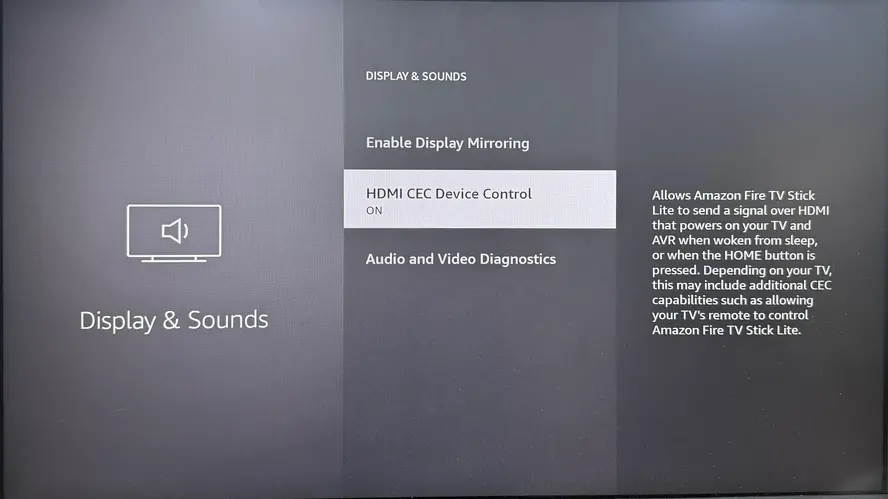
ステップ1. 設定 > コントローラーとBluetoothデバイス > Amazon Fire TVリモコン > 新しいリモコンを追加 に移動します。
ステップ2. 2台目のリモコンのホームボタンを10秒間長押しし、画面に表示されたら選択してペアリングを完了します。
FireStickとテレビのリモコンをペアリングする方法(さまざまなテレビブランドに対応)
If you prefer using just one remote to control everything, or you've misplaced your FireStick remote, there's a good chance you can use your TV remote instead. Many modern televisions support a feature called HDMI CEC (Consumer Electronics Control), which allows your TV remote to operate connected devices like the FireStick through the HDMI connection.
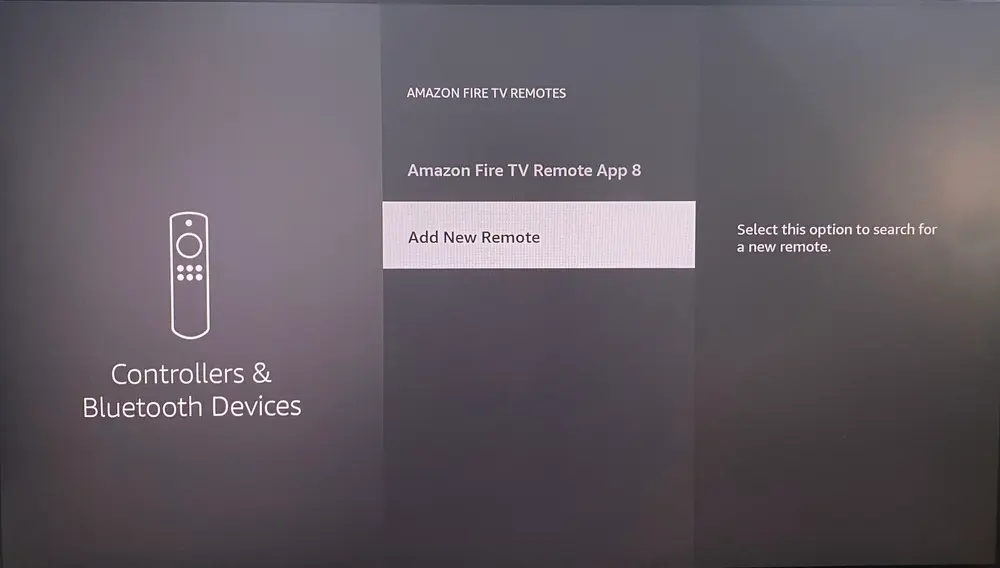
ステップ1. Enable HDMI-CEC on your TV. This setting might have a different name depending on the brand:
- Samsung: 設定 > 一般 > Anynet+(HDMI-CEC) に進み、オンにします。
- LG: 設定 > 一般 > HDMI設定 > Simplink(HDMI-CEC) に進み、有効にします。
- Sony: 設定 > HDMI設定 > ブラビアリンク設定 に進み、オンにします。
ステップ2. FireStickでHDMI-CECを有効にします:設定 > ディスプレイとサウンド > HDMI CECデバイス制御 > オン。
ステップ3. 両方のデバイスでHDMI-CECが有効になると、テレビのリモコンで矢印キーやOK/選択ボタンなど、Fire TVの基本操作が自動的にできるようになります。
FireStickとリモコンをペアリングする方法(汎用リモコン)
If you have a universal remote, you may be able to control your FireStick without the original remote. This can be especially helpful if you're managing multiple devices in one room and want a simpler, all-in-one solution.
方法1. IR汎用リモコンの設定コードを使う
Some universal remotes, like GE or RCA remotes, require entering a device code to pair with your FireStick (or more accurately, with your TV that's connected to the FireStick).
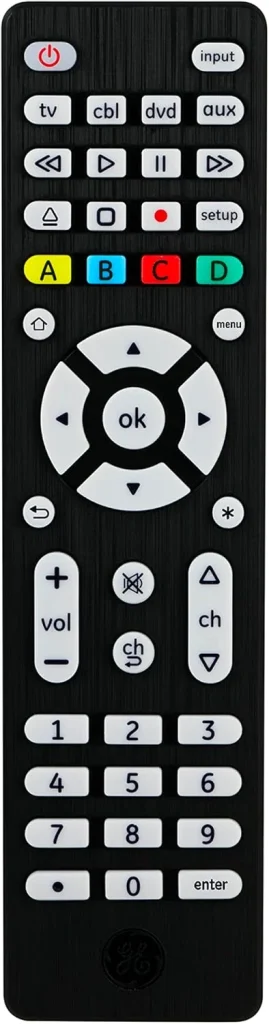
ステップ1. Turn on your TV with the FireStick plugged in.
ステップ2. 汎用リモコンで、LEDランプが点灯し続けるまでセットアップボタンを押し続けます。
ステップ3. TVやストリーミングなどのデバイスボタンを押し、Fire TVまたはストリーミングデバイスのコードを入力します(一般的な例:IntesetリモコンのFire TV用コードは02049)。
- ステップ4. You can find the correct code in the remote manual or the manufacturer's website.
ステップ5. Once the LED light turns off, test the buttons (navigation, select, volume). If it doesn't work, repeat the process with a different code.
ノート: Most infrared (IR) remotes don't connect directly to your FireStick. Instead, they control your TV, and if your TV supports HDMI-CEC, it will pass the commands through to the FireStick, allowing you to navigate and control it using the TV remote.
方法2. ユニバーサルFire TVリモコンアプリならコード不要
If you're looking for an easy way to control your FireStick without dealing with codes or complicated setups, the virtual universal FireStick & Fire TV remote from BoostVision is a great option. This remote pairs seamlessly with your FireStick or Fire TV, allowing you to control everything from navigation to playback without needing any special codes.
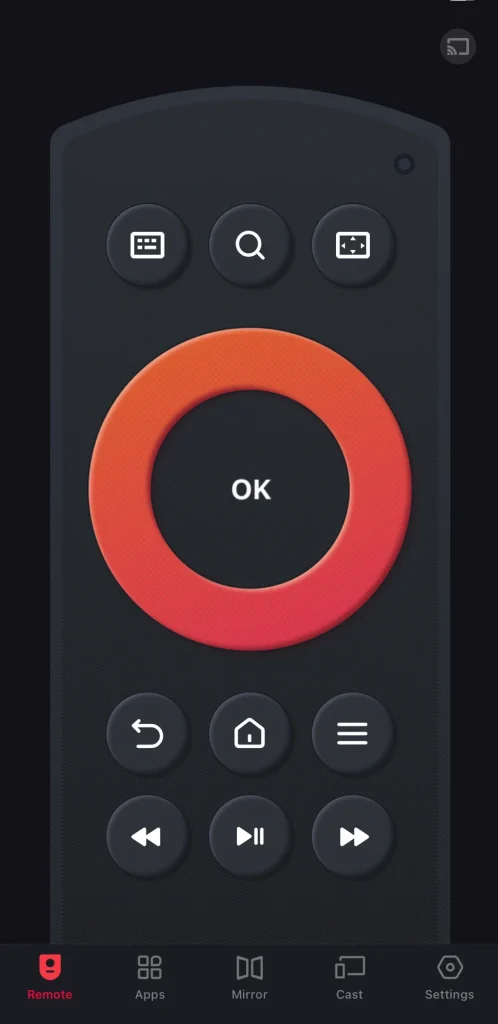
Download Remote for Fire TV & Fire Stick
ステップ1. モバイル端末にリモコンアプリをインストールし、両方のデバイスが同じ無線ネットワークに接続されていることを確認してください。
ステップ2. スマートフォンやタブレットでバーチャルコントロールを起動し、リモコン画面のペアリング項目をタップして、デバイスリストからFireStickのリモコンを選択してください。
ステップ3. リモコンがペアリングされると、バッテリー交換やリモコンの置き場所を気にせずにFireStickを簡単に操作できます。
結論
Understanding "how to pair my remote to my FireStick" can give you full control over your streaming experience. From official Fire TV remotes to universal and even virtual remotes, FireStick offers flexibility in how you navigate content. Whether you're upgrading your setup or replacing a lost remote, you now know exactly how to pair a remote to FireStick the right way.
FireStickへのリモコンペアリングに関するよくある質問
Q: FireStickとリモコンをどうやってペアリングしますか?
- デバイスの電源を入れ、ホーム画面が読み込まれるのを待ちます。
- 押し続けて ホーム button on the remote for about 10 seconds. A message saying "Remote Connected" should appear on the screen.
- If it doesn't connect, try restarting the FireStick, checking the batteries, and repeating the process.
Q: FireStickにコントローラーを再接続するにはどうすればいいですか?
FireStickにコントローラーを再接続するには、ホーム画面の設定に移動し、次にコントローラーとBluetoothデバイス > Amazon Fire TVリモコンを選択 > 新しいリモコンを追加を選びます。その後、コントローラーのホームボタンを約10秒間押し続け、リストに表示されたら選択してペアリングを完了してください。








