
Are you one of those people annoyed by voice assistants on television? Don't worry—here you will know how to turn off voice on Samsung TV in a quick way. More considerately, we also added steps if your Samsung TV voice won't turn off.
Table of Content
What Is Voice Guide on Samsung TV
Voice Guide is a voice assistant feature for Samsung smart TVs that provides narration on the screen, including menu options, descriptions of movies and TV shows, information regarding current and upcoming programs, and various content on the Samsung TV.
This feature is incredibly helpful for the visually impaired, and it’s likely the reason behind your question "Why is my Samsung TV talking to me?" You might have accidentally activated it, but there's no need to worry. Let's walk through how to turn off voice assistant on Samsung TV, ensuring a smooth and peaceful viewing experience.
How to Turn Off Voice Guide on Samsung TV
In this guide, we provide three methods here to turn off voice assistant Samsung TV. Now let's follow the detailed instructions with your Samsung TV remote.
Way 1. From the Settings Menu
Open your Samsung TV, and press your remote or the TV buttons to make the Samsung TV voice assistant turn off from the Settings menu.
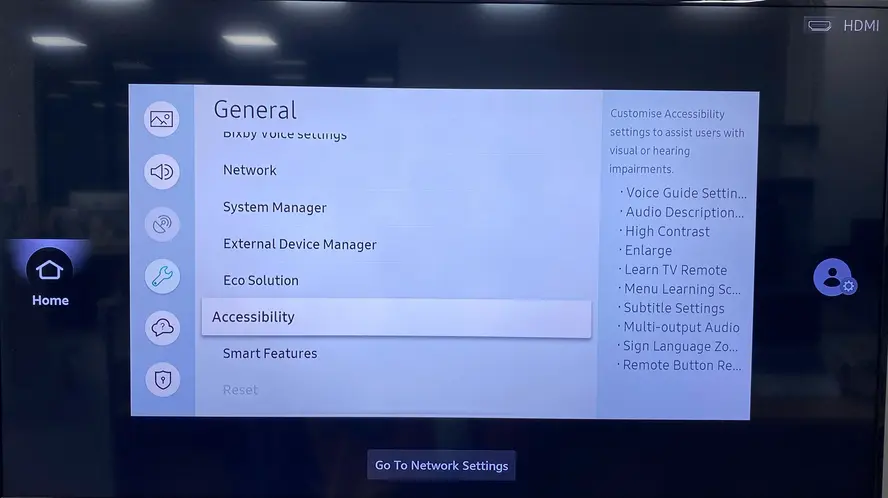
Step 1. Navigate to Home > Menu > Settings > All Settings > General & Privacy > Accessibility.
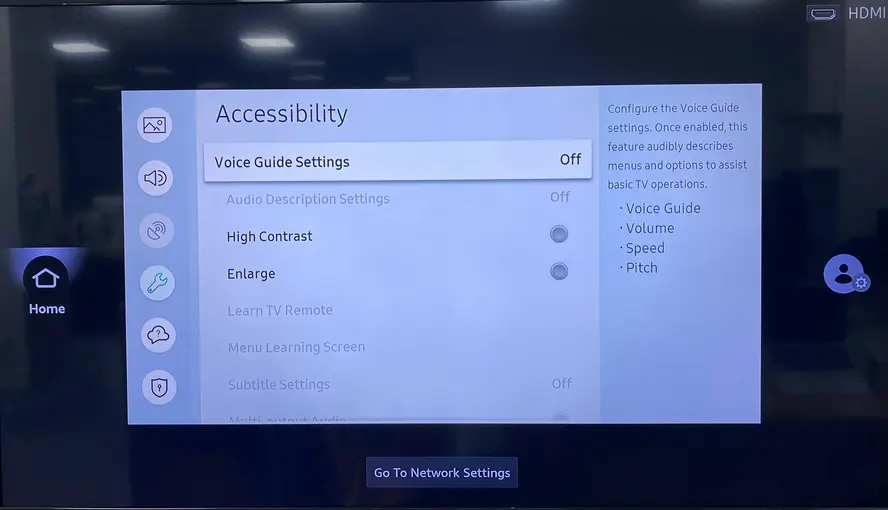
Step 2. Select Voice Guide Settings and turn off the feature.
Bonus: If your Samsung TV remote is not working, you can adopt BoostVision's Samsung TV remote app to replace it and continue conducting the Samsung TV turn off voice assistant process.
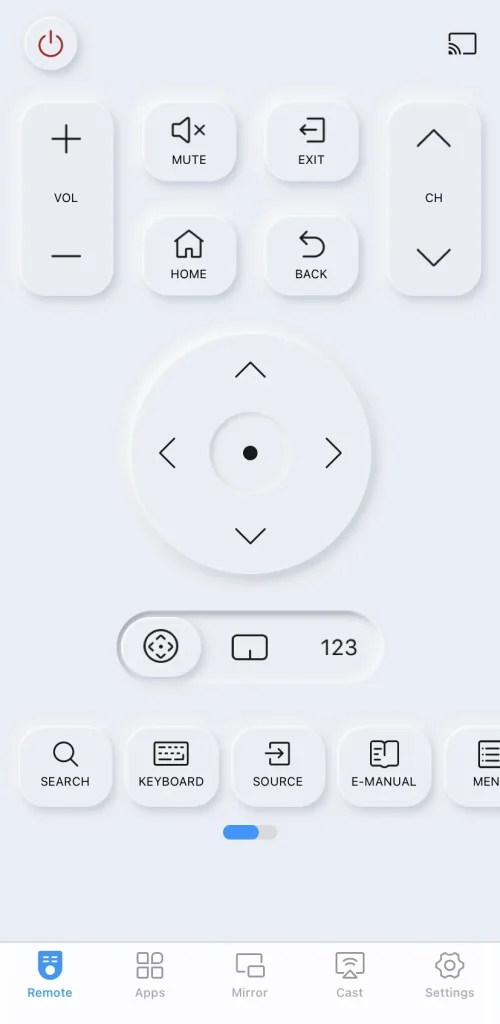
Download Remote for Samsung TV
After a simple connection process, you can use the virtual remote to control your Samsung TV as your physical TV remote.
Way 2. Use the Shortcut Buttons
Alternatively, you can press and hold the Volume ( icon +/-) button for 2 seconds or longer to easily access Accessibilityshortcuts and turn off the Voice Guide menu.
Moreover, you should note that even if the voice guide is turned off, the accessibility shortcuts will also be enabled.
Way 3. Use Voice Commands
If your remote has a Microphone button, you are allowed to turn off audio description Samsung TV by a voice command. This is an even easier method compared to the other two options mentioned.

Simply press the Microphone button and say "turn off voice guide" on your Samsung voice remote. Then release the button and your TV will disable the feature instantly for a smoother viewing experience.
How to Solve Samsung TV Voice Guide Won't Turn Off
Although you now have three effective measures to turn off voice assistant Samsung TV, there may still be situations where the Samsung TV voice won't turn off. If this happens, there are additional troubleshooting steps you can take to resolve the issue and restore normal functionality.
Solution 1. Restart Samsung TV
When something goes wrong with your device, the first solution to consider is performing a power cycle. This simple step can help resolve temporary issues by restarting the system and clearing any minor glitches. It's an easy and effective way to troubleshoot problems, including when your Samsung TV voice assistant won't turn off.
With the TV turned on, press the hold the Power button on the remote for about 5 seconds. The TV will turn off and you can wait for the TV to turn on again.
Solution 2. Update Samsung TV
Supposing your Samsung TV voice guide won't turn off, the obsolescent version may be the potential culprit. Follow the process to update your Samsung TV:
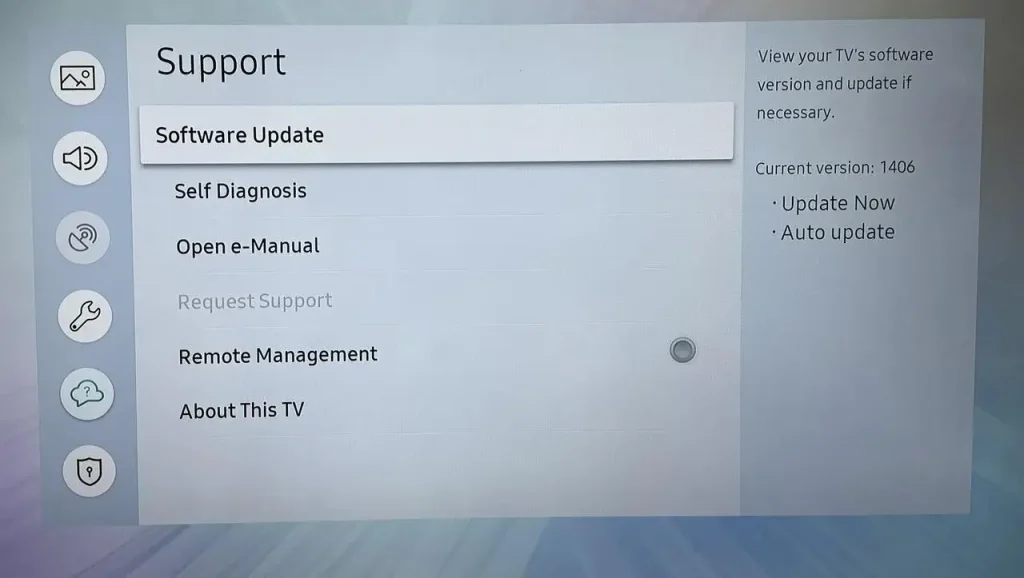
Navigate to Menu > Settings > Support > Software Update > Update Now > Yes option if prompted.
Solution 3. Factory Reset Samsung TV
You can hard reset your Samsung TV if the above solutions can't help you. During the resetting process, your Samsung TV will erase all your personalized settings and downloaded contents. But it's also a good choice to fix the voice guide feature.
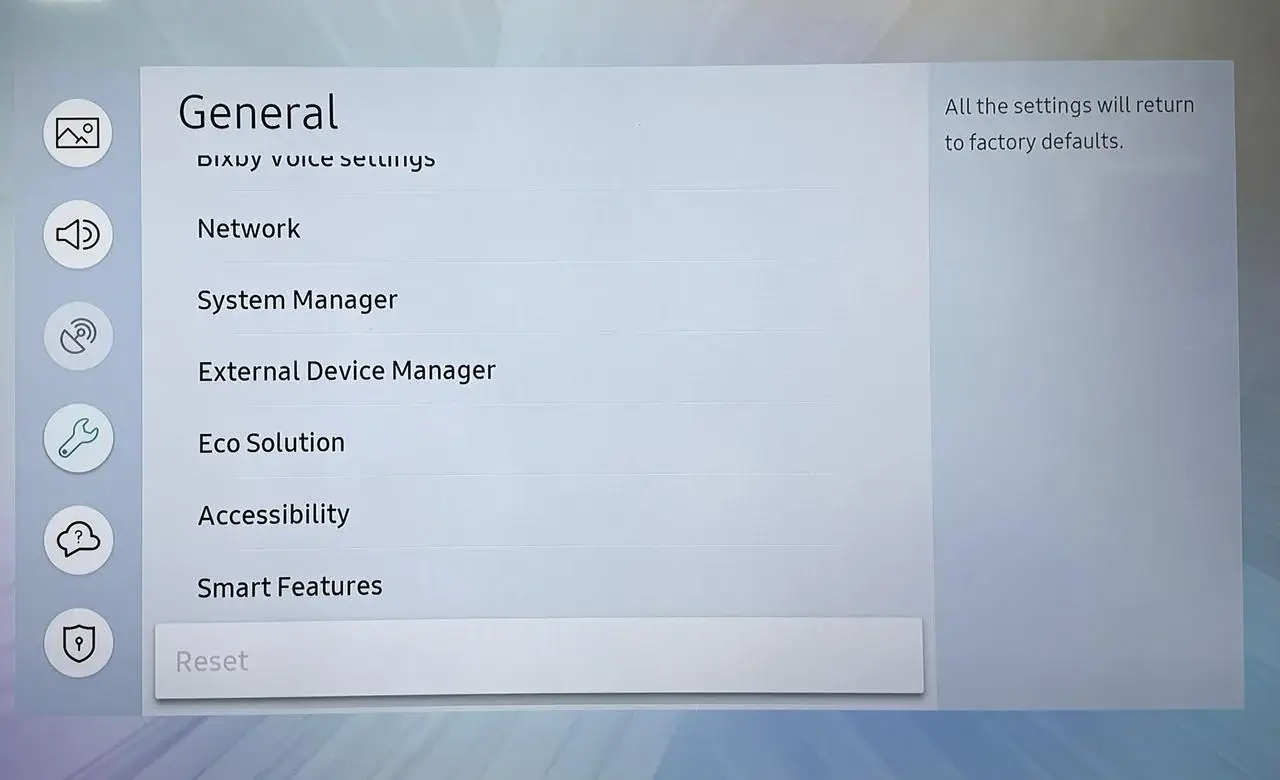
Go to Settings > All Settings > General & Privacy > Reset. Or Settings > Support > Self Diagnosis > Reset.
Final Words
How to turn off audio description on Samsung TV? You are empowered to set the Settings menu, use the shortcut buttons, and even the voice commands on the Samsung Voice remote.
Moreover, if you encounter any problems when trying to turn off voice assistant Samsung TV, you are allowed to follow this guide to restart, update and even factory reset the Samsung TV.
How to Turn Off Voice on Samsung TV FAQ
Q: How do I turn off the narrator in my Samsung TV?
There are three methods you can try:
- From the Settings menu: Navigate to Home > Menu > Settings > All Settings > General & Privacy > Accessibility > select Voice Guide Settings and turn off the feature.
- Use the shortcut buttons: press and hold the Volume ( icon +/-) button for 2 seconds or longer to easily access Accessibility shortcuts and turn off the Voice Guide menu.
- Use Voice Commands: simply press the Microphone button and say "turn off voice guide" on your Samsung voice remote. Then release the button and your TV will disable the feature instantly for a smoother viewing experience.
Q: Why is my Samsung TV narrating everything?
Because the voice guide feature on your Samsung TV is turned on. It's a voice assistant feature for Samsung smart TVs that provides narration on the screen, including menu options, descriptions of movies and TV shows, information regarding current and upcoming programs, and various content on the Samsung TV.








