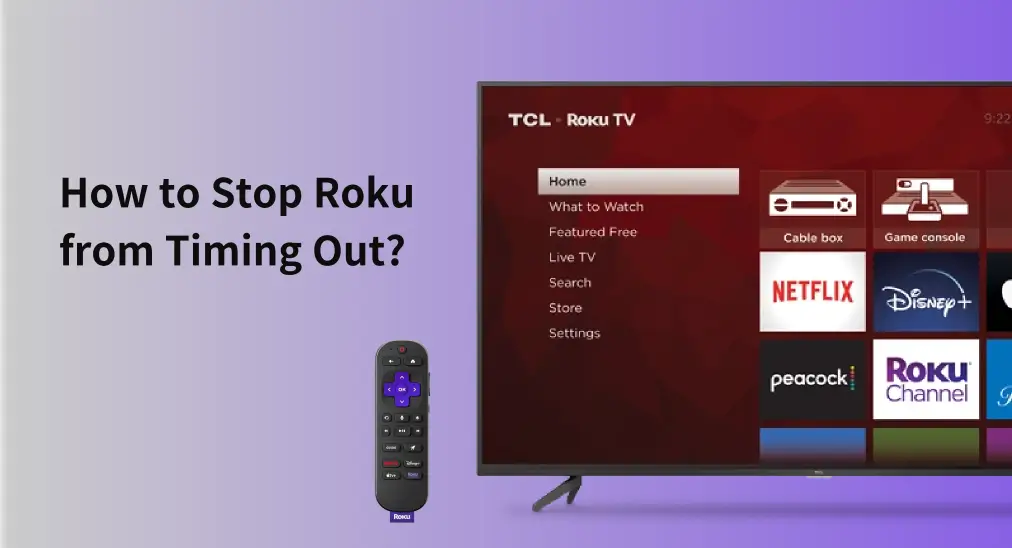
Roku turns off after 4 hours! Has this happened to you? Don't fret, the cause of this has nothing to do with Roku software or hardware issues, but rather it's because of Roku timing out. How to turn off Roku from timing out? The quick solution is outlined below.
Table of Content
How to Stop Roku from Timing Out?
Stopping your Roku device from timing out can be done in less than one minute. Here's how to stop Roku TV from timing out:
Step 1. Power on your Roku if necessary.
Step 2. Press the Home button on your Roku remote and press the Up button to quickly select the Settings option.
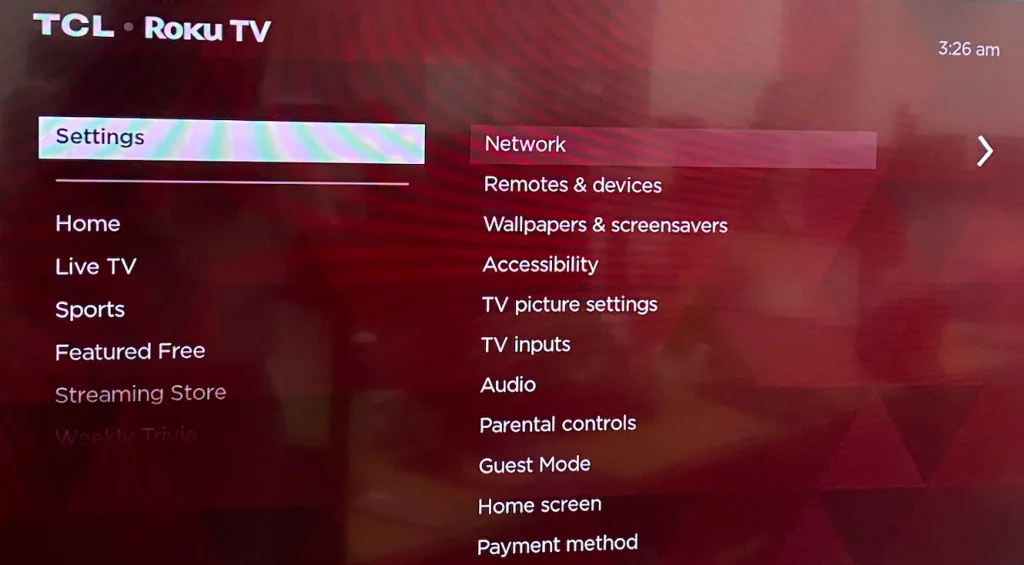
Step 3. When the Network is highlighted on the right screen, press the OK button to open the Network menu.
Step 4. Choose the Bandwidth saver option from the menu.
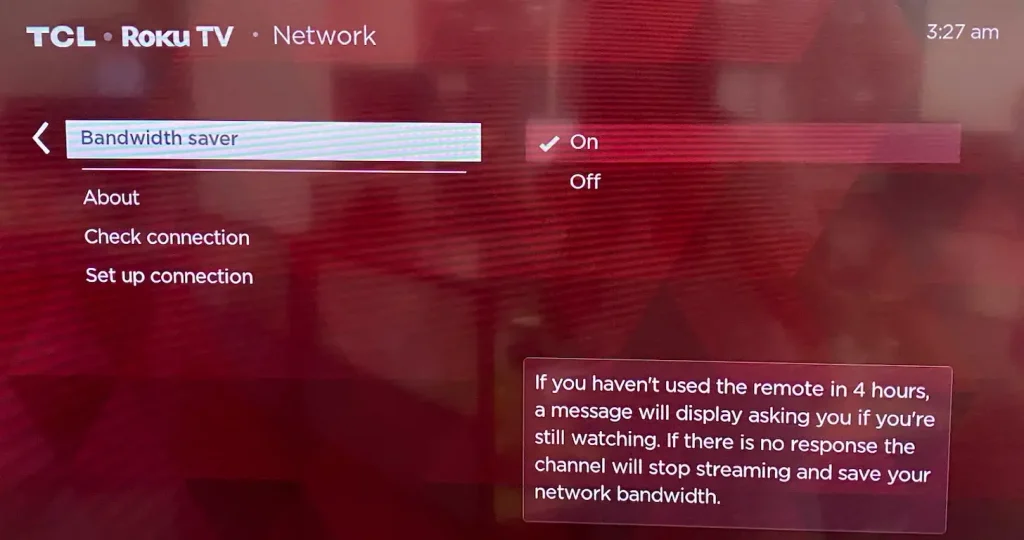
Step 5. Switch to the Off option. When "Bandwidth saver" is turned off and the channel is streaming for 4 hours or more, the channel will continue to stream.
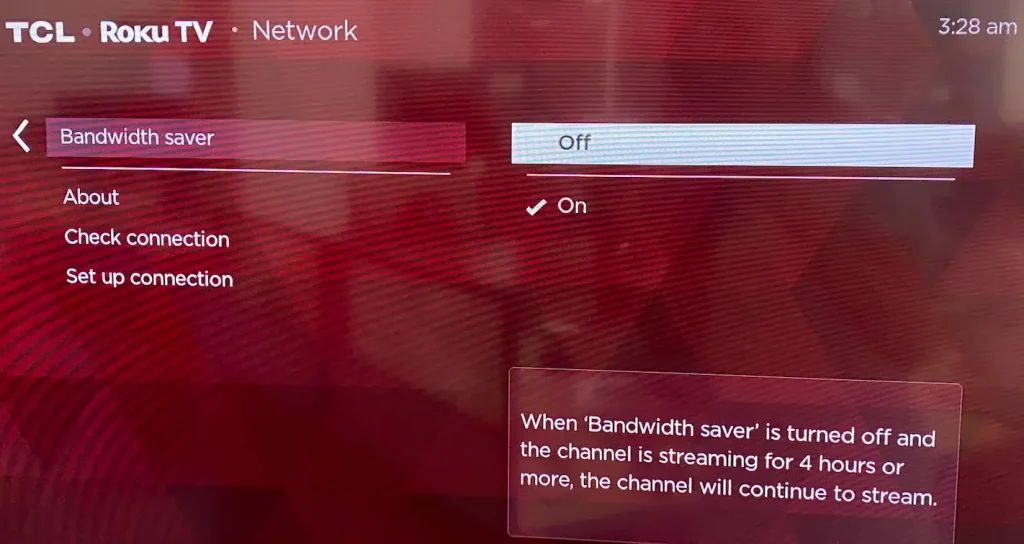
As long as you have a working Roku remote, turning off the Bandwidth saver option on your Roku streaming device is a walk in the park. However, the case where the Roku remote is inaccessible is common. How do you stop Roku inactivity timeout without a remote?
There are many ways to use Roku without a remote, and using a remote app is a popular choice. For example, you can try the Roku remote control app shared below.
Download Remote for Roku TV
Step 1. When your smartphone and Roku TV are connected to the same network, launch the app.
Step 2. Follow the on-screen instructions to sync the app with the Roku device.
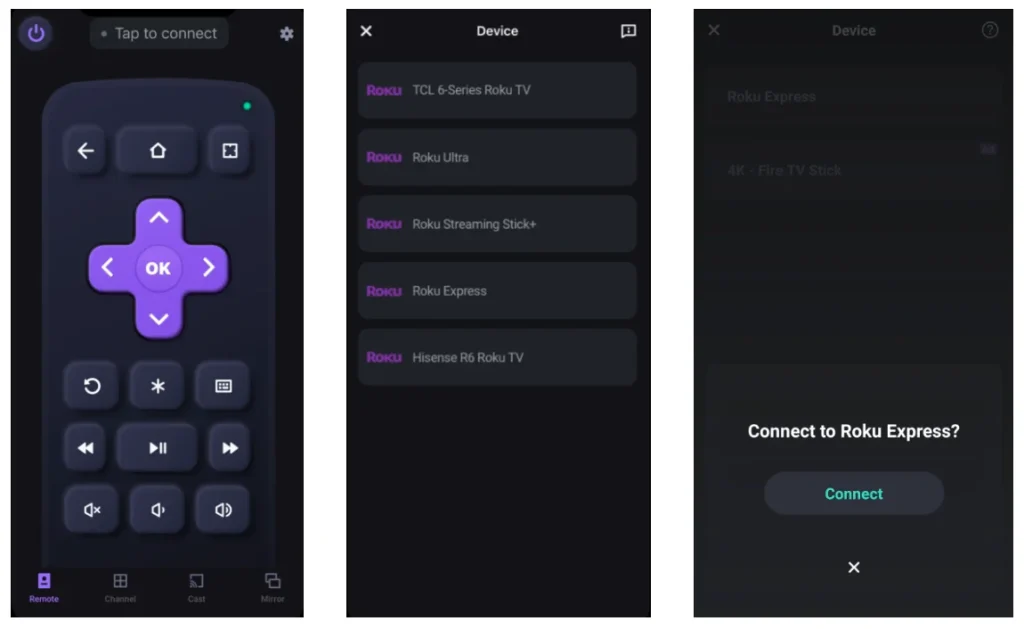
Step 3. Use the remote control app to navigate to Settings > Network > Bandwidth saver > Off.
About Roku Bandwidth Saver
You already know how easy it is to stop Roku from timing out, but there may be more questions if you're new to the concept of bandwidth saver, like what is bandwidth saver on Roku, and the following would like to get these questions involved.
As its name replies, Bandwidth Saver on Roku is a feature designed to help reduce data usage and prevent unnecessary consumption of internet bandwidth.
With the feature enabled on Roku, the device will display a prompt on the screen asking if you are still watching when the Roku remote keeps idle for 4 hours. If there is no response to this prompt, Roku will automatically stop streaming and return to the home screen. By stopping the stream, Roku helps conserve your internet bandwidth, which is especially useful if you have a data cap or limited internet plan.
If you don't expect that you won't inadvertently use up your data allowance or overburden your internet connection, sometimes enabling the feature is wise: go to Settings > Network > Bandwidth saver > On.
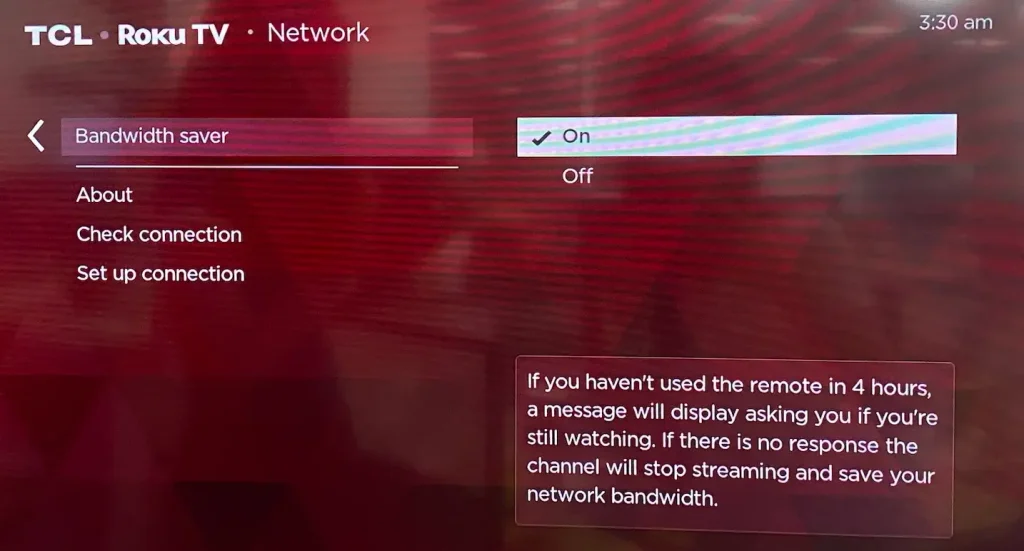
Certainly, no design is perfect. Enabling the feature on your Roku device can impact your viewing experience because of the pop-up prompt. To avoid this, there are a couple of suggestions:
- Disable Bandwidth saver for long sessions if you prefer uninterrupted streaming for longer than four hours.
- Re-enable Bandwith saver as needed. Easily turn Bandwidth saver back on when you need to manage data usage more carefully.
Turning on Bandwidth saver on your Roku is only one of the ways to reduce your data usage. More ways are lowering the streaming quality (e.g. 720p, 1080p, 4K): monitoring your data usage by a router or ISP tools and adjusting streaming habits accordingly.
Conclusion
To stop your Roku from timing out, you just need to go to Settings > Network > Bandwidth saver > Off. Then, the prompts asking if you are still watching won't appear after four hours of no remote activity. Also, you can re-enable it for data saving by toggling the setting on. Have a pleasant viewing experience.
How to Stop Roku from Timing Out FAQ
Q: How do I stop my Roku from turning off after 4 hours?
You need to disable the Bandwidth saver feature on your Roku device: go to Settings > Network > Bandwidth saver > Off.
Q: How do I stop my Roku from going to sleep?
You need to disable the Auto Power Saving feature on your Roku by navigating to Settings > System > Power > Auto Power Savings and unchecking the box next to After 20 minutes of no interaction.








