
How to reset Apple TV without remote? You may ask the question when your Apple TV can't work properly and even no response after you restart it. Under the annoying condition, if you have no physical remote or your Apple TV remote strikes, what can you do? Don't worry, this post will work out this matter for you with simple resolutions through Apple TV reset.
Table of Contents
How to Reset Apple TV with Remote
If you're encountering issues with the screen resolution, sound, or other display settings, a reset may help restore your device to default settings and correct these problems. For Apple TV, the resetting operation is also simple to conduct.
Step 1. Use your Apple TV remote to navigate Settings > General/System > Reset.
Step 2. You will see Reset and other options. You can select what you need according to your state:
- Reset: the fastest way to reset your Apple TV to factory settings and don't need an internet connection.
- Reset and Update: resets your Apple TV to its factory settings while installing software updates. It requires an internet connection.
- Reset All Settings: resets your settings, including your accounts and configurations.
- Restore: This option returns your Apple TV to its factory settings and installs software updates. It requires an internet connection.
Step 3. Make sure your Apple TV stays plugged in until the reset is complete. Once it's done, you'll need to set it up again from scratch.
How to Factory Reset Apple TV Without Remote
Now, let's go over how to reset an Apple TV without a remote. I should remind you again—this will delete all your apps and personal settings, and the reset is irreversible.
Reset Apple TV by Apple TV Remote Feature
How to reset Apple TV box without remote? If you own an iPhone or iPad, you can leverage the Apple TV Remote feature on the Control Center interface. With the help of the feature, you can turn an iPhone or iPad into a virtual Apple TV remote.
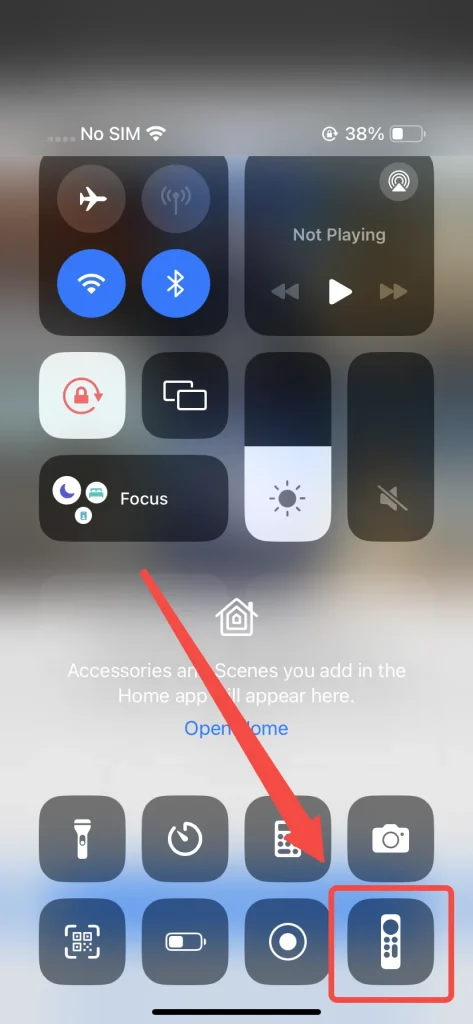
Typically, you'll find the Apple TV Remote feature in your Control Center. If it's not there, you can easily add it through the Settings. To access the Control Center, remember:
- For iPhone 8 or earlier(or iOS 11 or earlier): swipe up from the bottom of the screen.
- For iPhone X or later: swipe down from the top-right corner of the screen.
The steps to reset Apple TV with the Apple TV Remote feature include:
Step 1. Ensure your device is connected to the same internet as the Apple TV.
Step 2. Tap this feature and choose your Apple TV to connect.
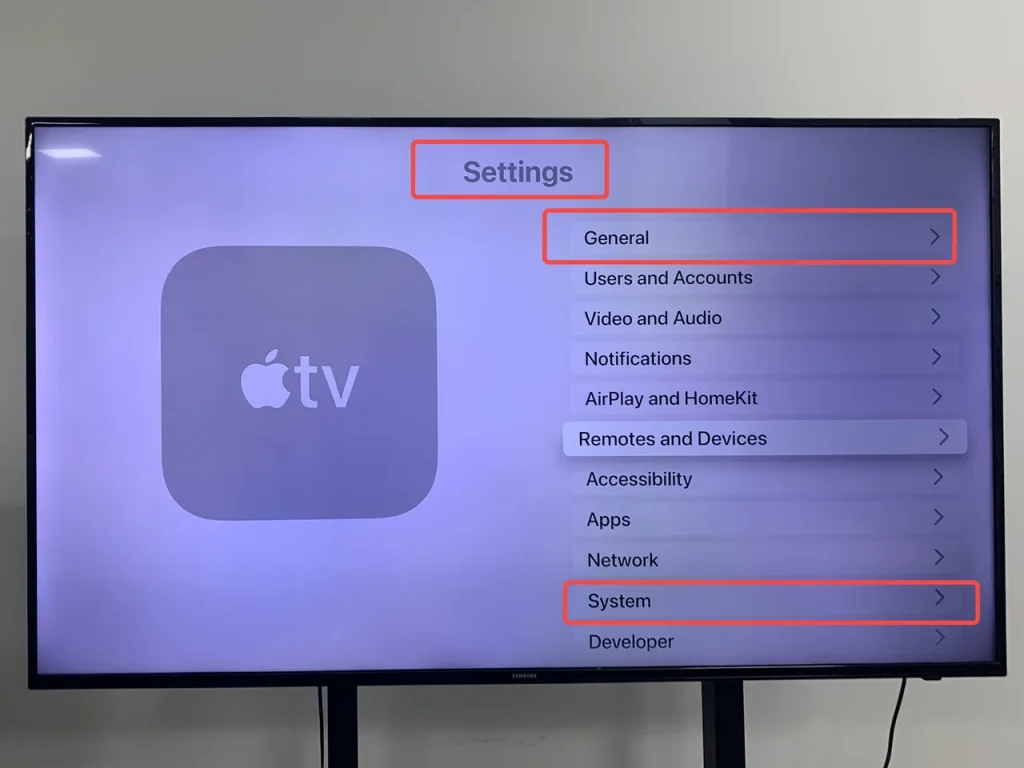
Step 3. Once the connection finishes, you can operate this virtual remote to arrive at the Settings menu of Apple TV, then find the System or General to select the Reset option.
Reset Apple TV by Free Universal Remote App
If you're not using an iOS device, you may be wondering how to do Apple TV factory reset without remote. For Android users, the solution lies in using a free universal Apple TV remote app that functions as a virtual remote, allowing you to control your Apple TV and perform a factory reset.
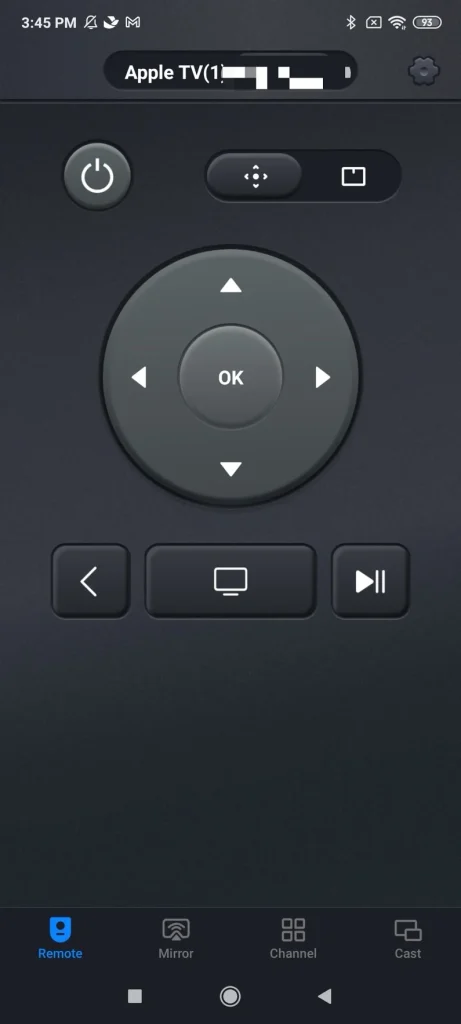
As an optimal alternative way to control Apple TV, this app works seamlessly with different Apple TV models, including Apple TV HD and Apple TV 4K (1st/2nd/3rd Gen). Functionally, it offers a smooth touchpad to control your Apple TV without a remote by swiping your fingertips.
Use the third-party apple tv remote app:
Step 1. Download the universal Apple TV Remote App from your app store and allow its permission.
Download Universal TV Remote
Step 2. Ensure your Android device and Apple TV are connected to the same internet, and open this application to connect the targeted Apple TV.
Step 3. Leverage the app to get to the Settings menu of Apple TV, then find the System or General to tap the Reset option.
Reset Apple TV by a Newer Mac Computer
You can also reset Apple TV without remote or WiFi by using a Micro USB cable for the 3rd generation or earlier models, or a USB-C cable for the 4th generation. Simply connect your Apple TV to a Mac, and follow these steps if your Mac is running macOS Catalina or a later version.
Use Mac Computer to reset Apple TV:
Step 1. Disconnect the power and HDMI cable from your Apple TV.
Step 2. Connect your Apple TV to your Mac computer via a cable, which should be chosen according to the Mac generation.

Step 3. Use the search feature on the Mac to find the Apple TV app, click it and choose the Restore option.
Step 4. Be patient with the reset process and do nothing until the process finishes.
Reset Apple TV by an Older Mac or a PC
Alternatively, you are allowed to implement Apple TV reset without remote if you're using a Mac with macOS Mojave or an earlier version, or if you're using a PC with iTunes.
Step 1. Disconnect the power and HDMI cables from Apple TV.
Step 2. Connect your computer to your Apple TV using the Micro USB cable or the USB-C cable.
Step 3. Open iTunes on your computer, select Apple TV in the Source list, then choose Restore. Don't do anything until the reset process finishes.
To Sum Up
I can understand your irritability and anxiety coming across this matter. With the three ways we provided, hoping they could help you continue to enjoy the wonderful visual experience. Whether you are an iOS user or have an Android-compatible device, you can find the method above that works for you. Let's take action to restore Apple TV!
How to Reset Apple TV Without Remote FAQ
Q: How do I force my Apple TV to reset without a remote?
You can use the Apple TV Remote feature in the Control Center on an iPhone or iPad. If you're using an Android device, you can download a free universal Apple TV remote app that works as a virtual remote. Alternatively, you can connect your Apple TV to a Mac or PC with the appropriate cable.
Q: How do I manually restart my Apple TV?
To manually restart your Apple TV, press and hold the Back (or Menu) button and the TV (or Home) button on the remote for about 10 seconds until the Apple TV starts to restart. If you don't have a remote, you can unplug the Apple TV from the power source and plug it back in after waiting for about 10 seconds.








