
Cómo resetear el Apple TV sin control remoto? You may ask the question when your Apple TV can't work properly and even no response after you restart it. Under the annoying condition, if you have no physical remote or your Apple TV remote strikes, what can you do? Don't worry, this post will work out this matter for you with simple resolutions through Apple TV reset.
Índice de Contenidos
Cómo resetear el Apple TV con control remoto
If you're encountering issues with the screen resolution, sound, or other display settings, a reset may help restore your device to default settings and correct these problems. For Apple TV, the resetting operation is also simple to conduct.
Paso 1. Usa el control remoto de tu Apple TV para navegar a Ajustes > General/Sistema > Restablecer.
Paso 2. Verás la opción Restablecer y otras más. Puedes seleccionar la que necesites según tu situación:
- Reset: the fastest way to reset your Apple TV to factory settings and don't need an internet connection.
- Restablecer y Actualizar: restablece tu Apple TV a la configuración de fábrica mientras instala actualizaciones de software. Requiere conexión a internet.
- Restablecer Todas las Configuraciones: restablece tus configuraciones, incluidas tus cuentas y configuraciones.
- Restaurar: Esta opción devuelve tu Apple TV a la configuración de fábrica e instala actualizaciones de software. Requiere conexión a internet.
Passo 3. Make sure your Apple TV stays plugged in until the reset is complete. Once it's done, you'll need to set it up again from scratch.
Cómo Restablecer la Apple TV a Configuración de Fábrica Sin el Control Remoto
Now, let's go over how to reset an Apple TV without a remote. I should remind you again—this will delete all your apps and personal settings, and the reset is irreversible.
Restablecer Apple TV mediante la función de control remoto de Apple TV
¿Cómo restablecer la Apple TV sin control remoto? Si tienes un iPhone o iPad, puedes usar la función Apple TV Remote en el Centro de Control. Con esta función, puedes convertir un iPhone o iPad en un control remoto virtual para la Apple TV.
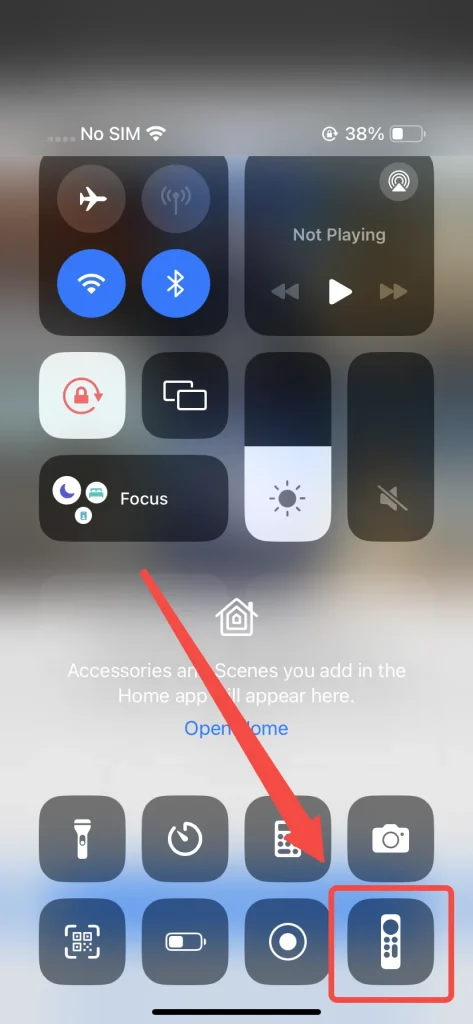
Typically, you'll find the Apple TV Remote feature in your Control Center. If it's not there, you can easily add it through the Settings. To access the Control Center, remember:
- Para iPhone 8 o anterior (o iOS 11 o anterior): desliza hacia arriba desde la parte inferior de la pantalla.
- Para iPhone X o posterior: desliza hacia abajo desde la esquina superior derecha de la pantalla.
Los pasos para reiniciar Apple TV con la función de Control Remoto de Apple TV incluyen:
Passo 1. Asegúrese de que su dispositivo esté conectado al mismo internet que el Apple TV.
Passo 2. Toque esta función y elija su Apple TV para conectar.
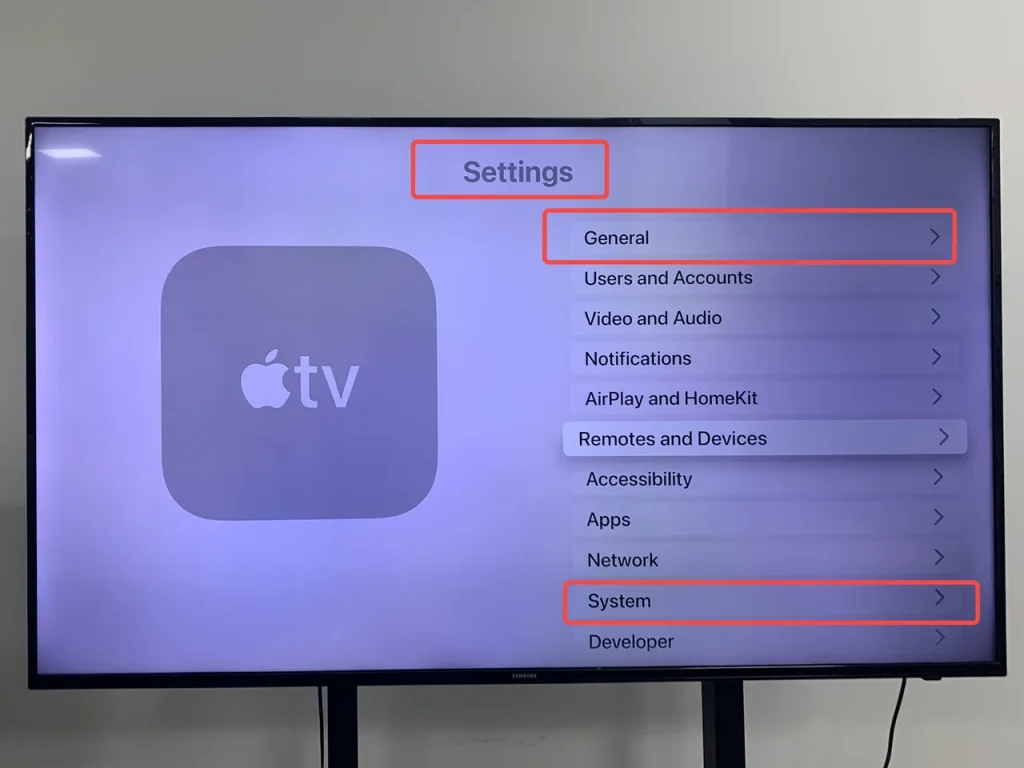
Passo 3. Una vez que la conexión finalice, puedes utilizar este control remoto virtual para llegar a la. Configuraciones menú de Apple TV, luego encuentra el System o General para seleccionar el Reiniciar opción.
Restablecer Apple TV con la Aplicación Universal de Control Remoto Gratis
If you're not using an iOS device, you may be wondering how to do Apple TV factory reset without remote. For Android users, the solution lies in using a free universal Apple TV remote app that functions as a virtual remote, allowing you to control your Apple TV and perform a factory reset.
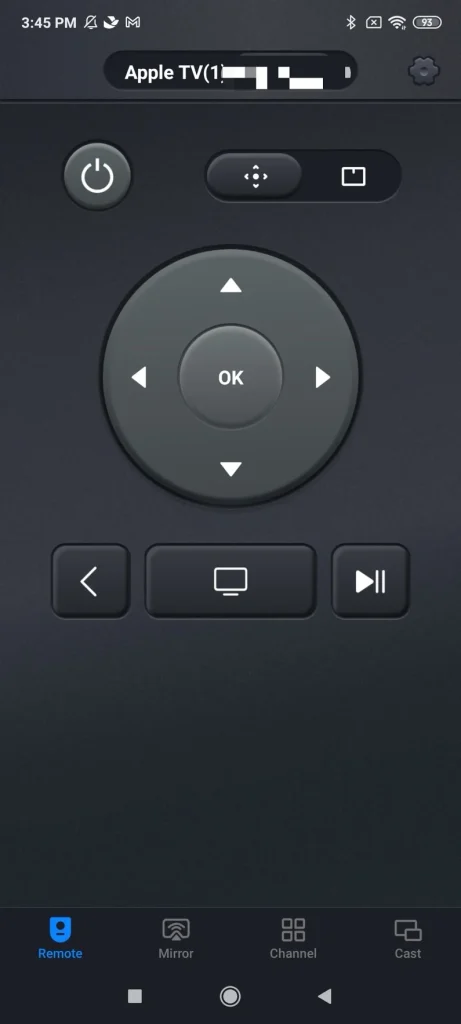
Como una alternativa óptima para controlar Apple TV, esta app funciona sin problemas con diferentes modelos de Apple TV, incluyendo Apple TV HD y Apple TV 4K (1ª/2ª/3ª generación). Funcionalmente, ofrece un touchpad suave para controlar tu Apple TV sin control remoto deslizando con la punta de los dedos.
Utiliza la aplicación de control remoto de terceros para Apple TV:
Passo 1. Descargue la aplicación universal Apple TV Remote de su tienda de aplicaciones y permita sus permisos.
Descargar Control Remoto Universal
Passo 2. Asegúrese de que su dispositivo Android y Apple TV estén conectados al mismo internet y abra esta aplicación para conectar el Apple TV objetivo.
Passo 3. Aprovecha la aplicación para llegar al Configuraciones menú de Apple TV, luego encuentra el System o General tocar la pantalla Reiniciar opción.
Restablecer Apple TV con una Mac más reciente
También puedes restablecer el Apple TV sin control remoto ni WiFi usando un cable Micro USB para modelos de 3ª generación o anteriores, o un cable USB-C para la 4ª generación. Simplemente conecta tu Apple TV a un Mac y sigue estos pasos si tu Mac ejecuta macOS Catalina o una versión posterior.
Use Mac Computadora para reiniciar Apple TV:
Passo 1. Desconecta el cable de alimentación y el cable HDMI de tu Apple TV.
Passo 2. Conecta tu Apple TV a tu computadora Mac mediante un cable, que debe ser elegido según la generación del Mac.

Passo 3. Usa la función de búsqueda en el Mac para encontrar la aplicación Apple TV, haz clic en ella y elige la Restore opción.
Passo 4. Ten paciencia con el proceso de reinicio y no hagas nada hasta que el proceso termine.
Restablecer Apple TV con un Mac antiguo o una PC
Alternatively, you are allowed to implement Apple TV reset without remote if you're using a Mac with macOS Mojave or an earlier version, or if you're using a PC with iTunes.
Passo 1. Desconecta los cables de energía y HDMI de la Apple TV.
Passo 2. Conecta tu computadora a tu Apple TV usando el cable Micro USB o el cable USB-C.
Passo 3. Open iTunes on your computer, select Apple TV in the Source list, then choose Restore. Don't do anything until the reset process finishes.
To resumir
I can understand your irritability and anxiety coming across this matter. With the three ways we provided, hoping they could help you continue to enjoy the wonderful visual experience. Whether you are an iOS user or have an Android-compatible device, you can find the method above that works for you. Let's take action to restore Apple TV!
Cómo restablecer Apple TV sin el control remoto FAQ
P: ¿Cómo fuerzo el restablecimiento de mi Apple TV sin control remoto?
You can use the Apple TV Remote feature in the Control Center on an iPhone or iPad. If you're using an Android device, you can download a free universal Apple TV remote app that works as a virtual remote. Alternatively, you can connect your Apple TV to a Mac or PC with the appropriate cable.
P: ¿Cómo reinicio manualmente mi Apple TV?
To manually restart your Apple TV, press and hold the Regresar (or Menú) button and the TV (or Hogar) button on the remote for about 10 seconds until the Apple TV starts to restart. If you don't have a remote, you can unplug the Apple TV from the power source and plug it back in after waiting for about 10 seconds.








