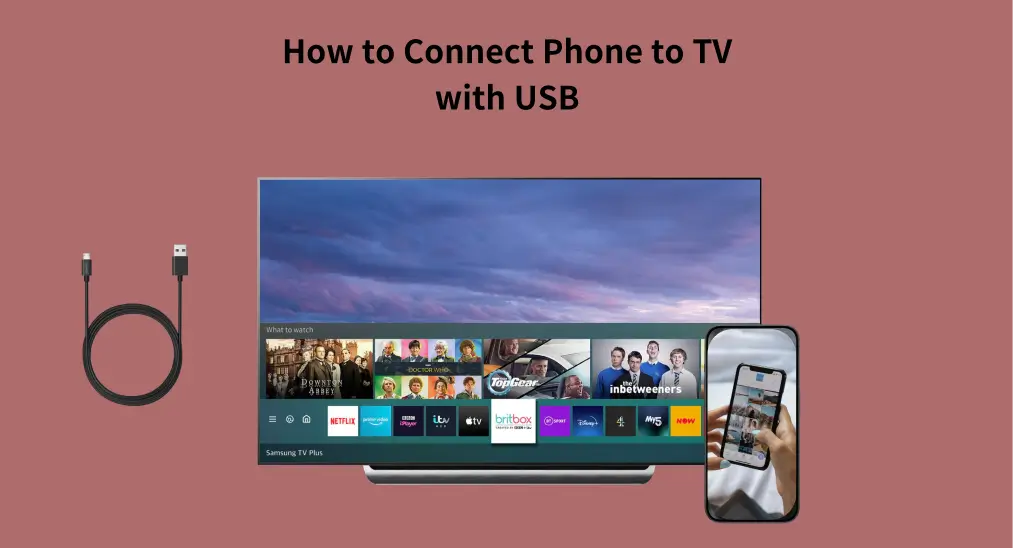
Connecting your phone to your TV using a USB cable is probably the most economical method. Therefore, I would like to offer a step-by-step guide on how to connect phone to TV with USB to help view your phone screen on TV. Plus, a wireless phone-to-TV setup is covered for your convenience.
Table of Content
How to Connect Phone to TV with USB Cable?
When it comes to a wired connection between phones and TVs, HDMI cables and USB cables are the most commonly used. However, HDMI cables are generally more expensive than USB cables, and USB cables are used more widely.

Why Connect Phone to TV with USB?
Connecting your phone to a TV via USB is an effective way to enjoy media on a bigger screen while keeping your device charged and ensuring a reliable connection for various activities.
Aside from low cost and availability mentioned above, here's a table summarizing the benefits of connecting your phone to a TV using USB:
| Benefit | Description |
| Speed | USB cables have much higher bandwidth than HDMI or Bluetooth, allowing for incredibly fast file transfers from your phone, regardless of content type (music, video, photos). |
| Security | USB connections utilize encryption methods, which make it more difficult for unauthorized users to gain access to sensitive data stored on your device without consent. |
| Ease of Use | Connecting is simple: plug one end of the USB cable into your phone and the other into your TV, then wait for the connection to establish. |
How to Connect Phone to TV with USB (Without HDMI)?
Can you connect phone to TV with USB cables instead of HDMI cables? It works in some cases and the setup requires no professional knowledge.
Here's how to connect phone to TV with USB without WiFi:
Step 1. Check your TV for a USB port. Most newer TVs should have one or more USB ports, which are often placed on the TV's rear.

Step 2. Connect your phone to your TV using the appropriate ends of a USB cable.
Note: Avoid connecting USB hubs and other extension devices to your television's USB ports, as they may not be supported and could lead to various issues. Instead, consider using a longer USB cable to provide better access.
Step 3. Press the Source/Input button on your TV remote and change the source to USB. If your TV remote is unavailable, you can use the Universal Smart TV Remote app to change the TV's source.

Step 4. Once the connection is done, media playback (like photos and videos) is allowed, while screen mirroring or streaming apps may be not supported.
Fixed: TV Don't See Phone as a Source
If your TV doesn't recognize your phone as a source when connected with a USB cable, here are some troubleshooting steps:
Step 1. Ensure that your TV is set to see all the devices connected.
Step 2. Switch to a different USB port if possible.
Step 3. Contact the manufacturer support team for further assistance.
Step 4. Use alternative methods to connect your phone to the TV, such as HDMI cable, or a mirroring app, which is discussed below.
What If My TV Doesn't Have a USB Port?
If your TV doesn't have a USB port, don't worry. You can connect a smartphone to your TV using an HDMI cable or a mirroring app.
Use a USB-to-HDMI Adapter
Most TVs have several HDMI ports, which allows you to connect a phone or streaming device for high-quality and stable streaming. How to connect phone to TV with HDMI cable:
Step 1. Check TV for HDMI ports. They are typically located on the back of TVs.
Step 2. Prepare the appropriate USB-to-HDMI adapter and an HDMI cable. For example, purchase a USB-C to HDMI adapter for newer Android phones and iPhone 15 or later; a Micro USB to HDMI adapter for old Android phones; a Lightning to HDMI adapter for iPhone 14 and older.

Step 3. Plug one end of the HDMI adapter into your phone's port, then plug the HDMI cable into the other end, and plug the HDMI cable into the TV's HDMI port.
Step 4. Change the TV's source to the occupied HDMI port. Then, you can view the phone screen on your TV.
Use a Screen Mirroring App
It is worth using a screen mirroring mobile app to connect a smartphone to your TV wirelessly. Different from the USB or HDMI connection, this method relies on WiFi to stream content from your phone to TV and therefore the WiFi signal strength determines the streaming quality. But it avoids cable scrambles.
How to connect a phone to a TV wirelessly? You need to:
Step 1. Get a screen mirroring app on your phone.
Download Screen Mirroring: TV Cast App
Step 2. Make sure that your phone and TV are connected to the same WiFi network.
Step 3. Launch the app on your phone and follow the on-screen instructions to set up the connection. Then, enable one of the provided features.

Final Words
How to connect phone to TV with USB cable only? Just plug the USB cable into your phone and TV, then change the TV's input source, and the connection is done. This is super easy but only allows media playback. If you want to see your phone screen on your TV, using an HDMI adapter or a screen mirroring app is the optimal choice.
How to Connect Phone to TV with USB FAQ
Q: How can I connect my phone to TV with USB?
Plug one end of your USB cable into your phone and the other end into the TV's USB port, then change the TV's input source.
Q: Why won't my phone connect to my TV through USB?
Your phone may not connect to your TV through USB due to several factors, including improper cable connections, incompatible USB ports that only support charging, or incorrect input source settings on the TV. Additionally, ensure that your phone's USB mode is set to Media Transfer Protocol (MTP) and that both devices have the latest software updates. Using a high-quality USB cable and restarting both devices can also help resolve connectivity issues.








