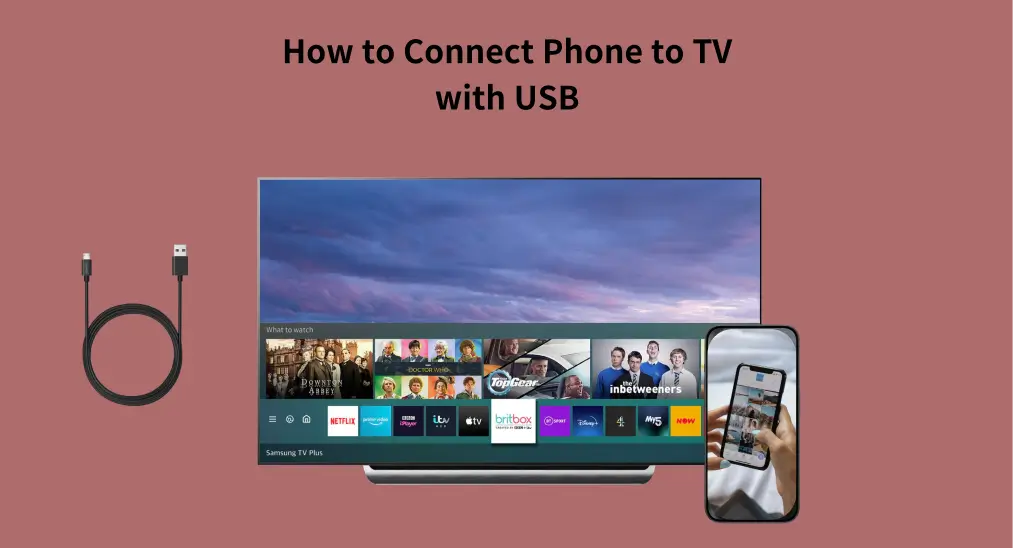
スマホをテレビにUSBケーブルで接続するのは、おそらく最も経済的な方法です。したがって、ステップバイステップガイドを提供したいと思います。 スマホをテレビにUSBで接続する方法 スマホの画面をテレビで表示するのを手助けします。また、便利なワイヤレススマホ-to-TVセットアップについても説明します。
目次
スマホをテレビにUSBケーブルで接続する方法は?
スマホとテレビの有線接続に関しては、HDMIケーブルとUSBケーブルが最も一般的に使用されています。しかし、HDMIケーブルは一般的にUSBケーブルよりも高価であり、USBケーブルの方が広く使用されています。

なぜスマホをUSBでテレビに接続するのか?
スマホをUSB経由でテレビに接続することは、デバイスを充電しながら様々な活動のために信頼できる接続を確保し、大きな画面でメディアを楽しむ効果的な方法です。
Aside from low cost and availability mentioned above, here's a table summarizing the benefits of connecting your phone to a TV using USB:
| 利益 | 説明 |
| 速度 | USBケーブルはHDMIやBluetoothよりもはるかに高い帯域幅を持っており、スマホからのファイル転送を非常に高速に行うことができます。音楽、動画、写真など、コンテンツの種類に関係なく。 |
| セキュリティ | USB接続は暗号化方法を利用しているため、許可なくデバイスに保存されている機密データに不正アクセスすることが難しくなっています。 |
| 使いやすさ | 接続は簡単です。USBケーブルの一端をスマホに、もう一端をテレビに接続し、接続が確立されるのを待ちます。 |
スマホをUSBでテレビに接続する方法(HDMIなし)
スマホをテレビにUSBケーブルで接続できますか?HDMIケーブルの代わりに使うことができる場合がありますが、設定には専門知識は必要ありません。
Here's how to connect phone to TV with USB without WiFi:
ステップ1. Check your TV for a USB port. Most newer TVs should have one or more USB ports, which are often placed on the TV's rear.

ステップ2. スマホをUSBケーブルの適切な端を使用してTVに接続します。
ノート: Avoid connecting USB hubs and other extension devices to your television's USB ports, as they may not be supported and could lead to various issues. Instead, consider using a longer USB cable to provide better access.
ステップ3. 押してください Source/Input リモコンアプリのボタンを押して、ソースをUSBに変更します。リモコンアプリが使用できない場合は、あなたは。。。 ユニバーサルスマートTVリモコンアプリ to change the TV's source.

ステップ4. 接続が完了すると、メディアの再生(写真やビデオなど)が許可されますが、画面ミラーリングやストリーミングアプリはサポートされない場合があります。
Fixed: TV Don't See Phone as a Source
If your TV doesn't recognize your phone as a source when connected with a USB cable, here are some troubleshooting steps:
ステップ1. テレビがすべての接続されたデバイスを表示するように設定されていることを確認してください。
ステップ2. 可能であれば、別のUSBポートに切り替えてください。
ステップ3. メーカーサポートチームに連絡して、さらにサポートを受けてください。
ステップ4. 代替 方法を使用して スマホをテレビに接続する、HDMIケーブルや、以下で説明する画面ミラーリングアプリなど。
What If My TV Doesn't Have a USB Port?
If your TV doesn't have a USB port, don't worry. You can connect a smartphone to your TV using an HDMI cable or a mirroring app.
USB-HDMIアダプターを使用する
ほとんどのテレビには複数のHDMIポートがあり、これによりスマホやストリーミングデバイスを接続して、高品質で安定したストリーミングを行うことができます。 スマホをテレビにHDMIケーブルで接続する方法:
ステップ1. テレビのHDMIポートを確認してください。通常、テレビの背面にあります。
ステップ2. 適切なUSB-to-HDMIアダプターとHDMIケーブルを準備します。たとえば、最新のAndroidスマホやiPhone 15以降にはUSB-C to HDMIアダプターを購入し、古いAndroidスマホにはMicro USB to HDMIアダプターを、iPhone 14以前にはLightning to HDMIアダプターを購入します。

ステップ3. Plug one end of the HDMI adapter into your phone's port, then plug the HDMI cable into the other end, and plug the HDMI cable into the TV's HDMI port.
ステップ4. Change the TV's source to the occupied HDMI port. Then, you can view the phone screen on your TV.
画面ミラーリングアプリを使用する
It is worth using a 画面ミラーリングスマホアプリ スマホをテレビにワイヤレスで接続します。USBやHDMI接続とは異なり、この方法はWiFiを利用してスマホからテレビにコンテンツをストリーミングします。そのため、WiFiの信号強度がストリーミングの品質を左右します。しかし、ケーブルのごちゃごちゃを避けられます。
スマホをTVにワイヤレスで接続する方法?あなたが必要なのは:
ステップ1. スマホに画面ミラーリングアプリを入手してください。
画面ミラーリングアプリをダウンロードします
ステップ2. スマホとテレビを同じWiFiネットワークに接続してください。
ステップ3. スマホでアプリを起動し、画面上の指示に従って接続を設定してください。次に、提供されている機能の1つを有効にしてください。

最終の言葉
How to connect phone to TV with USB cable only? Just plug the USB cable into your phone and TV, then change the TV's input source, and the connection is done. This is super easy but only allows media playback. If you want to see your phone screen on your TV, using an HDMI adapter or a screen mirroring app is the optimal choice.
スマホをテレビにUSBで接続する方法のFAQ
Q: スマホをUSBでテレビに接続するにはどうすればいいですか?
Plug one end of your USB cable into your phone and the other end into the TV's USB port, then change the TV's input source.
Q: Why won't my phone connect to my TV through USB?
Your phone may not connect to your TV through USB due to several factors, including improper cable connections, incompatible USB ports that only support charging, or incorrect input source settings on the TV. Additionally, ensure that your phone's USB mode is set to Media Transfer Protocol (MTP) and that both devices have the latest software updates. Using a high-quality USB cable and restarting both devices can also help resolve connectivity issues.








