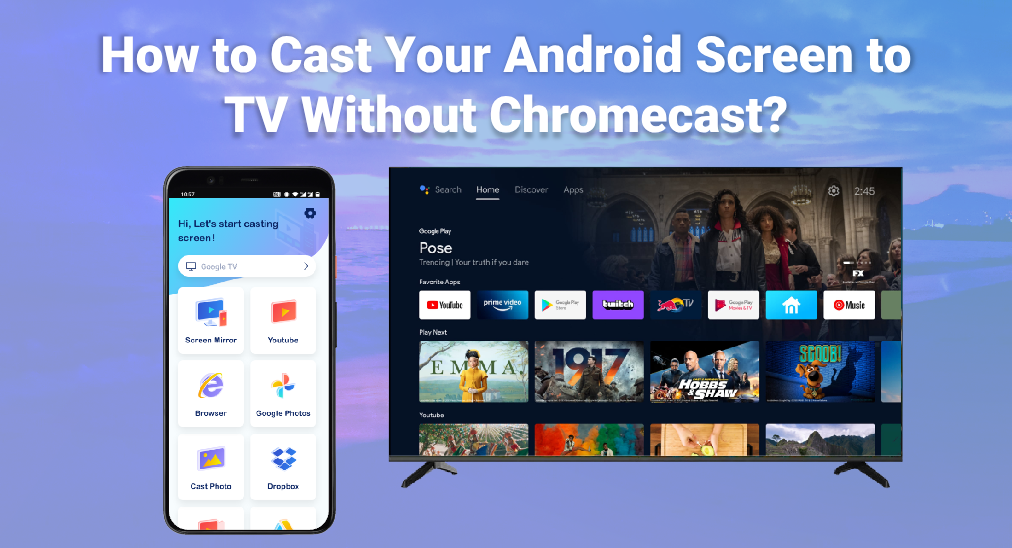
Cast android cast screen to tv without chromecast can be incredibly convenient, especially if you want to share content with a larger audience. Many people think that Chromecast is necessary for this, but there are multiple ways for Android cast screen to TV without Chromecast. This article will explore these alternatives, guiding you through the steps to successfully mirror your phone to your TV.
Table of Content
What Do You Need to Mirror Your Android Phone to Your TV?
To begin with, it's essential to understand the requirements to screen mirroring Android to your TV. Here's a brief checklist of what you might need to prevent screen mirroring not working problem.
- Wi-Fi Network: Both your Android phone and TV should be connected to the same Wi-Fi network, and do make sure the Wi-Fi network is stable enough or it will be laggy.
- Compatible TV: Your TV should support screen mirroring, either built-in features or external hardware.
- Smart phone with Android 8.0 and above: Some methods require you to download a screen mirroring app on your Android phone.
Cast Your Screen Using the Google Home App
One of the simplest methods to cast your Android screen to TV without Chromecast is by using the Google Home app. This app is primarily designed to control Chromecast and other smart devices, but it also has a built-in screen mirroring feature. Here’s how you can use it:
Step 1. Download and Install Google Home App from the Google Play Store.
Step 2. Make sure your phone and TV are connected to the same Wi-Fi network.
Step 3. Open the Google Home App on your phone.
Step 4. Tap the Devices tab and choose the TV you want to cast.
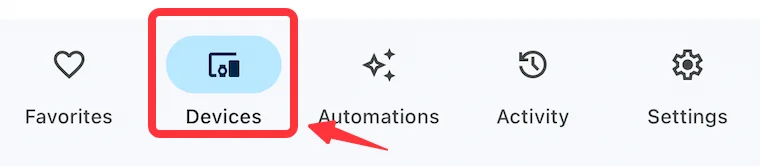
Step 5. Click the Cast screen button and follow the on-screen instructions to start mirroring.
This method is straightforward and works well with many Smart TVs and streaming devices that support Google Cast.
Easier Ways to Cast If Your Phone Supports It
Some Android phones come with built-in screen mirroring features, the Smart View for example, that make the process even simpler. Here's how to cast Android screen to TV without chromecast using built-in features:
Step 1. Swipe down from the top of your screen to access the Quick Settings menu.
Step 2. Look for the Smart View or Screen Mirroring option. This might be named differently depending on your phone model.
Step 3. Select your TV from the list of available devices.
Step 4. Follow the on-screen instructions to begin casting your screen.
This method is quick and doesn't require any additional apps or devices, making it very convenient.
Universal Solution: Use Smart TV Cast App
For those looking for a versatile solution, the Smart TV Cast by BoostVision Technology is an excellent choice. This app is designed to work with a wide range of Smart TVs and offers a seamless mirroring experience. Here's how to use the Smart TV Cast app:
Step 1. Ensure both your Android phone and TV are connected to the same Wi-Fi network.
Step 2. Download and install the Smart TV Cast app from the Google Play Store on your phone.
Download Smart TV Cast
Step 3. Launch the app and tap the Tap to Connect area.

Step 4. Choose your TV from the list of detected devices. Enter the PIN code if necessary.
Step 5. After connecting, click the Screen Mirror button on the home screen.

Step 6. Configure your mirroring parameters and click the Start Mirroring button.
The Smart TV Cast app provides a user-friendly interface and reliable performance, making it a top choice for screen mirroring.
Conclusion
Casting your Android screen to your TV without Chromecast is not only possible but also relatively easy with the right tools and knowledge. Whether you use the Google Home app, built-in screen mirroring features, or third-party apps like Smart TV Cast, you can enjoy your content on the big screen without needing a Chromecast.
Android Cast Screen to TV Without Chromecast FAQs
Q: How do I mirror my Android to my TV?
To mirror your Android to your TV, you can use the Google Home app, your phone's built-in screen mirroring feature, or a third-party app like Smart TV Cast. Ensure both devices are on the same Wi-Fi network and follow the app's instructions to start mirroring.
Q: Do I need a Chromecast to cast to my TV?
No, you do not need a Chromecast to cast to your TV. There are various methods and apps available that allow you to cast your Android screen to your TV without Chromecast.
- Use the Google Home app.
- Use the Android built-in screen mirroring feature.
- Use a third-party app.








