
Connecting your phone to your TV can enhance your viewing experience. It allows you to share videos, photos, and more on a larger screen. This guide will explain how to connect phone to TV using various methods. You will learn about the steps, advantages, and disadvantages of each method.
Table of Content
Keytakes of Connecting Your Phone to TV
How to connect your phone to your TV? Before diving into specific methods, it's important to understand the different ways you can connect your phone to your TV. Each method has its own set of steps, advantages, and disadvantages.
Below is a summary table that outlines these key points, helping you make an informed decision based on your preferences.
| Method | General Steps | Advantages | Disadvantages | Most Used Cases |
| Mirroring App | Connect both devices to the same Wi-Fi.Select the TV from the app.Click Connect. | Easy setup, wireless connection; no compatibility issues with TVs. | May have latency issues. | Streaming media from apps |
| Cast or AirPlay | Enable Android's Cast feature or iPhone's AirPlay feature.Choose the TV,Tap Start. | No additional apps or hardware required; wireless connection; quick setup. | May not work with older TVs; occasional connectivity issues. | Direct streaming from compatible apps |
| Bluetooth | Enable Bluetooth on both devices.Pair the phone with the TV. | Easy setup, wireless connection | May have latency issues; limited to audio streaming. | Streaming audio content. |
| HDMI Adapter | Connect the cable to the phone.Plug it into the TV.Switch TV input. | Stable connection, high quality. | Limited mobility, requires cable. | Gaming or presentations |
| Streaming Device | Connect the device (e.g., Roku) to TV. Set up Roku device on TV.Use an app on the phone to cast. | Enhances compatibility with older TVs. | Requires additional hardware; Slightly more complex initial setup. | Accessing multiple streaming services |
Now that you have an overview of the methods available, let's dive deeper into each method to understand how they work and which one suits your needs.
How to Connect Phone to TV Using Mirroring App [Best]
How to connect phone to TV wirelessly? You can use the third-party phone screen mirroring app, which is one of the free apps to connect phone to TV. The app typically works seamlessly with both Android and iOS devices, as well as most TVs, offering a reliable wireless solution for sharing content.
Download Screen Mirroring: TV Cast App
Here is how to broadcast phone to TV with the mirroring app:
Step 1. Ensure that both your smartphone and TV are connected to the same Wi-Fi network. On the app's main page, click the Tap to connect button.
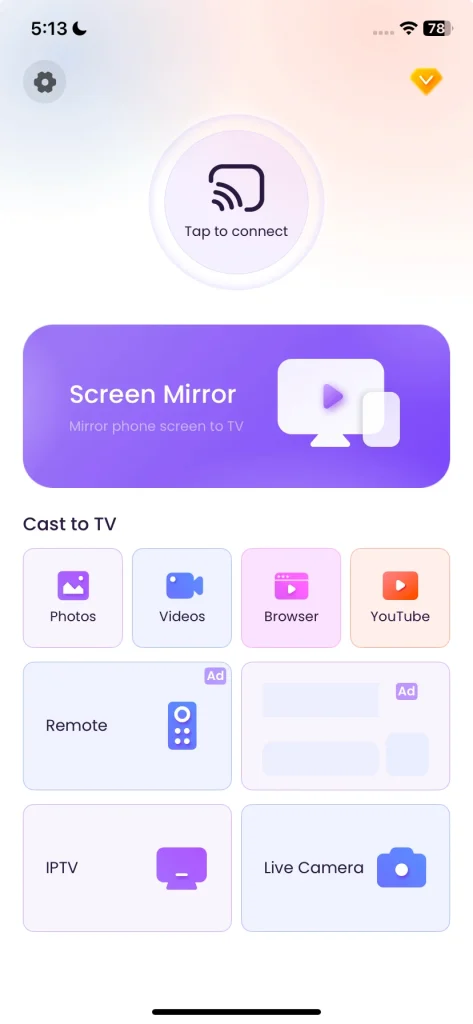
Step 2. Choose your TV from the list displayed. A connection window will pop up, then click the Connect button.
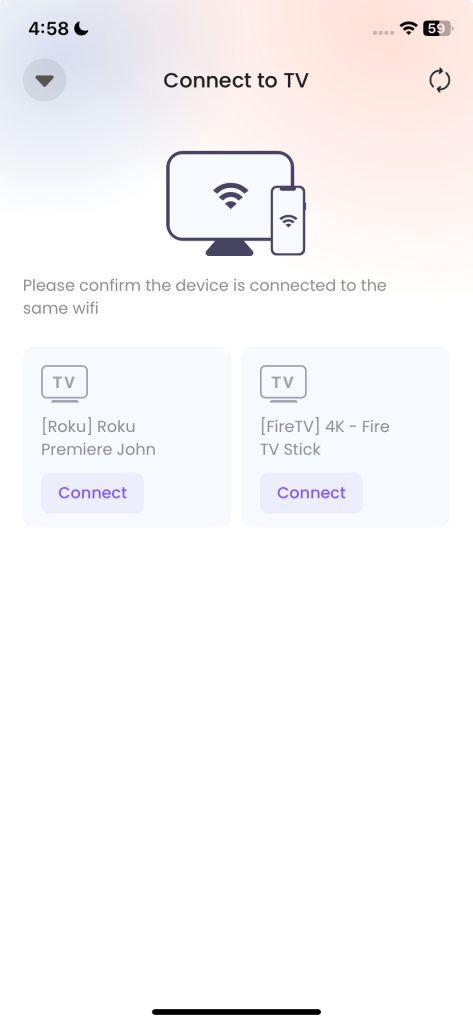
Step 3. Once the text on the Tap to connect button changes to show the name of your connected TV, you have connected your phone to TV.
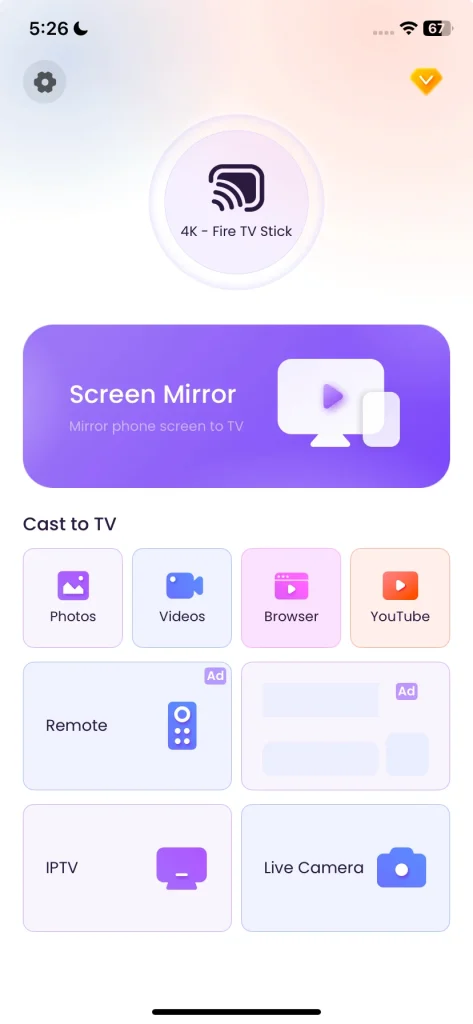
Step 4. Tap one of the on-screen features to stream your phone to your TV.
As you see, if you are looking for a guide on how to connect phone to TV without cable, using the mirroring app might be the optimal choice as you don't have to worry about compatibility issues.
How to Connect Phone to TV Using Cast Feature
How to connect phone to TV? Many smartphones come with built-in features that allow for easy connection to TVs. For Android devices, this is often done through a casting feature (different manufacturers give different names to it), while iPhones use AirPlay.
While these built-in features are convenient, they may not be compatible with all TVs. Before proceeding, it's essential to check if your devices support these functions.
Connect Android to TV Using the Cast Feature
Modern Android devices have the cast feature, which allows them to share their screen or media on a larger screen, such as a TV. Therefore, the answer to the question "how to project phone onto TV" is obvious.
The feature has been given different names across Android phones, such as Screencast on OPPO, Smart View on Samsung, HTC Connect on HTC, and SmartShare on LG. But the Cast is the most generic term used across many Android devices. So, check your Android device and look for the feature.
Once found, check how to connect Android phone to TV in this way ( for example, using Screencast on OPPO):
Step 1. Ensure that your Android phone connects to the network your TV uses.
Step 2. Scroll down the phone screen, find the Screencast feature, and enable it.
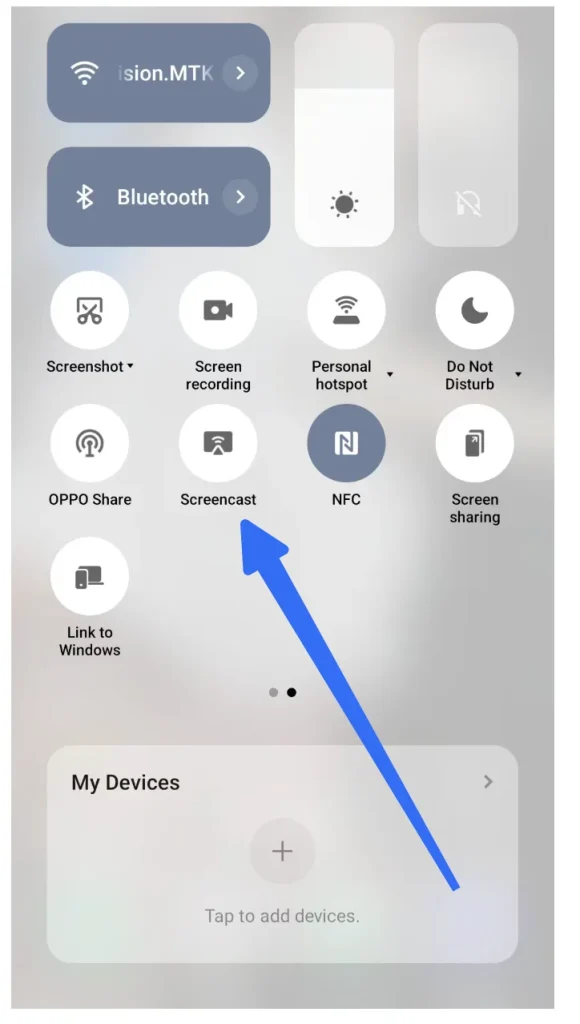
Step 3. Your phone should detect a device to connect to. Once done, choose your TV from the list, and choose Start now.

Step 4. Wait for the connection to be set up. Then, what is happening on your phone screen will show on the TV screen.
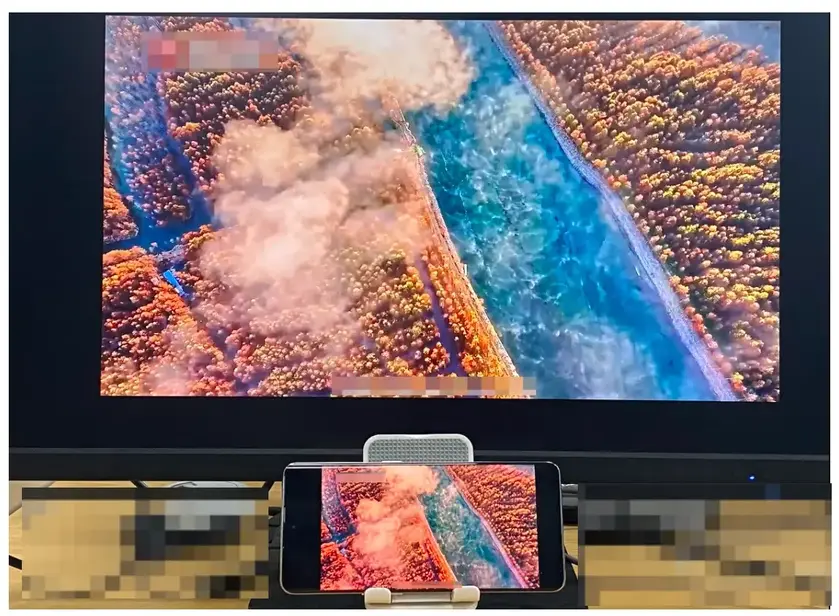
Connect iPhone to TV Using the AirPlay Feature
How to connect iPhone to TV? Use AirPlay if your TV is AirPlay-enabled. Many smart TVs that are not manufactured by Apple have a built-in AirPlay 2 feature, such as Roku TV, Hisense TV, Fire TV, Samsung TV, LG TV, etc., which allows an easy wireless connection to iPhone, iPad, or Mac.
Don't worry. If your TV is not compatible with AirPlay but runs Android TV OS, you can install the AirMirror app on your TV. The app works as an AirPlay receiver and makes your TV detecable by Apple devices.
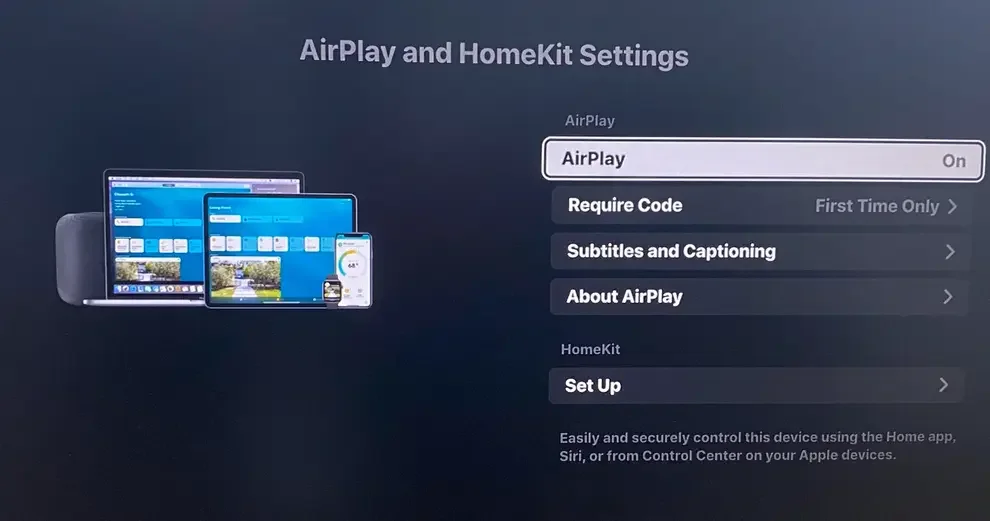
Once confirm that your TV supports AirPlay, you can mirror iPhone to TV without Apple TV effortlessly:
Step 1. Ensure that your iPhone and TV are using the same WiFi network.
Step 2. Enable AirpPlay on your TV by referring to the TV manual.
Step 3. Swipe down from the top-right corner to access the Control Center and tap Screen Mirroring.
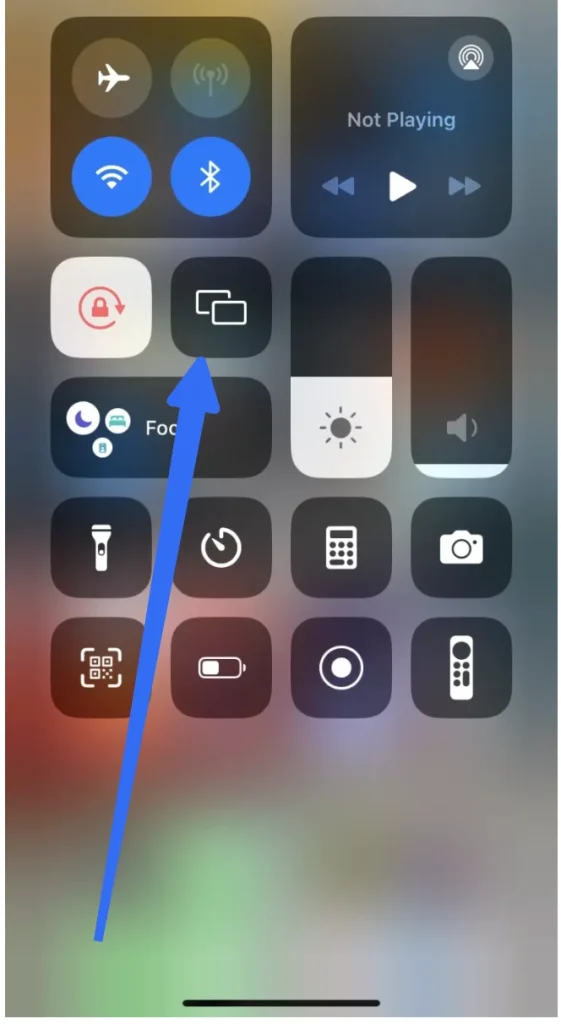
Step 4. Choose your TV from the list and type the 4-digit code if prompted.
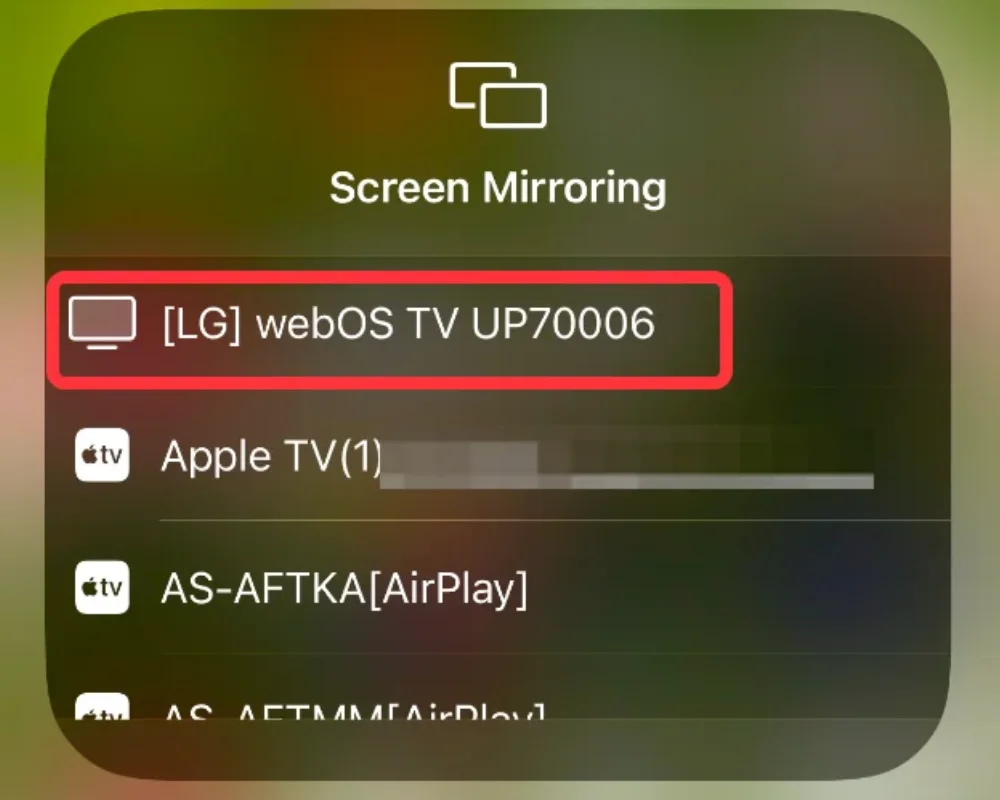
Step 5. Wair for your iPhone to try connecting to your TV. Once connected, you can enjoy media from your iPhone on the large screen.
How to Connect Phone to TV Using Bluetooth
Yes, you can achieve an easy connection setup between your phone and TV through Bluetooth technology if the two devices have Bluetooth capabilities.
Follow the tutorial on how to connect phone to TV using Bluetooth:
Step 1. Enable Bluetooth on your TV by navigating to the Settings menu and choosing Bluetooth options.
Step 2. Enable Bluetooth on your phone by going to Settings > Bluetooth and turning it on. Then, your phone will start scanning for available Bluetooth devices.
Step 3. Choose your TV from the list of available devices on your phone once it appears.
Step 4. Enter the pairing code on both devices if prompted.
After connecting, you can use your phone to play audio through the TV's speakers or use the phone as a remote for compatible apps.
How to Connect Phone to TV Using HDMI

How to stream from phone to TV? For those who prefer a wired connection, using a USB-to-HDMI or Lightning-to-HDMI adapter is an excellent option. This method ensures a stable connection and high-quality video output, and therefore it is ideal for gaming or presentations.
See how to connect phone to TV with HDMI cable:
Step 1. Purchase a USB to HDMI or Lightning to HDMI adapter. The type of adapter you need depends on the type of port your phone has:
- USB-C port: For phones with a USB-C port, you'll need a USB-C to HDMI adapter.
- Micro USB port: For phones with a micro USB port, you'll need a Micro USB to HDMI adapter.
- Lightning port: For older iPhones before iPhone 15, you'll need a Lightning to HDMI adapter.

Step 2. Insert one end of the adapter into the phone's port, then plug the HDMI cable into the other end.
Step 3. Locate the HDMI port on your TV and plug the HDMI cable into the port. Most modern TVs have multiple HDMI ports, so make sure to remember the number of the port you plug your cable into.
Step 4. Turn on your phone and TV and change the TV's input source. Note that choose the HDMI port that you connected to. Your phone's screen should now be mirrored on your smart TV.
How to Connect Phone to TV Using Streaming Device
Another popular way to connect your phone to your TV is by using a streaming device such as Roku Stick, Fire Stick, or Chromecast with Google T, especially when you have an old television.

These devices can enhance compatibility, ensuring a smoother mirroring experience compared to relying on the TV's built-in capabilities. Plus, they provide access to various streaming services, including Netflix, Disney Plus, Hulu, and so on.
How to put phone screen on TV? The general steps include:
Step 1. Connect the streaming device to your TV's HDMI port.
Step 2. Set up the device by following on-screen instructions.
Step 3. Use compatible apps on your phone to cast content directly.
Four Benefits of Connecting Your Phone to TV
After connecting your phone to your TV, you'll be welcomed by numerous benefits, including:
- Enhanced viewing and gaming: Enjoy movies, photos, or presentations on a larger screen with better audio-visual quality. Play mobile games on a bigger screen for a more immersive experience.
- Convenience: Easily share content with friends and family without crowding around a small phone screen.
- Productivity: Use your TV as a secondary display for presentations or work-related tasks.
- Easy TV control: A universal remote TV app can connect your phone to a TV too. Then, you can control your TV without a remote.
Conclusion
Connecting your phone to your TV opens up new ways to enjoy media and share content with others. Whether you choose mirroring apps, built-in features, cables, or streaming devices, each method has its benefits and limitations. By considering your preferences and needs, you can select the best option for a seamless viewing experience.
If you think this how-to guide is worth reading, please share it with those who are wondering how to connect phone to smart TV.
How to Connect Phone to TV FAQ
Q: How to link iPhone to TV?
There are many ways to link your iPhone to TV, wired or wireless. If you prefer a wireless way, ensure that the two devices are on the same Wi-Fi network. Then, enable the AirPlay feature from Control Center and choose your TV from the list; alternatively, install an iPhone screen mirroring app on your phone, which can stream content to any TV even if it doesn't support AirPlay. If there is no Wi-Fi, link your iPhone to TV via a compatible HDMI adapter and HDMI cable.
Q: How can I connect my phone to my TV without HDMI?
Wireless methods like casting through a compatible app or using a mirroring feature or a third-party mirroring app are great alternatives.
Q: How to connect your phone to a non-smart TV?
Using a USB-to-HDMI adapter or other compatible cables allows for direct connections without smart features. Or set up a streaming device like Roku or Chromecast with Google TV, which can enhance the TV's compatibility, then enable the cast or AirPlay feature on the phone.
Q: How can I connect my phone to my TV without WiFi?
A USB-to-HDMI cable provides a reliable way to connect without needing Wi-Fi access at all.
Q: How to connect Samsung phone to TV?
You have several easy options to connect a Samsung phone to a TV. If your TV supports Miracast or Smart View, swipe down on your phone and tap Smart View from the quick panel, and choose your TV from the list. To avoid compatibility issues, try a third-party Samsung TV screen mirroring app. Whether you use Smart View or a mirroring app, both devices must be on the same Wi-Fi network.
Q: How do I display my screen to my TV?
To display your phone or tablet screen on your TV, you can either mirror it wirelessly or connect it with a cable. For wireless mirroring, activate features like Cast, Smart View, or AirPlay, apps like Screen Mirroring from BoostVision, or a device like Chromecast, making sure both your devices are on the same Wi-Fi network. For a wired connection, you can use an HDMI adapter to connect your mobile device directly to the TV.








