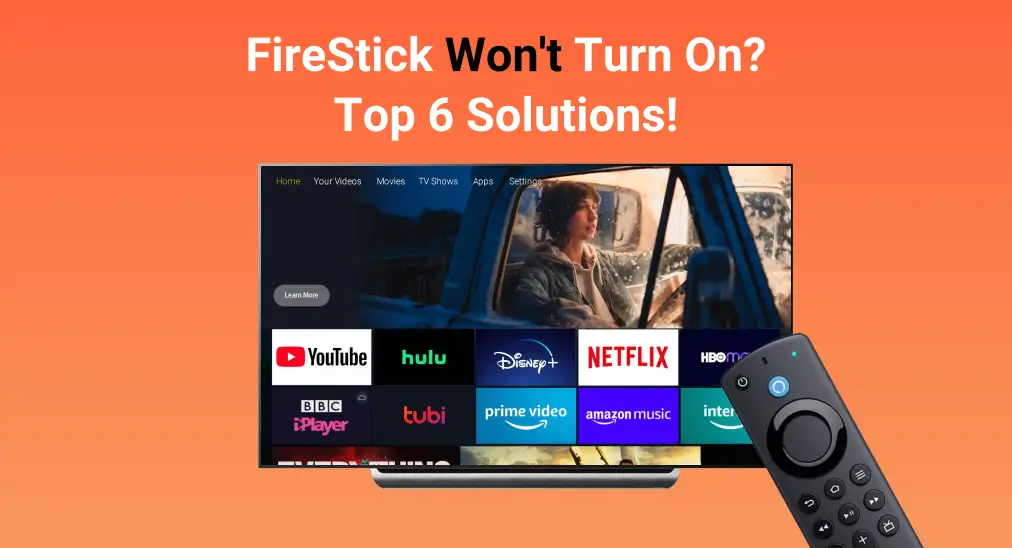
It’s frustrating when you’re ready to stream your favorite show, but your FireStick won’t turn on. Whether the screen stays black, the device is unresponsive, or the FireStick logo doesn’t even appear, you’re not alone—this is a common issue many users face. Fortunately, you can take 6 simple steps to identify and fix the problem.
Table of Content
Why Won’t My FireStick Turn On?
If your FireStick won’t turn on no signal, it might be due to a faulty power source, a damaged HDMI connection, or even a software glitch. Sometimes, the FireStick appears off simply because the TV isn’t set to the right input or the Fire TV remote isn’t responding properly.
Power adapters, cables, and even the FireStick itself can wear out or malfunction over time. Identifying the culprit is key to applying the right fix and getting your device back up and running.
How to Solve My FireStick Won’t Turn on
We’ll walk you through each potential fix step by step and help you pinpoint the exact cause of the FireStick won’t turn on TV issue. After trying each method, make sure to test your FireStick to see if it powers on. This will help you figure out what’s going wrong.
Fix 1. Check the TV and the Batteries in Your Remote
Firstly, you are supposed to check if your TV is turned on. Some TV models turn on automatically when you turn on your Fire Stick. But some TVs need to be turned on with their own remote control, so make sure your TV is on and then try pushing the Power button on your Fire Stick remote.

From this process, please ensure your remote is functional. Otherwise, it’s time to replace the batteries in your remotes. As Amazon recommended, Alkaline batteries are the best choice for you, which are characterized by long-term life span and greater security. Just put the positive and negative sides of the batteries marked with a plus and minus sign respectively.
Fix 2. Restart Your FireStick
A restart can fix many loading issues and trivial bugs, including FireStick TV won’t turn on. To restart FireStick, you are allowed to press the Select and Play buttons on the remote for 10 seconds. Unplug the power cord from your device or wall outlet for several seconds, then plug it back in.

If your Fire TV won’t turn on still, then please wait for about 10 minutes as a FireStick takes a while to load or install updates sometimes. If there is still no response, then keep reading these methods as follows.
Tips: There is another recommended method from the solution community that you can refer to:
Keep your TV on and unplug the TV from the wall. Hold the power button for 30 seconds while the TV is on and unplugged from the wall. Next, replug the TV and turn it back on. Then go to the Fire Stick Input channel and check if it is working.
Fix 3. Check Compatible Power Cable and Adapter
When the power cable or adaptor is not inserted properly or damaged, you need to reinsert it correctly and change it to a new one.

In general, FireStick is powered through the USB port on the TV, so you also need to consider whether the USB port is damaged and cannot be powered. Therefore, if you lose or damage the accessories of your Fire TV device, please replace them with Amazon-branded equipment to ensure compatibility and stability.
Fix 4. Check the TV Input Matches the HDMI Port
FireStick not powering on could be due to selecting the incorrect HDMI input. It’s unlikely your TV will switch the HDMI input automatically. Moreover, a loose connection could cause your device not to turn on. So press the Source or Input button on your remote and ensure your TV input matches the name or number of the HDMI port your Fire TV is plugged into.
Alternatively, unplug and then plug your FireStick into a different HDMI port on your TV to see if that solves your problem.
Fix 5. Use an HDMI Cable Rated For High Speed
After trying these solutions above, if your Amazon FireStick won’t turn on either, then try to use an HDMI cable rated for high speed. This is one of Amazon’s recommended solutions, maybe it can relieve your vexation. By the way, these cables are more than twice as fast as standard HDMI cables.
Fix 6. Factory Reset Your FireStick
The last resort that factory resetting your FireStick will remove all your account information and downloaded content. It means this process will restore your streaming device to the way it came in the box. But how to reset FireStick that won’t turn on?

Just press the Back button and the right arrow button for a few seconds, then choose the OK option to continue. This reset process will take you a few minutes to wait, and you should not unplug the device during the reset. If the power supply gets cut off, you may have to start the whole reset process all over again.
Unfortunately, if all these fixes mentioned above cannot help you, you are allowed to contact Amazon customer service directly so that they can help you further with real-time assistance.
Bonus: Handle a Virtual Remote to Enhance Viewing Experience
If your Amazon streaming device has been restored, then you can use a Fire TV remote app that supports all Fire TVs and FireSticks to boost the viewing experience. In other words, you can acquire a remote backup for a rainy day.

BoostVision designed this virtual remote to promote convenience for all users of Amazon streaming devices. You are empowered to control your Fire devices via a mobile device, such as a smartphone or tablet. Here’s the succinct pairing process:
Download Remote for Fire TV & Fire Stick
Step 1. Ensure your mobile device and Fire TV are connected to the same wireless network. Then install the virtual remote on your mobile device.
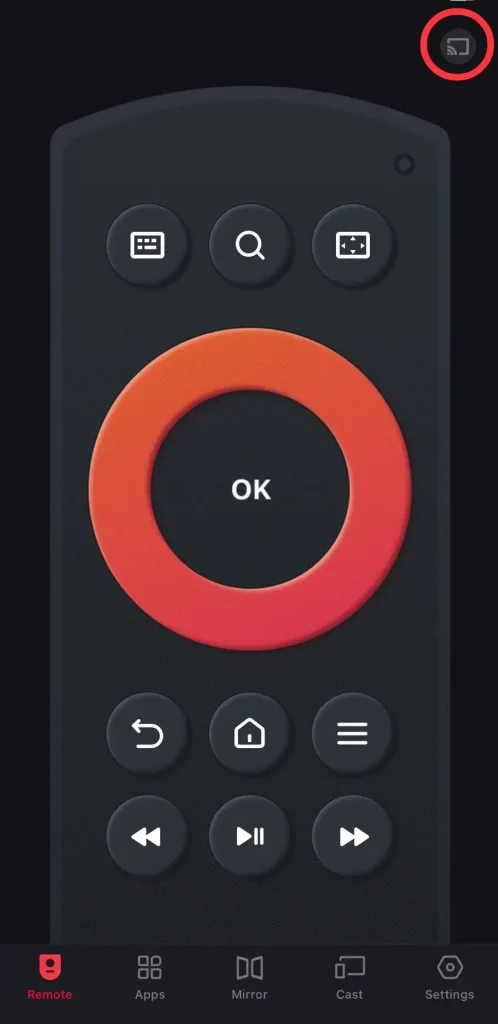
Step 2. Launch the app and tap the upper right corner to connect your Fire device from the device list, enter the PIN code shown on your television screen to confirm the connection performance.
Step 3. Once the pairing process is finished, you can tap the virtual buttons on this application to control your Fire device without concern about its lifespan.
Conclusion
What can I do when my Amazon Fire Stick won’t turn on? You need to check the TV and the batteries in your remote first. Restart your FireStick, check the compatible power cable and adapter, and check the TV input matches the HDMI port. Alternatively, use an HDMI Cable rated for high speed.
FireStick Won’t Turn On FAQ
Q: Why is my Fire Stick not turning on at all?
This might be due to a faulty power source, a damaged HDMI connection, or even a software glitch. Sometimes, the FireStick appears off simply because the TV isn’t set to the right input or the Fire TV remote isn’t responding properly. Power adapters, cables, and even the FireStick itself can wear out or malfunction over time.
Q: How do I reset an unresponsive FireStick?
Press and hold the Back button and the right side of the navigation circle together for 10 seconds, then choose the OK option to wait for your FireStick to conduct a factory reset.








