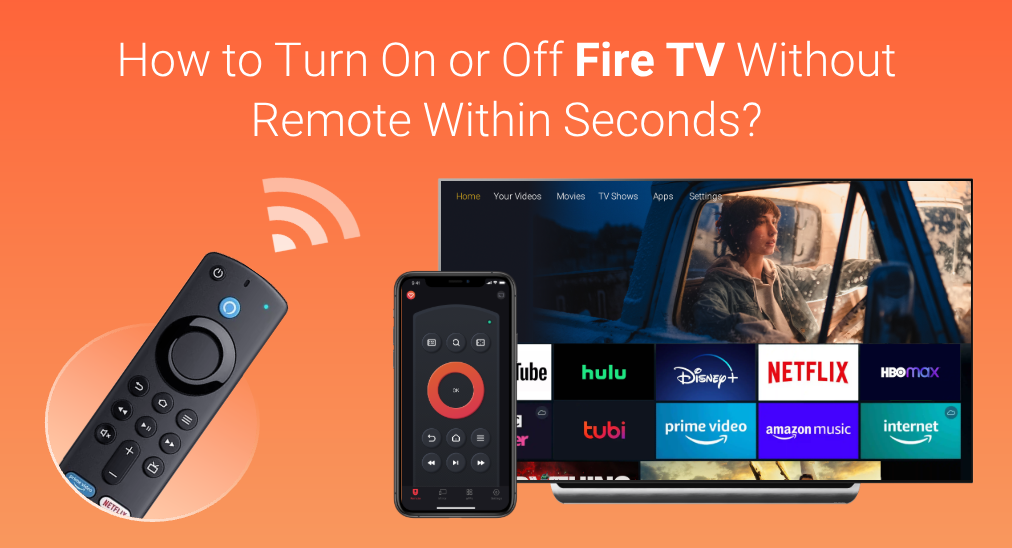
When your Fire TV remote functions well, it is easy to turn it on by pressing the power or home button on the remote. But how to turn on Fire TV without remote? The following provides you with a quick solution, helping you turn on your Fire TV without a remote in a few seconds. Also, the question of "how to turn off Fire TV without remote" is explained below.
Table of Contents
How to Turn On Fire TV Without Remote?
Undoubtedly, press the power button on your Fire TV. Generally, the power button is placed at the bottom of the Fire TV. Therefore, fumble the power button on the bottom of your television. Once you locate it, press the power button and wait for the television to turn on. If it won't, the power button might be dead, please contact Amazon Fire TV Support.
How to Turn Off Fire TV Without Remote?
To turn on a Fire TV without a remote, you can press the power button on the TV; to turn off a Fire TV, you can also press the power button or activate the Sleep option that allows you to send your Fire TV to sleep.
Way 1: Press the Power Button on the TV
It is quite easy to turn off your Fire TV even if no working remote is available. You can choose to press and hold the power button on your Fire TV and just wait till the TV turns off.
Way 2: Activate the Sleep Option
Alternatively, turn off your Fire TV by activating the Sleep option when the Fire TV remote is missing or dysfunctional. To activate the option, first open the TV home menu, then enter the TV settings menu, next choose My Fire TV, and finally choose the Sleep option.
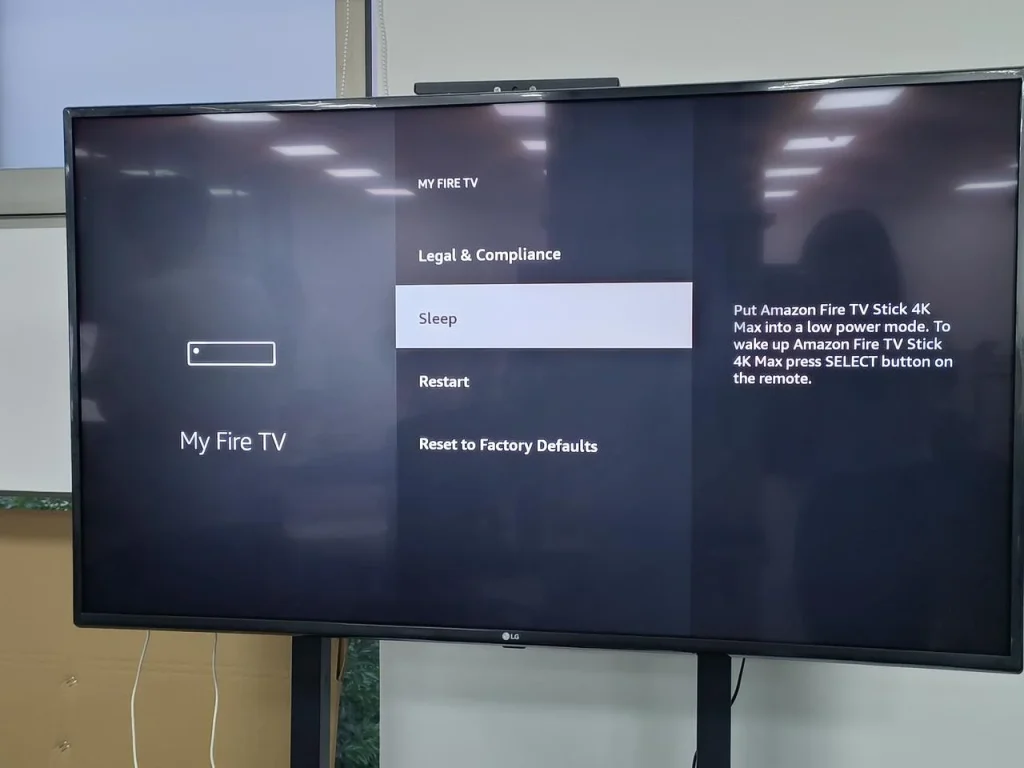
However, how to easily navigate the path without a remote? It is recommended that you use a remote app.
With a remote app installed, a smartphone can work as a remote control for TVs. If you want to control your Fire TV using your smartphone, you can choose to install the Amazon Fire TV app from Amazon Mobile LLC or the Fire TV Remote app from BoostVision, a professional remote software developer.
Both apps enhance your Fire TV experience with a touchpad for simple navigation and a keyboard for easy text entry. However, some people reported that the Amazon Fire TV app takes forever to connect.
Use the Amazon Fire TV App from Amazon Mobile LLC
To use the remote app to access the Sleep option, you need to set up the app by Amazon Mobile LLC on your smartphone first. The setup process goes like this:
Step 1. Download the Amazon Fire TV from App Store or Google Play.
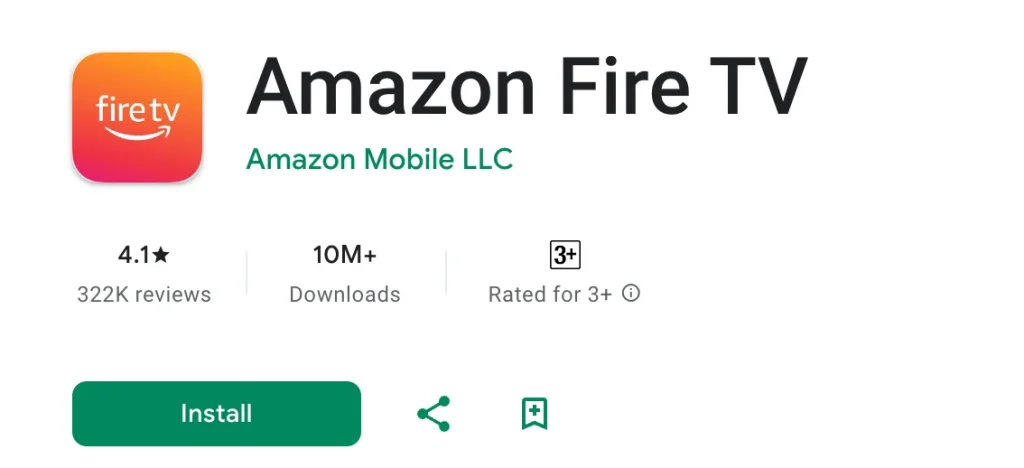
Step 2. During the app installation, check if your smartphone is connecting to the network your Fire TV uses. If not, make an adjustment.
Step 3. Tap the Sure option on your phone screen when the app asks for local network permission.
Step 4. Tap the Set Up New Device option and log in to your Amazon account.
Step 5. Choose your TV name once it appears on the device list.
Step 6. Enter the four-digit code from your TV screen into your app to set up the connection between your TV and smartphone.
Once the connection is set up successfully, you can easily activate the Sleep option.
Step 1. Tap the Home button on the app screen.

Step 2. Go to the path: Settings > My Fire TV > Sleep.
Step 3. Tap the OK button to confirm the final selected option. Your Fire TV will go into sleep mode.
Use the Fire TV Remote App from BoostVision
The Fire TV Remote app by BoostVision is a popular Fire TV remote replacement. With it, you can navigate to the Sleep option with ease, and the steps are displayed below.
Step 1. Download the remote app by clicking the following button.
Download Remote for Fire TV & Fire Stick
Step 2. Keep your Fire TV on and check if your smartphone and the TV are using the same network.
Step 3. Tap the connection button in the upper right corner to connect the app to your Fire TV.

Step 4. Choose your Fire TV name from the device list and toggle on the Auto-connect button for automatic connection setup next time.
Step 5. Enter the PIN code that appears on your TV screen and click the OK option to confirm the input.
Once the connection is finished, you can tap the Home button, go to the path: Settings > My Fire TV > Sleep, and tap the OK button to confirm your selection. After that, your Fire TV turns off.
Bottom Line
How to turn Fire TV on without remote? Just press the power button on your Fire TV. How to turn off Fire TV without remote? Aside from pressing the power button on the TV, you can also activate the Sleep option. To access the option easily, you can take advantage of the official app or the BoostVision's app.








