
Apple TV remote lost can be extremely frustrating, for it leaves you unable to control your entertainment hub. However, fear not, as there are several solutions available to deal with the "Apple TV lost remote" situation. Whether it's utilizing the built-in features of your iOS devices or smart TVs, there's a solution out there for you.
Índice de Contenidos
Soluciones Generales
Perdido el control remoto del Apple TV, ¿cómo controlarlo? Bueno, hay tres respuestas generales a esta pregunta, y cada método es bastante simple y se puede aplicar fácilmente.
Usa tu iPhone o iPad para controlar el Apple TV.
Otra opción para los usuarios de iPhone y iPad es acceder al Control Remoto de Apple TV directamente desde el Centro de Control. Siguiendo estos pasos, puedes obtener el control de tu Apple TV.
Passo 1. Asegúrate de que tu iPhone o iPad estén conectados a la misma red Wi-Fi que tu Apple TV.
Passo 2. Swipe down from the top right corner of your device's screen to open Control Center.
Passo 3. Toque el ícono de Apple TV y seleccione su Apple TV de la lista.
This way, you will get quick access to control your Apple TV without a remote, but this is an iOS limited method, which means if you are using an Android smart phone, you can't use this method.
Control HDMI-CEC
Many modern TVs support HDMI-CEC (Consumer Electronics Control), which allows you to control HDMI-connected devices using your TV remote. If you're lucky and your TV supports HDMI-CEC, you may be able to control your Apple TV using your TV remote. Of course, you should use your TV remote to check your TV's settings menu to ensure HDMI-CEC is enabled, and you might find yourself with a backup remote solution.
Comprar un Control Remoto de Reemplazo
Si ninguna de las soluciones anteriores funciona para ti o prefieres tener un control remoto físico, puedes comprar un control remoto de reemplazo para Apple TV en Amazon. This is the straight-forward solution which can absolutely bring the control of your Apple TV back, but it isn't an economic solution, because the remote itself appears to be a bit of overpriced.
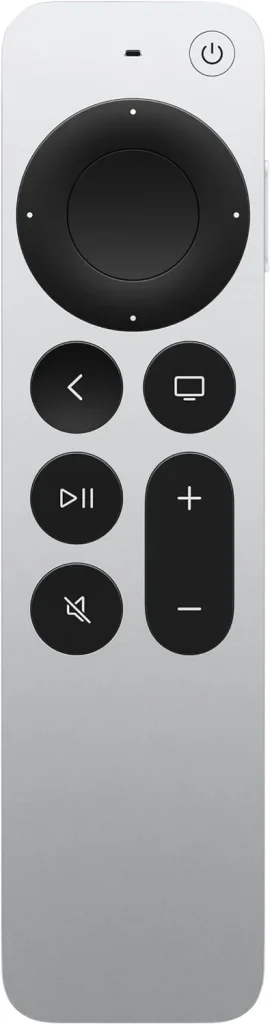
The Optimum Solution: BoostVision's Apple TV Remote App
While these solutions can help you navigate your Apple TV without the original remote, there's another option worth considering – BoostVision's Apple TV Remote app. BoostVision ofrece una aplicación fácil de usar que replica la funcionalidad del control remoto de Apple TV, brindándote un método de control alternativo para tu Apple TV.
Descargar Control Remoto Universal
Después de haber descargado la aplicación, puedes seguir estos pasos para emparejar tu teléfono inteligente con tu Apple TV.
Passo 1. Asegúrate de haber conectado tu teléfono inteligente y tu Apple TV a la misma red Wi-Fi.
Passo 2. Clic en el Toca para conectar área o el Conectar TV botón.
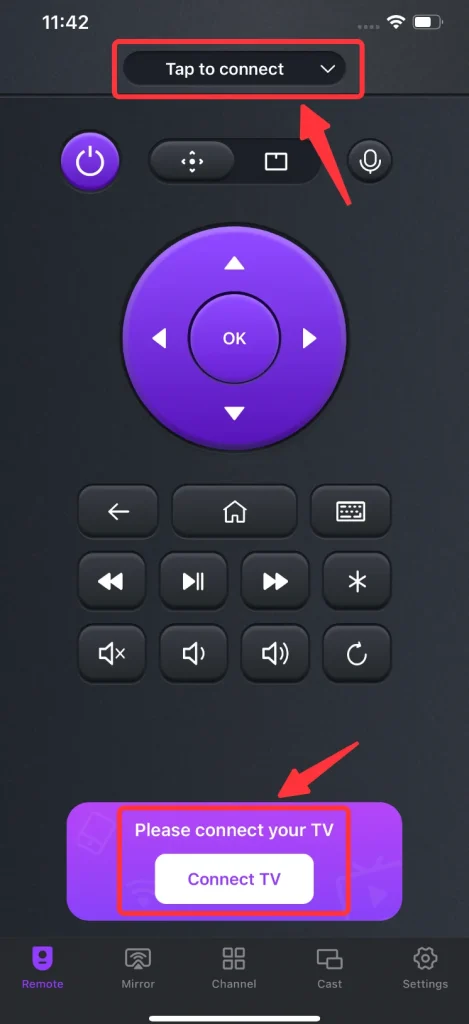
Passo 3. Elige el Apple TV de la lista de dispositivos.
Passo 4. Ingrese el código PIN que aparece en la pantalla del televisor, y la conexión se establecerá automáticamente.
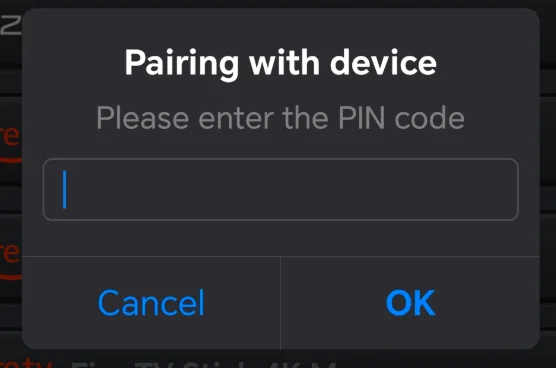
Conclusión
Hope you won't be bothered by "I lost my Apple TV remote" problem after reading the guide above. With built-in feature of iOS, the Control Center, as well as options like HDMI-CEC control and replacement remotes, there are plenty of ways to navigate your Apple TV without the physical remote. And for a seamless and intuitive remote control experience, consider trying out BoostVision's Apple TV Remote app.
Preguntas Frecuentes sobre el Control Perdido de Apple TV
P: ¿Qué hago si pierdo el control remoto de mi Apple TV?
Si pierdes el control remoto de tu Apple TV, hay varias formas en que puedes controlar tu Apple TV:
- Use su dispositivo iOS, como iPhone o iPad, vaya al centro de control y conéctese a su Apple TV.
- Si tu smart TV es compatible con HDMI-CEC, puedes usar tu control remoto del TV para controlar tu Apple TV.
- Puedes comprar un control remoto de reemplazo en Amazon.
- Puede instalar una aplicación de control remoto de Apple TV de terceros en su teléfono y controlar su Apple TV.
P: ¿Cómo controlo mi Apple TV sin el control remoto?
Si tienes un iPhone o un iPad, puedes usarlos para controlar el Apple TV. Si estás utilizando un teléfono Android, puedes usar una aplicación remota de Apple TV de terceros para controlar tu Apple TV.








