
Cinema HD is a third-party Android streaming app that provides access to free movies, TV shows, kids' content, and more. It features a user-friendly interface and a range of useful functions. If the Cinema app on FireStick not working appears, this guide will walk you through the most common solutions to restore its functionality and get you back to streaming seamlessly.
Table of Content
Why Is Cinema Not Working
There are several reasons why FireStick Cinema not working, including poor network connections, excessive cache build-up, an outdated app version, blocked access or restrictions, server issues, or Firestick-related problems. Identifying the cause can help you resolve the issue quickly, and now let's dive into the step-by-step troubleshooting steps.
How to Fix Cinema on FireStickNot Working
As long as your FireStick Cinema HD not working, don't stress—there are 9 proven solutions you can follow to restore its functionality. These simple and effective steps address common issues, from network problems to app glitches, and guide you through troubleshooting the problem.
Fix 1. Check Internet Connection
A strong Wi-Fi connection is essential for a smooth streaming experience with the Cinema HD app. To enjoy HD content, a speed of at least 5 Mbps is recommended; for 4K streaming, you'll need a minimum of 25 Mbps. Be sure to check your internet connection for any fluctuations, as even small drops in speed can cause buffering or interruptions in your viewing experience.
If there are obstacles like walls that might be weakening your signal, try moving your router closer to the FireStick for a stronger connection. You can also restart the router by unplugging the power cord for a few seconds and plugging it back in. Additionally, if multiple devices are using the same network, please disconnect other devices to prevent slowing things down.
Fix 2. Force Stop the Cinema App on FireStick
If the issue isn't related to your network, try force stopping the Cinema app to fix minor glitches that might be causing the Cinema app not working on FireStick.
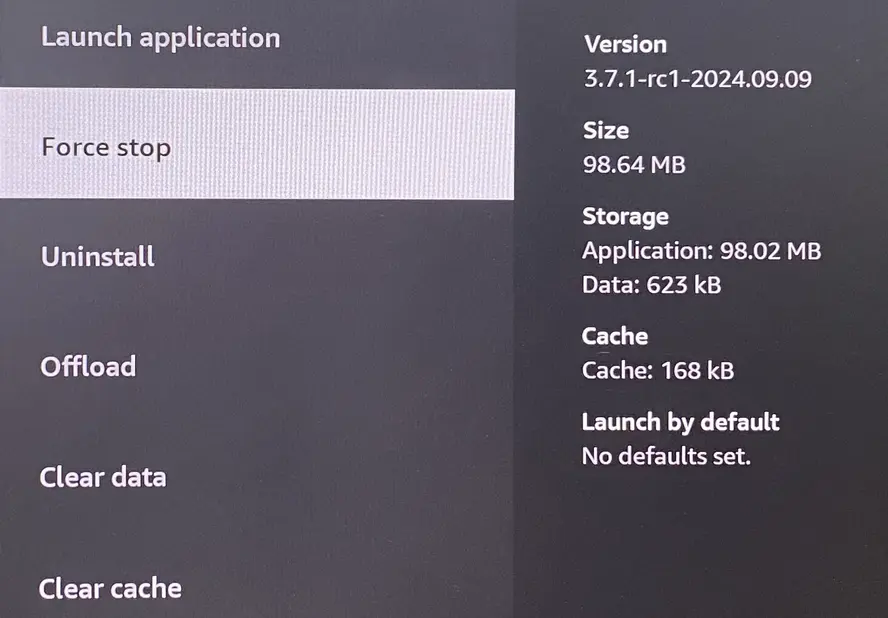
Step 1. Press the Home button on the FireStick remote to access the home page, then navigate to Settings > Applications > Manage Installed Applications.
Step 2. Find and select the Cinema app, then choose the Force stop option to stop and restart the app on your FireStick.
Tip: If your FireStick remote isn't working, you're allowed to install a free FireStick & Fire TV remote app as an alternative. After the simple pairing process, you are able to handle this virtual remote as a physical remote to control your Amazon TV device.
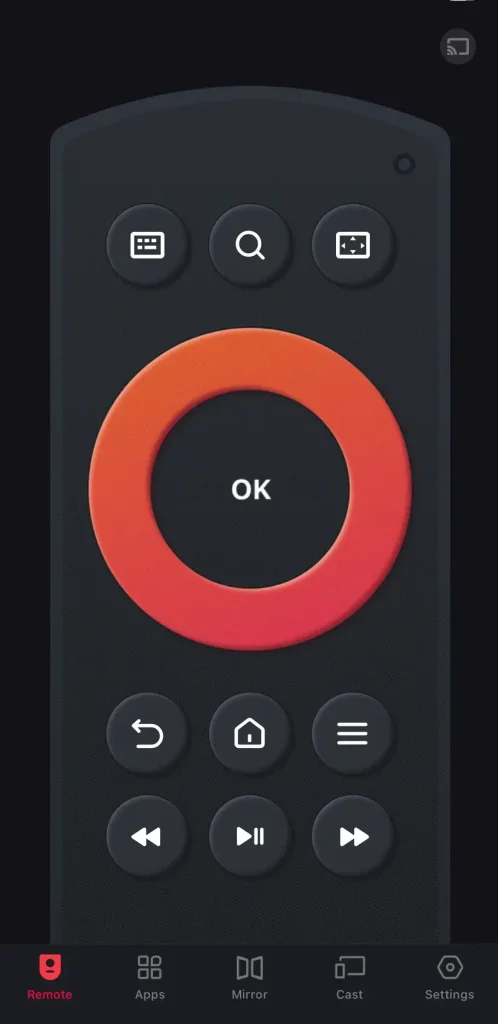
Download Remote for Fire TV & Fire Stick
Fix 3. Clear Cinema App Cache
Most experience these types of errors, often due to excessive data storage on the device. To resolve this, it's important to clear the app's cache and data. If Cinema HD isn't working on your Firestick, follow the detailed steps to clear the app cache on your Fire TV and get it running smoothly again.
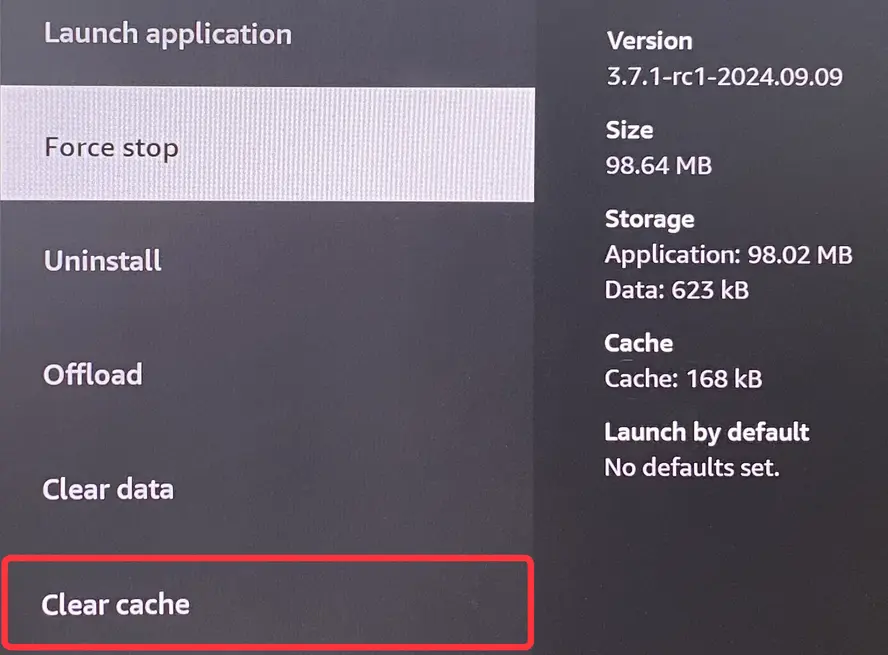
Step 1. Access Settings > Applications > Manage Installed Applications.
Step 2. Choose the Cinema app from the app list and select the Clear cacheoption to remove the current storage.
Fix 4. Power Cycle Your FireStick
Restarting your Fire TV is also an effective method to solve many glitches and server errors, including Cinema HD buffering or even striking. Here's the simple FireStick restarting procedure:
- Option 1. Unplug the power cord from your Fire TV or FireStick, wait for a few minutes, and plug the cable back in.
- Option 2. Long-press the Select and Play/Pause buttons on the Fire TV remote for about 5 seconds, then release them until you see "Your Amazon Fire TV is Powering Off".
- Option 3. Navigate to Settings > Devices & Software or My Fire TV and choose the Restart option, then select it again if it asks for your confirmation.
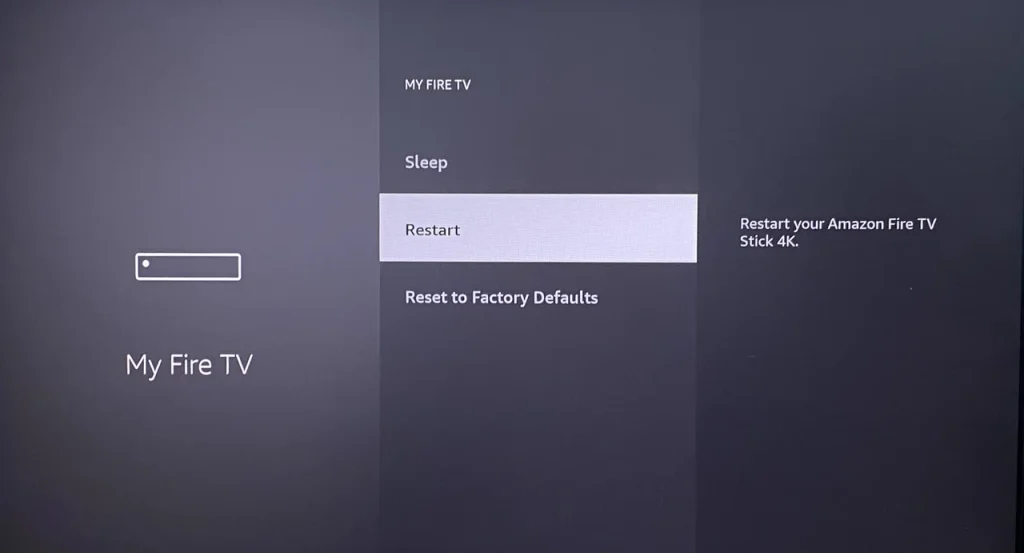
Fix 5. Update Cinema on FireStick
Outdated apps or device software can lead to compatibility issues. Make sure both Fire TV and the Cinema HD app are updated to the latest version to get rid of Cinema HD keeps crashing and not working.
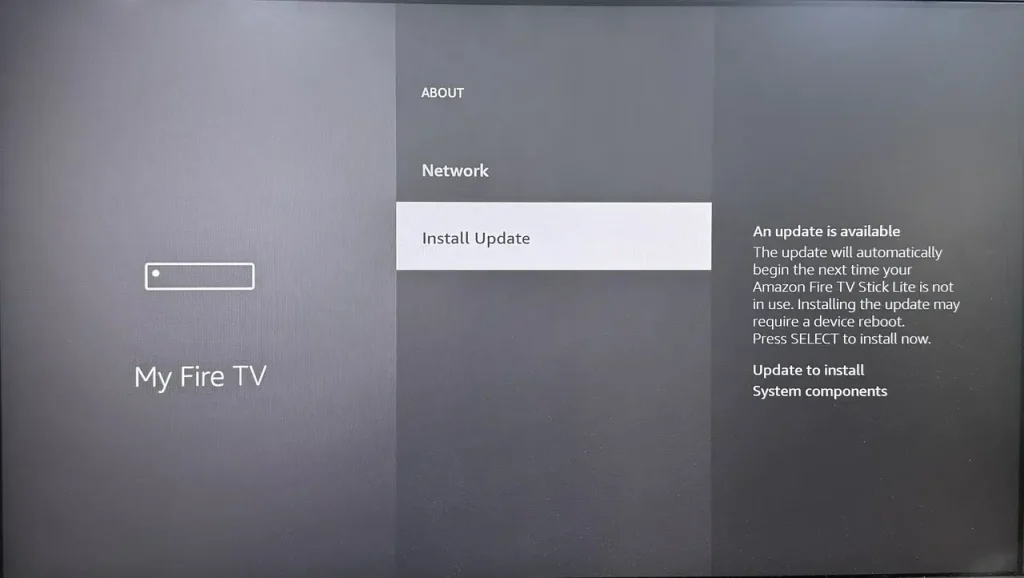
Step 1. Press the Home button on your FireStick remote and reach Settings > My Fire TV > About > Check for Updates (or Install Update).
Step 2. If there is no update option available, your FireStick is the newest version. Otherwise, click the Install Update option and wait for your device to finish the updating process.
Fix 6. Disenable Adblocker
Once Cinema on FireStick not working persists, please examine whether you're using an ad-blocker. If so, disable it because the adblocker service may prevent content from loading and lead to errors like "no data." Cinema HD offers an ad-free version, so there's no need for additional ad-blocking tools.
Fix 7. Adjust the VPN
If you're using a VPN, it could be slowing down your connection and causing Cinema HD on your Firestick to stop working. Try disconnecting the VPN to see if performance improves.
However, in some countries, access to certain websites or content may be restricted by the government. If you're facing issues like "no data/links available," using a VPN to mask your IP and set it to a US location can help you bypass these restrictions and access the content.
Fix 8. Reinstall the Cinema App on FireStick
When the Cinema app FireStick not working still exists, attempt to delete the application and install it again on your FireStick. However, avoid downloading the app from unreliable websites, as they can harm your device and may not offer the original or latest APK.
It's best to download Cinema HD from trusted app stores or official sources to ensure you get the correct and up-to-date version. Here's the straightforward operating process:
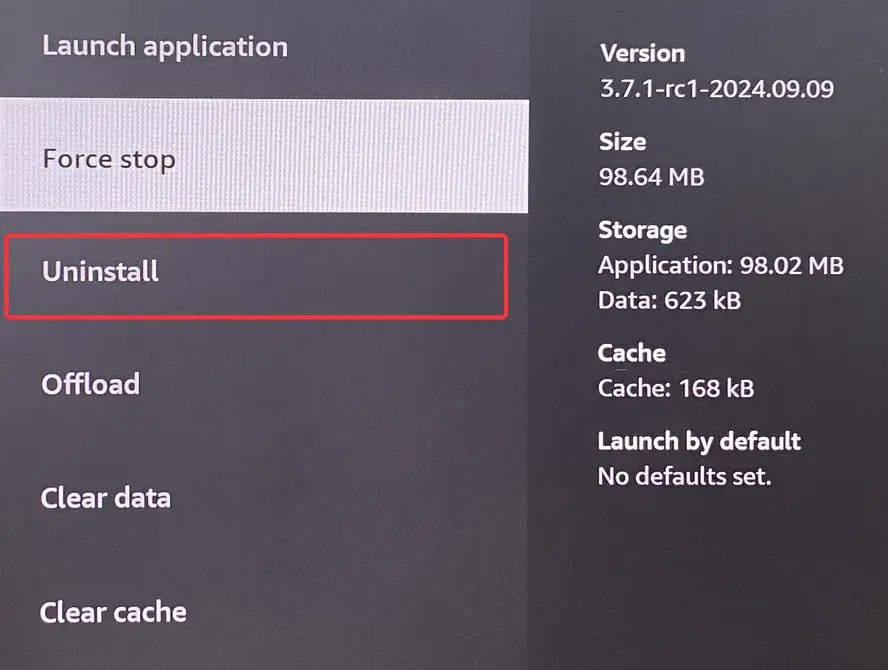
Step 1. Access to Settings > Applications > Manage Installed Applications > Cinema HD > Uninstall option to delete the app.
Step 2. Press the Home button, choose the Search button (Magnify glass icon), enter Downloader and install the app, then enable the Developer options on FireStick from My Fire TV interface.
Step 3. Launch the Downloader app on FireStick, and enter https://cinemahd.app/cinemahd-v3.4.1.apkinto the URL bar to install the Cinema app again.
Fix 9. Factory Reset Your FireStick
If the previous solutions don't resolve the Cinema HD FireStick not working issue, the problem might lie with your Fire TV itself. In this case, you can perform a factory reset on your Amazon Fire TV, which will erase all data and personalized settings. During the process, FireStick Cinema app buffering or striking will be restored.
- Option 1. Navigate to Settings > My Fire TV > Reset to Factory Defaults, and choose to continue the factory reset process.
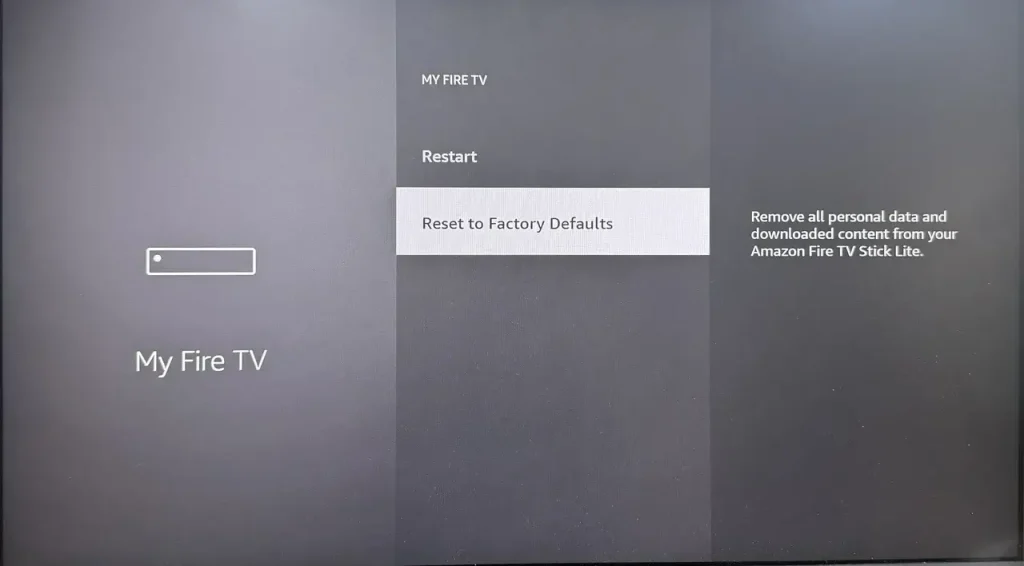
- Option 2. Press and hold the Back button and Right button together for 10 seconds on the Fire TV remote.
Wrapping Up
If Cinema not working on FireStick, try troubleshooting with solutions like checking your network, clearing the app cache, and updating the app. Disabling ad-blockers, avoiding unreliable sources, or performing a factory reset can also help. These steps should restore the app and improve your streaming experience.
Cinema App on FireStick Not Working FAQ
Q: How do I get my Cinema to work on my FireStick?
The Cinema HD app is not available in the Amazon Store, so you'll need to side-load it onto your FireStick. While the side-loading process may seem a bit complex, you can follow the step-by-step guide below to do it easily and get the app up and running.
- Press the Home button, choose the Search button (Magnify glass icon), enter Downloader, and install the app.
- Navigate Settings > My Fire TV > Developeroptions.
- Select Install Unknown Apps and enable Downloader, then launch the Downloader app and enter firesticktricks.com/cinemato install the Cinema app on your FireStick.
Q: Why does Cinema HD keep buffering?
The reasons behind this involve poor network connections, excessive cache build-up, an outdated app version, blocked access or restrictions, server issues, or Firestick-related problems. Identifying the cause can help you resolve the issue quickly, and now let's dive into the step-by-step troubleshooting steps.
Q: How to Clear the Cache on Cinema HD FireStick?
Access Settings > Applications > Manage Installed Applications. Choose the Cinema app from the app list and select the Clear cache option to remove the current storage.








